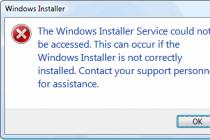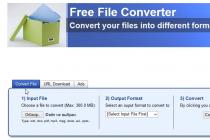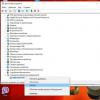First body needs to be prepared system unit for assembly.
- Unscrew the screws from the side panels of the case
- Remove both side covers
- Installing the motherboard connector panel before it is installed in the case
This connector panel is already always comes with with mother. Gently (so as not to cut yourself on its sharp edges) insert it into the body until a characteristic click, it should snap tightly in the hull.

Preparing the motherboard for assembly in a PC case
At this stage we prepare the motherboard for installation in a PC case. We will install:
- CPU
- RAM modules
- CPU cooling system (cooler, fan)
Installing an Intel Processor (Intel)
First thing remove the protective black plastic from the processor socket. Just press the clamping bracket and remove the plastic protection.

Gently grasp the processor with your fingers and set it to socket paying attention to its correct orientation.

Back clamp the clamp with some effort at the end of the action.
The CPU should "go into the socket" without any effort and the use of force.

At this stage, we will install CPU cooling system. In this case, a standard cooler is used, the one that came with the processor, the so-called "boxed" cooler.
If you have your own thermal paste, it's best to replace the one already applied to the heatsink. If not, leave it as it is and install CO (don't forget to remove the film from the thermal paste!).

We install the cooler so that the fixing the pins entered their respective holes on the motherboard. Please note that the power cable reached the connector power supply (in our case, it is located at the top of the motherboard).
Then with effort snap the pins diagonally, and each time there should be a characteristic click.
Connect the fan to the power connector "CPU FAN1".

Now we need to produce installing RAM to the motherboard. For this spread out the latches-clip slots for RAM modules.
Pay attention to the notch in the module RAM, it must necessarily coincide with the partition in the slot. This is protection against incompatible modules. Do not miss this moment, otherwise you can damage working memory!
By installing the RAM module, fasten it with snaps, which you previously parted to the sides.

to install into the motherboard case, take it with your hands and install it in the system unit case. All side connectors and I / O ports should be very enter the plate exactly with holes for them, previously installed by you in the case at the previous stages of assembling the computer.

Now screw the motherboard bolts to the system unit case. It is better to tighten the first screw a few turns not completely so that the other bolts fit exactly. Tighten the rest of the screws until there is clear resistance., then screw the first one.

Connect to motherboard front panel with usb and audio output
In the manual (instructions) for our motherboard, we must find information on how to connect the front panel with audio and USB output. You also need to make sure that all cables do not interfere with the free flow of air in the case.


Installing a hard drive in the system unit case
Now set HDD HDD 3.5 inches in the system unit case. It is quite simple to do this, as you can see in the photo, the HDD is installed in a place specially designated for it closer to the front of the case.
Secure the hard drive to the sides four bolts, two on each side.

Installing the power supply computer should not cause you any difficulties either. Just put it in the appropriate compartment body and secure with four bolts. Always fasten bolts better diagonally.!


Connecting the Power Supply Cables
At this stage of the build, you need connect power to accessories. SATA (SATA) cable you connect to hard drive and a drive if you choose to install one. As well as EPS cable (CPU power), 24-pin motherboard connector, graphics power PCI-E cards. Make sure the cables are routed so that no problem for heat dissipation.
The power supply has a special output with 4 yellow-black wires, so we connect it to the processor power socket on the motherboard.

In this photo you see connected by SATA cable(5 wires - 2 yellow, 2 black, 1 red) hard drive, top. And the power is on motherboard, at the bottom right of the photo.
On modern motherboards, you need to connect an additional 4-pin connector, which, as a rule, is separate from the main cable. To make it easier to connect, take the main connector in hand, and connect it with additional. Then connect the entire structure to the connector on the mat. board.

Signal cable connection SATA from hard drive to the motherboard to the "sata 1" connector.

Installing the graphics card in the case
For installation video cards in the case computer, you first need to remove metal bar opposite the PCI-E slot.

Further install the video card to the PCI-E slot on the motherboard. For this you need release locking clip and insert the card until it clicks. Then screw the card to the panel where you previously removed the metal plate.

The result of self-assembly of the computer system unit
As we see, with self assembly PC system unit anyone can handle the user, in the presence of all the necessary components and the desire to do it himself with his own hands at home.
Many people ask: how to assemble a computer? Most do not want gather system unit on one's own. It is believed that this is a rather complicated procedure and it is not so easy to cope with the assembly yourself. Without assembly experience, this is of course not easy, but still possible.
What is the advantage self-assembly computer? Firstly, such a computer will cost less than bought in a store. Secondly, the system unit will be assembled according to your requirements, and during the assembly you will find out what the computer consists of, etc.
The first step is to determine the configuration of the future system unit - home or office, gaming or just a multimedia center, or even some highly specialized computer. The choice of components for assembling a computer will also depend on the class of the computer.
Worker office computer does not need a gaming graphics card and huge amounts of RAM, but for gaming computer You can't do without a powerful video card and a large amount of RAM. multimedia center needs a good hard drive with a large capacity, and even better if there are several of them, as well as a high-quality sound card and an average video card with the ability to connect a TV with a cable.
In any case, it begins with the definition of tasks and goals that this computer will perform. After you have decided on the type of system unit, it's time to make a list of components for the system unit:
- CPU and cooler with heatsink
- Motherboard
- RAM
- video card
- HDD hard drive
- Frame
- Power Supply
- DVD drive
You probably already noticed that there is no sound card in the list, the fact is that modern motherboards are equipped with a built-in sound card, network card and other modules. Which 10-15 years ago were separate devices. If you need sound High Quality, then you can't do without a high-quality sound card. Especially if you need support for multi-channel audio.
Choose accessories, we recommend with processor, because for different types processors are only suitable for certain motherboards. The socket on the motherboard where the processor is installed is called a socket, so the choice of processor affects the choice of motherboard. In addition, be sure to check whether the selected motherboard supports this processor core.
Cooler with radiator is also selected according to the type of processor socket, taking into account the power consumption and the need for subsequent overclocking. If you do not plan to overclock, then the box-version will suffice. Otherwise, we recommend not to skimp on the cooler and choose a cooler with a copper core in the radiator and a speed-controlled fan.
planks random access memory you need to buy those that are supported by the motherboard and its maximum frequency. Those. if motherboard supports DDR3 memory with maximum frequency 2000 MHz, then it makes no sense to buy DDR3 memory strips with a frequency of 2400 MHz, since they will still work at a maximum frequency of 2000 MHz.
Choosing video card, pay attention to the bit width of the video memory bus, the amount of built-in memory, and then to the frequencies of the video core and video memory. AT modern computers. The video card is installed in a PCI-Express (PCIe) slot. At the moment, the bus width is as follows:
- 32 and 64 bit - video card for office computer, similar to the built-in video card.
- 128 bit - a video card for a home system unit, but for modern games it is rather weak.
- 192 and 256 bit - a video card for a gaming computer.
- 384 and 512 bits - gaming graphics cards level GeForce GTX 760 and ATI Radeon R9 290X will allow you to play modern games without brakes.
Choose frame computer needs to take into account the form factor of the motherboard and the size of its other components, such as a video card. There may well be such a situation that the video card will not corny fit inside, since modern gaming video cards are quite large. In addition, it is worth considering the number of installed in the future hard drives and DVD drives.
HDD or a hard drive should be chosen first of all in terms of reliability, durable operation and speed. If finances allow, buy SSD drive small volume for installation operating system and a conventional HDD magnetic storage for storing personal data: photos, videos, music, etc. Thanks to the use of SSD drives, you will not only increase the speed of your computer several times and reduce the noise emitted during operation.
Choose DVD drive it is better based on reliability, and purchase trusted manufacturers: LG, NEC, Samsung, etc.
Before the purchase power supply it is necessary to determine what maximum power the system unit will consume. The main consumers are the processor and video card of the computer. We recommend that after an approximate calculation of power, increase the obtained value by 20-30% so that the power supply does not work at peak loads. So you will significantly increase its service life.
That, perhaps, is all that you need to buy for self-assembly of a computer.
For the correct computer assembly You can use our service center ITcom in Kharkov. Our experts will not only help you choose compatible and reliable components, but also tell you where to buy them.
Updated 06/02/2015. The article is relevant for the entire year 2015.
How to choose a computer so as not to regret. Choosing a good and inexpensive computer!
If you have never been interested in the parameters of certain computer components, then it will be quite difficult for you to choose it. But, fortunately, you can read my article and your decision will be easy and correct. The most important thing to remember is that the most expensive is not always the best. And also do not trust consultants in stores, since their main task is to sell stale goods that no one buys. Therefore, they will convince you in every possible way, but you must insist on your own. And to make your choice of a computer conscious, read the article to the end!
So, the first thing we need to do is decide what we need a computer for. There are three different options:
- office solutions;
- home options;
- and gaming systems.
office computers these are not necessarily machines that are in offices, but simply such a generalized name for budget solutions. They are only capable of working with documents and working on the Internet. Even watching movies can be hampered by the lack of a full-fledged video card, games will slow down terribly or not start at all. After all, usually weak components are used in office solutions, for example, an integrated video card instead of a normal one.
home computer this is the average level. Here you can already watch movies, even play some games, but not at maximum graphics settings. Such a computer is quite suitable for most users and will not eat up most of the family budget. It is desirable to collect the configuration yourself, and not to take turnkey solutions, because usually their price includes assembly, various license software, which may or may not be useful, and so on. It is always better to assemble everything yourself, especially since by 2015 the home computer had become a simple designer, where it is simply unrealistic to assemble something incorrectly.
And finally gaming computers. Again, this is a common name, it does not mean at all that the computer will be used only for games. It just tells us that the hardware of such a machine is very serious and powerful. Will allow us to process huge graphic images, for example, in PhotoShop or 3D Max. Cut and convert video with decent speed, perform complex calculations. Such computers are assembled by the users themselves, often not immediately, as they are quite expensive.
For example, first a good motherboard is bought with a reserve for the future, and then an expensive video card, processor, RAM. First, one video card, then the second for SLI mode or CrossFire. First 8 GB of RAM, then 8 more to work in Double-Channel or even Triple-channel mode, depending on the configuration.
So, if you need more than just a computer to check your email and type in, but you don't play the latest games and don't process gigabytes of video, then the home version of the computer will suit you.
Now we will go through all the components and talk about them a little. For each item, I will select examples of successful, in my opinion, components specifically for a home computer. As a result, at the end of the article, ideally, I will get a system unit that will delight its owner with speed and potential.
Choosing a computer monitor
 We will start not with the system unit, but with the monitor, because this is actually the first thing the user sees, and if the image on it is bad and of poor quality, then what is the point in powerful hardware? If you agree with this, then we continue, and if not, then go straight to the point about system blocks.
We will start not with the system unit, but with the monitor, because this is actually the first thing the user sees, and if the image on it is bad and of poor quality, then what is the point in powerful hardware? If you agree with this, then we continue, and if not, then go straight to the point about system blocks.
So, how to choose a monitor so that it pleases you with a juicy and clear picture? It's easier than it looks. There are only a few monitors important characteristics. Well, I hope everyone has long understood that there can be no talk of any CRT monitors. This is a relic of the past, I don’t know if they are sold anywhere now or not, but, in any case, forget about them like a nightmare!
Naturally, this will be an LCD monitor, which should have an acceptable response time of 2-8 milliseconds, and it will most likely be widescreen, this is also almost a standard. 1920×1080 resolution for watching movies and playing games in Full format HD, you can, of course, take more, for example, 3840 × 2160.
Viewing angles are actually not as critical as many people write and say about them. An angle of 170 horizontally and 160 vertically is a common choice, because you are not going to look at the monitor by placing it in front of you on the couch or bed, right? Everyone sits and looks at the monitor at a right angle, and even with minor deviations, the picture will not lose brightness.
The matrix will most likely be either TFT PLS or TFT IPS. And this is no longer a toy for true aesthetes or photographers, as it was before, now these technologies are already used in almost all modern models. It is used everywhere (to replace fluorescent), which consumes little electricity and improves color reproduction. I also strongly recommend purchasing monitors with a matte screen!
We will give examples in each section so that you roughly understand what we are talking about. Here monitors DELL U2414H and ASUS VX239H may well serve as examples of each in their field. They have different formats, different matrices, different response times, but each has its own strengths and weak sides. Read descriptions, reviews and understand.
That's all for the monitors, now let's move on to the peripherals, without which it is not possible normal work at computer.
Peripherals (select mouse and keyboard)
As already mentioned, the periphery is a very important thing, on which you do not need to save too much. Of course, I don’t urge you to buy a wireless gyroscopic mouse for 10 thousand, but you shouldn’t take a mouse for 100 rubles either. Either she scratches the table, or the cursor starts to twitch. And many cheap mice also have low dpi, which, if you have a large widescreen monitor, will cause you a lot of inconvenience. 
General advice for both mouse and keyboard: do not take cheap wireless devices. If there is no money for expensive models, then take it with a wire, otherwise later, in the vast majority of cases, there will be problems with the signal. These are not only my thoughts - this is true. No money - choose the wires and no problems with the signal. There is money and desire - we take quality products.
Let's start with mouse selection. It should be comfortable, fit well in the size of the palm. Don't buy laptop mice for desktop use, really. Hands when working with such a mouse quickly get tired, as it is inconvenient to hold it. The palm should completely lie on the body of the mouse, and not lie on the table. I also do not advise chasing after the number of additional buttons on the mouse, most do not use them at all. But 2, max 4 additional keys on the side of the mouse can be allowed, the main thing is that they do not interfere with work. DPI - image resolution, and in relation to the mouse, plain language, is the speed at which the cursor moves on the screen. Or rather, the ratio of the distance that you physically moved the mouse to the distance on the screen that the cursor moved.
How more monitor and its resolution, the more DPI you need for comfortable work. If you purchased a Full HD monitor with a resolution of 1920 × 1080 (I recommend choosing one), then you will need at least 800 dpi, and preferably 1200. Then you will not have to make unnecessary movements to move the cursor to the right place. An example of a good mouse is A4Tech XL-750BK and in general the x7 series from A4tech is very successful.
Keyboard should be standard, so that there are as few additional and, moreover, useless keys as possible, then it will last longer, and typing on it will be more comfortable. Choose a device with a short key travel, that is, these are small in height, thin keys. If you know how to type blindly, then getting used to such a keyboard will not be difficult for you, it will take a maximum of 1 - 2 days. It also has headphone, microphone and USB outputs. It all depends on your preferences, if necessary - choose a model with outputs. An example of a successful model that will fit into the budget of your home computer is Logitech K200.
Dealt with the periphery. Now you have everything except the most important thing - the system unit! And we will start with a case for him, since very often people neglect the “box”, but in vain, but why, read on.
How important is the case of the system unit
The point here is this. Many people think that it makes no sense to buy a good case. I screwed all the iron and even to a cardboard box, the main thing is not to fall off. But the fact is that powerful hardware, especially a video card and a processor, get very hot. The temperature of a video card without a cooling system can soar over 150 degrees in a few seconds. Accordingly, when there is a cooling system on it, it removes heat from the video card itself and gives it to the surrounding air layers. This is where a well-designed case is needed so that air can freely enter and exit the box, otherwise the cooling system will become inefficient. Then the computer will crash. 
If you do not want to keep the case open all the time, then make sure that coolers (fans) are installed inside it for intake and exhaust. Again, a rather subtle point: if there is no balance between the amount of incoming and outgoing air, then dust will begin to accumulate inside the case, it will need to be constantly cleaned.
Dimensions also matter. For example, most modern video cards have impressive volumes. CPU coolers can also be large. All this will lead to the fact that the components will simply interfere with each other and it will be impossible to install them. Make sure the case is large enough to fit all the parts you've purchased. An example is Thermaltake Chaser A31 VP300A1W2N Black.
A few words about power supplies, an easy choice
AT recent times power supplies are no longer installed in the cases, and they have to be purchased separately. In fact, this is correct, because the standard blocks that came with the case were almost always weak, and they still had to be changed, and after all, the cost of it was included in the price of the box. Accordingly, now we buy only the case, and we select the power supply according to our needs on our own. It is worth noting that it does not grow in proportion to the increase in productivity. 
Yes, it is growing, but mainly due to video cards, since processors and hard drives somehow restrain their appetites in this regard. Reducing the CPU process technology often results in lower power consumption. Hard drives are becoming so-called "green" models (Green), which also work on lower power consumption and generate less heat. But video cards constantly require more and more watts. Actually because of this, we need a 600-800 watt power supply. In this case, it is desirable that the wires can be disconnected from the unit itself. This will really save a lot of space in the case, everything will be neat, beautiful and practical. Thus, you can focus on models such as Thermaltake TR2 RX 650W (detachable wires) and Thermaltake TR2 600W (non-detachable).
Now, finally, let's move on to the components. This will be the most interesting part, especially for those who just haven't read the text up to this point. The first thing we need is the motherboard, since it will depend on it which processor, video card, RAM and hard drive we will install.
The motherboard is the heart of your computer.
Now I will explain everything briefly so as not to fill your head with unnecessary information. Of all the parameters of the motherboard, the most basic can be distinguished. For example, we will not consider the form factor, since for a home computer you will buy a motherboard of either a standard ATX size (305x244 mm) or microATX (244x244 mm), which is more preferable, since it is given format not overloaded with extra slots. So let's look at the options that will really come in handy when choosing:
- socket (the type of processor depends on it);
- connectors for RAM (number, type);
- video card slots (number, type).
As for, for example, IDE or PCI connectors, forget about them, this is a relic of the past. You can still justify the presence of PCI-E 1x, 2x, and so on, but they are also not the parameter that you should pay attention to when buying a motherboard. 
The socket can be either for Intel or for AMD processors. Moreover, each of them can also be different. For example, at the moment, LGA1150 is relevant for Intel. AMD, on the other hand, has FM2+ and AM3+ sockets. But soon the situation will change again, I'm sure of it. RAM must be DDR3, 2 or 4 slots. Of course, there are two connectors for a PCI-E 16x video card, if you plan to or you can limit yourself to one slot, support for PCI-E version 3.0 is a must. An example is ASUS B85M-G, which has everything you need for a home system.
RAM, no big deal
After we have chosen the motherboard, nothing will stop us - we have reached the finish line in assembling our system unit and the computer as a whole. There is nothing difficult in choosing RAM. It is only worth noting that it will be DDR3, the total volume is at least 8GB, the frequency is 1600 - 2800 MHz. 
This volume can be achieved in various ways. For example, buy one bar for 8GB, but it would be better to put 2 pieces of 4GB each. And the price and performance will be much better. Here, as an example, let's take the usual, and preferably 2 things, in total we get 16 GB and excellent performance for a small price. Perhaps you have heard about RAM timings, but I do not advise you to change them (overclock the system) without knowledge in this area. The default factory settings will suffice.
Video card: one, two or zero?
Since we are talking about a budget home computer, and not a powerful gaming solution, there will be one video card. But you can spend a little on it more money, instead of buying two cheap ones just for the sake of SLI or CrossFire. As a result, one good video card is able to meet the requirements of even modern games at ultra settings.
The connector, of course, will be PCI-E 16x, there can be no other option. About the choice specific model it is worth referring to the same overclockers and their reviews. It is worth focusing on 2 - 3 GB of memory, more is not needed. After all, we, I repeat, are assembling a budget home computer. So, after reading dozens of reviews, I settled on two models, you can buy the one that will be in your store. Also, personal preferences can play here, so choose for yourself: MSI GeForce GTX 970 and MSI Radeon R9 290. They both show good overclocking potential if anyone is interested. But even at standard frequencies, their power is enough for all everyday tasks and for a pleasant stay while watching movies in Full HD, playing tanks, battlefield 4 and GTA 5 at ultra settings. 
Separately, it is worth talking about the built-in video cards. No, no, these are not those useless video cards built into the motherboard, which, even when working in Word, slowed down and could not draw the picture normally. It's perfect new technology building a system when there is both a processor and a graphics core on the same chip. These models include AMD's A-Series, and most of Intel's modern models have such a graphics core. As for their performance, judging by the tests, it is enough even for some games, but this is purely individual for each processor, you need to read the tests. It is worth noting only that if you want to save on a video card, then now you can do it easily and simply. An example of a typical solution from AMD: AMD A10-7850K Kaveri, when for quite reasonable money you get an excellent processor and good graphics. At Intel, see the Core i3 line - Core i7, but built-in graphics cores AMD is much better, I warn you right away!
Choosing a good processor - the heart of our system unit

Almost all computer performance depends on the processor. The fact is that it is the processor that is responsible for all the calculations, so its power should be enough and even be a little bit in excess, with a reserve for the future. It is also worth noting that many processors are easily overclockable, that is, you can increase their performance without overpaying. But this is a separate topic, but for now let's dwell on the characteristics of processors.
- socket.
- Frequency.
- Number of Cores.
- Cache volumes at different levels.
The first parameter is the socket, we will not dwell in detail, because we have already chosen the motherboard, respectively, we look at what kind of socket it is. In our case, this is LGA 1150. Therefore, the entire line is suitable for us Intel Core from i3 to i7, but the price fork here is too big. For our budget decision you can take a modern version of Core i5. You can look at, for example, . Its power will be enough for you to solve everyday tasks and all modern games.
The number of cores in our case is 4, the processor frequency is 3500 MHz, the cache of the 3rd level is 6 MB. Here are the numbers you can focus on when choosing.
Hard drive or clouds?
Recently, there has been a trend of storing information on the Internet. Such technologies are called cloud technologies. The most striking and famous examples are cloud services data storage: Yandex.Disk, Google Drive, DropBox. Music can be listened to in Vkontakte, Odnoklassniki, Yandex.Music and the like. Movies to watch in online cinemas, in general, you understand me. Thus, many can generally get by hard drive 200GB and will not feel discomfort and lack of memory.
However, if you still want to keep on your computer a collection of music, movies in good quality, Photo good resolution and much more, you just need a big hard drive. I think 1TB is enough for a huge collection of anything. 
As for the rest of the parameters, the form factor for a home computer is the same - 3.5 inches. Disc rotation speed 7200 rpm. The connection interface is SATA 6Gb/s, the size of the buffer is proportional to the size of the disk itself. So, for a volume of 500 GB, the buffer will be 16-32 MB, and for 1 TB it will be about 64 MB. Here I would recommend, for example Western Digital WD10EFRX. This is the WD Red server series, which is distinguished by survivability and reliability.
Generally to advantages of SSD refer to higher speed. But besides this, they are silent, because they have no moving parts, they are more reliable and consume less energy.
Now you can assemble the computer yourself, without outside help. Select all accessories for budget version, and quite a powerful machine. I still advise you to assemble a home computer if you do not need a gaming option. Since the prices for components are falling very quickly, accordingly, chasing new products, you can overpay very much! Also, it is best to buy online.
Hello my dear readers!
During the rapid development of computer technology, it is very difficult to imagine your life without a PC. And if you don't have a laptop, netbook, or personal computer then you are definitely considering buying one.
What could be easier: go and buy?! But it is much cheaper to buy a computer by parts and assemble it from components yourself, and you can choose the characteristics as you wish.
Before you build your own computer from scratch with your own hands, find out how much a standard set of parts costs in a store. Actually I used online service with checking the compatibility of elements of the future PC http://www.edelws.ru/constructor/. This is very convenient, since without special computer knowledge it is very difficult to choose the hardware yourself. Plus, the accessories are cheap.
Frame
There is no need to choose here. This element has absolutely no effect on the workflow of the device. Buying a case should be based on comfort. It is desirable that it be possible to install a USB port on the front side of the box, a disk drive and various panels on the back wall (TV tuner, etc.).
The material doesn't matter either.
Dimensions can be important.
Two main factors play a role here - the number of slots for RAM sticks and cooling. If you just want to work at the computer and nothing else, then 2 slots for the brackets are enough and especially important role cooling does not work.
But, if you are an avid gamer, in this case, you should be able to install RAM from 8 GB or more, and for this you need 4 slots. Naturally, for such power there should be a good and reliable cooler for cooling. So when choosing a motherboard, pay attention to the size of the drain fan. It seems like a small thing, but it's important. 
Power Supply
The most popular option is a 500W power supply. Its power is enough to connect any peripheral device without autonomous power supply. In addition, such a unit is able to withstand power surges without harm to the computer.
Another power supply must fit under the case you have chosen (for reliable fastening).
All memory modules are divided into 2 types: DDR2 (for desktop computers) and DDR3 (for laptops, netbooks and monoblocks). The number of brackets to be installed directly depends on the motherboard you choose (this was discussed above). They are installed extremely simply, like a flash drive in a phone: press until it clicks.
When buying RAM, you should pay attention to the cut at the copper contacts of the bar, since they are all different in their scheme, that is, only a certain group of memory modules corresponds to each motherboard.
Choosing this part is very simple: the larger the volume, the better. 
This is a very important detail for any gamer. It is graphics memory that can provide a high-quality image. Among the large number of video cards, Nvidia G-Force, AMD ATI Radeon (for video games) and Intel ® Graphics HD (for work and office programs) are most often used.
The Intel® Graphics HD isn't a very powerful graphics card, but most stock laptops come with one. Naturally, gaming computer It also does an excellent job with office work, but it costs more.
The type of connector for connecting a video adapter is different, so the graphics chipset must be selected for the main circuit.
Now the choice of such computer parts is simply incredible, so there will be no problems with the search. Not unimportant for the video card and cooling. There is no cooler on ordinary office adapters, there is only a large aluminum heatsink that provides cooling. More powerful cards are equipped with one or even two fans for more reliable cooling.
It makes no sense to hide that the graphics chipset is the most expensive part in a computer, since most of the functions of a PC or laptop are available thanks to this particular adapter. Needless to say, most of even the oldest video games won't run on stock graphics memory! If you need a budget work computer, then a discrete graphics card should be enough for you. 
Processor (CPU)
Most motherboards already go on sale with a processor installed. But, if you know how to install it yourself, then you can take an empty main board and pick up the CPU yourself.
Now the most popular central processors are i3, i5, i7 devices. The most expensive, the last respectively. There is absolutely no point in buying the first options, since they are already considered obsolete.
 The above processors from Intel operate at extreme frequencies, which allows you to enjoy the workflow of a computer or video game with great pleasure. But be aware that installing a CPU is not as easy a process as it might seem, so if you don't have even the most basic understanding of PC hardware, then buy the main board with the CPU already installed.
The above processors from Intel operate at extreme frequencies, which allows you to enjoy the workflow of a computer or video game with great pleasure. But be aware that installing a CPU is not as easy a process as it might seem, so if you don't have even the most basic understanding of PC hardware, then buy the main board with the CPU already installed.
You do not need to choose this part for a long time, all contacts are exactly the same on any processor.
Hard Disk (HDD, Hard Drive or Winchester)
This part of the computer also has absolutely no value in terms of device performance. Winchester is responsible only for storing files, software and computer OS. All new generation hard drives have exactly the same connection principle (SATA II), the only difference is in their purpose (PC or laptop).
If you want to store fairly large amounts of files, but don't want to throw out large sums of money, then 500 GB will be enough for you. All knowledgeable people choose Hard from Samsung, as these drives are distinguished by high reliability and good throughput. 
Sound card
This is a small board that connects to the motherboard and outputs to back boxes. It has headphone jacks, speaker system and microphone. Even the age of the sound card does not matter: they are all structurally the same. Choose what is cheaper.
A couple more nuances
In principle, there is no need to install a floppy drive or an optical drive, since they are already receding into history. External rigid discs and flash drives have completely pushed them out of the world of computer technology. But, if you prefer to store information (photos, movies, music, etc.) on DVDs in the old fashioned way, then make sure you have a drive on your PC.
After reading the article, you learned how to assemble your computer from components yourself. Thus, you can save up to 10% -15% of the cost of a long-awaited computer. If you want to better and deeper understand the hardware, I advise you to take a training course “ genius geek”.
I wish you all success! Tell in in social networks friends and acquaintances about their intentions by sharing a link to this article. Do not forget to subscribe to blog updates - this is an opportunity to get a lot useful information about your PC. See you!
Sincerely! Abdullin Ruslan
Building a new computer is still a challenge, because everywhere you look, store shelves are simply bursting with all kinds of PC components. How to choose among this squeaking, buzzing, winking mass of bulbs what is worthy of becoming " internal organs» your future "family member"? And so that these "organs" are compatible with each other?
Someone thinks that it is better to entrust the choice of filling for an “iron pet” to specialists or to purchase a system unit already assembled, but we are not looking for easy ways. Building a gaming computer is not such a difficult task when there is an assistant. Today we will learn how to use the free web service "Online PC Configurator" of one computer store and make 3 assemblies for games in 2017: up to 30,000 rubles, up to 50,000 rubles and up to 100,000 rubles. Believe me, even a second grader can do it!
How to determine what kind of hardware you need
The selection of components for a PC is usually, after which the motherboard and other parts are selected, taking into account compatibility. When assembling a gaming machine, I advise you to slightly change this order, because .No, I do not urge you to sweep off the shelves powerful and expensive video cards of the latest generation. To buy exactly what will meet your needs and not spend too much, it’s more correct to do this:
- Make a list of toys that you are going to play on the new computer (after all, we are building a machine for games).
- Go through the official websites of the selected games and write them out system requirements. It is also advisable to look at the resources where gamers communicate and take a closer look at their recommendations for choosing hardware. Sometimes these tips are more practical than those of developers.
- Take the highest system requirements as the basis for future assembly.
We make the processor + video card (sometimes + monitor) a key link when choosing a kit for a gaming PC. We select the rest for them.
How to properly allocate a budget
In a survey of budget allocation is no less important than correct selection iron, because when compiling an assembly, there is always a temptation to add something superfluous to it, and money tends to end unexpectedly.The set of accessories for the system unit of the gaming computer includes 7-15 items. Our task is to divide them into 3 groups according to the degree of significance:
- The key link of the future assembly - processor and video card. These are the most important and usually the most expensive devices.
- Equipment of the 2nd stage- what is necessary for the operation of the PC and without which you can not do. This includes: a motherboard, a drive for installing the OS and programs (optimally SSD), a processor cooler and a power supply. We include the power supply unit in the assembly one of the last, but we reserve funds for it in advance, since "".
- Equipment of the 3rd stage. This group includes things that you can do without in case of a shortage of money (to buy later) and what you can save on: RAM (instead of 32 GB, 4-16 GB is enough for the first time), a second drive, an optical drive, a discrete sound card , peripherals, case of the system unit. When it comes to cases, if you don't really care about the bells and whistles and the big name brand, which are the main reason for their cost, buy an ordinary inexpensive case that fits in size.
Devices of the first and second stages are 80-90% of your costs. Cutting the budget for them is extremely undesirable, because this is what will bear the main load “on its shoulders” for 3-5 years of the next few years. If the best fitting part seems too expensive for you, it is better to look for it in other stores.
When choosing equipment of the third stage, do not chase cheapness. Savings in no case should concern the quality side of the devices! Only quantitative.
Gaming economy computer for 30,000 rubles (without peripherals)
Well, with the theory sorted out, it's time to start practice. Free online configurator, which I mentioned above, belongs to the computer store "DNS". This is not an advertisement, just this service seemed to me the best among analogues for unprepared users. It has a well-developed device compatibility check for various parameters, there is an automatic calculation of the cost of goods, and sometimes sensible tips pop up. In addition, it is very easy to use, and the finished assembly can be saved in your account on the store's website. Buying anything after that is optional.Before the build starts, the service page looks like this:

Let's start by including two key devices in it (how to do this, I think, is clear to everyone). The first is the processor. The main product selection parameters (filters) are grouped in the column on the left. Here are the criteria that I set for the selection of suitable models for me:
- AMD manufacturer. Since we are building a budget gaming PC, I prefer this family.
- For gaming computer.
- With a free multiplier and 8 cores.
- No cooling system included.
The configurator picked up 5 processors for me at a price of 6,900 rubles to 11,300 rubles. The cost of the first three is almost the same, the performance is the same, so I will choose the less hot and most energy efficient model. AMD FX 8320E. To add it to the assembly, press the button " Included».

- For gaming PC.
- AMD manufacturer.
- The amount of video memory is 2-4 GB.
There is also an automatic filter " Compatible". It is present in every tab, but sometimes it is worth turning it off. Why - I will tell a little later.
The service selected 14 models. By brief description in the catalog it is difficult for me to understand how they differ. To see all the characteristics of the device I like, I double-click on its name. This will open a product card for me with detailed description and pictures.
To return to the configurator, I will click " Back to catalog».

After reviewing all the models that suit me in terms of parameters and price, not too expensive is sent to the kit ASUS AMD Radeon RX 460 DUAL OC. By the way, it does not require additional power.

So, the key components are selected, let's move on to the devices of the second group. Next up is the motherboard.
Of the processor-compatible and gaming-class ones, the configurator found 4 models for me. Comparing their characteristics, reading reviews and reviews, I send to the assembly MSI 970A SLI KRAIT EDITION, since, other things being equal, it is slightly cheaper than the others.

It's time to choose a cooler. My criteria:
- Dissipated power - from 100 W (I focus on the TDP of the processor - 95 W).
- The base material is copper.
- Type - tower.
- Connection connector - 4 pin.
Socket AM3+ compatibility is set automatically. The choice fell on inexpensive DEEPCOOL GAMMAXX 200T.

I wonder if I fit into the budget? At the top of the configurator, the total cost of my potential purchases is displayed. There are about 9,000 rubles in stock, which means that everything is fine so far.

And what is this red-green bar next to the price and why does it say "Compatibility issues" and "Not optimal power consumption"? It turns out that this is also normal, because I have not yet included the power supply and the case in the assembly. If the problem notification (red icons) remains after adding all the parts of the system unit to the kit, then you made a mistake somewhere.
- Capacity 120-128 GB.
- SATA-3 interface.
See other specifications in the descriptions of the models.
I'll take the fastest one I can afford - Sandisk SSD Plus. 120 GB is enough for the first time. Later I will buy a hard drive to store files.
By the way, if you did not add a PC case to the package, the configurator will consider SATA interface incompatible with your devices. Why this is done, I don't know. So that this does not distract you, just uncheck the "Compatible" box.

The second group is almost finished. There was a power supply, but I will choose it a little later. First, the operative. I plan to equip my computer with 8-16 GB of memory, but since I don’t have the funds for this, I’ll buy 1 bar for 4 GB for now. Let it be a memory JRam– DDR3 with a frequency of 1600 MHz.

The total power consumption of my current assembly was 244 watts. The specifications of the video card indicate the recommended power supply - 400 watts. You also need some margin for a possible upgrade and overclocking of the system. Accordingly, the power of the power supply for the assembled PC should be at least 450-500 watts. And of course, it must be of high quality and reliable.
Following these wishes, I send a 500-watt Accord ACC-500W-80BR.
In addition to performance, I pay attention to the presence of all the required connectors (the main thing is 4 + 4 or 8 pins for powering the processor) and an 80+ Bronze energy efficiency certificate.

Well, it remains to choose a cozy “house” for all this goodness. Expensive heaped "cottage", alas, did not fit into my budget plans, so I will focus on a simple steel case AeroCool V3X Advanced. The main thing is that it suits me in terms of dimensions and the presence of the necessary details: shelves for 2.5-inch drives, a cutout near the CPU cooler, 2 built-in fans and a USB 3.0 connector on the front side.

The configurator shows that all selected devices are compatible, and their total cost was 31,843 rubles.

It turned out to be a small overrun, but this is an estimated price, because it is not necessary to buy all the hardware in one store. It may be cheaper elsewhere.
Now I can save the configuration to personal account(requires registration on the DNS website) in order to be able to return to it again (track price changes), edit and show to other people (share the link).
Mid-budget gaming PC for just over 50,000 rubles (without peripherals)
Let's put our skills to the test and put together another gaming PC build worth around $50,000. This time without further explanation.Let's start with a bunch of processor + video card. Since this amount is also not clear, let's turn to the AMD line again and throw it into the CPU kit AMD FX-8320(Compared to FX-832E, it is better and more stable in high heat.) A video card will make a couple of him Gigabyte AMD Radeon RX 580 AORUS - decent gaming model with 8 GB of memory on board.

Next, we select devices of the second stage. This is an AMD 970 chipset gaming motherboard. GIGABYTE GA-970-Gaming, cooler DEEPCOOL GAMMAXX 300 for 130W and SSD ADATA SU800 for 128 GB. We take the same power supply as in the previous assembly. Its power is just enough for all the equipment, taking into account overclocking, plus in the kit - all the required connectors and a bronze certificate 80+.

The final chord is the RAM and the case. I throw in a set 1 RAM module with the desired parameters at the lowest price. it Goodram Play with a capacity of 8 GB and with a frequency of 1866 MHz. In the future, the amount of memory can be increased up to 32 GB. And "live" all this will be in the "house" BitFenix Nova. This case is also not distinguished by frills, but it has everything you need. Its main advantages are the lower placement of the PSU (important, since the processor and video card are much hotter here than in the previous assembly, and the power supply needs cold air) and the presence of a compartment for laying wires behind the back wall (the fewer wires inside, the better the heat dissipation + it's comfortable).
As a result, goods accumulated in the amount of 56,794 rubles. Also an overrun, but gaming graphics cards are expensive these days.

We walk! Game system unit for 100,000 rubles
With a hundred thousand rubles, you can afford not to save. For this amount, we will collect full computer for the most resource-intensive toys and, perhaps, there will still be funds for additional sweets.So, here's what I got:
- Processor + video card: Intel Core i5-6600K and MSI GeForce GTX 1070 AERO OC.
- Motherboard: MSI H270 GAMING PRO CARBON (Intel chipset H270).
- Cooler DEEPCOOL GAMMAXX 200T.
- SSD PlextorM8SeY with PCI-E interface and read/write speed 2400/1000 Mb/s.
- Power Supply Seasonic 550W(80+ Gold).
- Memory Goodram Play- DDR4, 2 modules of 8 GB, frequency 2133 MHz.
- HDD Toshiba P300– capacity 2 TB, speed 7200 rpm. Not in previous builds.
- optical drive BD-RE LG BH16NS40 with the function of reading and writing 2-layer Blu-ray discs. Not in previous builds.
- Frame AeroCool Aero-500 with a fan control unit and the possibility of installing liquid cooling.

The cost of the configuration was 100,343 rubles. Fitted in completely! It was not enough only for a discrete sound, but even without it it turned out very well.
I will not argue that the above assemblies are “true in the last resort”, because they are made up of the assortment of one store. Most likely, they can be supplemented and improved within the allotted budget, but for this you need to roam online stores, read reviews, look at test results, compare and analyze the experience of other users. But by the way, this is what you need to do before buying, since the service allows you to save your assembly in your personal account, but, unfortunately, only one.If you do not have experience in self-selection of components for your computer, do not rush to place an order immediately. First consult with knowledgeable people (not from among the store employees), and only when the assembly is approved by several experts - buy.