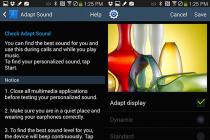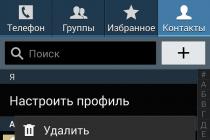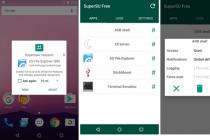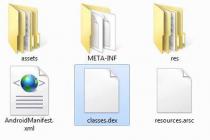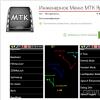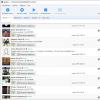The green android robot no longer greets you when you turn it on, but is accompanied by an exclamation mark.
So, if you observe this picture - the android lies with an exclamation mark, then you can be congratulated for having completed your first unsuccessful experiment on interfering with software your device. What is it, and most importantly, what to do with it and how to restore the viability of the device? The search for answers to these questions must begin, first of all, with finding out the reason that led to this condition.
If you installed a program incorrect for android, then after rebooting it will definitely please you with an image with an exclamation point. There is only one way out - to do a hard reset by selecting Wipe data / factory reset in the engineering menu.
Entering the engineering menu, if your android "lies" is different on different smartphones on android, but the combination of home, power and volume down keys is recognized as standard. On devices with touch button home is usually a combination of the power and volume down keys. The key combination suitable for your device must be pressed with your fingers and held until the service menu appears on the screen.
After the appearance of the inscriptions, you must select the appropriate item by moving up and down using the volume rockers. After selecting this item, several lines will appear on the device screen, asking if you agree to delete all data from your device. After selecting the line yes will happen complete cleaning device memory. The next step is to automatically select the rebootsystemnow item, which means rebooting the system, if the device does not reboot. If after these operations your device has restored its working capacity, then we can congratulate you. The only negative this method is the loss of all information - including contacts, sms, photos and downloaded applications.
However, if you have regularly synchronized your phone with Google and remember your username and password from account, then your losses will be negligible.
If the above method did not help, then a complete replacement of the software is required. There are two ways - the first is flashing the device using a usb cable and a computer, but it will only help you if the “usb debugging” function has been enabled in the device settings. The second way is to update the software using a flash card through the engineering menu. Both methods are very risky and at the slightest violation of the instructions will lead to the complete death of the device. At this stage, it is worth considering whether to try to restore the device on your own or trust professionals.

If you still decide to flash an android with an exclamation mark yourself, then you should carefully study all the information provided on the Internet on this issue. Certain types of android devices have significant differences and features regarding the change of software. Briefly and generally describe this process, it looks like this - you find the firmware file on the network, download it, along the way studying the reviews about this version and installation information. After that, you decide on the method for carrying out the android recovery procedure with an exclamation point.
If you have chosen the method using usb cable, then unpack the firmware files to the root directory of drive C on the computer, install drivers for your smartphone if necessary, turn off the phone, use the key combination (usually the power + volume up combination is used) enter the phone into firmware mode, connect the device via usbcable and follow the further instructions programs. At the end of the process, be sure to hard reset the device to default settings using the recovery menu.
If you decide to resort to the second method and restore the software using the device itself and a flash card, then the steps are as follows - upload the firmware file to the root directory, insert the flash card into the phone and start it in recovery mode. After the appearance engineering menu select the restore point using SD and wait. After the end, it is also necessary to reset the parameters of the android device.
What if the tablet does not turn on
It happens that in the process of playing games or working on the tablet, it stops working and does not turn on. The main reasons can be conditionally divided into two categories: problems with the hardware of the device - these are malfunctions of the battery, connecting cables, boards or some kind of problems with the software - program incompatibility, the operating system crashed or was not installed correctly after the update process.
Let's take a closer look at individual cases of tablet malfunctions.
Absolutely no signs of life
1. The simplest and commonplace reason- This is a completely discharged tablet battery. To check this version, turn it on and wait at least 10-15 minutes. Only after that the tablet will be able to accumulate minimal amount energy to turn on. Hold down the power button on the device, wait for the screen to light up. If the screen turns on, check if the charger- take another and do the above steps. The tablet turned on, but the charging process is not going on, you need to find out Why is my tablet not charging? .
2. If a child has played with the tablet, they may have damaged it by hitting it on the floor or corner of furniture. Most likely, part of the display was damaged, in which case it can be replaced. The tablet itself is in working order. Screen damage is usually visible to the naked eye.
3. If mechanical damage the device did not have, a rare case - the video adapter failed.
If you find such signs and there is a valid warranty for the device, run to the salon and wait for repairs, doing repairs yourself is simply unreasonable.
The patient is neither alive nor dead
When the tablet turns on, but not completely, but freezes during the boot process (only a splash screen on the screen), we are dealing with a software failure.
The reasons may be the following:
1. Some programs or games are not installed correctly.
2. You force-quit system processes, possibly via third party software or task manager.
Procedure:
You can try to save the tablet by resetting the system to factory settings. It is best to find reports about this on the Internet, because each device model has its own nuances. Or use the program hard reset. Using these instructions, you can reduce the procedure to the following:
1. Turn off the device.
2. Remove the SIM card and memory card.
3. Hold down the volume up key (on some models - down) and the button to turn on the tablet. Hold for about 10-12 seconds
4. If the tablet vibrates and a menu appears on the screen, you are on the right track. Select Settings, then Format Systems.
5. Reset the system - Reset Android.
6. The tablet will reboot with factory settings.
7. Try this scheme several times, it should work.
In case of failure, read the information on the topic “ How to unlock tablet” . In addition, an excellent option for resuscitation of the device is tablet flashing. In case of unsuccessful device firmware, good practical advice is given here.
Exclamation mark on a lying android
If an image of a lying green android appears on the device screen, and an image of a red exclamation mark appears on it, you are in the stock Recovery mode. There is nothing terrible in it. Need install modified recovery ClockWorkMod Recovery
. You got into it because you made a mistake when entering the combination to reset the settings, because each tablet model has its own combination. Press the power button and hold for a while until the device turns off, you can just wait 3-5 minutes until the device shuts down on its own. In the most extreme case, you can do a flashing again.
What is fastboot
The user can enter the fastboot mode, in this case, the android is also on the screen, but there is no exclamation mark. It is necessary, using the volume buttons, to get to the menu item Restart bootloader, with the power button we make a choice, sometimes it helps to reanimate the tablet.

Remember that each device model has its own "chips". Some tablets easily reset the settings after pressing the home button while the android is lying, others only respond to the simultaneous pressing of the plus and minus buttons in the volume control for a long time.
It happens that when you turn on your smartphone or tablet, a sad picture appears: a green Android with an exclamation mark, which is displayed directly from its “belly”.
What is the problem?

If this happens, then it is definitely software problem. Normal failure of the operating system. Of course, in most cases, it was you who had a hand in this.
But this is a fairly popular and common problem, you should not worry, now we will try to solve everything on our own without any workshops and certified service centers.
How to fix

In fact, there are already two simple ways solutions to this problem.
The first way is that you need to go into Recovery (a special mode for entering the bootloader, analogous to BIOS). To do this, turn off the device, and then hold down the Vol (-) and Power (power button) keys. In some cases, the combination may be different, for example, Vol(+)+Power, Vol(-)+Home+Power, Vol(+)+Home+Power and so on.

As soon as you enter recovery mode(recovery), then you need to select the Wipe data / factory reset item, but you need exactly factory reset, that is, reset to factory settings. If you do specifically wipe data, then everything will be deleted.

The second way is to flash a smartphone or tablet. It is more difficult, because here you will have to look for both the firmware and the flashing utility, unless, of course, you flash it through Recovery. You can even use the stock (standard) Recovery for the firmware, if you have official firmware for sd card.
Nothing works

If you are unable to cope with the problem of displaying an exclamation mark when turned on, then you can contact for free help to the RuleSmart forum, to the Android first aid section. They will help you there, specialists answer every day and everyone, but describe the problem in detail, as well as in a respectful tone, we hope you don’t need to explain here?
If your smartphone runs on the platform and you connect to the Internet via Wi-Fi, you may encounter a display problem exclamation mark next to the familiar Wi-Fi icon. What does it mean? How to solve the problem and should it be done? Let's start with the fact that the character "!" says that it would be nice for you to learn more about the wireless network that you decide to use - the warning is associated with it. There may be many solutions to this problem, but so far we have found the only way that really works.
So, the problem is related to the wireless network. To solve it, we propose set a static IP address for this particular WiFi connections. This means that you need to know the available address in local network, gateway address, and DNS addresses (DNS1 and DNS2) for the network. As the latter, you can use the default Google DNS addresses 8.8.8.8 and 8.8.4.4. We do not claim that this the best solution, but it works.
Procedure:
It is possible that you will have to do these steps repeatedly - for each of wireless networks that you are using. But usually updating the operating system to
What to do if Android lies with an exclamation point? In the article, we will consider the main causes of device malfunction and ways to solve it.
The first version of the Android operating system appeared in 2008. The presence of a large number of functions, ease of use and low price compared to analogues made it accessible to a wide range of users. It is not surprising that issues related to the long and uninterrupted operation of devices with this operating system are very relevant.
An android icon with an exclamation point on the screen indicates a malfunction in the device software. It can be associated either with the installation of an unlicensed program, or with a virus infection.
Photo: Android lies with an exclamation mark
Usually, a user may encounter such a problem when turning on (rebooting) a smartphone or tablet. If this happened to you, what can you do?
The first thing that is offered in such cases is. To do this, you need to turn off the device, if necessary, recharge it to 100% and turn it on in the menu for developers. Since the key combination depends on the smartphone or tablet model, we recommend that you refer to the instructions. In the standard case, this can be done by simultaneously holding the power, volume down and (or) Home buttons.
In some cases, the smartphone after this action can restore the factory settings automatically, but sometimes it needs to be done manually. Remember that in this state only the buttons work (you will not be able to use the sensor). To move up and down through the menu items, you will have to use the volume keys. In the list, you need to select the “Wipe data / Factory reset” position with the power button or Home button, which means “delete data / reset settings” and confirm your choice in the next window that opens.
 Photo: Hard reset menu
Photo: Hard reset menu The main downside to this action is to remove everything from your device that is not factory settings. And these are contacts, messages, photos, audio and video recordings, and programs you have installed. Therefore, if you do not want the safety of your data to depend entirely on one electronic device, do backups in advance.
If you are not sure that you can handle this task on your own, it is better to contact a specialist, because any mistake can lead to disastrous consequences.
If the "USB debugging" function is enabled in the android settings, you can reflash the device,.
 Photo: USB Debugging
Photo: USB Debugging  Photo: USB Debugging
Photo: USB Debugging We unpack the already downloaded folder with the program on drive C. Check for the downloaded drivers for your smartphone and install if they are not. Turn off the device, use the key combination to enter it into the firmware mode and use the cord to connect it to the computer. Then follow the instructions of the program.
If you have not connected the ability to debug your smartphone via a USB cable, consider another option to reinstall the software using the device itself and a flash drive. To do this, you will have to return to the menu described earlier by selecting the option to restore using SD.
 Photo: Flashing Android
Photo: Flashing Android In both cases, at the end, you will have to reset the system to the original settings again.
Let's summarize: Android lies with an exclamation mark - this is not an easy problem, but it can be solved. If you don't want to deal with it often, be careful what you download to your device. Be sure to install .
You can fix the problem either on your own or with the help of a specialist by resetting the settings or reinstalling the software.
Dear readers! If you have any questions or comments on the topic of the article, please leave them below.