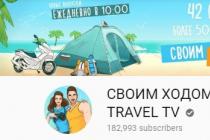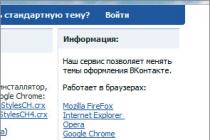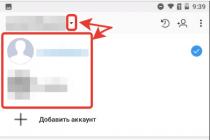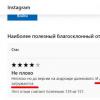If you looked at this article, then you have already managed to get superuser rights for Android. Now you need to learn how to manage them. This article will talk about the program for managing root rights - SuperSU Root. The main functionality of programs of this kind is to process a request for access by other applications to the status and rights of the Android superuser. In this article, we will also cover similar important issues, such as how to use the program, how to update, how to uninstall the program. Consider the features of the program, weigh the pros and cons, talk about the problems that may arise when using and deleting the application.
What is SuperSU
Before you start using the program, you need to understand what SuperSU is. This is a program to manage the root on the Android device. It is very popular, at the time of publication of the article it had more than 50 million downloads. The program supports almost all devices, the main thing is that the superuser rights on Android are correctly obtained on them. This program, among others, is distinguished by many factors, for example, multilingualism, many functions even for the free version, and the availability of technical support.
Application features
Let's take a look at the main features of the SuperSu Root app:
- Quick access to administration
- There is an unroot function - removes all permissions from the application, restricts or completely prohibits access to rights.
- Scripts for CyanogenMod.
- Notifies if an application requires superuser access.
- Complete removal of root.
You can also download SuperSU PRO for Android, it has a number of additional features:
- Full control of the color spectrum.
- You can put a password on the application.
- Set up a temporary application login.
- Special OTA mode.

What is an SU file
For a general idea of why problems with programs of this kind can arise, it is worth understanding what a .su file is, and most importantly, how to install the su binary file. The SU file is first and foremost the most important file for root permissions. It is to this file that applications that require root ask for access rights. It is he who is installed by programs for hacking the root. From a technical point of view, this file is an application that provides other applications with access to root rights. Sometimes it happens that the SuperSu application may give an error and request that these files be updated. SuperSU makes it possible to work even if su is not up to date. However, this measure is temporary, a little later, applications may start having problems with Root functions. You can find the answer to the question of how to update the SuperSU binary file a little further in the text of the article. Before that, we will consider the pros and cons, the process of installing the program, and also get acquainted with a brief instruction on using the application.
Pros and cons of the program
Now, as usual, we will consider the pros and cons of the application: Pros:
- Russian language is supported.
- The program has the highest ratings.
- Multi-brand. For example, Samsung, HTC, Fly, Sony.
- It is possible to fully use even the free version of the application.
- The standard installation procedure is easy.
- If the standard installation and update procedure is not successful, then you have to get confused.
- Lots of bugs in the app.
- Not all features are available for free.

How to install Super Su
Now we will look at how to install superSU. SuperSU itself installs quite easily. But first you need to install root-rights. All further instructions will be with an emphasis on the fact that the rights are already available. Download Supersu apk, you will be asked to access Root. The program with which Ruth was obtained will ask. Trust her and click OK. Then there are two scenarios: the program will either offer to update SU, or it will not offer. If, nevertheless, the program offered, then scroll down the articles. There we will explain the update methods, as well as ways to deal with some difficulties. For example: "The SU file could not be updated." In the meantime, let's see how to use the application.
How to use the program
And now you will find a small guide on how to use SuperSU. It is worth remembering that the program does not give root rights, but only regulates access to them from third-party programs. At the first start, a window with a choice awaits you. Either create a new user and go through the guide, or enter the "Expert" mode. We choose the second option, because all the necessary information can be found in the article. The program has three tabs: "Applications", "Settings" and "Logs". Now consider only the first tab, "Applications". In this tab, there are applications that have either been granted permission or denied access. Green grid - allowed. Red - prohibited. In order for the application to gain access, you need to click on the application icon in the tab that we are talking about now, select the "Access" tab and select "Allow", confirming this by clicking the checkmark. The "Logs" tab creates log files and reports about the program. The "Settings" tab contains the functions of the program. It is not recommended to change anything there without knowledge of the matter.
How to update a binary file
At first it may seem that updating a binary is difficult, but in fact, the answer to the question “how to update a SU binary” is much simpler. We have 3 methods of how to proceed if the SU binary needs to be updated: standard, using applications such as recovery, and using the command line. First of all, of course, SuperSU should be downloaded and installed. Let's consider the first method, how to update Supersu using the program itself. You just need to click on the “Normal” button in the window that opens, and wait a bit. If everything went well, the program will display the appropriate window. At the end, click "OK"  Let's move on to the second method, namely, how to update the SuperSU binary file using recovery programs. If the previous and easiest method did not work and an error like “SuperSU was unable to update the SU file,” appears, then you will have to spend more time. We think that you have the recovery program installed and you figured it out, so all further instructions come from this. We will not describe everything about recovery and installation of programs of this type in the SuperSu article, just make sure that this is the case. To update the binary file using the recovery, you need to click on the button called “CWM / TWRP” in the same dialog box. Wait for the process to complete, as a result of which the smartphone will reboot. And the last, third method -. how to install the su binary using the command line. What if you tried the previous two methods but the result is something like “su binary needs to be updated”? Then there is one known method. But it is only suitable for advanced users. Download applications "Terminal Emulator" and "Root Browser". Download the zip archive with the files, they will be useful for updating. Unzip the downloaded files from it and drag them to the “updatersu” folder. Run the Root Browser, go to the “updatersu” folder and copy:
Let's move on to the second method, namely, how to update the SuperSU binary file using recovery programs. If the previous and easiest method did not work and an error like “SuperSU was unable to update the SU file,” appears, then you will have to spend more time. We think that you have the recovery program installed and you figured it out, so all further instructions come from this. We will not describe everything about recovery and installation of programs of this type in the SuperSu article, just make sure that this is the case. To update the binary file using the recovery, you need to click on the button called “CWM / TWRP” in the same dialog box. Wait for the process to complete, as a result of which the smartphone will reboot. And the last, third method -. how to install the su binary using the command line. What if you tried the previous two methods but the result is something like “su binary needs to be updated”? Then there is one known method. But it is only suitable for advanced users. Download applications "Terminal Emulator" and "Root Browser". Download the zip archive with the files, they will be useful for updating. Unzip the downloaded files from it and drag them to the “updatersu” folder. Run the Root Browser, go to the “updatersu” folder and copy:  Then you need to tick the rights in accordance with the screenshot:
Then you need to tick the rights in accordance with the screenshot:  Then let's go along the path, “/system/bin”, create a folder there and name it “.ext” and check the boxes in accordance with the screenshot:
Then let's go along the path, “/system/bin”, create a folder there and name it “.ext” and check the boxes in accordance with the screenshot:  Then you need to copy the file called “su”, it is located in the following path “/system/xbin”, copy it to the folder we created along the path “system/bin/.ext”, rename the “su” file to “.su” and we set:
Then you need to copy the file called “su”, it is located in the following path “/system/xbin”, copy it to the folder we created along the path “system/bin/.ext”, rename the “su” file to “.su” and we set:  Next, launch the Terminal and enter there:
Next, launch the Terminal and enter there:
We reboot the device and try to repeat the first update method.
How to uninstall Supersu
Now we will deal with the question of how to remove SuperSU from Android, how to remove the shortcut. Uninstalling a program is a multi-stage operation. Here we will analyze all the stages. First you need to remove access to superuser rights. For this you need:
- Open the program.
- Open "Settings".
- In the section, remove the checkbox from the “Superuser” column.
Then you should completely remove the root. You can do it like this:
- Go to "Settings" → "Cleaning".
- Click "Remove Root".
- Confirm.
Now let's proceed directly to the removal of Supersu. For this we must:
- Go to device settings.
- Go to the "Applications" tab → "Application Manager".
- Tap on SuperSU.
- Click "Delete".
You can download SuperSU for Android for free from our website. We hope this article helped you understand how the program helps rooted users, how to use it and what the program is like in general. Possible problems, additions, your opinion about the article can always be expressed in the comments.
In this article, I will consider a very common error among Android users that occurs when running a superuser access control program. supersu. This problem manifests itself as follows: when you try to enable or install the SuperSu application, you receive a notification with the text " No binary fileSU andSuperSu" or " SuperSu binarySu not installed”.
As a rule, a collision with a similar one occurs after obtaining root rights - the binary file simply stops updating. Unfortunately, the information I found on the net seemed very scattered and chaotic to me, and I could not install the Su binary file using it, which is why I decided to somehow systematize attempts to solve this problem.

As a matter of fact, the Su file is a fundamental component of the aforementioned root rights, so after you delete it, you lose SuperUser rights. Although SuperSu does not exclude the possibility of running on the old version, if you leave it, then sooner or later you will almost certainly have problems with operations. Therefore, after all, let's install the binary Su file correctly!
Method one - simple and frontal
If the classic update attempt failed, then first install Recovery. After installing it, return to SuperSu by selecting the su update method via CWM / TWRP there. Perform a reboot, during which the system, along with the problem file, should be updated.

But if the described method did not help install the Su binary file, or if you could not find Recovery for your device, then the situation becomes already unpleasant, but far from fatal.
Method two - intricately roundabout
Here we will push the SuperSu update manually. First, download the Root Browser and Android Terminal, as well as the archive with the updatesu.zip files, which, after unzipping, send it to the updatersu folder.
Now we launch the Root Browser application, and transfer files from the updatersu folder .has_su_daemon And .installed_su_daemon and install-recovery.sh to the /system/etc folder.
Next is the main: we need to set permissions for these files. Since I am the happy owner of the English version of Android, then my instruction will be in English, but I believe that it is easy to correlate with Russian.
So for the file .has_su_daemon: put three checkboxes in the vertical column Read (opposite Owner, Group and Others horizontally) and one in the vertical column Write (opposite Owner).
For file .installed_su_daemon: one in Read (opposite Owner) and one in Write (opposite, again, Owner).

For file install-recovery.sh: all three in Read and in Execute (opposite Owner, Group and Others) and one in Write (opposite Owner).
Having done this, go to the / system / bin folder, where we create a new .ext folder. Then we set the rights for it: we put a checkmark in the Read column opposite Owner, in the Write column opposite Owner, in the Execute column opposite all three.
Then we copy the su file from the /system/xbin folder to the newly created folder (/system/bin/.ext), renaming su to .su at the same time.
Set the rights again, now for the .su file: checkmarks for all three in the Read column, opposite Owner in the Write column, all three in the Execute column.
You can relax a little: almost everything is done, but there was one last push. Launch the Android Terminal program and type in the following commands:
- mount -o rw,remount /system
- ln -s /system/etc/install-recovery.sh /system/bin/install-recovery.sh
- /system/xbin/su-install
Now reboot and try again to update the su file by pressing "Normal" in SuperSu. After all these steps, I was able to install the Su binary.
I hope I was able to consistently and structuredly state the solution to the problem “SuperSu does not have a binary file in the system”. If everything is done according to the instructions, then it should almost certainly work.
Write questions and your solutions in the comments, we will help each other together!
In contact with
The SU binary needs to be updated. Update? Can't update SU file? The site is in a hurry to help you solve this problem!
Background….
Very often recently, many users have a problem that appears after getting Root rights - this is not updating the su binary file, a lot of questions on the Internet and almost 0 solutions, it's time to fix it!
The material is not for beginners! Only for those who already know Android partitions quite well, how to hide files in Android, knows about Android permissions!
Theory
Although in fact all applications will work fine without a forced Root update, so you can just relax and not pay attention.
SuperSu allows applications to use Root permissions even if the su binary is not up to date!
Ways to solve SuperSU fails
Ideally, the SuperSu application, when prompted "SU binary file needs to be updated. Update? press the button " Fine“Then everything is fine to be updated. If it's not:
Method 1
If you can't update su install recovery (if not installed) - K how to install recovery. After installing Recovery, go back to SuperSu and select the su update method via "CWM / TWRP", after that Android will reboot and the update will take place and the smartphone or tablet will boot up again! The su binary has now been updated!
If you haven’t found Recovery for your device, then you’ll have to take a slightly more difficult path ...
Method 2
[This material assumes that you already know the Android file structure.] and work with the command line .
This method will help push the update ...
- Download the Root Browser app and Android Terminal
- Download the archive with updatesu.zip files
1. Unzip the updatesu.zip archive and move the updatersu folder to the Android internal memory or to a memory card.
2. Run the Root Browser application and go to the updatersu folder and copy the files - .has_su_daemon And. installed_su_daemon And install-recovery.sh to folder:
/system/etc

3. Now you need to set the correct permissions for these files 
For file .has_su_daemon

For a file. installed_su_daemon 
For file install-recovery.sh 
Now let's go to the folder:
/system/bin
4. Create a .ext folder (point ext)
 5. Set folder permissions
5. Set folder permissions
 6. Copy the file su from a folder
6. Copy the file su from a folder
/system/xbin
to the folder you just created (/system/bin/.ext)
7. Rename the file su on .su(dot su)
8. Set File Permissions .su 
9. Launch the Android Terminal App
10. Type the following commands
mount -o rw,remount /system
ln -s /system/etc/install-recovery.sh /system/bin/install-recovery.sh
/system/xbin/su --install
11. Reboot Android and now try updating the binary again su way "Fine" to the SuperSu app.
Many smartphone owners want to have full control over their mobile device by obtaining root rights (superuser privileges).
This is done even if the device is under warranty, which will void the warranty.
An application is usually used to manage extended permissions. supersu, but sometimes it crashes with a "SU file busy" error.
Let's see how to solve the error and get rid of this warning in order to grant extended permissions to the required programs.
A bit of theory
The SU binary itself grants those extended permissions, giving the user the ability to perform any operation on their device, up to modifying most system files.
Without this filesystem object, you will not have root access.
Even when the SU is not up to date, SuperSU will grant the necessary privileges in most cases, but constant warnings and possible errors and gaps in an outdated SU can be a problem.
SuperSU and similar programs allow you to manage the received opportunities, allowing other applications to work from under the super administrator or prohibiting them.
So, let's figure out what to do when SuperSU or similar system applications offer to update a binary file.
The instructions are relevant for situations where a message appears with other problems regardingSU: busy or absent (not installed).
The easiest way
For many users on many devices, the problem is solved very simply, and no knowledge or additional software is required.
The method is to remove the current version of SuperSU and install its previous edition.
How the device will behave with the previous release of the application is unknown, because the program is updated periodically, however, it has been noticed that switching to SuperSU v2.79 solves the problem.
You can get an old release of the utility by finding an archive of its versions on any forum or portal.
Way two
There are several ways to solve the problem. Let's start from the simplest as for a beginner.
It consists in using a Chinese (no need to be afraid) utility, through which many receive those cherished extended powers for complete control of their smartphone or tablet.
This is the Baidu Root program.
It is not available in the Google Playmarket, as it is a hacker, and careless and inept handling of the functionality can lead to problems, for example, you will need to reflash the device.
- Download the utility from a trusted source. Since the official site is not working at the moment, it can be downloaded from the w3bsit3-dns.com forum as an apk file.
- We launch it, accept the terms of use and give all the required privileges, after enabling the installation of applications from untrusted sources in the settings of your smartphone.
- Next interface- a window with the name of the model of the device used and one more button ("Get Root"). We click on it, which will give superuser privileges, thereby updating the binary file, which is what we need.
- After the smartphone reboots, Baidu Root will start and will require extended powers from SuperSU. We provide them.
- Further you will be prompted to update the binary file. The left button disables the update, the right button allows it. Click on the last one ("Continue" in the Russian version).
- Further it is necessary tap on the "Normal" button in the window with the offer to use custom recovery, if available.
Now errors with the SU file, whether it is busy, not updated or missing, will disappear.
Command line for advanced users
There is a less simple way to solve the problem, which is better to resort to if the previous ones did not allow you to get rid of the error, for example, Baidu Root was unable to root your device.
1. Download the Terminal Emulator program and install it.
2. Download and install Root Browser (any file manager that supports root can play its role).
3. Download the zip and unzip its contents into the folder " updatersu» at the root of a removable flash drive or mobile device memory (it is recommended to stop at the second option).
4. Open the file manager Root Browser or its equivalent and copy the .has_su_daemon, .installed_su_daemon and install-recovery.sh objects from "updatersu" to the "/system/etc" directory.
5. In order, open the properties of these files and set the following rights for them (see screenshot):
- .has_su_daemon- three checkmarks in the first column and the first in the second;
- .installed_su_daemon- check the first checkboxes in columns one and two;
- install-recovery.sh- we put checkboxes at all checkboxes in the first and third columns, as well as near the "Owner" item in the second.
6. Go to "/system/bin", add a new directory called ".ext" and install the following rights for him:
- the first items of the first and second columns;
- mark the third column completely.
7. Open "/system/xbin" and copy our SU from there to the new folder that was created in the previous step "/system/bin/.ext".
8. Open the menu for renaming the document and add a dot in front of its name, after which we set the privileges shown in the screenshot below for it.
9. Run the utility terminal emulator.
10. Enter the following commands in order:
- mount -o rw, remount /system
- In -s /system/etc/install-recovery.sh /system/bin/install-recovery.sh
- /system/xbin/su-install
11. Now manually reboot the device, and after launching it, open SuperSU and try to update the SU file normally.
Root rights through Framaroot
Another way to achieve what you want is to re-root rights through other applications.
Consider the example of Framaroot, in fact, there are a lot of such utilities, including those that require pairing a smartphone / tablet with a computer.
The list of supported devices includes several hundred devices, although in fact there are many more.
If you have found yours, still worth trying.
- First of all, download the Framaroot apk file from a trusted source.
- Install the application and run it.
- On the main screen, you will see a drop-down menu where you need to specify an application to manage root rights. We knock it out (we have SuperSU).