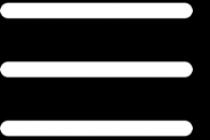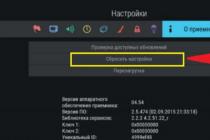For the current generation of people, the smartphone has become an indispensable assistant and an extremely useful device that combines hundreds of different functions... Taking a photo, counting the number of ingredients, setting reminders, checking the weather, reading the news, chatting with friends - this is not a complete list of everything you can do. modern smartphones... Sometimes we just forget that they are not eternal and are subject to gradual wear and tear.
Operating room smartphones Android systems long ago filled the whole world with their diversity. Their program code open and ready to edit or improve. In the process of using such devices, there are times when the software component fails and the smartphone stops working properly. To solve the problem, a simple reset to factory settings may not be enough - you need to flash Samsung Galaxy A3 SM-A300.
Fortunately, manufacturers of mobile equipment and just enthusiasts have found dozens of ways to change the firmware for all Android devices without exception. The process will take a few minutes and the smartphone will come to life, starting its daily work with renewed vigor. AndroGoo website prepared detailed instructions on how to flash Samsung Galaxy A3 SM-A300.
What do we need?
- A device charged at least 50% (if possible).
- Original USB cable.
- latest version.
- Latest firmware (Android 5.0.2):
If a new version of the OS has been released for the smartphone or the links to the current firmware do not work, let us know in the comments under the post.
Samsung Galaxy A3 SM-A300 flashing process
- If Kies was installed on the computer, remove it.
- Download and install for Samsung smartphones and tablets.
- Download and install the latest version.
- We reboot the computer.
- Unpack Odin on the desktop. We extract the firmware files from the previously downloaded archive into the same folder.
- Go to Settings -> About the device -> Software Information, and click on the build number until a message appears stating that You have become a developer.

- Next, go to Settings -> Developer options and activate two items USB debugging and Unlocking, foreseen manuf.


- We transfer the smartphone to Download Mode... To do this, turn it off completely, simultaneously hold down the buttons Home + Power on + Volume down.
- After the appearance of the screen with the inscription Warning, confirm the selection by pressing the button Volume up.

- The phone went into download mode.

- Launch Odin as administrator.
- In this state, we connect the device to the computer using a USB cable (exclusively USB 2.0 and higher) in order to flash Samsung Galaxy A3 SM-A300... If in the ODIN window the field ID: COM turned blue, as in the screenshot below, everything is fine - you can continue. If not, reinstall the drivers and restart the computer.

Files that can be found in the archive with the firmware
The picture shows the names of files that can be in the archive with the firmware and it is indicated where to insert them in the Odin window.

If there is only one file and takes up a lot of space - insert it into the field PDA / AP... This is the firmware. Other files according to the field names.
In the appropriate fields on the right, select the firmware files, based on the example above. IMPORTANT! Only checkboxes should be checked Auto reboot and F. Reset Time.

- Click on START and we are waiting for the end of the firmware process. At the same time, it is strictly forbidden to disconnect the smartphone from the computer and touch USB cable... The whole procedure will take a few minutes - the exact time depends on the power of the PC.

- After the end, the device will reboot itself. We disconnect it from the PC and start using the fresh firmware.

Samsung Galaxy A3 SM-A300F is a branded smartphone running on Android 4.4. Here you will find out the characteristics, how to root or reset the settings, and you can also download firmware (for Odin, for example) and instructions for Samsung.
Root on Samsung Galaxy A3 SM-A300F
How to get the root for Samsung Galaxy A3 SM-A300F see instructions below.
If the applications did not help, ask in the topic or use complete list root utilities from the topic header.
Specifications
- Type: Smartphone
- Operating system: Android 4.4
- Case type: classic
- Control: mechanical / touch buttons
- Number of SIM-cards: 2
- Weight: 110g
- Dimensions (WxHxT): 65.5x130.1x6.9 mm
- Screen type: color Super AMOLED, touch
- Type of touch screen: multitouch, capacitive
- Diagonal: 4.5 inches.
- Image size: 540x960
- Pixels Per Inch (PPI): 245
- Automatic screen rotation: yes
- Ringtone type: polyphonic, MP3 ringtones
- Vibration alert: yes
- Camera: 8 million pixels, LED flash
- Camera functions: autofocus
- Video recording: yes
- Front camera: yes, 5 million pixels.
- Video Playback: H.263, H.264 (AVC), MPEG4, VP8, VC-1, Sorenson Spark, MP43, WMV7, WMV8
- Audio: MP3, AAC, WAV, FM radio
- Dictaphone: yes
- Standard: GSM 900/1800/1900, 3G, LTE
- Support for LTE bands: Cat4
- Internet access: WAP, GPRS, EDGE, HSDPA, HSUPA, HSPA +
- Interfaces: Wi-Fi, Bluetooth 4.0, USB, ANT +, NFC
- USB-host: yes
- Satellite navigation: GPS / GLONASS
- A-GPS system: yes
- Protocol support: POP / SMTP, HTML
- Processor: 1200 MHz
- Number of processor cores: 4
- Built-in memory: 16 GB
- Volume random access memory: 1 GB
- Support for memory cards: microSD (TransFlash), up to 64 GB (combined with a slot for a second SIM card)
- Additional SMS functions: text input with dictionary
- MMS: yes
- Battery capacity: 1900mAh
- Sensors: illumination, proximity, compass
- Book search: yes
- Exchange between SIM-card and internal memory: there is
- Organizer: alarm clock, calculator, task planner
- Announced date: 2014-10-24
»
Firmware for Samsung Galaxy A3 SM-A300F
Official Android firmware 4.4 [stock ROM file] -
Samsung Custom Firmware -
If a custom or official firmware for Samsung has not yet been added here, then create a topic on the forum, in the section, our specialists will promptly and free of charge help, incl. with backup and manuals. Just do not forget to write a review about your smartphone - this is extremely important. This page will also show the firmware for the Samsung Galaxy A3 SM-A300F. Please note that for this Samsung model, an individual ROM file is required, so you should not try firmware files from other devices.
What custom firmwares are there?
- CM - CyanogenMod
- LineageOS
- Paranoid Android
- OmniROM
- Temasek's
- AICP (Android Ice Cold Project)
- RR (Resurrection Remix)
- MK (MoKee)
- FlymeOS
- Bliss
- crDroid
- Illusion ROMS
- Pacman ROM
Samsung Smartphone Problems and Disadvantages and How to Fix Them?
- If the Galaxy A3 SM-A300F does not turn on, for example, you see a white screen, hangs on the splash screen, or the notification indicator only blinks (possibly after charging).
- If it freezes when updating / freezes when it is turned on (needs a flashing, 100%)
- Doesn't charge (usually iron problems)
- Doesn't see the SIM card (SIM card)
- The camera does not work (mostly hardware problems)
- Sensor does not work (depending on the situation)
Hard Reset for Samsung Galaxy A3 SM-A300F
Instructions on how to Hard Reset on Samsung Galaxy A3 SM-A300F (factory reset). We recommend that you familiarize yourself with the visual guide, which is called on Android. ... 
Reset codes (open the dialer and enter them).
- *2767*3855#
- *#*#7780#*#*
- *#*#7378423#*#*
Hard Reset via Recovery
- Turn off the device-> go to Recovery
- "Wipe data / factory reset"
- "Yes - delete all user data" -> "Reboot System"
How to log into Recovery?
- hold down Vol (-) [volume down], or Vol (+) [volume up] and the power button
- a menu with the Android logo will appear. Everything, you are in Recovery!
Factory reset Samsung Galaxy A3 SM-A300F can be done in a very simple way:
- Settings-> Recovery and reset
- Reset settings (at the very bottom)
How to reset your pattern
How to reset pattern key if you forgot it and now you cannot unlock your Samsung smartphone. On Galaxy models A3 SM-A300F key or PIN code can be removed in several ways. You can also remove the lock through a factory reset, the lock code will be deleted and disabled.
- Reset graph. blocking -
- Password reset -
Samsung releases mobile phones based on the Android operating system. Each new gadget is equipped with a modern version of the operating system. Owners of older devices are encouraged to update their software to the latest version. If you still have old version firmware, then let's take a look at how to update the Android OS on a Samsung phone.
The easiest method
It belongs to the list of powers of an ordinary user and does not require deep knowledge, so anyone can do it on their own.
Before making changes, we advise you to make backup stored data to an external drive. It is also important to check the battery charge level. The process is long, so it is worth charging the phone to 80-90% to avoid a sudden stop of the update.
Before the procedure, it is recommended to enable Wi-Fi reception signal in order to avoid material losses from the mobile account. When the data is received from the server, go to the "Install" field, await notification of the completion of changes. After the adjustments made.

This algorithm is described for use on smartphone Samsung galaxy s3. However, the essence remains relevant for all devices.
Update via computer or laptop
You need to install the Kies program. The utility must be licensed so as not to spoil the operating system.
Returning to factory settings
It happens when a person is not satisfied with the expansion. Then rollback is performed.

How to get rid of the pirated version
Let's say you accidentally installed an unlicensed file and are wondering how to uninstall an update.
Samsung has released the Nougat update to all users of the Samsung Galaxy A3 2016. This update contains a fix for a phone charging bug that affected the previous firmware.
The new build date of Android 7.0 is set to September 28, 2017, and the security level is set to August 2017. If you are using a newer firmware than this, you can ignore this article as the battery charging error no longer affects your device.
Error at charging Galaxy A3 2016 does not allow devices to charge before maximum capacity as there are numerous users reporting that their devices do not charge more than 87%. However, the A710FXXU3CQI8 firmware update to Android 7.0 Nougat will fix this glitch and you should be able to charge your phone to 100% again.
Before starting the installation process, you need to complete the following guidelines:
- use this guide only for Samsung devices Galaxy A3 2016.
- Your device model must be SM-A310F.
- do not use the manual for other smartphones.
- download and install Samsung USB drivers on your PC, download them from here.
- after the installation is complete, you will be able to connect your phone to your computer via ODIN application.
- to update you will use ODIN tool 3.12.3, and in order for ODIN to work with the phone, you will need to install the above USB drivers and enable USB Debugging from the Developer Options menu.
- if you cannot find Developer Options, you will need to enable them first: go to Settings> About Phone> Software Information and press seven times on the Build Number text to enable these options.
- Developer options will now be visible under Settings, open them and search for USB debugging to enable this feature.
- you can also install this update on rooted firmware, but you should be aware that root privileges will not be preserved in the new firmware.
- any custom recovery you may have installed will also be replaced with stock recovery.
- you can install Android update 7.0 for custom firmware, but you should know that after that a factory reset should be performed.
- at the end of the article, the steps for resetting the settings to factory settings are listed.
- such a factory reset will clear the system partition, remove the old custom firmware and thus make it possible to boot the Galaxy A3 2016 normally.
- no data will be removed from the Developer Options menu.
- this manual is intended for use by advanced users only.
- If your phone has 100% stock Android firmware, you can skip straight to the next part of the process as no data will be lost during the installation.
- read the entire article and don't skip any steps.
- also make sure there is at least 50% charge left before unplugging the device.
If you don't want to manually update your phone, you can wait until Samsung releases new firmware in your area.
You can find firmware updates by going to Settings> Update software">" Download Updates Manually. " If new firmware ready to download, you can simply confirm the process and your device will take care of the rest of the update process.
How to install Android 7.0 with battery charging bug patch on Galaxy A3 2016 A310F:
- Download the archive with the update Android 7.0 A310FXXU3CQI8.
- When the download is complete, you need to extract the contents of the archive.
You will end up with five different tar.md5 update files. Do not extract tar.md5 archives.
- Download the Odin 3.12 archive from here.
Extract the content.
- Turn off your phone.
- Run ODIN.exe on your computer.
- Start your phone in Download Mode.
- Connect Galaxy A3 2016 to PC via USB cable.
Wait for ODIN to add the phone, then proceed to the next step.
- if the device is not added, you will need to reinstall the USB drivers.
- You need to download the firmware update files to ODIN. Do this by following the instructions below:
Go to the folder where you extracted the firmware files in step 2. Return to ODIN:
Click AP and then find the file with "AP" in its name.
Click CP and download the file named "CP".
Press BL and download the file containing "BL" in its filename.
Then press the CSC button and find and download the file with “HOME_CSC” in its name. Do not load a file containing only "CSC" that does not include "HOME", as this file will clear the device's memory.
- After you have downloaded all the above files, you need to press START to start official update Android 7 Nougat.
Do not press any buttons until the update is complete.
When the installation is complete, you will see a PASS warning.
- Disconnect your Galaxy A3 2016 from your PC when the update is complete.
Use your account information to sign in to regain control of your device again.
We hope you were able to complete the Android 7.0 patch update for your phone.
If the ODIN application shows a FAIL warning, you will need to repeat the entire instruction. Make sure you didn't skip any steps when reinstalling and that your phone meets all the requirements listed above.
Note: If the PASS alert is displayed in ODIN, but your smartphone is stuck in loading, or it gets stuck on the loading animation screen, then you will need to reset your smartphone to factory settings.
The Factory Reset process clears the system partition, so the information below should be applied by those who have installed the Android 7.0 update on custom firmware.
Here's how to factory reset your device from recovery mode:
- turn off your phone
- put your phone into recovery mode
- select 'wipe data / factory reset'
- confirm your choice
- reboot your phone to normal mode
How to flash Samsung Galaxy 3?


All smartphones are sold with factory software. Let's consider how to flash a Samsung Galaxy 3 to increase the functionality of the device.
Firmware method
First, you need to connect your smartphone to your PC. This must be done via the USB port. After connecting the devices, the connection is configured, as well as the synchronization of the phone with the computer. It is enough to perform this operation once. You will also need drivers and the Kies program for the firmware.
Installing the firmware includes:
- Putting the phone into the firmware mode by pressing the key combination, which includes center button, power button and volume down. You should hold them until the original Android icon appears.
- Unpacking firmware files and saving them in a separate directory;
- Opening the Odin3 program when disabled Kies app;
- Selecting the Re-partition mode and following the instructions for the downloaded firmware;
- Connecting a smartphone to a computer. In this case, the COM designation and a yellow field should appear in the Odin program;
- Pressing the Start key and monitoring the flashing process, which can last up to 7 minutes.
After the end of the firmware, the smartphone will automatically reboot and will function with a new operating system... Correct and competent flashing will help not only increase functionality, but also eliminate errors in the operation of a modern device.
The first time user should remember that the software replacement process cannot be interrupted. Now you know how to flash a Samsung Galaxy 3, and you can do it without the help of a service center.
You can read about choosing a Samsung Galaxy phone in the article.