IOS devices, of course, in most cases are able to do without using USB, but still there are situations when the use of a cable is simply necessary. And even with using USB problems may arise - where is without them, nothing is perfect. So why the computer does not see the iPhone via USB: we tell the solution.
One of the most common problems with iTunes is the inability to find a connected device. There may be several reasons for this error, but often the failure lies in the trusted connection mechanism (keys are saved on both devices for future login). By default, with such an error, a message like "Trust this computer?" next time you connect.
We will consider a scenario where, after a negative response, a repeated request is no longer shown. Fortunately, this problem can be solved in just a few steps.
Solving the problem on OS X
We think it will be right to start with the environment native to iTunes - OS X. Thanks to optimization, problems on this operating system occur much less often, but are not excluded. The first thing to try is to clear the entire contents of the Lockdown directory. To do this, first disconnect your iPhone from the computer, simultaneously press the "cmd + shift + G" keys and go to / var / db / lockdown /
If everything is done correctly, you will see a window with the certificate files that need to be deleted.
Now we are trying to connect your device to a computer, and when asked about the trust of this computer, we answer in the affirmative. The computer should then see your iPhone via USB.
Solving the problem on Windows
You can solve the problem on Windows in a similar way, although this OS is more stubborn in this regard. True, the location of the certificate files is different, and there is a need to display hidden files. To do this, go to "Folder Options", then - "View" and select to display hidden files and folders. On different versions Windows path to files will be different:
- Windows XP: C: \ Documents and Settings \ All Users \ Application Data \ Apple \ Lockdown
- Windows 7, Windows 8, Windows 10: C: \ ProgramData \ Apple \ Lockdown

If these manipulations did not lead to anything, then you can resort to a more complex method. In Windows, go to Device Manager, then right-click on your Apple device. We select "Update driver", and then we search for drivers on this computer through the item "Select a driver from the list of existing ones."
Now we select the item "Install from disk" (or alternatively, you can try to install from USB stick or phone).  In the "Install from disk" window, select the "Browse" option and go to the following address: C: \ Program Files \ Common Files \ Apple \ Mobile Device Support \ Drivers
In the "Install from disk" window, select the "Browse" option and go to the following address: C: \ Program Files \ Common Files \ Apple \ Mobile Device Support \ Drivers
Here we need the usbaapl file, select it. If it does not exist or such a folder does not exist, you should look for it in the C: \ Program Files (x86) \ Common Files \ Apple \ Mobile Device Support \ Drivers folder 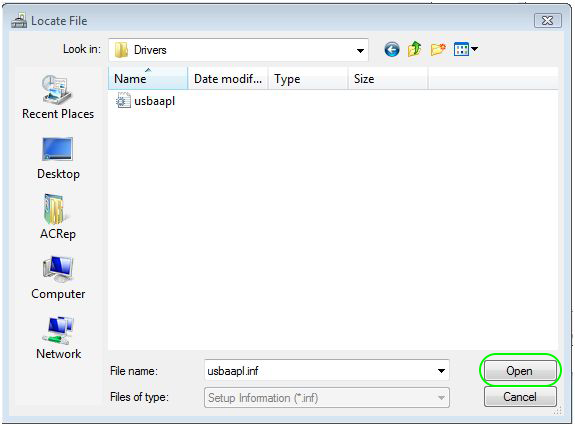
Finally, click on the "Ok" button, and then click on the "Next" button to complete the driver installation process. Now you can connect your iPhone to your computer and check if it sees it. In most cases, this particular method turns out to be the winning one.
Summary
Also, we cannot note the fact that most of the iPhone users do not care about their device, throwing it into their purses or pockets, where there is still a lot of small things and garbage. With the constant placement of the phone in such an environment, its recesses will inevitably become clogged with debris, which can one day play a rather cruel joke with the device. If the above recommendations did not help, you can try taking a brush and cleaning the entire body of the device. Sometimes it helps.
If the phone is no longer displayed on the computer after falling, getting wet or a software failure, then it is advisable to take it to a service center.
Smartphone Operation Apple iPhone often carried out in conjunction with computers. With their help, backups are created, new films and music are copied, and restoration takes place. operating system... What to do if the computer does not see the iPhone connected to the USB port? The reasons can be simple or very serious. Let's try to understand them and restore normal connection to the computer.
The main reasons for the absence of a normal connection are as follows:
- The connecting cable is broken;
- Broken USB port;
- The functionality of iTunes and services is broken;
- The functionality of the smartphone has been disrupted.
Let's look at all these reasons and try to restore the connection between the PC and the smartphone.
Connecting cables used to connect smartphones to computers tend to fail due to the low reliability of individual conductors. As a result of the breakdown, it is not necessary to count on a normal connection. Pets can also cause breakdowns - cables attract dogs and cats who like to play with funny wires. For iPhone owners, these fun games become sad, as they have to spend money on purchasing new accessories.
Pets are very fond of chewing on the cables and charger cords, so we recommend keeping them out of the reach of animals.
How to check the integrity of the cable used? You can try connecting it to charger, but this will not allow you to check the integrity of all conductors. That's why it is best to try this cable on another iPhone by connecting it to the USB port of your computer... If all conductors are OK, the computer should recognize the connected device. If there is still no reaction, you should continue troubleshooting.

In many computers and laptops that have been in operation for 3-4 years, you can find faulty USB ports. Connecting external devices to them leads to a freeze of the operating system, to various errors and reboots, as well as to the complete absence of any reactions. Check the current port by connecting a device to it and assessing the reaction of the operating system (a signal from the connected device should be heard). If there is no response, then the selected port is most likely in a bad state.
If the selected port does not work and the computer cannot see the iPhone, try connecting your smartphone to a different USB port. In some cases, this is beneficial. If there is still no response, then the problem is with the cable (which we already checked) or the iPhone itself. We also recommend cleaning the connectors in the smartphone, cable and PC with thin cardboard and alcohol.(cologne, lotion).
There are no free ports left on your computer? In this case, you can use a USB hub connected to a working port. For stationary computers, expansion cards and built-in card readers are sold to expand the number of ports with minimal investment.

Why can't the computer see the iPhone via USB? In some cases, the problem is related to incorrect work some services. If iTunes does not want to recognize the connected iPhone, you must restart the Apple Mobile Device Service (AMDS). The restart procedure is extremely simple and does not cause any difficulties even for novice users. By restarting the service, you can count on the correct detection of the connected smartphone... How to deal with the incorrect operation of this service?
If the computer does not see the iPhone via USB, close the iTunes application and disconnect the smartphone from the computer. Go to "Control Panel - Administrative Tools - Services" and find the Apple Mobile Device Service in the list that appears. Double click on the service name, click on the Stop button - the AMDS service will stop. Next, click on the "Run" button and set the start type to "Automatic" if there was some other value there. Now we send the PC to reboot and try to reconnect the iPhone.
In some cases, the incorrect operation of the service is associated with conflicts with the protective software(firewalls, antiviruses). Try disabling or reinstalling this software, and then check the visibility of the connected smartphone.

Why does the computer not see the iPhone if the cable and ports are intact, and the AMDS service is running? The problem may be related to the incorrect operation of the iTunes application. In order to get rid of this problem, the application should be reinstalled. We delete it from our computer, check for the absence of folders that could remain after uninstalling the program (we wrote about this in our reviews). Also, it does not prevent you from performing a complete cleaning of your computer and registry using the useful CCleaner utility..
Next, we restart the computer and proceed to reboot installing iTunes- in order to download the latest current version of this application, you must visit the website Apple... We go to the download section, uncheck the mailing lists (why do you need these mailings?), Click on the "Download" button. After downloading and installing the application, we try to connect the smartphone - the computer should recognize it.

We have considered many ways to quickly restore the connection to the computer. But we forgot the easiest way to get rid of the problem, which would have to be activated immediately after its appearance - this is a reboot. Indeed, many problems with smartphones are eliminated immediately after restarting them and restarting the operating system. If you are faced with the problem that the computer does not see the connected iPhone, try restarting.
If the restart did not help, the cable and ports are intact, and iTunes is functional, you can restore the iPhone via DFU mode... We have already written about how to enter DFU mode more than once in our reviews - use the search on the site. remember, that recovery leads to complete removal data from internal memory - make sure you have a backup of all important data and files. After the restoration is complete, you can connect your iPhone to your computer and test the connection.

Have you tried everything you could try, but no results? It is possible that the problem is with your iPhone - it is broken. Yes, iPhones break down, they have the same property as any other smartphones. If nothing helps your smartphone, contact the service center- here experts will check it and give their verdict. After carrying out diagnostic and repair work, you will have at your disposal a workable iPhone that can be successfully detected by computers.
Don't try to repair your iPhone yourself - it requires specialized knowledge, tools, and diagnostic equipment.
Stylish, trendy, comfortable ... you can continue to write enthusiastic odes about the iPhone and praise its creators. But what to do when the computer can't see the iPhone? Many of its owners find it difficult to answer this question. Well, it's time to list some possible causes and ways to fix them on your own.
1. First, you need to connect your smartphone to your computer using a USB cable. If the PC does not detect a new device, and the connection notification is not displayed on the iPhone screen, it is worth looking for the problem in the cord itself. Using non-genuine cords can cause your computer to become “blind” to the iPhone. Make sure the USB port is working: to check, insert a working USB flash drive into it. Take a close look at the connectors of your smartphone and PC, they may have not been used for a long time and they have oxidized.
2. Most iPhone owners do not really care about their "ward" and carry it in their jeans pocket or purse, which is full of the smallest garbage. Over time, small particles clog all accessible recesses and holes, thereby causing a lot of trouble. Carefully inspect the phone connector, or better - take a thin brush right away and do a general cleaning of the entire body of your iPhone.

3. It may be that there was a failure in the iTunes program, and therefore the smartphone was no longer detected by the computer. You can try to completely remove the software and install a more recent version, or vice versa, install previous version, do not forget to do backup iTunes Media folders, otherwise you might lose your settings and music.
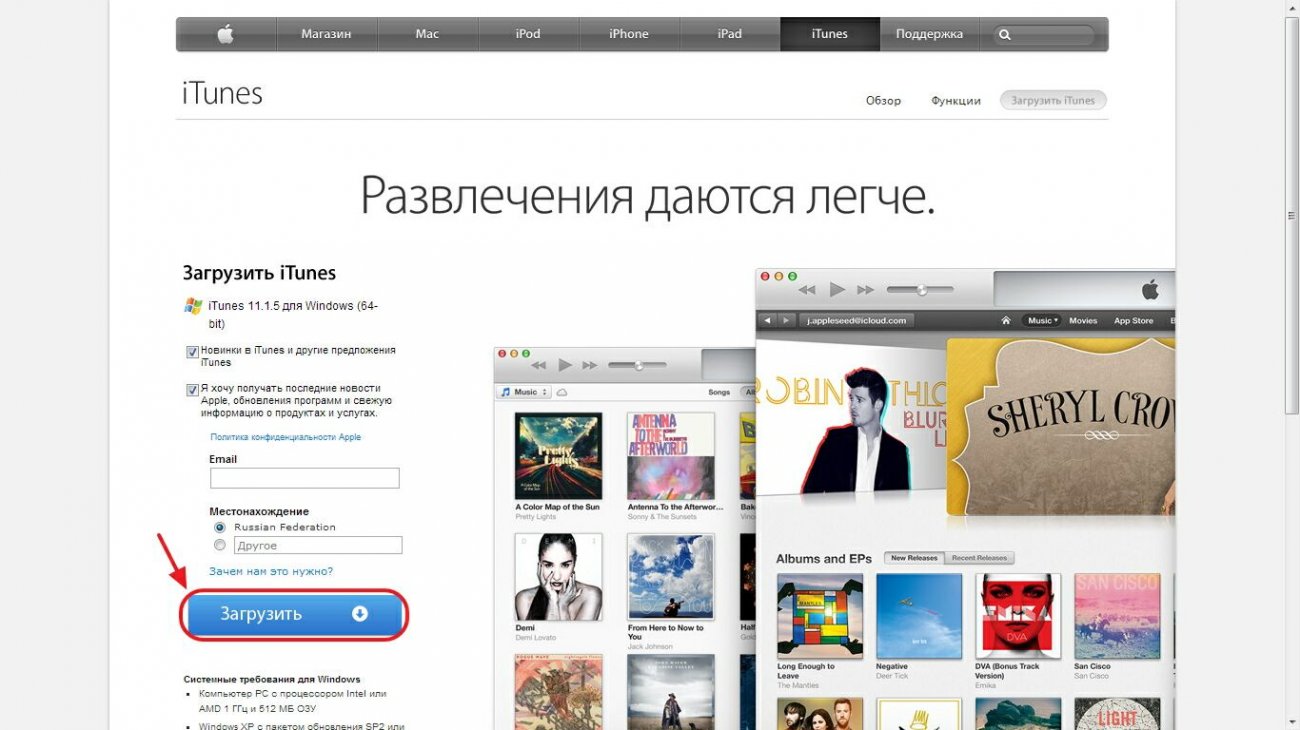
Problems requiring professional help
1. Moisture in the iPhone can not only cause the inability to connect to the computer, but also provoke more serious problems caused by microcircuits in the device. In this case, you must immediately turn off your smartphone (preferably immediately after getting wet) and as first aid you need to put your iPhone in a bag of rice, it absorbs moisture well (“sucks” it out of your device). But in the future, we recommend that you contact the service center.
Most likely, either the wire or the connectors on the iPhone (clean) and USB on the computer (change) are to blame. The reason that the computer does not see the iPhone is unlikely to be a factory reset. Trust this computer ”on an unlocked iPhone pressed?
Cry from the heart! Child forgot iPhone 5s password. The phone is naturally locked, I try to connect to iTunes to unlock, but the computer does not see the phone. It's all about the phone, usb and the computer are working properly. Although flash drives and other iPhones are connected. On the computer, it is not detected at all (before, everything was connected).
Good afternoon. I try to connect my iPhone 5 to my computer, nothing works. There is no sound from the computer. And 3ka connects perfectly. The computer is working properly, everything usb ports ok, but when trying to connect an iPhone or iPad, he writes that “ USB device not identified. " 1.Try restarting your computer or iPhone.
The computer does not see the iPhone
5. There is a case when the iPhone is charging, but the computer does not see it, we can say that the problem is in the power management chip. 6. Also, when the computer does not see the iPhone, it can be expressed by moisture or mechanical damage to the device. Hello everyone, dear lovers of iPad and iPhone smartphones... When diagnosing why the iPhone is not detected by the computer via USB, it is worth working out all possible reasons, starting with the simplest ones and moving in ascending order.
what to do if the computer does not see usb iphone?
As you can see, in most cases, you can get by with "little blood" and troubleshoot at home. Good afternoon. The problem is as follows: when you connect any iPhone to a laptop, it is not visible. The cable is original, the ports in the PC are working, phones are connected to other PCs. There are no problems with other PCs, only with this one. He had seen everything before. Perhaps the problem is somewhere in the system settings.
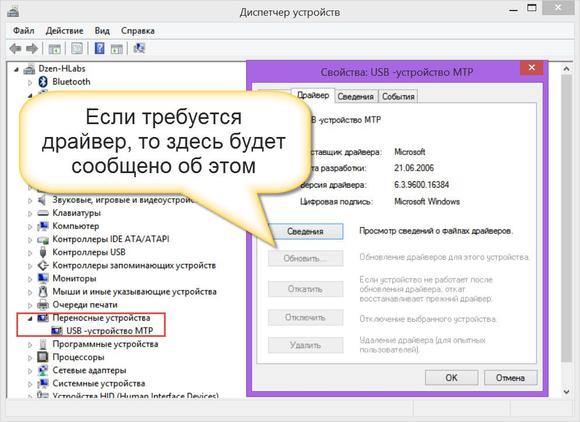
Reasons for incorrect identification of the iРhone by a computer via USB
My computer-properties-device manager) Most likely, the drivers are simply not installed or they need to be rearranged. And it's not about the connector, as the phone is charging. Has ceased to see - how is it? Describe in more detail what is happening. What to do, can you tell me? Good afternoon. I have such a problem. I tried to connect the iPhone 6 to the PC - it says “This device has been stopped because it reported a problem.
Phone problem? Good day. Such a problem: I wanted to upload pictures to my computer from the iPhone as usual. Hello! On DELL Vostro3550 uploaded Windows program 10 now the laptop does not recognize the iPhone 5s. On Windows7 everything was fine. USB disconnected. You keep in iPhone hands, deciding to drop the files you need to your computer, or vice versa, transfer your favorite music to your phone.

Why the computer does not see the iPhone, there are several reasons for this
2. It is necessary to check the cable through which the iPhone is connected to the computer. It's easy to do: you need to connect the phone through a different cord. It often happens that it junk and does not allow to fully connect to the computer. 3. If the computer does not see the iPhone, there is a possibility that the bottom cable is out of order. This part rarely fails, but it also happens - you need to contact the workshop. 7. It happens that users connect iPhone through adapters, extension cords and hubs. It is worth trying to connect it directly to the USB on the computer case.

when connected to a computer
I tried to describe all these reasons and their solutions in as much detail as possible in this material... After connecting my iPhone to the computer, it started iTunes program(as usual), but the device was not identified, it was impossible to access the smartphone.
Related materials to the article - Why the computer does not see the iPhone:
Synchronization with a PC will help unleash the potential of the legendary Apple devices. With the help of a computer, an iPhone can be equipped with many useful applications, download music, games, books and other content. Diagnosis of the problem: a detailed examination of the connectors of the iPhone and USB-device.
So let's move on to possible reasons why the computer can't see the iPad or iPhone. I have an iPhone 4S, and my computer stopped seeing it after a factory reset on my phone, please help! Today we will touch upon a very interesting and serious topic - what to do if the computer does not see the iPhone. Kind. The problem is solely in the computer, but what exactly is hard enough to understand remotely. Look at the condition of the connector for the cable on the iPhone, maybe, due to its clogging, the computer does not see your smartphone.
Have you ever felt annoyed that at a crucial moment it turns out that the computer does not see the iPhone via usb? Today you will learn about the causes of the phenomenon and how to eliminate them.
We decide for ourselves
Situation 1. The PC does not detect a new device, but on Iphone screen there is no connection notification.
Solution. Disconnect the smartphone cable from usb port and insert other media there. Successful reading of information and identification of the flash drive by the computer indicates problems in the cord itself or in the socket in the Iphone. Contact a workshop for diagnostics, repair or replacement of the connecting cable. If the information is not read from anywhere, the computer port is inoperative.
A similar problem occurs with third-party cables. Mismatch of standards, lack of drivers, minor defects are the main reasons for the invisibility of a gadget by a computer.
Situation 2. Situation 1 is compounded by management difficulties.
Solution. Dust particles can disrupt the connection. Some users are negligent in their favorite gadgets. Debris from pants, trousers or bag seeps through the USB connector, paralyzing the reliable operation of the device. Add problems and corrosive particles that can oxidize them. The situation will be corrected by general cleaning of the body of your favorite gadget.
Situation 3. The computer sees the device, but does not see the contents of the memory.
Solution. Reformat the iPhone, replace the operating system with a PC, or use an emulator.
Apple devices are designed to work with the Macintosh operating system. By default, gadget memory modules are formatted in file system HFS. This system is not recognized by Windows installed on most computers. The problem is eliminated in the following ways:
- Reformatting the gadget. The disadvantage of this option is a guaranteed loss important information- music, photos and contacts.
- Replacing the operating system on the computer. This step is quite risky - an error during installation can harm your computer up to the inability to start both Windows and Mac OS Leopard.
- Using an emulator. A rational solution for unsure users. An emulator of the Mac OS environment will allow you to access the data of the gadget without serious consequences.
Situation 4. Iphone connects, a corresponding notification is displayed, but the device is not visible in iTunes.
Solution. Make backup media library and reinstall the program. Try to install the latest version and the old one one by one. The failure will be eliminated and the smartphone will be detected.
Don't go without a master!
The situations discussed above can be resolved on your own. Next on the agenda are situations requiring professional intervention.
Situation 5. The computer does not see the Iphone at close range. Everything seems to be working, but the contacts are wet.
Solution. Stop using the device as soon as possible and take it to an authorized service center. The problem is caused by moisture getting inside the machine. It is not enough to dry it on your own, it is necessary to check the functionality of the vital nodes of the smartphone. A qualified technician will perform this procedure in a short amount of time.
Situation 6. We updated the firmware. Before the replacement, everything worked, now the computer does not recognize usb.
Solution. Changing the firmware will help service center... The reason for the phenomenon is download failures, especially if the update was carried out in networks with unstable Internet. At the time of the break, fragments could be transmitted that are responsible for the operation of the connectors. As a result, the computer is deprived of important information that helps it identify the gadget.
Situation 7. Iphone crashed. The case is intact, everything works, but the computer does not see it point-blank.
Solution. Replacing the power cable. The shock provokes a malfunction of the contacts and damage to the power cable that goes to the usb connector.
Situation 8. Unable to import photos from iPhone. The computer does not recognize the device as a camera.
Solution. Use of alternative means. For example, sign in with your account to the cloud Apple service iCloud. Open the virtual interface of your gadget and download the photos to your PC.
Check if the computer has the status of a trusted device. To do this, then unlock the device and confirm the trust request on the gadget screen. The computer will have access to manage iPhone settings.
You can also use the built-in image management software. On Macs, this option is labeled "Capture Photos", and on Windows, "Import Photos" in the Portable Devices menu.
The problems described above will not eat up a big hole in the family budget. However, they can be avoided by taking good care of your gadget. To do this, it is enough to perform 3 simple rules: put in a pocket only in a special case, use original cables for connection and keep it away from sources of dirt.














