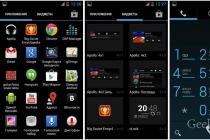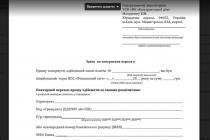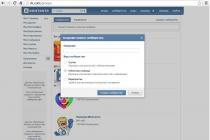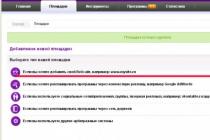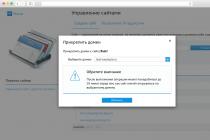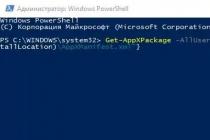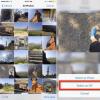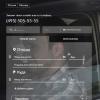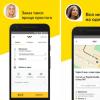DFU mode (Device Firmware Update) is the device firmware update mode. Refers to emergency modes and is recognized by iTunes when connecting iPhone or iPad to computer using USB cable as recovery mode.
It differs from the Recovery Mode in that in this mode the device shows no visible signs of life (the control button does not work, there is no image on the display). Recovery Mode is launched using the iOS operating system, and DFU bypassing the operating system, i.e. at the hardware level.
DFU mode is used to restore or update iPhone firmware(aka iOS) in cases where regular means iTunes cannot perform the required operation. In some cases, DFU mode can fix a system crash in the iPhone, allowing the device to reboot normally.
It also happens that the iPhone or iPad crashed, and the iOS firmware does not start, in such cases, the Recovery Mode and DFU modes are used. To begin with, they always try a milder mode - Recovery Mode, but if it does not help, then they already use the DFU mode.
How do I enter my phone into Recovery Mode?
DFU mode in iPhone 5 and iPhone 4, and in any other mobile device from Apple(iPhone, iPod Touch and iPad) starts exactly the same.
Putting iPhone into DFU mode. Method number 1
- Turn off your iPhone with any in an accessible way and wait for the device to turn off to the end;
- On the switched off device, simultaneously press the "Home" and "Power" buttons;
- Keep both buttons pressed for 10 seconds;
- After 10 seconds, release the "Power" button, while continuing to hold the "Home" button pressed;
- Hold the Home button until the computer recognizes the iPhone in DFU mode.
Step-by-step launch of DFU mode in iPhone. Method number 2
- Connect iPhone to your computer (it can be Windows PC or Mac);
- We turn off the iPhone and wait for the device to turn off to the end.
- Clamp Power button and having counted up to 3 seconds in the place with it, we press the Home button.
- While holding Home + Power, count to 10 and release Power, but continue to hold the Home button.
Video "How to enter iPhone into DFU mode"
The result of entering the phone in DFU mode

ITunes while starting DFU mode
When completing the iPhone input in DFU mode, it is useless to look at the phone screen, since it will simply be black, you need to look in running program iTunes, which will detect the device running DFU mode and display the following message: ITunes detected iPhone in recovery mode. You need to restore this iPhone before using it with iTunes.
If you saw such a notification, and the only button appeared in iTunes - Restore iPhone, now look at the phone screen, if the screen is black, then it is in DFU mode.
If you did not press something correctly, an image with the iTunes logo and a USB cable may appear, which means this is the Recovery Mode.
How to get iPhone / iPad out of DFU mode?
If the computer recognizes the iPhone, for example, in the firmware update mode (aka DFU), in order to take the device out of this mode, you must perform a cold restart of the iPhone.
To do this, simultaneously press and hold down the "Power" and "Home" buttons for about 10 seconds. Then briefly press the button turning on the iPhone(aka Power). A corporate logo should appear on the screen of the device, which is an indication that the device is booting in normal mode.
Article content
With Apple products, as with any other technology, problems often arise, especially after the release of new versions of iOS and attempts to update to them or when updating your iPhone from jailbrake to any modified tweaks. Often mobile phone simply freezes or does not show signs of life, representing a real "brick". But it is not all that bad! These devices have a special DFU mode, which can save the situation and completely restore the performance of your device. Actually, this mode and its features will be discussed in this material.
What is it and why does a simple user need it?
DFU mode stands for (Device Firmware Update). Translated into Russian as "device firmware update". It is used only in Apple products, in iPad and iPhone, and is a special emergency mode, therefore, it is recognized only by the iTunes software when the smartphone is connected to a PC.
Most likely, many have heard of Recovery mode Mode, but the DFU differs from it in that no signs are shown when activated. That is, the operating system does not appear on the iPhone, there are no icons and icons, even vibration. The phone looks like it's dead! At the same time, pressing the Home and Power keys does not show any signs either.
It is mainly used to restore iPhones, firmware, return the phone to its usual state, if, for example, it has stopped showing any signs at all. Very often it fixes system crashes and then boots normally.
As a rule, this is the last stage and the hope for self-recovery of the device. Many services also use this method when resuscitating iPhones of different generations.
Mode activation
At the moment there are 2 different ways to put the iPhone into DFU mode, and they depend on the smartphone generation. Everything that was released before 2016, and this is up to iPhone 6 inclusive, works according to the standard version. The new generation - iPhone 7 and above, will already be put into recovery mode in a slightly different way. We'll cover both, of course.
Apple phones up to and including iPhone 6
On all models up to and including the sixth iPhone, the procedure for entering recovery mode does not differ between versions.
You need to follow these steps:
- Open iTunes on your computer, since the recovery procedure is carried out precisely through this software... You can download it from the official Apple website for free.
- Connect your smartphone to your computer using a dedicated USB cable.
- Turn off your smartphone if it is not turned off. Now press two buttons simultaneously - Home and Power (power). Keep them pressed for about 10 seconds.
- Now release the Power button, but don't release Home. You need to wait for iTunes to recognize your new device on your PC. Usually you have to wait about 10-30 seconds.
- As soon as the system recognizes the new device and displays a recovery message, release the keys and proceed to the recovery procedure.
IPhone 7 and later
If you are the owner of an iPhone 7, 7 Plus or newer models (iPhone 8 and later), then in order to enter your gadget into DFU mode, you need to do slightly different steps. And the thing is that physically the Home key is no longer there. Developers from Apple abandoned the mechanical button in the 7 series and replaced it with a touch button with a special tactile response mechanism.
And so, we perform the following actions:
- On the computer, run the iTunes program (be sure to update to latest version, otherwise failures and errors may occur when working with devices of new generations).
- Connect to iPhone computer using a USB cable. Turn off your smartphone. If it is already off, go to item # 3 in this list.
- Press and hold the Power button for about 3 seconds.
- While holding Power, press the key Volume Down and keep both keys pressed for about 10 seconds.
- Then release the Power button, but continue to hold "Volume key" about 5 seconds.
- If everything is done correctly, then iTunes will automatically detect the new device and show a notification on the screen about switching to recovery mode.
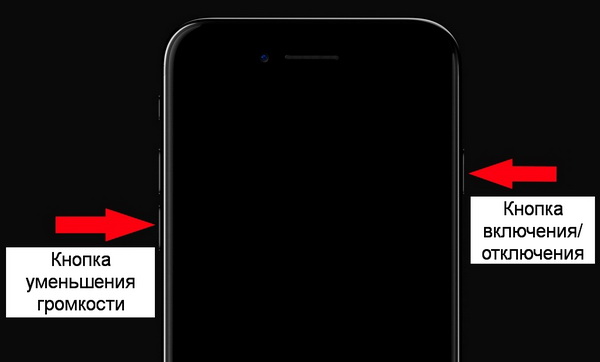
How do I know if my smartphone has not switched to DFU mode?
If you did not succeed the first time, and you try again and again, but the smartphone still does not go into recovery mode, then most likely you are simply missing some important details.
The reasons described below will help determine whether the smartphone has switched to DFC mode or not.
And so, the iPhone will not go into DFU mode if you observe the following symptoms:
- The Apple logo is lit on the screen.
- The screen on the iPhone is not black, but flickers or backlit a little.
- iTunes cannot detect a new device on the computer.
And now the ways to eliminate them:
- If the Apple logo is lit on the screen, most likely the iPhone is trying to turn on in Recovery Mode. This indicates that the user is not correctly following the keystroke sequence and timeout. Try again, carefully, step by step, performing all the actions.
- As in the first case, the smartphone is trying to connect in Recovery Mode or simply turned on as a disk drive. Try the entire procedure again.
- Be sure to connect to the Internet so that Windows will automatically search for drivers if they are not installed from your device. Another important tip - change the USB port and try to insert the device not in front USB and on the back of the computer. Often, low-power PCs simply do not have enough resources to correct work USB port.
Taking the phone out of the mode
If you have already connected the gadget to the computer in a special "recovery mode", but suddenly decided to remove it, in no case try to simply pull out the USB cable and disconnect the iPhone, otherwise you may get a "brick" at the exit. Not a fact, but there are cases.
To painlessly exit the DFU state, you need to do a so-called "cold restart" of the device.
To do this, simultaneously press the "Home" and "Power" keys (for versions up to iPhone 6 inclusive) or the "Power" and Volume down keys(for iPhone 7 and later), hold them for about 10 seconds and release. The smartphone will automatically start to boot and start the operating system as usual. Then, after turning on, disconnect the USB cable and you can work with the iPhone.
Attention! Sometimes, when the USB cable is turned on, after the operations performed, the phone does not start if the user suddenly decided to exit the recovery mode. In this case, after holding the keys, release them, and again quickly press "Power", and then the phone will turn on 100%. But this is provided that he is your worker. If the iPhone hasn't worked before, then don't expect magic!
What if you need to enter DFU and the buttons don't work?
If the buttons on your device do not work for you, then you can use a separate utility that does not require physical keystrokes. Let's say that we decided to restore the phone to a stable version and return it to working condition. To do this, you will need to follow these steps:
- Download the latest working firmware for your device;
- Download the redsn0w program to your computer. Download links are provided below: for Windows (), for Mac OS ();
- Install the redsh0w program on the computer, connect the device to the computer using a USB cable and open the program;
- In the dialog box that opens, find the "Extras" tab and click on it;
- Then click on the "Even More" tab;
- After that, click the "DFU IPSW" tab and specify the path to the downloaded firmware and open it;
- The program will automatically convert a new firmware file, which will already have a built-in DFU. As soon as the operation is completed, a DFU firmware with the same name will be created in the same folder as the original file, only the ENTER_DFU prefix will be added;
- Now open iTunes. If the phone is not detected, simply remove the USB cable and insert it again, without pressing any buttons. But keep in mind that the iPhone must be turned on;
- The program detects a new device. Go to iTunes, select the iPhone icon in the list and click on it;
- Next, holding down the "Shift" key, click on the tab "Restore iPhone"... If you carry out the whole process with Mac OS, then instead of "Shift" press "Alt";
- The system will ask you to select the firmware file. Indicate the path to our modified file with DFU-firmware and confirm the operation;
- iTunes will notify you that all data will be deleted from memory. Agree with this notification and confirm the operation. The recovery process will begin;
- Your smartphone restarts, the cable with the iTunes icon will blink on it and the recovery process will begin, and then the screen will simply turn off;
- After several reboots, the system will notify you that the iPhone has not been restored. That's it, the procedure is complete. We didn't need to have the iPhone restored. Thus, the program put our phone in DFU mode without physically pressing keys;
- Now go to iTunes again, select recovery and already indicate the original firmware, wait for the phone to recover, and enjoy its correct and stable operation.
As you can see this mode very even useful and in many cases it is he who allows you to reanimate the iPhone and restore it to working condition. Mostly used after failed firmwares. But in order to use such procedures less often, try to download only stable versions of iOS that are already officially released for your iPhone model. Just keep in mind that all data from your phone is erased during recovery.
It's important to know! Many sites advise doing backups systems in order to reanimate the phone in case of any problems and "feed" a copy to it, thus restoring all user settings and programs. But you should take into account the fact that if at the time of creating a copy there were problems in the system, for example, after updating to iOS version, then after the backup the problems will remain. Therefore, make copies before updating, and only then test, update and use your phone in every possible way.
DFU mode will allow you to recover operating system iOS on your iPhone or iPad.
Greetings to you, dear users of mobile gadgets from Apple - iPhone or iPad. Today I will tell you how to enable DFU mode on your iPhone or iPad. You may need to enable this mode on your gadget if your device refuses to load the iOS operating system; in general, DFU mode will help you if your iPhone or iPad simply does not work.
DFU mode will allow you to quickly and safely restore your iOS operating system to a working state.
Before you start to turn on the DFU mode on your iPhone or iPad, you must, be sure, connect it to a personal computer on which the “fresh” version is installed. iTunes programs... If you don't have the program, download and install it right now, you can do it on this page - http://www.apple.com/itunes/
So let's finish the introduction and go directly to the launch of the DFU mode... Do not be afraid, nothing terrible will happen to your device. Many people are afraid to start DFU mode, simply because they are afraid: “What if I screw it up?”. Do not be afraid, nothing will happen to your iPhone or iPad.
Entering DFU Mode
So, let's get down to the fun part.:
- Take your iPhone or iPad and hold down two buttons at the same time: the Home button is on the front of the device and the on / off button for the gadget is at the top of the Apple device;
- Keep these buttons pressed for ten seconds;
- Further, without releasing the "Home" button, you need to release the on / off button;
- Hold the Home button until the screen of your personal computer connected to the iPhone or iPad, no message appears stating that the device is in recovery mode.
The above instruction is universal for starting DFU mode like on an iPhone smartphone. and on the iPad.
Important nuances
If, when performing the above operations, you have on the screen iPhone smartphone or the iPad tablet computer, the image of the iTunes program logo appears, then you, for some reason, did not manage to enter DFU mode, so I recommend doing the above operation again until you succeed.
That's all for today, I hope you were able to start DFU mode and restore your iOS operating system to a working state. I would be grateful if you drop a comment (if you have any thoughts or additions to the proposed material) to this article. Attention: in order for you to be able to leave a comment, you need to log in to your Vkontakte account.