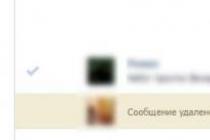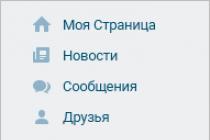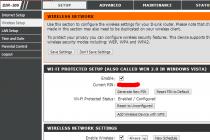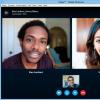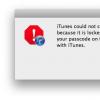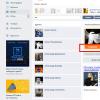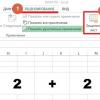Greetings, dear guests!
Have you often typed a password and found out with horror that it doesn’t work, although you typed it correctly and the layout is correct? And only after a while did you accidentally notice the burning Caps Lock indicator? What feelings did you experience at that moment?
What about typing almost a paragraph of text and only after that, raising your eyes to the screen, find the entire paragraph typed in CAPITAL LETTERS? And you, covered with righteous anger, are looking for a tool like a hammer to knock Caps Lock out of your keyboard forever. Or just stare at the poor key for a few seconds :)
Are you familiar with the situations above? There is little pleasant in them, but there are solutions. I will share one of them today. This is a setting for sounds when an unwanted key is pressed.
The bottom line is that in Windows you can turn on the sound notification when you press Caps Lock, as well as Num Lock and scrolllock. That is, if you accidentally pressed caps lock, you will immediately understand your mistake by the sound. I use this method on my own and will tell you how to set it up on your computer. First I will show on the example of Windows 10, and a little lower for Windows 7 and then XP.
Sound Caps Lock toggles for Windows 10
Open the Settings, the easiest way is to use the key combination Win + I. Or through the Start button -> Settings. Now let's go to the section Special abilities.
Accessibility opens on the Narrator item, go to the Keyboard item and find the Speech toggle section, which is disabled by default. The note under the heading tells us that "Served sound signal when you press the CAPS LOCK, NUM LOCK, or SCROLL LOCK keys."

Switch it to On. A little lower, an additional item will immediately pop up "Turn on the sound of switching when you press and hold the NUM LOCK key for 5 seconds."

With the second item enabled, you can turn off the sounds when you press the keys without going into the Options by holding down Num Lock for 5 seconds until a characteristic sound. In the same way, you can turn it back on, however, when you turn it on, a small window will pop up, in which you will have to click Yes.

The settings are applied immediately, you can check. When you turn on the caps, there will be one sound, when you turn it off - another.
Sound Caps Lock toggles for Windows 7
how to make the caps lock keys and two others beep when accidentally pressed


If you have the display of elements in the Control Panel set to categories, then it will look like in the second screenshot and you will have to make an extra mouse click on the item.

After that, we get into the section Making keyboarding easier, go to the section Make typing easier. Check the box Enable toggle sound and click OK.
If pressing Caps Lock causes your game to minimize or go into windowed mode game - so the caps lock indicator on the screen is to blame. Which appears in the lower right corner of the screen every time you press Caps Lock or Num Lock.
Except cap lock And Num Lock in the lower right corner of the screen above the clock a window pops up and about turning on / off scroll lock.
The pop-up notification about enabling Caps / Num Lock interferes not only in games, but also in many programs running in full screen mode and requiring these keys to be pressed.
For example, in GTA 5, the Caps Lock key turns on a special ability. And when you press it, the game goes into windowed mode, which is simply unacceptable! Of course, you can change the assignment of the keys, but in the same GTA V, almost all the keys are occupied, and besides, this will not solve the problem globally.
To get rid of this notification, you need to disable the program that displays it, you can do this at startup if you know what it's called.
It often happens that its name is unknown or there is no such program in startup. This is especially true for laptops.
As it turned out, Caps Lock notification issued by BTTray.exe process which can only be disabled in the registry.
How to enter the registry:
Start > Run > type "regedit" and go to the registry:

HKEY_LOCAL_MACHINE > SOFTWARE > Widcomm > BTConfig > General > KeyIndication > change the value of "KeyIndication" instead of "1" put "0". Click OK and close the Registry Editor.

We restart the computer and rejoice at the absence of this nasty notification!
P.S. Thanks to naked users, another solution to this problem was found:
At the start we write msconfig, there we select , we find the program BTTray and remove it from startup. This software starts after installation wireless headphones and similar Bluetooth devices.
When the Caps Lock or Num Lock key is enabled on a laptop, in most cases the user does not see any familiar signs of their activity on the keyboard until such time as he directly begins to type text or enter numbers in any of the applications ( text editor, browser, etc.).
With stationary personal computers the situation is much better, they almost all keyboards have a light indicator that such buttons are enabled.
If I never print large text in letters in , then naturally I could disable or reassign CapsLock. But with NumLock, the situation is completely different, I very often use the numeric keypad in my daily work.
Therefore, it would be much better if, if you accidentally press any of these keys, you can see their indicator with a notification on your Desktop and Taskbar. There is an exit!
This is the "Indicator-keylock" for operating systems the Linux family, in particular the . To install it, you can use the simplest method - this is to launch the "Program Manager", where you just need to type the name in the search bar and click the "Install" button.
And for those who like to work in the Terminal, you must sequentially give the system the following commands.
After the entire process is completed, you must log out and log back in or do a hard reboot.
CAPS LOCK
When you click it, you will receive, in addition to the notification of activity in the right upper corner, and also the corresponding icon with the letter “A” on the Taskbar.


NUM LOCK KEY. You will only receive a corresponding notification on the Desktop about its activity (but you can make changes to the settings).

INDICATOR PARAMETERS. By right-clicking on the icon with the letter “A”, you can adjust any of the settings to suit your needs.

If you change any of the settings, all changes take effect immediately. Experiment. That's all! View a list of all computer tips in .