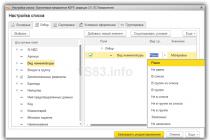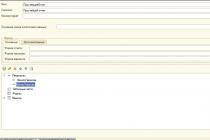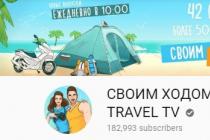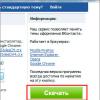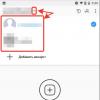When buying, most often we choose reliable devices, but in the process of using we often encounter all kinds of errors. Some are caused by software failures, and others by incorrect use. Usually the screen displays: “iPhone is disabled, connect to iTunes” - if the passcode was entered incorrectly several times, which removes the screen lock.
How to Set a Passcode on iPhone
Almost all mobile security devices are equipped with the ability to protect personal information from prying hands, including iOS gadgets. In the device settings, in order to be able to set up protection, there is a “Password protection” tab. There you can set any protection configuration, for example, set a period of time after which the device is blocked. An interesting feature is the ability of the device to self-destruct all data if the password is entered incorrectly 10 times. However, it is not recommended to use this function for those who have a lot of necessary information stored in the device. This menu item appeared on the iPhone 5, in iOS version 7.1 of the operating system, which appeared in March 2014.
What happens when the password is entered incorrectly. "iPhone is disabled, please try again in an hour"

In order to correctly determine the algorithm of actions, it is necessary to look in practice what will happen if you enter the password incorrectly. The data below is for an iPhone 5 with iOS 7.1.
- After 6 incorrect entries, the device displays a message that you need to try the entry in a minute.
- After 9 erroneous code entries, the device will be temporarily blocked for 1 hour. The message will look like this: “iPhone is disabled, try again in an hour.”
Almost all devices have a limit of attempts, it can be different. The number of attempts depends on the model and type of device. As soon as the limit is finally exhausted, you will see the following message on the screen: "iPhone is disabled, connect to iTunes." Many novice users worry that it will be difficult or impossible to restore the device's performance.
How can I reset the password entry counter

If you have not made backup copies of your data in advance, then in order to save the information, you need to choose a password manually. It is possible to bypass the specified limit by resetting attempts to enter a password. So, the device writes: “Connect to iTunes”, and full formatting and reset to factory settings are not possible due to the fact that unique or important information is stored in memory. Most often, users do not want to lose data from a tablet on which a message appeared: “iPad is disabled, connect to iTunes.” In this case, you need to connect the device to a desktop computer and reset the password entry counter.
How to install iTunes

In order to download the software installer for working with the device through a personal computer, you need to go to the official website of the Apple manufacturer. There you can download the latest version of the software, in which all errors have been fixed and the newest services have been added. You can install this program on both Mac and Windows, and it is distributed completely free of charge. To start downloading, click on the "Download" button. At the end, if you do not want to listen to music through iTunes by default, then you must remove the marker from the corresponding item before completing the installer.
iTunes sync issues
The need to restore access to the device may arise at any time outside the home, far from the computer with which the gadget has already been synchronized. The rollback of the password entry counter, as mentioned above, occurs using iTunes. Usually, this method is accessed after the message appears: "iPhone is disabled, connect to iTunes." If at the moment access to your PC is not possible, then you can try to establish a connection with another. When you connect to a copy of iTunes with which your gadget has not previously been synced, you will see a notification asking you to allow your computer to access information stored in the device's memory. After you allow access, the program will try to synchronize, but for its successful completion, you need to respond on the smartphone or tablet itself. In the event that a message appears on the screen that the iPhone is disabled, it is impossible to make a response from it. Since this is not possible in your case, it is possible to quickly restore access to the device only when the device is detected in the program or by performing a full reset (in this case, the information will be lost).
How to reset the password counter if the device is detected

To begin with, as in the first case described, you need to connect the device to your desktop PC and run iTunes on it. Use the supplied cable to connect. In some cases, the inscription “iPhone is disabled, connect to iTunes” may disappear immediately after the device is authorized in the program; in this case, no other manipulations are necessary. If this does not happen, then you need to continue working. To make it more convenient to interact with the program, you need to turn on the left button. After the connection is established, an image of the phone will appear on this panel, as well as basic information about it. Right-click on the picture symbolizing the device, and select "Synchronize" from the context menu. The upper panel will notify you about the beginning of the synchronization process, a bar and a message about the start of the process will appear on it. However, you do not need to wait for the end, and the synchronization must be canceled by clicking on the cross. Usually after this procedure it is possible to restart password guessing. You can do the same with the tablet if a message appears on it: "iPad is disabled, connect to iTunes."
How many times can the counter be reset

You can carry out the procedure any number of times. Users have verified that the reset occurs with any interaction of the gadget with iTunes. After the number of attempts has elapsed, you can reconnect the device to the computer and reset the counter. By asking iPhone to connect to iTunes, the manufacturer tells us a solution to the problem of a forgotten password. If you even vaguely remember what the password was, or hope to quickly remember it, then this method will suit you. However, if it was not possible to remember the password after a long time, it is necessary to resort to a complete reset of the device. If you have, then after the reset you can restore the information.
Data backup
It is possible to create a copy of information from any gadget in two ways:
- Through the application in the iCloud device itself.
- With iTunes.
For the first method, you will need to register an Apple ID account, the information will be stored on a "cloud" server. It is possible to synchronize the device with it only with the help of authorization in the application. In order to store a copy of information in iTunes, you must sync your device with it. Developers recommend that owners do this procedure periodically so that the information in the computer is up to date. If the iPhone is disabled and needs to be restored, the data will not be permanently lost.
Putting the device into DFU mode
Update Mode - debugging mode of the device, it is possible to restore the factory settings of the device. When switching to this mode, it is possible to install the operating system of the device from scratch. In the instructions for restoring the device to working capacity, if the iPhone asks to connect to iTunes, this mode is often mentioned.
To switch to recovery mode, you must do the following manipulations:
- Connect your device to PC and launch iTunes.
- Press the power button and hold it in this position for a few seconds.
- After that, while continuing to hold the power button, press Home and hold them together for a while.
- After about 10 seconds, release the power button and keep holding Home for a while.
If all the manipulations are done correctly, then iTunes will display a message stating that a device has been detected in DFU or recovery mode.
How to restore access to a device using recovery

The iPad is disabled. 6 attempts - a minute of blocking, 10 - connect to iTunes
Greetings dear friends. In the life of almost every forgetful iPhone, iPad and iPod touch user, an unpleasant situation can occur with a forgotten password set on the lock screen. Details of protection using a code password can be found in the instructions - "". Exactly the same password is set in the iPad tablet and in the iPod touch player.
If the password set on the iPhone or iPad lock screen is forgotten, we begin to remember it and try to enter various options. As soon as we enter the passcode incorrectly six times, a message appears on the device screen: “ iPad disabled try again in 1 min”, if you entered 6 incorrect passwords on your phone, then a message will appear:“ iPhone disabled try again in 1 min».
When we entered the ninth wrong password in a row, we saw on the iPhone display:
"iPhone is disabled, please try again in 60 minutes"
We conducted all of today's experiments on iPhone and iPad devices with iOS 7.1 firmware. In some firmware, if the passcode is entered incorrectly, the device extends the shutdown time of the iPhone or iPad, forcing the user to wait even more time for subsequent entries of the forgotten passcode. But there are firmware in which there is a certain number of attempts, after which a message appears:
"iPhone is disabled connect to iTunes"
If you are faced with a similar problem, maybe you yourself forgot this password or the children accidentally turned it on, then you should not be upset, because today we will consider two options for the development of possible further events.
Forgot password, iPhone is disabled - reset
If the information in your iPhone or iPad is very important to you, and as evil you have not done before, then the only option to reset the password is by manual selection. As already mentioned above, the number of attempts to enter the lock screen password is limited either by a time period or a complete block with a request to connect to iTunes. Therefore, in order to remember and constantly enter a forgotten password, you need to constantly reset the password entry counter in the iPhone or iPad.
To reset the password entry counter helped us. Moreover, in order for this reset method to work with our iOS 7.1 firmware, iTunes needs to recognize the connected iPhone or iPad, so if the device appears in the iTunes program, then it will be possible to reset it. Well, if you connect your iPhone or iPad to a “foreign” computer with iTunes (that is, to a computer that has never been connected to a gadget before), you will see the following notification:

Want to allow this computer to access information on this iPhone (iPad or iPod touch)?
If you deny access, your iPhone (iPad or iPod touch) will not be able to sync and be controlled from this computer.
If we press the button - Continue, then iTunes reports:
To allow access, reply on the iPhone itself (iPad or iPod touch)…
Well, now attention, if you have messages indicated above this text popping up and you cannot press the button - "" in the iPhone itself due to a coded screen, then this method of resetting and selecting will not work. In order for it to work, connect your iPhone or iPad to a computer with iTunes with which you have already worked before, maybe, well, or at least once pressed the trust button, if there is no such computer, then proceed to the next method described a little below.
Well, if in the iTunes program, on your computer, iPhone or iPad appears, then you can reset the counter of incorrect code entries and continue entering the password in this way:
I don't know if this method will work on other firmware versions, but it works on iOS 7.1 firmware.
1. I launch the iTunes program on the computer, for convenience, which appears on the left side of iTunes.
2. I connect the iPhone on the screen of which it says - “iPhone is disabled, repeat in 60 minutes” to the computer using the usb cable that comes with the phone. Sometimes this is enough to reset, if the same message about blocking for an hour hangs on the screen, then I go to the third point.

3. Right-click on the iPhone in the left panel of iTunes. I choose - Synchronize.
4. As soon as the synchronization has started, immediately stop it by clicking the cross at the top of iTunes (where it says - step 1 of 4). Sometimes after clicking the cross, an arrow appears instead of it, which you also need to click on to stop the synchronization session with the iPhone.
 The screen lock password invalid counter has been reset. You can now re-enter a forgotten or accidentally set passcode on your iPhone or iPad that just asked you to wait 60 minutes. This procedure for resetting the passcode counter can be done as many times as you like, even if you are prompted to connect to iTunes. As an example of a reset, we tried to sync, but in fact, the password counter is also reset during other operations, during which the device is paired with iTunes.
The screen lock password invalid counter has been reset. You can now re-enter a forgotten or accidentally set passcode on your iPhone or iPad that just asked you to wait 60 minutes. This procedure for resetting the passcode counter can be done as many times as you like, even if you are prompted to connect to iTunes. As an example of a reset, we tried to sync, but in fact, the password counter is also reset during other operations, during which the device is paired with iTunes.
If not selection, then resetting the password on the iPhone or iPad
If your iPhone or iPad is turned off or has not yet turned off, and asks for a password, then you can simply take and reset this screen lock password, the only disadvantage of this method is that if you do not have a backup made in advance, then all the information in the iPhone will be lost. This second method may be needed in the following cases:
- If you have tried method number one, i.e. tried to guess the password by constantly resetting the counter, but your idea was unsuccessful and the iPhone (or iPhone tablet) still asks for the password. But you consciously decided to reset this password, losing all the accumulated information on it, since you do not have a backup copy either in iTunes or in the iCloud cloud service.
- If you have a backup (backup) that you did not delete during the . And they didn’t even try to guess the password, but simply decided to reset it along with all the iPhone information. Remember, if yours, then you will definitely need an encryption password in the future.
Resetting the security password on the lock screen set on an iPhone or iPad is done by the recovery method, while the device is manually entered into or into the mode. The method has already been discussed here - "". So, do not be shy, go through the link and try. We carried out our experiment on resetting the passcode counter on devices (iPad tablet and iPhone phone) with iOS 7.1 firmware, while the find iPhone (iPad) function was not active, and the password for restrictions was also not set.
In our situation, we exceeded the number of password entries (10 or more attempts) and on the phone with the inscription: iPhone disabled connect to iTunes, managed to reset the counter and start entering the forgotten password again. The password could not be guessed, I had to reset it.
What to do, if iPhone asks to connect to iTunes? A popular question among new users and those who have not previously encountered a similar problem. The iTunes icon and the cord pulling to it may appear on the smartphone screen while flashing its firmware. Such an error indicates that the Internet connection was interrupted during the iOS update, or that there is simply not enough free space on the phone to install all the necessary components.
If the iPhone asks to connect to iTunes, then you won't be able to use it normally.
The smartphone simply stops responding to any commands. Fixing such a problem is easier than it seems at first glance.
How to restore the iPhone?
If a similar problem occurs, then you can first try restarting Recovery Mode. If a cord and an iTunes icon appear on the smartphone screen, then this indicates that the iPhone is in recovery mode, but due to a software error, the process cannot be completed. To do this, hold down the "Home" and "Power" buttons and hold them for 15 seconds. After that, the phone will restart and the error will disappear.

The second solution to the problem is to roll back to a backup. To do this, you need to connect your iPhone to iTunes. About, how to connect to iphone through iTunes, you can watch the tutorial video. Otherwise, we recommend using a simple instruction:
- Launch iTunes;
- We connect iPhone to the computer;
- We wait until the corresponding icon appears in iTunes, which will indicate that the device is connected.
To roll back to a backup, after connecting the iPhone, go to the main iTunes window and find the "" field. Press this button and wait until the operation is completed. This may take about 15-20 minutes.
Almost every one of us has had such cases when we forgot passwords from our own devices. This not-so-nice situation can happen to anyone with an iPhone, iPad, or iPod touch. The message “iPhone is disabled, connect to iTunes” appears on the screen. What to do in this case? More on that below.
Everyone knows that Apple devices are well protected from those who try to crack the password. And with several incorrect key entries, the phone or tablet can go into this state.
If we forgot the password from the device, then we begin to sort through all the possible options, but under this condition it can easily block the iPhone or iPad. What does this mean? After entering the code incorrectly more than six times, you will no longer be given attempts, and the following warning will be displayed on the device screen "iPhone is disabled, please try again in 1 minute".
And after entering the wrong password for the ninth time, you will be asked to connect to iTunes or try again after more time - "iPhone is disabled connect to iTunes/ "iPhone is disabled please try again in 60 minutes". All of the following device actions were performed with iOS 9.2. In other versions, if the password is entered incorrectly, after a certain number of times, the device constantly increases the time for the next attempt. This means that the user has to wait longer and longer, and not solve the existing problem.

Here is how the mechanism works:
- 5 consecutive wrong attempts - iPhone is disabled, try again in 1 minute
- 7 wrong attempts in a row - iPhone is disabled, try again in 5 minutes
- 8 consecutive wrong attempts - iPhone is disabled, try again in 15 minutes
- 9 consecutive wrong attempts - iPhone is disabled, try again in 60 minutes
- 10 consecutive wrong attempts - iPhone is disabled connect to iTunes (or all data will be reset)

If you are faced with such a situation, do not despair. This can happen to anyone, and Apple has provided a course of action for users. You can return the device to working capacity quite quickly if you follow one of the options described below. The methods are relevant for iPhone X, iPhone XS, iPhone XR, iPhone 8, iPhone 7. Older models are also suitable.
iPhone disabled connect to iTunes - how to unlock?
So what do you do when your iPhone says "iPhone is disabled connect to iTunes" or "iPhone is disabled please try again in (a while)"?
If you haven't backed up your device on your computer beforehand, but it's important for you to keep your personal data on your iPhone, iPad, and iPod touch, then this method will come in handy. You will have to do a password reset using manual selection through iTunes.
For this method to work correctly, the program must recognize the iPhone. If the device was not recognized, then nothing will be reset. Also, nothing will work when connected to someone else's device. The fact is that with such a connection, you need confirmation of the permission to read information from the device, both on the computer and on the iPhone. And to confirm the action on the phone, you need to unlock it, therefore, nothing will come of it.
In order for everything to work correctly, connect your phone to the same computer with which the iPhone was previously working. If this is not possible, you can immediately proceed to the method described next.
If everything works, then follow the further instructions:
Launch iTunes on your computer and connect your iPhone to it. Right-click on the phone icon or on the special “sync” button. As soon as the synchronization process is started, immediately close it with a small cross. However, sometimes, to complete synchronization, you need to click on the arrow that appears immediately after clicking on the cross.

Now the password counter on the lock screen has been reset. An iPhone or iPad that previously asked you to re-enter your passcode after an hour or more has now reset the counter so you can keep trying. This procedure can be carried out as much as you like, until you remember the desired combination.
Even if an inscription is displayed asking you to connect to iTunes, we do the same. This is not the only option for what you can do if it says "iPhone is disabled."
The second way is to reset the password
If your device is already disabled or has not yet done so, but still asks for a password, then you should act in a more strict way. All information on your device will be erased. If there is a pre-made backup, that's good. If not, you will have to sacrifice all the data to unlock the device.
Resetting the password is done as follows. You need to put your iPhone into recovery mode. With this mode, you can completely reset your iPhone or iPad to factory settings. Here's how it's done:
Connect your iPhone to your computer and launch iTunes.
- iPhone 6s or older, iPad, or iPod touch: Press the Power button and the Home button at the same time. When the Apple logo appears on the screen, do not release the buttons. Keep holding them until recovery mode is activated. recovery mode.
- iPhone 7 or 7 Plus: Press the power button and the volume down button at the same time. Keep holding them until recovery mode is activated.
- iPhone 8, 8 Plus, X/XS/XS Max/XR: Press and release the volume up button, then the volume down button. Now hold down the side button. until recovery mode is activated.

After that, iTunes will detect your iPhone in recovery mode. It will take some time to restore, and then you will need to set up your smartphone again or restore your data from a backup.
The third way: how to fix the problem through iCloud
- On your computer, open the site: icloud.com/find.
- Log in with Apple ID and password.
- Select at the top All devices.
- Select the one that is currently disabled.
- Click EraseiPhone and confirm the action.

One of the undoubted advantages of Apple devices is that the set password will not allow unwanted persons to access your personal information, even if the device has been lost or stolen. However, if you suddenly forgot the password from the device, such protection can play a trick on you, which means that the device can only be unlocked using iTunes.
If you forget the passcode for your iPod, iPad, or iPod that doesn't have or doesn't use Touch ID, after several wrong input attempts, the device will be locked for a certain period of time, and with each new unsuccessful attempt, this time will increase.
In the end, everything can reach the point that the device is completely blocked, displaying to the user an error message: “iPad is disabled. Connect to iTunes." How to unlock in this case? One thing is clear - you can't do without the help of iTunes.
Method 1: Reset the password attempts counter
Please note that you can only unlock the device on the computer with iTunes installed, on which trust was previously established between the device and iTunes, i.e. Previously, you should have managed your Apple device on this computer.
1. Connect your device to your computer with a USB cable, and then launch iTunes. When the program detects your gadget, click on the icon with the image of your device in the upper area of the window.

2. You will be taken to the control window for your Apple device. Click on the "Synchronize" button and wait for the process to finish. As a rule, this step is enough to reset the counter, but if the device is still blocked, move on.
Click the button at the bottom of the window "Synchronize" .

3. As soon as iTunes starts syncing with your device, you will need to cancel it by clicking on the cross icon in the upper area of \u200b\u200bthe program.

After performing these steps, the incorrect password entry counter will be reset, which means that you have several more attempts to enter the password to unlock the device.
Method 2: Restoring from a backup
This method is applicable only if a copy of iTunes was created on your computer through iTunes that was not password protected (and Find My iPhone must be disabled on the iPhone itself).
In order to restore from an existing backup on your computer, open the device management menu on the tab "Review" .

In the block "Backups" check the box next to "This PC", and then click on the button "Restore from copy" .

Unfortunately, resetting the password in another way will not work, because. Apple devices have a high level of protection against theft and hacking. If you have your own recommendations on how to unlock iPhone through iTunes, share them in the comments.