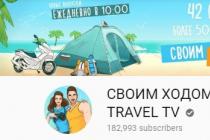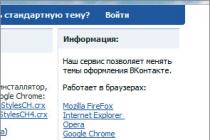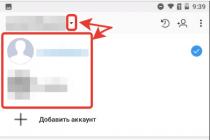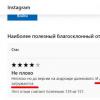- As a rule, most often the error occurs when an old version of Skype is used and, accordingly, in order to fix it, you need to install the latest version. You can download the latest version on the page
- The second popular reason why this occurs is the incorrect setting of the Internet Explorer browser. Since this browser is an important component of the Windows operating system, its incorrect configuration can lead to errors in various programs (as you understand, one of them is “Connection failed” in Skype). To correct the error, you need.
- Skype often fails to establish a connection to the server if the network administrator, ISP or firewall restricts access to domains skype.com. To check if this is the case, run the test on and if you see that at least one server fails to establish a connection, then in order for Skype to work again, you need to remove the restriction. To do this, first of all try temporarily disabling the firewall and open this page again - if it fails again, contact your network administrator or Internet provider for help.
- Although quite rare, sometimes the Skype servers stop working properly. With the help of our online service, you can - if they work properly, then the error is on your side, and you must fix it yourself. And if the servers are down, you just need to wait a bit until the developers fix the error.
- For other reasons unknown to me, the "Connection failed" error may also occur. I don’t know if Skype files (for example, a database, a configuration file) may have been damaged, some OS processes are not working properly, or something else - I only know that you can simply restart Skype or even your computer to fix the problem. Sometimes deleting the following files helps:
- %appdata%\Skype\shared.lck
- %appdata%\Skype\shared.xml
The article talks about why there is no connection in Skype, which causes a similar error, and provides ways to fix it.
Skype
Skype is a very popular program, which is very difficult to do without in our time. It can be found on almost any computer, and with different operating systems, and with the advent of mobile gadgets into our lives, versions for them were also released. But what is the reason for this spread?
The thing is that Skype allows you to exchange free calls and video calls with anyone! But only on condition that the device of the second subscriber also has this program. You can also call ordinary landline and mobile phones, but for this you already need to replenish your account, because such calls are paid.
But sometimes Skype does not work as well as we would like, and unpleasant errors occur. One of them is the loss of connection. In the article we will analyze the question of why there is no connection in Skype.
Internet
Skype is rightfully considered a very economical program in terms of traffic, and for its operation it is not necessary to have a huge connection speed. But nevertheless, there is a limit to everything, and sometimes the speed may not be enough. Most often this happens when using mobile Internet, a weak channel or overloaded if it is public. Due to the latter factor, packet loss can occur, which is the cause of the error.
No internet
Answering the question of why there is no connection on Skype, it is worth mentioning, at first glance, a banal reason - the lack of the Internet. But many users do not pay attention to it. In this case, you need to check the connection settings, the password is correct, whether the cables are connected to the ports, or simply reboot the router. Most of the time this helps.
Antivirus

If you have a question about why there is no connection in Skype, you should also check the antivirus. Rarely, but it still happens that it blocks the program's access to the network, which is why it cannot connect to its servers. Usually little-known or simply “weak” security programs that are unable to determine the legality of access to the Internet of one or another installed software sin this.
If this is not the case, then it may be worth checking the antivirus settings for an erroneous cut in "Skype" in system rights.
Firewall
Another reason why Skype says "No connection" may be a firewall. This is a special program that monitors all system access to the Internet and controls the reverse flow from the network to the computer. Perhaps due to incorrect settings or too aggressive protection policy, it blocks Skype from accessing the Internet. For example, the built-in firewall in operating systems of the Windows family shows a notification every time a new program is launched, in which the user can decide whether to restrict its rights or not.
Viruses
Malicious software can also cause various kinds of errors. Of course, they all pursue some benefit to the creators of the virus. Purposefully create programs that no one else will. But this can happen when the computer is too full of "garbage" and malware and simply cannot function normally.
Restrictions on rights
Another reason why Skype cannot establish a connection may be a restriction in the rights of a particular user. This often happens in workplaces where management decides to prohibit access to Internet entertainment resources, social networks, etc. Sometimes Skype servers are also mistakenly or deliberately included in this list.
Reinstallation

Uninstalling and then reinstalling the program can also help in solving this problem.
Many users have to work with Skype on a daily basis, because at the current time it is one of the most popular tools for voice and text communication between people. However, an attempt to log into the application is not always successful. Sometimes any user may encounter an error establishing a connection, which is due to various reasons. Next, we suggest that you familiarize yourself in detail with all known methods for solving this problem in order to find the right one for yourself and finally solve this unpleasant error.
The error in question occurs when the program fails to connect to its servers via the Internet. Therefore, first of all, you need to check the network connection. To do this, simply open any convenient browser and go to any site. If it turns out that the Internet does not work at all, we advise you to read our other material on this topic in order to correct this situation. After a successful solution, Skype should function normally again. We turn to those difficulties that relate directly to the problematic software.
Method 1: Disable Windows Firewall
A firewall or firewall is a software component of the operating system that filters incoming and outgoing traffic. It works according to predefined standard or custom parameters. If any software is suspected or blocked by the firewall, its connection with the Internet and the client will be suspended. Periodically and quite friendly Skype falls under firewall prohibitions for various random reasons. We advise you to check if this blocking is really to blame for the lack of connection. This is done by a simple method - disabling the firewall. Detailed guides on how to accomplish this task can be found in our other article below.

Read more: Disabling the firewall in Windows 7 / Windows 8 / Windows 10
If it suddenly turned out that the firewall was really to blame for blocking Skype, but you don’t want to keep it disabled all the time, we advise you to add the software to the exceptions. Then it will correctly interact with the firewall, since the rules will no longer apply only to this object.
Method 2: Disable antivirus
Antivirus is another operating system protection tool that many users have on their computers. Of course, such situations are quite rare, but various antivirus programs can periodically fail, adding Skype to the list of potentially dangerous tools. Only temporarily disabling the protection and restarting the software will help check the validity of this behavior. For detailed instructions on disabling various popular antiviruses, look for our separate material below.

If problems are found with the antivirus, it is recommended to replace it, since adding friendly software to the quarantine is a sign of incorrect operation. However, there is a possibility that the software has been affected by a virus, which requires a preliminary scan and removal of threats. In addition, you can add Skype to the exclusion list. Read about all this in more detail in the following guides from our other authors.
Method 3: Opening ports
Any program that uses an Internet connection for its normal operation uses ports that determine the incoming and outgoing connection. In Skype, such ports are also present. You can find out about them by reading the separate information on this topic below.

As for checking certain ports, this is done using online services, the principle of which is quite simple. The user only needs to enter the port and start the verification operation. Next, information about the status of the address will be displayed on the screen.
If it suddenly turns out that the necessary ports are in a closed state, they will need to be opened through the router settings. Each router model has its own special web interface, which determines the process of opening ports, but the algorithm of actions almost always remains the same.
Method 4: Cleaning up junk and program data
Periodically, various garbage accumulates in the system in the form of unnecessary registry entries or temporary files. Sometimes such objects lead to the failure of certain software, where the software in question can also get into. If the methods above do not work, we advise you to clean your computer of debris and restore the registry.

In addition, there are separate entries created by Skype. They may contain information about old versions or incorrect settings, so they will also need to be cleared. To do this, run the utility "Run" by pressing the key combination Win+R, in the input field, paste %AppData%\Skype and press the key Enter. Delete files in the opened folder "shared.lck" And shared.xml. Then restart your computer and try signing in again.

However, it is worth noting that this folder is not always present, for example, it could not be found on some Windows 10.
Method 5: Update to the latest version
With each new version of Skype, Microsoft makes various changes to the type of connection to the server. If you are using an older version of the software, it is possible that the problem you are having is related to this. In such a situation, it will be enough to update to the latest version, which our separate article from another author will help to cope with.
How often do users encounter such a problem when trying to enter the Skype for communication program: "Could not establish a connection"! Especially recently, when manufacturers disable the ability to work with older versions of software, this problem has become a concern for many users.
Why can't Skype connect?
If, when you try to log into your Skype account, it turns out that for unknown reasons, the program cannot connect to the server, the most difficult thing is to figure out the reasons for this, because otherwise you won’t be able to enter the program.

The global and main reason is the failure to receive a response from the server. This means that when you register in the Skype system, Skype sends a corresponding request with information about the entered login and password to the server to receive an answer to the question: “Is there such a user and did he enter his password correctly?” If such a connection breaks or your device simply could not establish a connection, a similar error pops up.

Reasons why Skype does not start:
- The device you are using has an older version of Skype installed.
- The program is not allowed (blocked) by an antivirus or firewall.
- There was a problem with the Internet (connection was interrupted) or with the Internet settings.
- Your ISP does not allow Skype to be used.
- A critical error has occurred in the program.
- Failures in the server of the official developer, where all user data is sent.
- Virus programs, malfunctioning operating system.
- No internet connection.
- Old data interferes with work.
To check this version, just go to any site in your Internet browser. If this option is confirmed, call the provider.

How to fix the connection when signing in to Skype?
All of these causes can appear one by one or act together. What to do if the connection is still not established?
Ways to establish a connection:
1. To solve the first problem with the old version of the program, you need to download the latest one from the existing ones. To do this, go to the official Skype website (skype.com) and download it for free.
2. If you are using the program from a computer and you have a new antivirus, check if it is blocking your program. Disable protection for a while and try to log in again.

When blocked by a firewall - the built-in defender of Windows - turning it off will also help determine this.

To do this, go to the "Control Panel", then - "Windows Firewall" ("Firewall") - "Turn the firewall on or off" - "Turn off Windows Firewall".

3. If your browser is Internet Explorer, try resetting its settings. You need to do it like this:
- Close all programs, files and folders.
- Launch your browser.
- Press the "Alt" key on your keyboard.
- Select "Tools" from the menu bar.
- Find "Internet Options".
- In the "Advanced" tab, click the "Reset" button.
- Tick the "Delete personal settings" checkbox and click on reset again.
4. If you use Skype not at home, but at the office, at the enterprise, be aware that IT specialists may, as part of company policy, limit the ability of their employees to use some applications that are not related to work. This program is often among them. Here you have no right to change anything except work.
You can also check for usage restrictions (whether from your employer or your firewall) using this link: http://www.skaip.su/proverit-dostup-k-skaypu. Here you can find out if the program can log in. Even if nothing works from that site, the problem is not in private access. If you have access to at least one of the servers, the problem is not in this area.

5. If you suspect that the program still crashed, a critical error, turn off the device, restart it and try again. If it does not work, reinstall the messenger.
6. In case of problems with the server of developers and owners of Skype, you can find out only by checking all the previous options for possible breakdowns. However, there are some third-party services that can help you do this. Here is one of them: http://www.skaip.su/status-serverov-skayp. By visiting this link, you can check the health of the servers and finally understand what the problem is and why the connection could not be established. If such information is confirmed, you will not be able to do anything until the program servers are fixed.

7. Another solution may be to delete these files: "%appdata%\Skype\shared.lck" or "%appdata%\Skype\shared.xml". This will help if some files are corrupted (such as configuration files or databases). These objects are located in the folder with the installed program. In most cases, it is located in the program files directory on the C drive.
8. If time is critically short and there is no way to check each version of possible errors, just use the browser program at this link: https://web.skype.com/.
9. If the problem is in the invasion of viruses, clean everything with a good antivirus.

10. If the operating system does not work properly, you will have to reinstall it.
11. There is also a possibility that the computer writes about the impossibility of logging in when your Internet router is not configured correctly or the settings have gone wrong. Why this happened is not clear, but you can try to do a reconfiguration. To do this, go to any browser except Opera and enter your address in the address bar (it is written in the documents for the router or on the device itself).

Enter your username and password, click "login". Next, you need to find the items "Firewall" - "Virtual servers" and click "Add" (the names of the items may be slightly different for different routers). Next, you will need to enter a name - "Skype" or any other. And in the "External" port field, you need to enter the number of the new port, for example, 4960. Save the entered data by clicking on the appropriate button (for example, "change", "save" or "OK").

Open Skype, menu "Tools", sub-item "Connection problems". In the port usage field, write the port previously specified in the router settings.


In this case, enter "4960". After saving the new settings, try to enter the program again.
12. If the problem is a pile of old data that prevents the program from working, you need to clear the hard drive of them. For this:
- Go to Start.
- Click "Run" or instead of both items, you can press the key combination "Win + R".
- Next, in the window that appeared, enter "% appdata% \ skype".
- When the computer shows the found results, delete all files from the found folder. It is usually called "Skype" and is located in the "Roaming" folder, and this folder, in turn, is in "AppData" ("Application Data").
If you do not want to delete all the files, you can cut only this “shared” one.
- Exit Skype: click in the tray icon and then - "Exit" or "Exit".
- Make sure you get out. To do this, you need to open Task Manager or Task Manager and see if Skype.exe is in the processes. If the process is active, end it.
- In the folder on the "Programm Files" drive, find the "Skype" folder and create a shortcut to the "Skype.exe" file on the desktop.
- Right-click on the created shortcut and select "Properties" - "Shortcut" tab.
- After the text opposite the word "Shortcut" the path will be indicated in quotation marks. After them write "/legacylogin".
- Click "OK" and go through this shortcut.

If you use the Linux operating system, one of its versions - OpenSUSE, Skype also often does not connect. The solution is the same as in other cases. Upgrading to the latest available version should help.
How to uninstall a program
If you still decide to try to uninstall Skype, you can do this through the "Control Panel" - "Uninstall Programs", but better - using special utilities. For example, Ccleaner or Revo Uninstaller.

When using these programs, you will be sure that there will be no residual files on your computer after "farewell" to Skype. Just download one of the above utilities. Next, you need to install it, like any other program. Next, you will need to run a check, analysis or cleaning directly and wait a bit. Only after that you can start installing the new version of Skype.

How to install a new program
Anyone can install Skype after uninstalling its previous version. To do this, you just need to go to the official website of the company or immediately follow this link: www.skype.com/ru/download-skype/skype-for-windows/.

This process won't take long, and it's completely free. Further, everything is simple. Find the fully downloaded file in the downloads and run it by double-clicking on it - the installation will begin. Don't forget to put Russian.

The same can be done by going to "Help" in the Skype window, and then selecting "About Skype". There you can see the versions.

In the window that opens, you need to find the year of the version of the program that you have installed. If the year is not current, the version is out of date.

Unfortunately, the latest version is not always workable on a particular device. So if you fail, download another one. According to user reviews, today this one is successful on the Internet - “7.14.0.106”.
How to clean from viruses
Any workable antivirus program can usually clean the device from viruses. Of the latest recommended free utilities, Dr.WebCureit stands out.

After downloading from the official free resource, launch the installer (click on the executable file "...exe") with a double click and start working after the process is completed. When opening a new program, click the "Start Check" button.

To get rid of the problem with access to a well-known messenger, you will have to check the possibility of problems one by one, since it will not work to say for sure right away what exactly the snag is.
While working with Skype, it is not uncommon for a message to appear that the connection cannot be established. Appearing at the wrong moment, the message breaks the connection, preventing the conversation from finishing. Getting Skype back to work is easy. You need to understand the causes of the problem and perform a sequence of actions.
Reasons for the error
After entering the login and password, these data are sent to the server for verification. After confirming the data, the server informs the program on the computer that the data is valid and authentication has been completed. If a connection error occurs, it means that the program cannot synchronize with the server and does not allow the user to access the network.
Among the reasons for the lack of connection, there are the following:
- The version is outdated and out of date.
- The program is being blocked by the Windows firewall.
- The computer is not connected to the network.
- The provider has blocked the work of Skype.
- The application server is not responding.
- The program has crashed.
Debugg
I will analyze the cases in which a malfunction occurs in Skype.
Internet connection check
The first thing to do if Skype failed to establish a connection is to check your network connections. Launch any browser and try to visit any site. In the absence of the Internet, we see a corresponding message.
Checking the program version
Microsoft regularly releases updates for their product. The company is interested in ensuring that users use only new versions of the product. Therefore, older versions are unstable and often fail. Information about the relevance of the version is available in the "Help" section. In the pop-up window, click "About Skype".
In addition to the version, the manufacturer indicates the year the update was released. Versions released last year are considered out of date.
The update is made through the official website. We go to Skype.com and click "Download".
Disabling the firewall
Another reason why Skype writes "Could not establish a connection" is Windows blocking. Firewall is a standard protection that is present in all versions of Windows. It blocks suspicious activity from the network. A firewall is a useful application, but its operation also affects the stability of useful programs and applications. In particular, it can cause crashes in Skype. To check the effect of the firewall on the software, you need to temporarily disable it:
- You can do this through the "Control Panel" by selecting "System and Security".

- In the new window, select "Windows Firewall".

- And then Turn the firewall on or off.

- Disable protection, and save the settings by pressing the "OK" key.

- After that, restart the program. If the problem is not solved, its roots are probably in the work of the antivirus.
Disable antivirus
The antivirus has a list of programs that it blocks, or prohibits access to the Internet through them. Skype sometimes falls into their number. If this happens, add the program to the antivirus exclusion list, and network access will be restored.
Router settings
Skype crashes are caused by a malfunctioning router. To eliminate this possibility, do the following:
- Open your router settings. To do this, write in the address bar of the browser (for example, Google Chrome) 192.168.0.1 (or 192.168.1.1).

- Go to "Virtual Servers".

- In the "Description" field, enter the name of the program, enter 4960 in the "Port" field, specify the standard IP for the network, with a difference in the last cell (for example, 192.168.1.85) and click "Add".