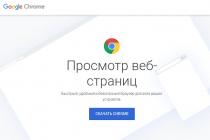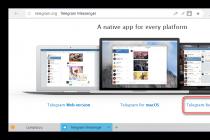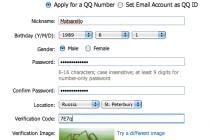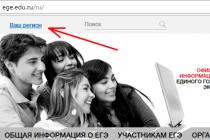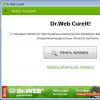I think that when you go to some site, you have noticed more than once that in the upper left, near the address bar, a message appears that requests your location (geolocation). In addition, you may be prompted to allow sending notifications, turning on the webcam, activating JavaScript code. Of course, if you have good trust in the site, then you can allow these features.
When such messages appear on suspicious sites, it is better to disable these tips altogether.
Now I'll show you how to do this in some browsers, so that you do not accidentally click on the "Allow" button.
Google Chrome
This feature is available in Chrome's privacy settings. We go to the browser menu and click on settings. Go down and click on the link "Show advanced settings".
Click the button next to "Personal Information". "Content settings".
Scroll to the Location section and select "Prevent sites from tracking my location".

In addition, you can disable notifications, access to the microphone and camera. All in the same window.
Mozilla Firefox
Open your browser and enter the following command in the address bar: about:config. open hidden opportunities browser, changing which is undesirable, but in this case, nothing terrible will happen. In the window that opens, press the button "I accept the risk".

Enter the phrase in the search geo.enabled. The result appears. Double click on it to change it to position false. After that, restart the browser.

Microsoft Edge
In the browser itself, location settings are not available, but since the browser is associated with the OS, you can configure everything in the Settings operating system. We press the keys Win+I. Go to the "Privacy" section. Select the tab on the left "Location". Disable for all applications.

Internet Explorer
Go to "Settings" and in this tab select the item "Browser Options".
A window opens, in which we go to the "Privacy" tab and put a tick in front of the item "Never allow websites to ask for your location".

Apple Safari
Go to Safari, and then to "Settings". Go to the "Privacy" section.
To disable location on sites, select Deny without prompting.

That's all I wanted to show. If you want to disable some other features, then dig into your browser settings yourself and find everything. There is nothing difficult there.
The question of privacy and convenience often comes up when it comes to technology. The same geolocation that tells you there's a good cafe nearby, or that automatically maps to your boarding terminal at an airport, can also be used to find a first aid station. Here's how to turn off location tracking on Android if you don't want to do it anymore.
How does Android do location tracking?
According to Google, location history "helps you get useful information— for example, automatic trip predictions or improved search results — by creating a private map where you are tracked by registered devices.”
If for some reason your location tracking service is not working, then you should contact the repair shop. Most likely your device is defective. If you have your own electronics repair service or have friends who have a service, recommend them a program that will automate all business processes https://workpan.com/.
If the card is private, what's the problem?
We didn't say there was a problem! But not everyone feels comfortable knowing they are being tracked. If you lose your device, then the data could be used by someone with malicious intent. If you were a robber, wouldn't it be great to know not only where the victim lives, but also when they leave and return from work?
It is also possible that location data could one day be used against you in court. And of course, some people just don't like private organizations like Google knowing every aspect of your life.
What is the disadvantage of disabling Android location tracking?
You will lose some of the things that make Android so good. Google Assistant will be less informative if it doesn't know your favorite places, and some apps aren't very useful without location services enabled. On the other hand, less GPS usage means less battery drain.
How to turn off Android location tracking
There are two ways to avoid telling Google where you are going. On your computer, go to https://www.google.com/settings/accounthistory > Location history> Change checkbox position.

On an Android phone, it's even easier.
- Open settings
- Scroll the page to point "Personal data", then press "Location".
- In the right upper corner you will see an on/off switch. Use it to enable or disable location services.
- Click "Location"> "HistorylocationsGoogle"
- Once again - there is a button in the upper right corner that allows you to turn location history on and off

How to delete location history on Android
- If you also want to delete your location history, you can do so under Location: under Location history tap the three dots in the top right corner and then tap "View and Manage".
- Press the three dots again, then Settings
- You should now be in the section dedicated to personal data
- Here you can delete all location history or choose "Delete Location History Range" to remove only part of it. Once deleted, this information cannot be recovered.
How to disable location tracking on iPhone or iPad
If you have not only an Android phone, but also an Apple phone or tablet, you will also need to check your iOS location tracking settings: Apple can store your location data and share it with apps. To disable this, go to Settings > Privacy > Location Services.
Assuming location services is enabled, you should see a list of apps with two kinds of information: a button showing whether access to location services is enabled or disabled for that app, and a small arrow if the app has recently used your location data.
There's another screen here "System Services", which allows you to disable the use of your location for a number of features such as location-based advertising, web browser search suggestions, time zone setting, etc. Simply disable any services you wish to disable.
How to enable Android location tracking
If you need guidance from Google Assistant, or decide your movements aren't interesting enough to worry about other people seeing them, it's easy enough to turn on Android location tracking. This time all you have to do is:
- Open settings
- Go to location
- Use screen button toggle in the top right corner to turn it on
- Click "Google Location History" and use the onscreen button to turn it on.
Same process with Apple devices: go back to Settings > Privacy > Location Services and use the toggle buttons to reactivate the services.
Like most popular Mozilla browsers Firefox uses geolocation, a feature that allows you to determine the user's location. The sites you visit may request information about your physical location and this can sometimes be quite useful as this approach allows you to narrow down the geographic scope of your search, thereby facilitating faster discovery necessary information or goods.
Your IP address, information about nearby wireless access points and some other, less significant data is used to determine the physical location. How secure is this technology? According to the developers of Firefox, no sensitive data that violates the user's privacy is sent when geolocation is performed. Moreover, the user's location is requested only if the site sends the request itself.
But that's not all. You have every right to refuse to communicate your data to the site, and in addition, you can revoke the permission previously given to it at any time. However, if you feel that Firefox's use of geolocation infringes on your privacy in some way, or you simply don't want sites to track you, you can disable this feature completely. To do this, in the browser line, enter about:config and complete the transition.
After you press the button I promise that I will be careful, the browser will redirect you to the settings page.

Find the parameter geo.enabled and double click set the value false.

As additional measures You can disable tracking by sites in your browser settings (in the privacy section). Location Denial search engines is done separately, in the search settings, for example, to disable geolocation by Yandex, you need to go to the address tune.yandex.ru and choose City setting.

Disabling physical location detection is also available in other browsers. For example, in Opera this can be done in the settings section Web sites.

IN old version Opera for this you need to follow the address opera:config, in section Geolocation uncheck the boxes and clear the location service address field.

If you are wondering how you can turn off the location, then you have come to the right place. This need arises for those who use android smartphones, iOS and Windows computers.
Certainly, geolocation- very useful feature, but in some cases we don’t really want the “big brother” to follow us (this is from the work “1984” by J. Orwell).
So, let's proceed to the shutdown procedure on various devices.
Android smartphones and tablets
Initially, you can turn off geolocation using the function menu, which opens with a swipe from the top. Step by step, this process is as follows:
1Open the function menu. To do this, swipe from top to bottom, that is, just move your finger.
2There will be items for the Internet, flight mode, flashlight and, in fact, the location. Just click on the item "Geolocation". It will stop glowing. This will mean that it is disabled.
Important! This item may be referred to as "Location", and "Geolocation". It all depends on the version of the operating system.
3If you want to delete the location history, i.e. the places where you have been, from the device memory, you need to hold this item in the function menu. The location settings window will open. You can also turn this feature on and off there. This is done by moving the switch to the position "On"(when the switch is green) or "Off"(when it's white). At the bottom there will be "History…", which makes it possible to erase this data.
But this procedure still won't stop Google from tracking where you are or even what you're doing. To completely get rid of the influence of this "evil" company, one more thing to do:
1Go to settings. This shortcut is located on the desktop. In some versions it is also in the same menu additional features, which opens with a swipe from top to bottom (in the form of a gear in the upper right corner).
2In the settings, find the item "My location". It is in the section "Personal data".
3There will be two inscriptions - "According to the coordinates of the series" and "According to GPS satellites". It is best to uncheck the boxes next to each of them. Only in this case, no one will be able to follow you in any way.
It is worth noting that some devices do not have the ability to work with satellites. Therefore, if you follow all the steps in the list above, but do not find the corresponding item in the menu, this is quite normal. You should not look for it in any other places and settings sections.
Now let's move on to the same procedure, but on "apple" smartphones and tablets.
Smartphones and tablets on iOS
It is worth saying that everything is much more interesting here. The fact is that in iOS, many more applications use the determination of the user's position on the map than in Android. But disable this function it's easy here too. It's done like this:
- Go to settings. On iOS, the corresponding shortcut is also on the desktop.
- In the settings, open the item "Privacy". This section contains all the settings related to the user's personal data.
- Next open "Location Services".
- IN open window next to the same inscription there will be a switch. You need to make sure that he is in position "Off", that is, it was white. If it is not, press the switch and the location will turn off.
- You will be prompted to perform this action. It will contain a warning about the possible consequences of disabling the user's location. We will return to this. So, in this query, you need to click the button "Switch off".
- Close settings. The changes will take effect immediately.
As regards the consequences of the actions described above, which are referred to in the disconnection request, they boil down to the fact that the function "Find iPhone" will become unavailable. It is intended for cases when the user loses his device or has it stolen from him.
With the function enabled, you can easily determine where the device is located, and even see it on the map. In addition, some applications will not work or some of their functions will become unavailable. In fact, there is absolutely nothing wrong with that. So feel free to press "Switch off" in the request and move on.
The procedure described above was done on the iPhone (as you can see from the screenshots), but on the iPad it will be performed in exactly the same way.
In this case, Apple will also be able to follow you, even if the location is disabled. Therefore, it is necessary to perform a number of actions, namely, to erase the "frequently visited places", remove the Spotlight search, and so on. The full process of disabling geolocation is shown in the video below.
Windows computers
In Windows 10, this feature is enabled by default. The purpose of the manufacturer is the same as in other cases - the collection of information about the user. The system keeps track of where he was, what he did, asks for feedback, and so on.
In principle, there is nothing wrong with this, but some users decide to disable this feature - either for the sake of saving battery power, or because they are afraid of surveillance " big brother».
Anyway, this service can be disabled and this is done as follows:
1Go to the menu "Start" and open there "Settings". If you have an interface on English language, then the settings will be called "Settings".
2Go to the section "Confidentiality" or "Privacy". A new window will open in which you will need to go to the "Location" or "Location" section.
3You can disable this feature there. specific applications or for the entire OS. To do this, there is a list of programs and a slider next to each of them, as well as another slider under the inscription "Location" or Location. They can be placed in "On" or Off.
Important! All this is extremely important to do from under an account that has administrator rights. Please note that even if you are working from the same account constantly, it does not mean at all that it is an administrator.
You can learn more about obtaining administrator rights in the video below.
As you can see, everything is done quite simply, but in different Windows versions the shutdown process may look different. Figure 5 shows the disabling of geolocation on the "top ten". On Windows 8, it looks exactly the same.
But as for Windows 7, location is possible there only if the computer has the right sensor. Accordingly, in order to disable the service in question, it is necessary to disable this same sensor. This is done as follows:
- Open the menu "Start" and enter the query "sensor" in the search bar. That will be the easiest.
- The list above will display all the programs and services associated with that word. You take "Enable location sensor and other sensors". In principle, you can initially enter a query to search for a given service, rather than entering the word "sensor".
- If there are no sensors in the system, the list will be empty. And if there is, next to each on the right there will be (or not be) a checkmark, which indicates that this sensor is working. Actually, you only need to uncheck the box next to the geolocation sensor.
It is worth saying that not every ordinary user can determine which sensor does what by name. Therefore, you will have to look on the Internet by the name of the sensor for its functionality. Most often, the official website has all the necessary information.
To check if the location function works in Windows 7, you need to in the menu "Start" enter the request "sensor" and open the program "View Placement Actions". Again, you can immediately enter the name of this service in the search bar.
In the open window, you need to look at the section "Location Actions". If there will be 0 events, then the position is not determined and not sent to the corporation. Accordingly, if there is something, you can view the list of actions.
There is no such service in Ubuntu, because the manufacturer does not need data about where users are and what they are doing. So there is no way to turn it off.
"I can not!"
In this case, write to us. Also, if you have any questions, feel free to ask them in the comments.