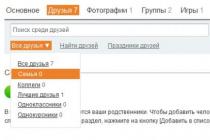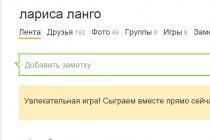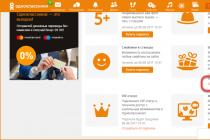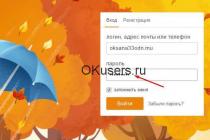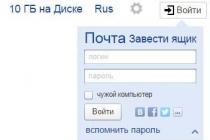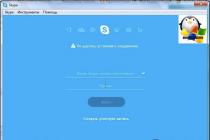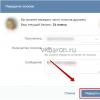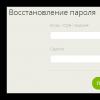Despite the rapid development cloud technologies, until now, many people continue to use external media. Someone for storage, someone for data transmission. Sometimes you need, or just want this media to work very quickly. If you are satisfied with the dimensions slightly larger than a regular flash drive, the read speed is more than 400 MB / s, the write speed is more than 300 MB / s, then you are welcome.
First, you need an mSATA drive.
I also learned about the Chinese company Netac a year ago. Nothing special at first glance, an ordinary "Chinese", if not for the reviews of the model with 120 GB of memory. All reviews boiled down to the fact that with one of the most low prices the drive has speeds on the market that are only found in high-volume or higher-end models. Linear write speed exceeds 300 MB / s.
You can buy this SSD at any site. It is on Aliexpress (MALL, the most cheap price), on eBay, in select stores. When I bought a Netac N5M 120 GB for $ 50, its price when translated into rubles was the lowest on Ya. Market among drives with an mSATA interface and approximately corresponded to the cheapest 2.5 "SSD, for example, Smartbuy. Now, due to cheap ruble, on the local market you can buy mSATA carriers of the same volume even cheaper, but this will not last long, as long as sellers have stocks in their warehouses, purchased at old ruble prices.
The drive comes in a small box. Inside, only the device itself and a quick guide.


The drive itself is of a standard size. On one side is: controller - a very popular solution for budget SSDs, cache based Samsung module K4B2G1646Q 2 GB and a flash memory module labeled PHGAC 1519. Netac assures that the drive uses modern Toshiba A19 MLC memory modules. It is difficult to say whether this is true or not, since the marking does not give precise answers.


On the opposite side there is another memory module labeled PHGAC 1519.

The manufacturer does not indicate the number of rewriting cycles or the amount of recorded information per day and the duration of work. There is only an MTBF value of 150 million hours. Which is absolute nonsense, and translated into understandable language means that the probability of AFR failure for the entire warranty period (3 years) is 0.005%. Consumer SSDs from A brands have MTBFs in the region of 2 million hours.
Secondly, you need a case for such an SSD.
I will be using the quite popular Acasis FA-2283. You can buy it on any site, it costs about $ 10. You can buy another model, but I made my choice for two reasons: the ASMedia ASM1153E controller (more on that below) and the design without protruding parts.
Scope of delivery: case itself, USB 3.0 A cable<>USB 3.0 micro-B 50 cm, user manual, two screws and a screwdriver.

The box is made of 1 mm thick aluminum. Dimensions 80 x 40 x 12 mm. End caps made of plastic with screw fastening. The FA-2283 has a USB 3.0 micro-B connector and a blue LED read / write indication.

Inside there is a board with an mSATA connector and a screwless SSD module.

On the opposite side of the board is the heart of the box - the ASMedia ASM1153E controller. This is one of better solutions on the market among bridges / adapters USB 3.0> SATA Revision 3.0 (up to 6 Gb / s).

Its peculiarity is that it works on the protocol (UAS), one of the purposes of which is precisely SSD drives- full support for all necessary commands (including TRIM) and high speed data transmission.
This protocol is supported in all modern operating systems, third party drivers not required.

We insert the Netac N5M into the Acasis FA-2283 and twist the case.

It turns out such a flash drive.


For a visual comparison of sizes: external drive 3.5 ", external drive 2.5", ACASIS, regular flash drive, compact flash drive:

Don't like the long cable? No problem, for a couple of dollars, take a cable of any length, for example, this (10 cm):

We will test the external drive as follows. Connect the drive to your computer with USB ports 3.0, which are executed on a controller from Intel. On Windows 10, we will run tests: CrystalDiskMark 5.1 to measure the speed of work and Intel IOmeter to measure IOPS (operations per second). Then we take the SSD out of the case and connect it to the mSATA port of the Eglobal mini-computer. Let's run similar tests.

And finally, let's measure the linear speeds in the Blackmagic Design Disk Speed Test when connected via USB to Mac "y with Mac OS X 10.11.2. In Mac OS X, it was not possible to determine if TRIM is supported when connected via USB. Adequate official support TRIM for third-party drives has been around since Mac OS X 10.10. Whether this support applies to devices that are connected via UAS is unclear.


A small note. During the tests, it turned out that the N5M has a read / write indicator - a red LED.

Testing
Using CrystalDiskMark, we determine: linear speed, speed of work with random blocks of 4 KB and queue depths of 1 and 32.

The speed is very high level for USB connection. Linear read speed when connected via USB is limited USB capabilities 3.0 controller (usually up to 450 MB / s) - I have already seen a similar level of speed in other tests of SSD devices. Working with random 4K blocks is generally at a fantastic level for USB devices.
The speed of work in Mac OS X and Windows is practically the same.
Using IOmeter, we will determine the number of operations per second when working with random blocks of 4 KB and a queue depth of 32. Such a load is practically unattainable in normal use.

On the mSATA interface, the drive does not show an amazing result, it is an ordinary SSD-average. But on the USB interface, the results are excellent.
In comparison, one of the fastest flash drives on the market, SanDisk Extreme USB 3.0, has linear read / write speeds of up to 250/200 MB / s. At the same time, the speed of work with 4 KB blocks generally drops to 10/5 MB / s, regardless of the queue depth. This flash drive costs almost the same as the constructor from the review, but at the same time the capacity is only 64 GB (now, due to the cheap ruble, it costs significantly less).

Then there is the super-fast Corsair Flash Voyager GTX 128 GB. But even it cannot compete with the device from the review in terms of linear speed, 400/200 MB / s, and even more so when working with 4K blocks. But its price is 2-3 times higher than the monitored device.
Conclusion

At less than $ 60, this compact 120GB USB drive is only slightly larger than a regular USB stick. Its linear read / write speed is exorbitant 417/315 MB / s, which is unattainable for ordinary flash drives. For example, to record a 30 GB video project on it, you only need about 100 seconds. It will also cope with a huge number of small files without any problems.
In this video I will show you an idea of how to make your own USB hands a lighter from an old flash drive! Do-it-yourself modding of an old flash drive is very easy at home! In order to make modding of an old flash drive and turn it into USB stick- a lighter will not be difficult! But, for that you will 100% stand out from the crowd with such a unique device! With such a little trick, you can diversify a simple ugly old flash drive, but turn it stylish USB flash drive lighter! With such an interesting idea and trick you can diversify a simple ugly old flash drive and turn it into a stylish USB flash drive - a lighter! ************************************************* ********** Welcome to my Roman Ursu channel, where you will learn how to make homemade products, New Year's crafts, gifts, toys, scarecrows for Halloween, and most importantly, all this can be done at home and with your own hands! Are you fond of handicrafts, homemade products or you just have nothing to do? Then you got to the channel you need, here you can find a lot of homemade products, handicrafts that are made by hand, and most importantly, they are all made from improvised means and at minimal cost! ************************************************* ********** main channel: http://www.youtube.com/user/romanursu my second channel: https://www.youtube.com/user/romanursuvlogs VKontakte group: http: // vk.com/club59870517 group in classmates: http://www.odnoklassniki.ru/romanursu Attention! be careful not to repeat this at home, the author is not responsible for your actions, this video is of an entertainment nature, not a training or call to action! ATTENTION!!! - my channel is for decent: for mate, abbreviated or modified mate, for insults and "trolling" - WILL BE BATHING !!! ************************************************* ********** Channel of Ilukha “Zveriyo”: https://www.youtube.com/user/3BEPbEnokia In this video I "m going to show you an idea of making a USB lighter with your own hands out of an old flash drive! It "s very easy to make a modding of an old flash drive at home! It "s quite an easy job to do a modding of an old flash drive and turn it into USB flash drive-lighter! There" s a 100% chance to be unique with having such a device in your disposal! With such a little trick you may vary an old plain flash drive, and turn it into a stylish USB flash drive-lighter! Such an interesting idea and trick will help you to vary an old plain flash drive, and turn it into a stylish USB flash drive-lighter! Welcome to my channel Roman Ursu where you will learn how to make hand made crafts, New Year crafts, presents, toys, Halloween scares. The main thing is that one can make it at home and with one "s own hands. You are interested in handiwork, craft or you just have nothing to do, haven" t you? You have found the channel you really need. Here you can find lots of crafts, hand made items, and the main thing is that they all made of make-shifts and at the lowest cost! Main channel.
Good day, Giktimes!
Today I want to talk about how I happened to put on a naked flash drive in not quite ordinary camouflage, namely, in an old lighter.
Of course, I have not enough experience in this and it is difficult to achieve special quality on my knees with improvised materials of a special wow, but I still came out with some kind of unique artifact, footage from the history of the creation of which, with some comments, I expose to the public.
Here is such an inconspicuous disguise. If interested, welcome to cat.
To reduce the volume of publication, I preferred to combine some not very important pictures with tiles of 4 pieces, very much hoping that the eyes would not cut it.
As the story of life began in the water, so this project began in a puddle in one of the St. Petersburg courtyards. It was there, for reasons that were not yet fully understood, that I picked up a crushed USB flash drive. The amount of garbage is growing in terrible progressions, so I don't see anything particularly judgmental about giving things a second life. Thinking this way, I took out one ziplock bag from the glove compartment, and upon arrival home I began to study what I got hold of.
She appeared in such a sad state. It turns out that as many as 8 gigabytes - and so the motivation has appeared.

Autopsy and verification.
The case turned out to be metal with strips of plastic inside - this probably saved the electronic part from destruction - after all, the case was clearly deliberately damaged. However, the clamped all-metal shell turned out to be a challenge - I had to take a dremel and carefully cut it along the edge, after which the filling went to bathe in water, and then in alcohol and dry it on a battery.
Seeing that the board was slightly bent, I already without much hope soldered the wire left over from the Chinese yusb hub, but it turned out that not everything is so gloomy.

The device was successfully identified.

The content turned out to be extremely strange to my personal taste, so I formatted the media without the slightest regret. It turned out that the device is fully functional.
And here, in the absence of dead donor flash drives, I simply threw the board into the far corner of the table and forgot about it until I came across a very old and long-running out of disposable lighter at home. It looked like a Soviet one, but even if not, the look was quite vintage. And since I do not smoke and am not interested in refueling disposable lighters, so I did not feel sorry for her.
Another thing is that I would like to find the case more original, while the lighter seemed to be a sane idea, but difficult to implement. So I would not have taken up this case, if not for the case. Due to the fact that my favorite radio station, Radio Rocks, stopped broadcasting in St. Petersburg, on road trips I was forced to jump around the stations with a sour mine, trying to find at least something acceptable, and I really liked the one accidentally caught on “ Maximum "is a rather old composition" Propellerheads - Crash ", which launched a chain of ideas in my head for creating a separate playlist in a similar style.
But for some reason, I ideologically did not want to add another one to a dozen sheets on the phone, and then the idea of making a car flash drive woke up and pushed me to pick up a dremel with a soldering iron and disassemble the lighter, for the sake of a higher goal.
Here is such a green, not very noticeable lighter. The idea of using it to me with its inconspicuousness attracted me - I immediately wanted the flash drive not to look like a flash drive from the side, and then there was such an excellent camouflage option.

The body is disassembled and cut by a Dremel.
Then I gradually started making a cap from the top. The task turned out to be more difficult than I thought. No, not that there USB connector I didn’t fit in, I just wanted to keep the disguise and the connector should not be visible, therefore I tried to leave the scenery, which at first glance would not give out the filling.
Many, especially on giktimes, have long been aware of how these two components are related, however, I met them just a couple of months before the described event and used it with caution, preferring the good old epoxy. However, in this project, epoxy turned to me with its negative sides - fragility in thin places and very poor adhesion to metal and plastic, while superglue adhered many times better, especially when it was quickly cured with soda.

I carried out the first tests of the glue just on the cap. In the first frame, you can see that the half of the button is firmly glued with glue. It is not pressed, but do not forget that this is just a disguise. In the second frame, the adjustment wheel sawn down inside, of course, also already used as a decoration - the connector just goes through inside, there was no extra space for the twists. Well, the lighter wheel itself had to be left too, although it had to be deprived of its bracket (and there was no flint anyway) and soldered on a wire (last frame) to the cap itself in an inconspicuous place, fixing it with glue for reliability.
Intermediate, all fakes together.
Then I filled in epoxy (not very well) and then with superglue and soda the plastic insert of the cap and sawed out a rectangular hole in the resulting mass with a dremel.
This was followed by the final connection of the board and the non-native connector with wires and wires. Despite the adherence to MGTF, I nevertheless decided to use ordinary PVC-insulated wires, of which I have a whole bunch of scraps, and at the same time I chose the right USB colors so as not to get confused.
The connector and the board were rigidly soldered with copper wire so that the board does not dangle inside, plus transverse strips are soldered from the same wire for better adhesion, so that everything does not fall inside.

So that the cap does not get lost, it was necessary to reinvent the bicycle, for this I took a piece of synthetic thread, a drop of glue and a tube made from a rod from ballpoint pen... And on the cap there is a metal loop. So that the droplet, walking in the internal cavities, does not cling to the card of the flash drive, at the end I glued a small piece of dense film.
After that it was time to make a false ignition. For if you put everything together, through the top you could see the connector compromising the entire disguise created by such labors.

I had to cut off everything that was unnecessary, since there was no place at all, glue it together and go for a trick - raise the fake to the very top, soldering it to the wiring to the case. Of course, an experienced smoker, peering, will quickly figure out that something is wrong here, but to be honest, it came out so neatly that without a thoughtful peering, you will not understand that something is wrong here.
In the process of sealing.
Actually, it turned out like this. It remains only to paint the glue with a black marker. My production is not for sale, but only for myself, so this option more than suited me.
Such a ready-made flash drive was immediately checked. Some design flaws came to light, which were too late to fix, but overall, the appearance and functionality left an extremely positive impression.
Opening ...
Closing ...

And looks great in a laptop.
I was very pleased, because I have a unique artifact made completely with my own hands, and besides, it looks like a phone booth is a simple lighter. And in view of the overall success of the idea, I can forgive myself for some inaccuracies.
Now you can safely upload a new fresh playlist, take it into the car and ride at your own pleasure to great music.
If your operating system crashes or it produces a lot of errors (buggy) during operation, then you need to reinstall the system. Since a huge number of different laptops, netbooks and other devices with a missing CD / DVD drive have appeared on the market, the need for a bootable flash drive is growing very much. Since the purchase of an external CD / DVD drive is quite expensive and not particularly in demand. And now I will tell you how to create a bootable USB flash drive with your own hands, at home in the three most common ways.
Bootable USB stick using Windows 7 USB / DVD Download Tool
Let me tell you from the beginning about the simplest and quick way creating a bootable USB drive with Windows programs 7 USB / DVD Download Tool is good utility from Microsoft, designed to make it easy to create a bootable system on different types removable media. That makes it easier to create a bootable USB drive for laptop users, netbooks and owners of personal computers with a faulty disk drive. Consider next step by step creation bootable USB drive using this program:
- Download and install Windows 7 USB / DVD Download Tool.
- We run our program as administrator. To do this, right-click on the program shortcut and select "Run as administrator".
- You will see the program window " Microsoft Store". You must click the Browse button to select the operating system for creating the ISO image.

- After selection, press the "Next" button.

- Next, the following window will appear in front of you, in which you will be offered the option of choosing a recording to a DVD-disk or a USB-drive. Since we want to create a bootable USB flash drive, we must select the "USB devise" item.

- Then the program will prompt you to select the USB drive to which you want to write the operating system image. You select the USB flash drive you need and press the "Begin copying" button.

- Next, the program will do formatting and installation in automatic mode.
- After a while, the download bar will reach 100% and the message "Backup completed" will appear in front of you in the status, which in turn will signal the completion of the creation of the bootable USB flash drive.

- We close our program and now you can use the bootable USB flash drive for its intended purpose.
Bootable USB flash drive using UltraISO utility
Now let's look at one of the most popular and widespread programs. UltraISO is a program designed to read, edit and create disk images. This program very simple and convenient for ordinary users personal computer... This program will come in handy for your work, because it can work with more than 30 file formats. Now let's figure out how to create a bootable USB flash drive using UltraISO programs v step by step instructions.
- Download and install the UltraISO program.
- Right-click on the UltraISO program shortcut and select the "Run as administrator" item.

- On the toolbar, click on the "File" tab and select the "Open" item. Or press the combination Ctrl + O.
- After that, we select the operating system image we need to create a bootable USB flash drive. For example, I have selected the image of the operating room Windows systems 7 Ultimate Ru x86-x64 Orig wBootMenu by-ovgorskiy.
- Left-click on the name of the operating system (thereby highlighting it).
- Open the Bootstrap tab. We select the item "Burn hard disk image".

- After that, a pop-up window will appear in front of you, where you need to check whether the correct USB flash drive is selected, the correct operating system, as well as the method of writing the bootable USB flash drive. It must be installed in USB-HDD format. Check and click on the "Record" button.

- Next, the installation of data on the USB flash drive begins.
- After a while you will see the inscription "Recording completed". This inscription will inform you that you have finished creating your bootable USB flash drive.

- When finished, close the program and use your USB stick to install the operating system.
Bootable USB drive using Windows command line
This method of creating a bootable USB drive does not require additional programs and utilities. And only because of this he deserves to tell you about him. It is a little more complicated and will take you a little more time than with the programs that we discussed above. Next, we will analyze all our actions step by step:
- We call the "Run" window. To do this, press simultaneously two keys Win + R. Only you may have a different name. In place Vyacheslav will be yours.

- In the empty field, enter the command "cmd". This command will open a command prompt. Next, we will work in it.
- V command line we enter the command "DISKPART".

- Then we enter the command "list disk". This command will give us the ability to see the drives connected to the PC.

- We enter the command "select disk 1". With this command, we select our flash drive.

- Next, we clear our flash drive. To do this, enter the "clean" command.

- The next item is to create a primary partition. To do this, enter the "create partition primary" command.

- It is necessary to select the partition that we have just selected using the "select partition" command.

- We enter the command "active". This command will make the selected section active.

- Next, you need to format the flash drive in the NTFS system. To do this, we type the command "format fs = NTFS".

- We are waiting for the system to format your USB flash drive to 100%.
- Next, we will give the letter name to our flash drive. To do this, use the command "assign letter = O". Choose the letter for the name of the flash drive yourself. I have the letter O.

- After that, you will see the "Removable Disk O" folder.
- In the command line, enter the "Exit" command. This command will close the command line.

- We transfer all the files of the operating system to the "Removable disk O" folder. Files need to be copied (transferred) only in unpacked form. You should not just copy the operating system image in one file, such a flash drive will not work.
- The bootable USB stick is ready to use.
Finally
We talked about simple and straightforward ways to create a bootable USB flash drive using various programs... We hope this article helped you understand the principle of creation. Do not forget that if you install (reinstall) the operating system using a bootable USB flash drive, you need to install the initial startup of the operating system from USB through the BIOS. Otherwise, the device will not recognize your operating system image written to the USB flash drive.
Good day to all. Once I had the idea to buy a USB flash drive, with which it would not be scary to climb into fire or water, or wash off with it in washing machine... I found things on the Internet for a thousand rubles and for two. Little money, the toad strangled, I had to invent something.
I must say right away that from the tools I have only a soldering station, although an ordinary Soviet soldering iron will be enough in an amicable way. And further, there are a lot of photos under the cut!
We are purchasing
 To begin with, I bought such a container in Alloy. It is made of aluminum and is supposedly quite sturdy. The walls are a millimeter thick on the shiny side and one and a half millimeters thick on the blue side. Costs 55
rubles.
To begin with, I bought such a container in Alloy. It is made of aluminum and is supposedly quite sturdy. The walls are a millimeter thick on the shiny side and one and a half millimeters thick on the blue side. Costs 55
rubles.
For sealing, a 20 W thermal gun was purchased, which, although low-power and very fragile, is enough for our tasks. It cost me 37 rubles. Several pistol rods were also purchased from a radio store near the house. It took only a quarter of the rod, you don't even need to count it, but for the sake of honesty, let's say that it costs 10 rubles.
On the inside, we disassembled a 2 GB Transcend JetFlash T5 flash drive. Especially I took a not very large one, so that it would not be a pity. For the connector also for 20 purchased a usb plug with crimp onto the cable.
In the end, I got it 350 rubles.
Putting it all together

I apologize in advance for the pictures, except for the phone there was nothing at hand.
First, we deal with the flash drive. We disassemble it by anyone in an accessible way, it all keeps on glue. When you tear it off the plate with the lever-button, be careful. It rests on gum. As a result, we have an almost monolithic structure in our hands: 
These four contacts are a rather fragile structure, I had a sad experience when they broke off, taking half of the flash drive with me. That is why we will reinforce them with a full-fledged USB plug. 
We take any four wiring (for example, two pairs from the power cord) and solder them on one side to the USB flash drive, on the other to the plug and from the heat gun we fill the back side of the USB plug with glue to get something like this: 
Then we thoroughly warm up the gun and fill the entire sealed container with glue and quickly insert the USB flash drive there. If something did not work out with hot glue, then it can be melted even with a soldering iron. It will not stink and will not burn.

The flash drive is ready!
Now tests
The reading test will be carried out as follows: we will write an archive with the latest Linux sources to a USB flash drive and compare md5 after each experiment.
A glass of water

Well, that's not interesting. It is written that the container itself is sealed. Let's do it this way: 
So, take out, test ... Everything works! Already good.
Microwave
One of the conditions for passing the tests was resistance to short-term, but powerful enough electromagnetic radiation. So we put it in the microwave: 
Time - 30 seconds. Honestly, I thought my kilowatt cook would explode. The steel ring on the body of the flash drive did not sparkle like a child. He took out the carrier with kitchen gloves. As soon as it has cooled down, we plug it into the computer, the usb hub blinks with a light bulb joyfully. Everything is working. The reading test is going with a bang!
Falling out of the window
Yes, we collected this flash drive, tortured it with water and terrible rays, and now they just threw it out the window ... from the 15th floor. I got into the grass (I should have thrown it into the asphalt).

I go downstairs, find the poor fellow in the grass, carry him home. I connect it - it works. MD5 is correct.
After that I decided to test it for recording. I wrote it down boot image ubuntu. On another computer, I boot from it. Successfully.
Boiling
I poured hot water into a saucepan, brought it to a boil, dropped the device, and cooked for 5 minutes. The result is a wonderful soup that has not lost a single gram of its informational value:

I didn't want to reach it with my hands, I threw it into the sink and under cold water, like pasta. After connecting to the computer, it turned out that the flash drive is in a usable state, all tests are going well (I have already installed ubuntu from it on the laptop).
Here is such a small experience of sterilizing drives (unfortunately, it only helps against real viruses, non-computer ones 🙂).
Cooling-heating
A small simulation of the winter mode of operation, when we bring the device home and quickly warm it up to room temperature.
The flash drive lay for 20 minutes in the freezer in freezing mode, then it was quickly heated in a bowl of hot water.

After this experiment, no one was hurt, the data was read and continued to be read. The recording is also flawless.
That's all! Thus, we collected a protected USB flash drive for 350 rubles and as a bonus we have a penny glue gun. Now our data will be safe. Good luck!