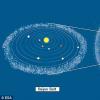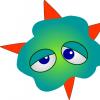And today I want to write about boot disk from ESET... I will try to write a detailed manual with this disc, I will tell you where to download it, how to run it on a computer and what problems it can cope with. I think it's okay if I compare the ESET disk with the Dr.Web disk a little.
What is ESET boot disk?
To be honest, I'm a fan of (loudly :)) antiviruses from ESET. I have this antivirus on my computer and I recommend it to everyone, as it suits me completely.
And when I saw somewhere on the Internet that ESET had created a bootable disk, it became very interesting for me to try it in work, before that, I used a disk from Dr.Web.
Oh yes, something carried me in the wrong place. So what is an ESET boot disk? In fact, this is a disk image that can be downloaded for free from the ESET website, burn this image to a disk or flash drive and solve many problems with it.
What kind of problems can be solved with such a disc? Well, since it was released by an antivirus company, it was primarily created to fight viruses, and most importantly, ransomware viruses. There is even a special utility on the disc from ESET to destroy ransomware viruses, I'll tell you more about it later.
But this disk contains not only antivirus, there is also an equally useful explorer that can save files during a system crash, there is a browser and a couple more useful tricks, but let's talk about everything in order.
How do I download and burn a Live CD from ESET?
Download the .iso disk image, as I said, from the official ESET website at the link http://www.esetnod32.ru/.download/livecd. When you follow the link, you will see the following picture:
Next, just click on the "Download" button and a window will immediately appear asking you to save the .iso image to your computer, save it weighs a little more than 200 MB. You can also download the guide below, by the way, I really liked the guide, everything is very cool and clearly described.
After the disk image is fully loaded onto the computer, we need to write it to a disk or USB flash drive.
I recommend writing to disc with my favorite program UltraISO. Download it, install it, and the .iso image will immediately run in this program, you just need to click on the burn button and wait for the recording to finish.
You can also record using the standard Windows tool.
Right click on the downloaded image.
Please select "To open with" and "Windows Disk Image Writer"
It remains only to click on the "Burn" button and wait for the end of the recording process.
A bootable USB flash drive with this image can be created using the Flashboot program, as promised, there will be a separate article about this.
So insert the finished disc into the drive and restart the computer. If you start booting from the drive and you see the ESET LiveCD boot window on the screen, then you can skip the paragraph below and go straight to the description of the boot mode selection.
After starting to download the disc from ESET, you will see the following picture on the screen:
On the loading screen, 4 boot options will appear.
- ESET live-CD Graphics mode- this mode will allow you to start a disk with a graphical shell and conveniently work with the system. It is recommended to choose it.
- "ESET live-CD Copy to RAM" - in this boot mode, all files will be copied to RAM and the system will work without a disk or flash drive.
- "ESET live-CD Text mode" - from the name it is clear that this is a text mode, that is, you can work with the disc through the command line.
- Run Memtest utility is a utility that can check the RAM for errors.
We select the first option and press “Enter”.
We wait a bit, and we see the desktop of the ESET LiveCD system.
Essential utilities in ESET LiveCD
I will make a small overview of only four, in my opinion, the main utilities, the shortcuts of which are located on the desktop.
It is an antivirus scanner. With its help, you can scan the entire computer for viruses and possibly destroy those viruses that prevent the computer from starting. Since when scanning, the operating system is not running, it will be easier for the antivirus to find and clean most viruses.
Userinit_fix
This utility was created by ESET specifically to combat ransomware viruses. so if your computer has suffered from a ransomware virus, then you just need to try using this utility. Run it and follow the instructions.
Internet
The built-in browser will allow you to visit any sites without even starting the operating system. This can be useful, for example, when the computer displays an error and through the built-in browser it is possible to search for a solution to the problem on the Internet.
A computer
This name hides a file manager that will help you transfer files from one partition to another (convenient when reinstalling Windows), or perform other operations with files.
I liked the file manager in the ESET boot disk much more than in the Dr.Web LiveCD. It is more functional and straightforward.
These four utilities are the most basic and most useful. But there are other programs on the disc. They hide in the start menu (blue icon in the lower left corner). I will not list them, you yourself can figure them out.
I was also pleased with the large number of system settings.
conclusions
An ESET boot disk is another useful tool for recovering your computer in the event of a virus attack or other system errors. If we compare this disk with the disk from Dr.Web, then both of them deserve attention. The only thing that seems to me to be a better interface and more settings in the ESET system, but this is not for everyone.
I advise you to create yourself such a bootable disk just in case. It would be better if it is not useful to you, but let it be for yourself. Good luck.
At the moment, there are several antiviruses that distribute LiveCD with antivirus to scan the system for viruses in a clean system. Some viruses can be protected from deletion by running an antivirus on an infected system. When booting from the LiveCD, a known clean system (something from the Unix or Linux family) is loaded and the antivirus will be able to avoid the effects of already picked up viruses.
One such antivirus is ESET sysrescue: http://www.esetnod32.ru/.download/livecd/
The original image is functional, but it is designed for the fact that it will be written either on a CD / DVD-disc or will give the entire USB flash drive for its use. In this post I will tell you how you can use ESET sysrescue on a multi-boot flash drive (creating such a flash drive is not covered).
As already mentioned, the original image can be burned either to a CD / DVD-disk or to a separate flash drive following the instructions from ESET. However, in the case of using a CD / DVD disc, our anti-virus databases become outdated very quickly, and we can update them only by burning a new disc. And to give a whole flash drive (now less than 1 GB and you can't find it everywhere) under one 190 MB antivirus the toad is strangling. And then there is a desire to add an antivirus to a multi-boot flash drive, which already has several useful images and still has free space.
When using a multi-boot flash drive, you just want to burn the original ISO to the USB flash drive and prescribe the rules for booting from it. But we will face the fact that after starting the system, the search for the "sysrescue" directory in the root of the available drives will fail, and the boot will fail with an error.
This is why this happens:
- A multi-boot flash loader (eg Grub4DOS) maps the eset_sysrescue.iso image into memory and starts booting from it.
- When the system boots from ISO, external devices are initialized
- Now the loaded system sees the disks of the target computer and our flash drive, and the sysrescue directory is really nowhere to be found
You can simply add the sysrescue directory from the image to the flash drive and everything will work fine, but the toad starts choking again - 190 MB of files from the sysrescue folder are on the flash drive twice, and once completely empty (in the image file).
Here we can say a special thank you to ESET, as the image file contains everything that is needed to create a new image with the files we need. True, for this you will need to unpack the image, throw out the files that are unnecessary for the image and build the image. It is not very convenient to do this manually (especially several times), so I wrote a small script that will simplify the creation of a reduced image for writing to a CD / DVD-disk or a USB flash drive, as well as extract files from the image that need to be copied to a USB flash drive.
The script must be placed in the directory with the original image, as well as two files (7z.dll, 7z.exe) from the 7-Zip project must be put there. After running the script, a new eset_sysrescue_min.iso file will appear, as well as a flash folder, the contents of which must be copied to the root of the flash drive.
To boot from the original and minified images, the following Grub4DOS configuration is suitable:
title ESET sysrescue
find —set-root —ignore-floppies —ignore-cd /eset_sysrescue_min.iso
map —heads = 0 —sectors-per-track = 0 /eset_sysrescue_min.iso (hd32)
map —hook
chainloader (hd32)
If your operating system has become a victim of an insidious and invincible virus that cannot be eliminated by the efforts of an already installed antivirus program, then assistance should be provided to it from the outside. Very often, malicious programs are designed precisely to completely neutralize the effectiveness of standard defense mechanisms or skillfully deceive them, in which case the most productive would be to use an external boot disk or flash drive, which will contain suitable utilities for scanning a PC and treating it.
An effective solution to this problem would be to use free antivirus GOD 32 in the form of a boot disk in Russian(LiveCD). You can boot from such a disk if you are using any version of the Windows or Linux operating system.
With its power, you can not only boot your computer normally, but also carry out a full scan of the entire system for viruses in order to cure or delete all infected files, as well as repair the damage caused by the virus and improve the operation of the computer.
Note that if you decide to download GOD 32 antivirus for free with a trial period of 30 days, then after this period you will have to activate the version by purchasing a license, or activate the antivirus by another method - find fresh keys for nodes 32 for free.
Downloading an auxiliary antivirus that is not part of the overall infected system, but at the same time has full access to folders for deep scanning and disinfection, is your tactical advantage against a cunning and algorithmically thought-out virus that cannot be defeated in the usual way (it is often impossible to remove a virus in a working Windows environment).

As before antivirus node 32 can be downloaded for free from the official website or from our portal, which is then installed by double-clicking on the installer, however, in order to get the NOD32 LiveCD rescue system, you can either download the ISO-image of the disc from the eset resource and then overwrite it to removable media, or use the capabilities of the Live USB Creator program.
It is worth noting in advance that the ESET SysRescue program, although it includes the modern cloud technology Live Grid, is not a full replacement for the usual daily antivirus program node 32, which is designed to work with the operating system every day until it is completely removed or updated.
To use this disk for the computer boot process, the PC initially needs to be rebooted and, when turned on, enter the BIOS to change its settings - select the bootable media with GCD 32 (disk or flash drive). All the necessary instructions for the settings, changing them and the whole process in general can be gleaned from the files located on the disk in the common pdf format.
The excellent bootable antivirus software provides an efficient and highly functional system capable of eliminating the most sophisticated threats, as well as performing custom or Smart scans.
If there is a will of the user, about each file, which can even just potentially turn out to be dangerous, the NOD 32 antivirus program will issue a personal report in Russian - and each owner of the program will be able to independently decide whether to delete or save the file. Based on the results of the entire computer scan process, ESET NOD32 LiveCD provides detailed statistical information and graphically displays the state of the PC's protection level. The antivirus moves problem and other suspicious file objects to quarantine - they can be viewed and then deleted or completely restored, and this operation on objects can be performed with just one click of the mouse.