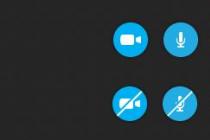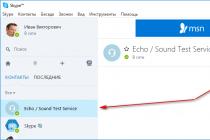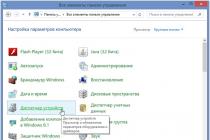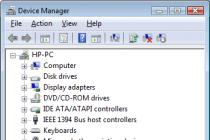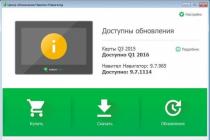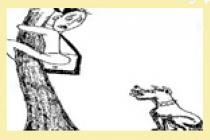lk.budget.gov.ru/udu-webcenter- if you got to this page, then you tried to go to Personal Area E-Budget, but could not do it.
Why? Let's try to answer the question.
1. First of all, we check if you also have the Jinn and Continent TLS programs installed (At the time of this writing, version 1.0.920.0 was installed). I advise you to immediately switch to

2. - The main reason why you could not enter the Electronic Budget when all the programs necessary for the work are installed is not a configured browser ( Mozilla Firefox, Internet Explorer, Google chrome, Opera). Let's take a look at the example of popular browsers for working in DL.
Browser settings for working in the Electronic Budget after switching to the TLS 2.0 Continent are not required !!!
I advise you to set everything up to Internet Explorer!!!
a) Internet Explorer
1. Open the properties of the web browser.
2. Go to the "Connections" tab.
3. Press the "Network settings" button.
4. In the "Proxy server" section, set the fields Address: 127.0.0.1, Port: 8080.
5. Press the "OK" button.
6. Go to the "Security" tab.
7. Select the zone for the "Trusted sites" setting.
8. Press the button "Sites".
9. In the "Trusted sites" window, uncheck the box "All sites in this zone require server verification (https :)".
10. In the "Add the next node to the zone" field, set the value "http://lk.budget.gov.ru" and click the "Add" button.
11. In the "Trusted sites" window, click the "Close" button.
12. In the "Browser Properties" window, click the "OK" button.
b) Google Chrome
1. Open your web browser settings.
2. Go to the bottom of the settings window and activate the link "Show additional settings".
3. Click the "Change proxy server settings" button.
4. Repeat paragraphs 4-12 of section "a) Internet Explorer".
c) Mozilla Firefox
1. Open the "Tools" menu and select "Options".
2. Go to the "Additional" section on the "Network" tab.
3. In the "Connection" section of settings, click the "Configure ..." button.
4. In the connection parameters window that opens, set the value “ Manual setting proxy service ".
5. Set the values of the HTTP-proxy fields: 127.0.0.1; Port: 8080.
6. Press the "OK" button.
7. In the "Settings" window, click the "OK" button.
d) Opera
1. Open the "Settings \ General Settings" menu.
2. Go to the "Advanced" tab, select the "Network" section of the settings.
3. Click the "Proxy servers ..." button.
4. In the connection settings window that will open, set the "Configure proxy server manually" value.
5. For the HTTP protocol, set the values of the proxy-server fields: 127.0.0.1; Port: 8080.
6. Set the value "Use proxy server for all protocols".
- Budget planning and solutions.
1. When you enter your personal account, it displays a window with a warning: “ There is a problem with the security certificate of this website «.
Solution: Internet Explorer must be configured. To do this, click on the icon gears in the upper right corner, then from the drop-down list Browser properties.

In the window that opens, go to the tab Safety

We choose Trusted sites and click the button below Websites.

Add *: //ssl.budgetplan.minfin.ru in the field above and click Add.
2 ... Window " Insert key carrier«

Solution: Check if your flash drive \ ruToken \ eToken with key information is inserted. If it is in place and works correctly, install the certificate. You can use .
3 .This page cannot be displayed.

Solution: Check browser version. For correct work Internet explorer 11.0 or equivalent with TLS GOST support is required. To check the version of internet explorer, you need to click on the gear , in the list that opens, select the last line - About the program.

Check the correctness of the installation of the certified version of the encryption provider CryptoPRO CSP(at the time of this writing, these are versions 3.9 and 4.0).
Check for other crypto providers installed together with CryptoPRO CSP (conflict possible).
Check your antivirus and firewall settings. Filtering https traffic must be disabled, or the portal address must be in exceptions.
But this is a non-exhaustive list of problems that can be encountered while working on the Budget Planning portal. For a more detailed analysis, you can contact us for remote assistance (contacts in the upper right corner of the site).
4. After choosing a certificate, a login and password entry window appears.

Solution: The appearance of this window indicates that the user whose certificate you have selected is not registered in the system. The system compares the SNILS of the user specified in the certificate (in the subject field) with the SNILS specified when the user registered in the system. There were cases when during registration they made a mistake in SNILS, for clarification, you can contact for free multichannel number technical support 8 800 350-02-18.
5. This page cannot be displayed. Enable TLS 1.0, TLS 1.1, and TLS 1.2 Protocols

Solution: Most often, this error occurs due to problems with the CryptoPRO CSP and incorrect setting antivirus software... To solve this problem, apply the recommendations from point 3.
Another federal hemorrhoids crept up on schedule, and as always ... The instruction sent by email (with a request for "incognito"), supplemented by my lyrics and notes, will be taken as a basis. For everything worked for us. By analogy with purchases in ⇒ Cloud threw in everything you might need.
Lyrics and additions are also important, read cover to cover.
Introductory ... We have everything set up to work through Internet Explorer version 11 and the KES 10 antivirus is installed. After the ransomware epidemic, we had to disable Firewall and now we work through Windows firewall... No adjustments were made in the "fire wall", EB-2012 works without problems. I'll show you the settings for KES 10 later. Internet Explorer 11 can be downloaded from ⇒ Yandex.
So let's go ...
Item # 1
... Remove all versions of Jinn-Client and Continent TLS (if installed before). Reboot.
Lyrics... If you don't have any "self-written" departmental software, I also recommend running the registry with the utility Ccleaner... And clean until it displays "No errors". If there is VirtualBox - only errors from it will remain. Reboot.
Item number 2 ... Remove Extended Container (if installed before). Reboot.
Lyrics... I did not figure out how to remove it, it remained in the system - this did not affect the final result. As a last resort, you can simply then put fresh on top. This is where we may need the Microsoft Visual C ++ libraries (which I put in a separate folder).
Information... Our Treasury was silent this time, and I searched for all the software myself and installed it according to the instructions from the forums. Ultimately, Extended Container is not from the "official" distribution kit, but version 1.0.2.2 (folder "eXtendedContainer" in the Cloud).
Item No. 3 ... Install Mozilla browser Firefox 63.0.1 (32-bit), upgradeable over old version.
Lyrics... The item was completed, but it did not work, but configured through Firefox SUFD flew off. It turned out to be an extra hemorrhoid. Internet Explorer 11- our everything! Here's another problem. Firefox and Chrome are constantly being updated, but no final security requirements have been formed, .. and extensions crash and turn off ... Firefox ESR is also going through a stage of global changes ... In short, it's better not to touch it.
Item No. 4 ... Install CRL for GOST-2012 (from admin to Trusted Roots to Local Computer). You can download fresh ones from crl.roskazna.ru.
For information... Different certificates of the Electronic Budget indicate different paths: crl.roskazna.ru and crl.roskazna.ru/crl/. If suddenly the list turns out to be overdue, then you can try from a different address. Suddenly it will pass.
Lyrics... This was not needed, because we have already done all this crap with an unsuccessful attempt to install Continent-AP 3.7.7.651 (the computer is built on server hardware). I don't know about the others, but we rolled back to Continent-AP 3.6.90.4 and continue to work without problems (Continents ⇒). We are waiting for the normal version of Continent-AP 4.0.
But with GOST-2001, problems arose in the "Electronic Budget". And this item will be useful both for general development and for solving the problem ... How to find out where to get the CRL (aka "List of revoked certificates")?
We zhamka twice in Explorer for the problem certificate. Go to the "Composition" tab and select the "Revocation List Distribution Points (CRL)" line. We get the addresses ... We launch any Internet browser and drive in the URL. If all addresses are "empty", well - stillborn ... :(

What we downloaded needs to be forcibly shoved into the system. And so every time the list loses its relevance ... In the same Explorer, double-click on the downloaded file and select "Install ...":


And the most interesting thing is that the download paths are spelled out in TLS 2.0, but this c [mother of the puppy] writes that there is nothing at the specified address.
And for information: It turns out certificates and private key containers are independent in terms of lifetime from each other. Those. the certificate may be up-to-date, but it is no longer possible to sign the document ...
Item number 5 ... Installing a personal user certificate through CryptoPro.
Item number 6 ... Go to CryptoPro and set the checkboxes "Do not check the server certificate for revocation" and "Do not check the purpose of your own certificate" on the "TLS settings" tab.
Item number 7 ... Install TLS Client Continent 2.0.1440. Reboot.
Lyrics... During the installation process, an access error may occur ... We already went through this earlier. You need to unblock the registry branch (right during the installation process), change the rights to change it. By default, the branch is owned by "system", and the software is installed on behalf of the user. Since on computers of this level, users must be in the "Administrators" (tested by practice), then we give access accordingly:

If the question arose "What is shown in the picture above?" ... It is better not to climb yourself, but to ask a person who knows what "System windows registry"and how to work with it.
Item number 8 ... We configure the Continent TLS (see the manual on the roskazna.ru website, section "GIS-Electronic Budget").
- lk2012.budget.gov.ru
- lk.budget.gov.ru
TLS settings:





Item number 9 ... We register the TLS Continent.
- Win + R and dial % PUBLIC% \\ ContinentTLSClient \\
- Find file PublicConfig.json
- Open with Notepad for editing
- In the SerialNumber parameter, insert the value " test-50,000"
- Restart TLS Continent.
Item number 10 ... We remove the Extended Container program through the "Programs and Features" in the Control Panel. Reboot.
Lyrics... I did not fulfill this point. I did not understand why to delete it, it does not interfere at all.
Item number 11 ... Install Jinn Client 1.0.3050 (serial number required). Reboot.
Lyrics... The Treasury issued us version 1.0.1130.0, this did not affect the performance in any way. We take the serial from the old version of the previously issued distribution kit.
Item No. 12 ... Install Extended Container from the distribution kit with Jinn Client (a separate serial number is required).
Lyrics... What serial number I'm talking without a clue. It was not there before. Perhaps this is the number issued in the fresh distribution. Unlike Jinn, there are no restrictions on the number of installations. The new Extended (version 1.0.2.2) was installed earlier in an attempt to solve the problem on its own.
Item No. 13 ... Go to C: \ Program Files \ Secure Code \ CSP \ and find the file csp_uninstal.exe... We launch it and remove the encryption provider from the Security Code. Reboot.
Item No. 14 ... Go in Install JinnSignExtensionProvider(to interact with Chrome browsers and Firefox).
Lyrics... I also skipped this point, because we have Internet Explorer 11. I have not tried it on Chrome, and Firefox has not worked.
Item No. 15 ... Install CadesPlugin (aka CryptoPro EDS Browser Plug-in).
Lyrics... You can download ⇒. Download the most latest version... We register the site "http://lk2012.budget.gov.ru" in the plugin settings:

Item number 16 ... Configuring browsers:
- Internet Explorer: add to Trusted sites - http://lk2012.budget.gov.ru and https://lk2012.budget.gov.ru
- Firefox: add the JinnSignExtension.xpi extension and disable the old proxy setting in the network settings (set "No proxy")
- Chrome: add the JinnSignExtension extension (drag the extension folder to the extensions installation window)

FURTHER what was not in the instructions.
Create shortcuts on the desktop for both options (GOST-2001 and GOST-2012), writing the lines in the objects:
- "C: \ Program Files \ Internet Explorer \ iexplore.exe" http://lk.budget.gov.ru/udu-webcenter
- "C: \ Program Files \ Internet Explorer \ iexplore.exe" http://lk2012.budget.gov.ru/udu-webcenter

This is necessary so that the browser does not jump to the HTTPS protocol during operation.
Configuring Anti-Virus... The network recommends disabling the antivirus completely. Great joke, especially on a money management computer. I suggest settings for Kaspersky Endpoint Security 10... On other antiviruses, you need to create similar rules.
First, turn off traffic checking:

Then we add both versions (x86 and x64) of Internet Explorer to the program control exceptions:

Of course, this is not correct, but it is the lesser evil of all.
You will have to convert the keys. Downloading Private key converter and there is a file in the archive Readme.doc with installation instructions. For conversion, an additional flash drive is not needed, we do everything on the same one, just files with a new key format will be added. The carrier will become universal. Both new keys and old ones are converted without problems.
User change has become much easier. Now you do not need to restart the service, you just need to change the certificate in the "Default User Certificate" line in the Continent TLS settings.
Good luck in your difficult struggle with federal portals!
Problem
When you try to enter the personal account of the GIIS "Electronic budget", an error message appears:
This page cannot be displayed
Enable TLS 1.0, TLS 1.1, and TLS 1.2 protocols in the Advanced Settings section and try connecting to the https://ssl.budgetplan.minfin.ru web page again. If the error persists, contact your website administrator.
Solution
It is necessary to check the settings of the workplace according to the document.
The instructions do not say about a few nuances:
- You need to install CryptoPro EDS Browser plug-in and check its work on the demo page.
- It is necessary to disable SSL / TLS filtering in the antivirus settings, in other words, for the site you are looking for, you should make an exception for checking a secure connection. It can be called differently in different antiviruses. For example, you need to go to Kaspersky Free "Settings> Advanced> Network> Do not check encrypted connections" .
When submitting reports in the Electronic Budget system, errors often occur. The experts of the journal Accounting in the institution have prepared a large memo with errors in the Electronic budget and their step-by-step solution.
The cheat sheet is divided into several sections:
- Creation and editing of reporting forms;
- Import;
- Signing;
- Input and editing.
Creation and editing of reporting forms
Most often, problems in the GIIS Electronic Budget arise with the creation and editing of reporting forms. Q tells you what to do if you encounter the following errors:
- When entering your personal account, the list form of documents is not displayed;
- When entering your personal account, the button icons are not displayed;
- After the 1st day of the month, reports in the list form disappeared;
- The system displays an error: when creating or importing reports according to Instruction No. 33n, the chapter code was not filled;
- Can't save the report after making changes;
- Unable to download the text part of the explanatory note;
- Cannot refill reporting forms based on other reports;
- You must enter a filter to find the desired value;
- A form with zero indicators was drawn up, the status was assigned to the document
"Indicators not available." The report does not change its status to "Submitted"; - The system gives an error: “Personal account was not found in the report f. 0503779 ";
- The form is in the "Control not passed" status. The report cannot be edited. What to do with him?
- How do I return a report with the "Canceled" status?
- The report control found an error that is valid;
- In the form 0503769, the required account is not selected from the directory "Working chart of accounts";
- At the entrance to the personal account in the workplace there is no branch "Accounting and reporting";
- When entering the menu "Formation and presentation of reporting" in the list
there is no authority (AU or BU); - There is no button "Agree" for documents with statuses "Created with errors", "Created without errors".
Import
By import, in the memo you will find what to do in case of the following errors:
- The system generates errors when importing a report: "Document transformer not found",
"Inconsistency of the number of fields in blocks TB = 01, TB = 02"; - The file is not loaded, and the system displays the message "Chapter code does not match";
- Can't load multiple reports on form 0503779 with different CFOs -
check for uniqueness interferes. When loading a new report with another
KFO old is canceled.
Signing
The memo also describes what to do with signing documents in different situations:
- The system generates an error when signing the reporting form "This user
cannot approve the document ";
in his absence? No reports have been generated yet;- The user who signs the reports goes on vacation. How to sign reports
in his absence? The reports have already been signed by one or more users.
Input and editing
- The system generates an error when creating an entry in the "Settings
coordination of reporting forms ". When choosing a matching name and I. About
the user is absent or repeated several times; - The directory "Contractors" does not contain the required organization.
If in these lists you find an error that you encountered while working with the GIIS Electronic Budget, see and download a memo with the solution of these problems in