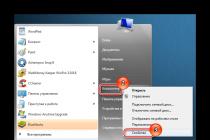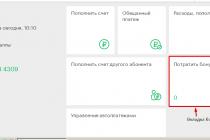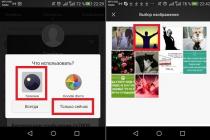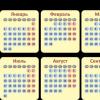In this article, you will learn 2 ways to find out the name of your WiFi networks and a password (key) to connect to it.
A short version of the instructions is located.
Method 1. The Wi-Fi network name and password (key) are on the back of the modem (terminal).
Step 1
Turn over the modem.

Figure 1 - Rear view of the modem (terminal) ZTE F660v5 (option 1)

Figure 2 - Rear view of the modem (terminal) ZTE F660v5 (option 2)
Step 2
Option 1. If the back of the modem has the inscription "SSID1" and "WPA-PSK", then "SSID1" is the name wireless network Wi-Fi, and "WPA-PSK" is the password (key) to connect to it.
Option 2. If there is an inscription "SSID1" and there is no inscription "WPA-PSK", then we are looking for the inscription "SN". "SSID1" is the name of the Wi-Fi wireless network, and "SN" is the password (key) to connect to it.
Please note that capital letters can be written here!

Figure 3 - Sticker for connecting to "Wi-Fi" on the modem (terminal) ZTE F660v5 (option 1)

Figure 4 - Sticker for connecting to "Wi-Fi" on the modem (terminal) ZTE F660v5 (option 2)
Note: if the "Wi-Fi" indicator on the modem is not lit, then you need to press the "Wi-Fi" button 1 time (without holding) so that the indicator lights up.

Figure 5 - Button "Wi-Fi" on the modem (terminal) ZTE F660v5
Method 2. Wi-Fi network name and password (key) in the modem (terminal) settings.
Step 1
Connect the cable from the computer to the modem to port 1 (LAN1).
Step 2
Open browser e.g. Google Chrome, and in the address bar enter "192.168.100.1" (without quotes).

Figure 6 - IP address of the web interface of the modem (terminal) ZTE F660v5
Step 3
In the “Username” field, enter “admin”, in the “Password” field, enter “admin” (all without quotes). Press the "Login" button.

Figure 7 - Login to the web interface of the modem (terminal) ZTE F660v5
Step 4

Figure 8 - Section "WLAN" - "Basic" in the settings of the modem (terminal) ZTE F660v5
Step 5

Figure 9 - Section "WLAN" - "SSID Settings" in the settings of the modem (terminal) ZTE F660v5
Step 6

Figure 10 - Section "WLAN" - "Security" in the settings of the modem (terminal) ZTE F660v5
Step 7
Find the Wi-Fi network and click on it.

Figure 11- Wireless Wi-Fi network on a smartphone
Step 8
Enter the password (key) to connect to the Wi-Fi wireless network.

Figure 12 - Entering a password to connect to a wireless Wi-Fi network on a smartphone
A router is a special device that combines many devices equipped with WiFi modules into a single network. It can be used to connect to local network and access to the Internet from anywhere in the office or at home, without burdening ordinary users lots of wires. But a WiFi network is significantly less secure than a traditional wired connection. That is why it is imperative to know how to change the password on a WiFi router.
Necessary measures
Since the radio signal from a Wi-Fi router is capable of spreading over tens of meters, it is necessary to set a password for it. The signal penetrates through concrete floors, so anyone can easily connect to your router from another floor or even from the street. That is, wherever there is a wireless network signal, there is access to WiFi. However, it is quite simple to limit it. To do this, it is enough to set a password on the router. When connecting in the future, you only need to enter the security key.
So, if you are wondering how to change your WiFi password, it is worth saying that it is quite simple to do this. However, this task should be approached responsibly.

Which password to use
Before moving on to solving the question of how to change the password on a WiFi router, it is necessary to discuss the points related to what this password should be. From a security point of view, it is best if it is eight characters or more and contains characters, numbers, and mixed case letters. You should not resort to using names, dates, simple sequences of numbers. It is important to choose a security key that is difficult for an attacker to guess.
If you yourself find it difficult to come up with a complex password, then you can use special generator programs. If you take a responsible approach to the question of how to change the password on a WiFi router, then you should write down the received or invented sequence in a notebook, and not on a piece of paper that may be lost. Now you can go directly to the settings.

First steps
You can log in with a web browser by entering 192.168.0.1 or 192.168.1.1. There is a sticker on the back of each device that contains the correct web address. There is usually information about the login with a password. If there is no sticker, then all this data can be found in the instructions for the router.
If you have already changed the login information and forgot it, you can resort to resetting the router to factory settings. To do this, press the RESET button and hold it for 10-15 seconds. This will reset the settings to factory settings, including the Internet and local network.
Now you can consider how to change the password on a WiFI router in the case of the most famous models.

D-Link router
Here you can talk about a number of models for which you will need to perform certain manipulations. Speaking of how to change wifi password-router, then you should start by typing 192.168.0.1 in the address bar of any browser, and then pressing Enter. You will be able to see the interface login window, where you must enter the username and password, which are initially the same - “admin”. If the data has been changed, then you must enter your choice. The version of the firmware used in the router depends on which one will be in front of you. appearance window. You need to go to the WiFi menu, in which you should find the security settings.
If we are talking about how to change the password WiFi networks, then it’s worth saying that in the “Network Authentication” line you will need to select WPA2-PSK. The password that you have chosen, you must enter in front of the "PSK Encryption Key" item. Next, check the AES item in the WPA encryption settings. After all these manipulations, you can click "Change".

How to change the WiFi password of a TP-Link router
The range of these routers is quite extensive, but you will need a few simple steps to change the password to them. In the browser, enter the address in the following form: 192.168.1.1, and then in the window that opens, enter the login and password in the form of "admin" and "admin". If they have been changed, then you should insert the necessary data. Depending on the specific model router, you will need to go to the menu dedicated to wireless communication. Next, you need to select the item called "Wireless Security". You should check the section called WPA/WPA2 - Personal (Recommended). The password for WiFi is indicated in a special field - PSK Password. After clicking on the save button, the settings will remain as they are. Next, you will see a message prompting you to restart the modem, you should agree.
How to change WiFi password. ASUS
As in the case of using a router of any other brand, here you should enter a certain sequence in the address bar of your browser. In this case, 192.168.1.1. Next, you will be required to login and password. There are standard data that are similar to other options. Now you will need to perform a sequence of simple manipulations so that the password is changed.
First of all, you should go to the "General" tab, which can be found at the top horizontally. In the "Advanced Settings" menu, you need to find "Wireless Network". The authentication method should be WPA2-Personal. In the "WPA Preshared Key" item, you can enter the password that you have chosen. After that, all settings should be saved.
Changing the password on a ZyXEL WiFi router
To set a password in this case, you first need to log in. This is done by entering the following address in the browser address bar: 192.168.1.1. After that, press Enter. At the next step, you need to enter your login and password, which should be specified in the instructions for the general case. If you have previously changed these data, but cannot remember, then you should click Reset, whereby everything will be returned to the original settings.
After you enter the settings, you should find the Wireless LAN tab in the Network menu. By selecting the WPA-PSK item in the Security Mode line, you can set a password for your wireless network in the Pre-Shared Key.

Change password on HUAWEI WiFi router
To set a password for a wireless network using a HUAWEI router, you need to open your favorite browser, then enter 192.168.1.1 in its address bar, and then you will need to specify the username and password to enter, which are usually standard (admin and admin). In the Basic tab, you need to go to the Wireless Lan item, where in the special SSID field you need to specify the name of your wireless network. After selecting the type of authentication and encryption, you must enter the password for the wireless network, which usually consists of 8 characters or more. Changes must be saved, for which there is a corresponding button at the bottom of the page.
If we talk about how to change the password for Rostelecom WiFi, then it is worth noting that here we are talking about a set of similar manipulations. It is quite possible that the appearance of the interface will differ from those described earlier, but the names of the main points should be the same.
This completes the material. Now you know on WiFi. After all this, to connect a phone or other device to your wireless network, you must use the character set that you previously specified in the settings of your router. If you need to change your password again, you will already know how to do it.
- 1. Understanding how to connect to Wi-Fi without knowing the password;
- 2. We look and change the password for Wi-Fi in the router if we have access to it!;
- 3. Find out the saved Wi-Fi password on the computer in the properties of the adapter (if you have access to the PC);
We look and change the password for the Wi-Fi network in the router if we have access:
- 1. Enter "192.168.1.1" in the address bar - the modem login window will open. Enter "admin" instead of username and password.
2. Go to the tab responsible for the WiFi access password and set your password or view the current one.
In our example, we need a ZTE modem and we need to go to Network - WLAN - Security.
Find out the saved wifi password on the computer.
It happens that some users do automatic connection to Wi-Fi and eventually forget the password to access it. To view this password, do the following:
1. Click Start - Control Panel - View Network Status and Tasks - Manage Wireless Networks.
2. Right click on your connection - Status - Properties.
3. Go to the Security tab - check the box next to Display entered characters. In the line "Network security key" you will see your current password.
ZTE routers are known to Russians. Megafon provides subscribers with mobile options that catch exclusively the cellular network. The reception speed reaches 150 Mbps. Modem distributes wireless Internet. The portable option is often the choice of remote relatively small settlements. Residents of Udmurtia are now familiar with the MR150-5. The region to the north of which is only forests and tundra.
Chinese ZTE products are characterized by relatively low cost and availability. Advantages mobile communications 4G was appreciated even by prisoners. Recently, attackers tried to transfer 29 ZTE routers to the Tula colony. The valiant law enforcement officers managed to prevent an illegal transaction. Let's see how exactly the router is configured. Often the audience is interested in instructions for changing the password.
Briefly about ZTE
In addition to routers, mainly mobile, feeding subscribers with a network from Wi-Fi, the Chinese corporation supplies a full range of user equipment, including set-top boxes digital television IPTV. More than half of the manufactured products serve provider networks. Many Chinese telecommunications service providers now use domestic equipment.
The history of ZTE company exceeds 30 years. One of the investors was the Ministry of Aerospace Industry of China. Initially, consumer goods were the main source of income, but the booming communications industry overwhelmed the government-managed enterprise with orders relating to cellular networks CDMA. In 2006, 40% of the company's income related to operator equipment. At the same time, proposals from foreign companies poured in. The first was the Canadian Telus.
A year later, Chinese equipment was ordered by Vodafone (Great Britain), Telefonica (Spain), Telstra (Austria). The client base of 2008 contained customers from 140 countries of the world. ZTE took the third place in the market of manufacturers of GSM communication equipment (about 20% of world sales). Gradually, the company mastered the production of smartphones. Corporation engineers have filed over 48 thousand patents, only in two years (2011-2012) 13,000 were confirmed.
Sometimes the company's equipment does not work ...
Define name
First of all, determine the true name of the device. For example, MF920W providers are called as follows:
- MTS - 835F
- Yota-MF920
- Megaphone - MR150-5

A thorough study of the issue will help you choose the right firmware. An incorrect version can cause the device to malfunction. Such iron does not turn on, a flashing is required. By the way, an advance study of the forums will show the potential buyer the current problems of the model. For example, the one mentioned above is often devoid of charger, there is no antenna output. Therefore, for a summer residence, choose a different model. An added bonus is that the modem refuses to identify amateur flashing utilities.
The nuances noticed by users will sometimes become the main criterion. A clerk of a communication salon interested in sales is unlikely to advertise the dark side of the equipment. For example, MF823 requires a Beeline card with a USIM sticker. Otherwise, 3G technologies are used instead of the fourth generation. There are no updated firmware versions.
Common Problems
Saving readers' time, a caring admin installed a plug-in that draws convenient navigation according to the generated subheading tree. Therefore, we will devote a separate small section to each problem. ZTE mainly produces mobile modems, sometimes supplementing with a GPON fiber optic line interface.

Doesn't turn on
First of all, we remember whether a flashing was carried out. Unsuccessfully carried out manually - the operation completely removes access to the router. It is noteworthy that the appearance of the device (indication, illumination of the Ethernet interface) is the same. However, it is impossible to connect the equipment to the PC router. The browser writes: Unable to connect.
Hardware button Reset reset powerless to solve the problem. The firmware should be updated. Reliable manufacturers supply specialized utilities to help savvy technicians solve the problem. However, the Chinese manufacturer is still silent. Hackers have released the ZTE Unlocker utility, but the interface deals exclusively with the issue of unlocking (decoupling from a specific provider). The software actively exploits the diagnostic port specification.
An operable device understands the terminal language, including command Windows line. Operating system allocates a virtual directory to the device, inside which commands stored by the router's memory are executed. For example adb shell. However, the standard control paths will refuse to help restore the firmware on the router. Enthusiasts offer the following option.
Sometimes the desire to unlock is caused by another. For example, the developer removed support for the FTTB protocol on the H108N model. All interface users were forced to rollback immediately. Only now ... the manufacturer posted one utility - an upgrade. One way ticket.

Recovery utility
Often a broken ZTE modem is identified by the diagnostic interface. The official website (ztedevice) provides owners of the MF30 (Beeline) with an update utility only. There are no other models at all! The site 3ginfo.ru invites those who wish to download: “ZTE MF30 recovery kit”.

Now the folder containing the previously unpacked firmware image needs to be corrected. The software read the device's memory, correcting the contents of the internal directory. However, the utility is powerless to enter IMEI. Therefore, edit the Channel1.nvm file yourself. Enter the correct IMEI.
Now run any flashing utility (for example, 3ginfo.ru/downloads127.html). Feed the program the files, including the edited Channel1.nvm. Now the router is finally restored.
A similar sequence of actions helps to revive some other mobile access points (for example, MF90).
JTAG
It helps to bring life back to many dead devices. Let's briefly describe the essence. In the 1980s, integrated circuit switching standards were deprived of a debug interface. Therefore, in 1985, a special JTAG group was created to solve the problem. The industry standard became commercial (IEEE 1149.1-1990) in 1990. Intel immediately provided the 486 generation with a debug interface.

Now the standard is used by electronics manufacturers everywhere. Initially, the interface belonged solely to testing purposes. Then the possibility interested debuggers, including the level of machine codes. Later, manufacturers guessed to exploit JTAG by updating the firmware of flash memory chips. Real boards use the number of pins:
- 5 and so on.
The latter options are more often used in the presence of many parallel-connected microcircuits. The first option accompanies the star topology. Therefore, the problem is limited to calculating the location of the pins of the JTAG port. Modern interfaces often contain 10 or more pins, so take the trouble to find technical documentation that reveals the meaning of pads. The contacts themselves are round or rectangular in shape, more often located along the edge, sometimes in two rows.
It is difficult to find a pinout, since the subject is the bread and butter of repair shops. Try to puzzle thematic forums (for example, gsmforum.ru). You will also need a full memory dump, take, for example, here 4pda.ru/forum/index.php?showtopic=255231&st=3040#entry36468746. The current memory dump (in reserve) is merged with the H-JTAG utility. You will need an adapter connector (the type is entirely determined by the utility used for recovery). Craftsmen usually adapt the now obsolete LPT. Solder the adapter with shunt resistors, get specialized software (for example, Z_Flasher Reanimator is used to restore cellular USB modems).

A memory dump by Giveio helps to find out the type of processor. This will be needed later when flashing. So, for work you need:
- Utility Reserve copy current memory dump.
- Compatible firmware version of the modem. Try going to byfly. The FTP server provides certain choices: H208N, ZXHN H208L, H201L, W300. By the way, the Belarusians have worked hard in shared folder server (ftp.byfly.by/byfly/firmware_modem/ZTE/) lay out a set of beginner resuscitators, including instructions.
- Flashing utility via JTAG interface.
- DIY connector. Detailed requirements for the adapter are presented by the utility. Above was an example of using LPT.
Along the way, they exploit the capabilities of the auxiliary software. For example, determining the type of processor.
Won't let you into settings
The live router is accessible through a browser or remote administration interfaces (TelNet, SSH). However, the admin panel does not launch inside. Probably the factory settings have been changed. After making sure that you have the provider's password written down, try resetting the device with the Reset key (otherwise you will lose the Internet until your mother arrives). Then the previous characteristics of the equipment will return:
- IP address.
- Login.
- Password.
- SSID, Wi-Fi security key.

Refuses to share Wi-Fi
Ukrtelecom subscribers filled up TP with complaints: ZTE H108L refuses to connect wireless (wireless) subscribers. You will need to change the settings.
- Open the admin panel (192.168.1.1 in a browser).
- Enter login/password (admin).
- Click Administration → System Management → Restore Factory Settings.
- Apply changes, wait for reboot.
- Re-enter your ADSL connection login/password.
- Set the following settings on the page Administration → TR-069:
- ACS URL - https://localhost
- Login - loose
- Password - 12345678
Port forwarding
It is often required from the outside to puzzle a home PC, to organize a server. Network Protocols use polling ports of communication. The modem was originally built to protect against hackers. Access inside (Intranet) is completely absent. Therefore, port availability needs to be configured. We will demonstrate the technique of making adjustments, enlisting the example of H118N.
Note. The specified model shares Ethernet. The previous one (H108N) has two interfaces: FTTB, ADSL.
The simplest option to overcome Rostelecom hardware is to use the built-in Application menu. Enable the UPnP subkey. The port number is given as a number. A little lower is a specialized section. The Port Forwarding menu will help you set the desired numbers. Make sure to check the Enable box.
The third way is to set up a DMZ. Creating a dedicated service helps limit the damage that can be hacker attack. Previous settings:
- Connection type + port (in one line).
- The local IP address of the PC.
Note. Port forwarding is sometimes referred to as port forwarding by translators.
First check the functionality of the externally provided service within the network. Helps reduce setup time.
Unlock
It happens that sometimes the subscriber wants to change the provider. I bought an MF823D, I was impatient to switch to Iota, or I got tired of MGTS, and the F670 refuses to eat someone else's SIM card. To change the service provider, the hardware must be unlocked. Megaphone MF823 calls M100-3 - the essence is the same. Unlocking is closely related to flashing issues. A binary image that is not tied to a provider is selected.
Attention! Before flashing, carefully study the forums. Some homebrew versions of the software break part of the functionality. Example - H118NV2.0.1d_E04_OV DOMRU removes the web interface (via browser). Telnet access remains. Have to reflash.
Briefing: Model MF823D
You will need a firmware image. Get it using search engines.
- Download the PuTTY terminal emulator.
- Install the ZTE diagnostic mode driver.
- We turn on the equipment.
- We feed the browser a fancy link 192.168.0.1/goform/goform_process?goformId=MODE_SWITCH&switchCmd=FACTORY.
- The modem will send a response containing the line OK.
The hardware should go into diagnostic mode. Check by opening the Manager Windows tasks. The properties contain the serial port number, opposite the corresponding COM there should be an inscription ZTE Diagnostic Interface.
Open the PuTTY terminal, copy the image to the serial port, the number of which is shown by the task manager. It remains to get the device out of the diagnostic mode. Open the terminal again, set the mode parameters:
- Protocol - Serial (serial port).
- COM line number (according to the Task Manager information above).
- Try setting the speed to 921600.

The terminal window will be completely blank. Type in the commands one by one, each time I press Enter:
- AT+ZCDRUN=8
- AT+ZCDRUN=F
Each time, a device response may occur containing the number of successful, failed operations. Operation completed. Reboot your device.
Modem ZTE MF90+
- Install the router following the instructions.
- We open the admin panel through the browser (m.home, or the IP address specified by the manufacturer).
- Set up Wi-Fi access. Open the web interface (by entering the admin login/password). Leave one device in this position. Later it will be possible to use the graphical shell, although the PC connected by cable will no longer open the menu.
- We feed the browser (via cable) the lines for switching to diagnostic mode: m.home/goform/goform_process?goformId=MODE_SWITCH&switchCmd=FACTORY.
- Successful completion of the operation ends with a response (“result”:”FACTORY:ok”).
- Device Manager now contains unrecognized objects. Requires a diagnostic mode driver. Install the required software.
- Once the devices are identified, the question marks will disappear. Select ZTE Mobile Broadcast Diagnostic Port. Look up the number among LPT/COM. Find out the exact name, eg COM9.

We find the image of the firmware. Open any terminal (including the Windows command line). Copy the image from the directory to the serial port defined earlier. For instance:
- copy /b<имя_образа>\\.\COM9
Port number selection is illustrated earlier, the image name is known, including the location. The /b prefix means the binary mode of the transfer operation (because the firmware file is in binary format). Reboot your device.
The device manager has been replenished with four new lines. Each bears the memorable name ZTE Technologies MSM. Among the properties, open the Details tab, looking for the identifier USB/VID_19D2&PID_1404&REV_5099&MI_06. Install the ADB-MF90plus driver here. The archive distributed by well-wishers contains the ADB.EXE file. Change current directory command line by feeding the command: adb devices