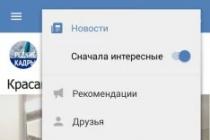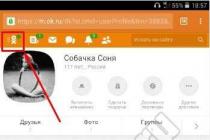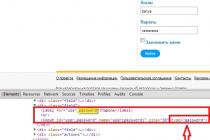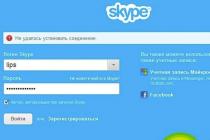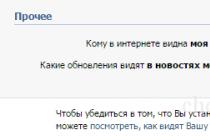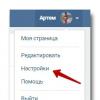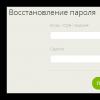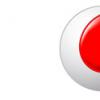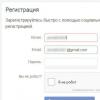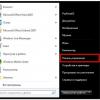How do you know from speed work hard disk directly depends on the speed of the computer. Sometimes it is this factor that becomes a bottleneck in system performance. That's why optimal solution today is replacing the hard drive with an SSD (solid state drive). They are fundamentally different from each other in structure and work algorithm. But we are not talking about that now.
In this whole story, we are interested in the real speed of a hard drive or SSD. How to measure it and what to look for when switching to an SSD drive?
The program for testing the speed of drives - CrystalDiskMark
CrystalDiskMark is the most common and convenient program for testing the speed of work. You can download it:
- from the official website of the developer -;
- from our site site -.
It does not require installation, just archive and run the required version - 32 bit or 64 bit.
Version selection
Now let's figure it out a bit with the settings.
The main ones are focused on the main window:

Settings
If in order:
- Number of checks... By default, it is 5, but for common tasks 3 is enough. The result is calculated as the average of all checks.
- file size... This is the size of the test file, by writing / reading which the results of the first test will be read. You can leave the default 1 GiB.
- Disk selection... We select the disk, the speed test of which we want to conduct.
In order to get real indicators of the speed of a disk, especially an SSD, it is important that it has at least 15-20% of the volume... For example, if you have a 120 GB disk, you should have at least 18-24 GB of free space on it. Also close all programs that are heavily loading the disk, such as boot.
The rest of the settings do not play a fundamental role when checking.
After that, select the disk whose speed you want to check and press the button ALL to run all tests.

Run the test
After the end of the disk speed test, the program will give the results, which we will analyze.
1 line - SeqQ32T1- checking the writing and reading of a 1 GB file with a depth of 32 using 1 stream.
2 line - 4 KQ32T1- 4 KB blocks are written in random order with a depth of 32 using 1 stream.
3 line - Seq- analogue of the first test (Seq Q32T1), only with a depth of 1.
4 line - 4 K- analogue of the second test (4K Q32T1), only with a depth of 1.
The left column shows the speed reading, on right - records... Unit of measurement - Megabyte per seconds at.
Here are the results for a typical 320GB hard drive:

What is important to pay attention to? On the second and fourth lines (tests 4 KQ32T1 and 4 K). It is files ranging in size from 4 to 8 Kb that are most often involved in the operation of the system. Most of the libraries used by the operating system (dll libraries) are of a similar size. Therefore, these parameters play a key role in the speed of the system.
The first line (test value SeqQ32T1) shows the speed of copying large, complete files. For example, movies or disc images. But it does not fundamentally affect the speed of the system.
Hard disk speed is one of the critical parameters that determine the performance of the computer as a whole. For example, relatively recently appeared solid state SSD drives much faster than traditional HDDs, and therefore the startup time installed on such Windows disk is less than ten seconds. If you believe the information on the websites of SSD manufacturers, the read / write speed of solid state drives averages 550-600 MB / s, but is this really so?
In reality, hard drives often have a speed lower than the stated one, since this very speed depends on a number of factors, including the connection mode, interface version, etc. Is it possible to test the real speed of the disk and find out how quickly the drive performs read / write operations? Yes, of course, you can do this using special programs and by means of Windows itself. Let's consider different techniques.
Checking the speed of a HDD / SSD disk using Windows 7/10
For those who don't want to bother with programs and commands, there is a very simple, albeit not very accurate, hard drive speed test. Having closed all applications if possible and thereby reducing the load on the disk, you need to copy any enough large file from one folder to another, preferably within one logical partition... Visually, the copying process will be presented as a smooth curve with rising and falling peaks. Observing this picture in real time, note the speed at the peaks, and then calculate the arithmetic mean. This will be the approximate speed (in this case, writing) of your drive.
If you need more accurate data, please use the built-in hard disk to check the speed of the hard disk. Windows tool WinSAT, used to calculate the system performance index. Run classic command line and run the command in it winsat disk... The test will take a few seconds, after which the data will be displayed immediately in the console. Pay attention to the values of these parameters:
- Disk Random 16.0 Read;
- Disk Sequential 64.0 Read;
- Disk Sequential 64.0 Write.

The first record is the speed of reading random 256 blocks of 16 KB in size, the second record shows the speed of reading sequential 64 KB blocks, the third gives the speed of writing 256 consecutive 64 KB blocks, that is, the speed of data exchange with the disk. The WinSAT utility has many parameters, but usually the information obtained is sufficient without their use. Note, however, that WinSAT performs tests by manipulating small amounts of data, which may cause inaccurate results.
The best programs to test hard drive speed
Now let's see how to check the read and write speed of a hard drive using special programs. It is believed that such utilities use the most optimal algorithms, so the results obtained are as close as possible to real ones.
CrystalDiskMark
A free program for testing the speed of SSDs, HDD disks, flash drives and other portable media. Run the utility and click the "All" or "Seg Q32T1" button. The values in the drop-down lists can be left unchanged, since there are set by default optimal parameters... You just need to make sure that the drive you need is selected in the third list. For an SSD, the test will take about one to two minutes, for an HDD, it will take a little longer. First of all, pay attention to the results of "Seg Q32T1", they show the speed of sequential read (read) and write (write) in MB / s.

AS SSD Benchmark
Performing a speed test of an SSD drive allows free utility AS SSD Benchmark. The program supports the execution of tests using different types loads and types of content - videos, ISO images, game distributions, etc. The tool also has functionality for exporting test results to a report. And also AS SSD Benchmark compares favorably with similar utilities with a wider set of settings.

Let's see how to find out the speed of a computer's hard drive using this application. Everything is simple - run the program (it does not require installation) and click the "Start" button. The sequential read / write speed data will be displayed in the “Seq” column. Traditionally, test results are given in Mb / s, but it is possible to view them in IOPS (IO in seconds). Yes, the utility can be used not only to determine the speed of an SSD, it works just as well with conventional magnetic HDDs.
HD Tune Pro
Finally, check your hard drive speed with HD Tune Pro, a professional utility for comprehensive testing of various drive types. Features of this program include, receiving SMART data, securely deleting files, and more.

To measure disk speed in HD Tune Pro, switch to the Benchmark tab and click the Start button. The utility will measure the minimum and maximum read speed and display the data in the panel on the right. On the same panel, then activate the "Write" checkbox and measure the write speed in the same way.
Summary
As you can see, checking the speed of a hard drive is not that difficult. However, one must be aware that the read / write speed in different parts of the disk may be uneven, so it is advisable to take the average value as the final result. This primarily concerns old disks with so-called bad blocks - areas with damaged or unstable sectors, the read / write speed in which can be significantly reduced.
Instructions
Check the manual to find out the model of the storage device installed on your computer.
Go online. Search for "HDD Forum". Explore forums where users discuss hard drive specifications, what programs they use to determine and tune spindle speeds. Here are some addresses of major sites where you can get help and good advice: ClubControl (http://www.clubcontrol.ru/forum/), HDD forum (http://hdd.kulichki.com/forum/), Monitor (http : //monitor.net.ru/forum/) and others. On the Internet, you can find a large number of programs, both paid and free. However, not all of them work equally well with different hard drive models.
Download and install the required software... Now turn off your computer and let it rest for 10-15 minutes. To determine the actual rotational speed of the disk, it is necessary to measure in a system that has not yet had time to receive a large load and is in perfect condition.
Run the program. Examine the list of physical disks, which are presented as a list or diagram. Select the disk that you want to know the information about at the present time.
Run a speed test called Benchmark. Usually, using this test, it is possible to obtain information that gives a completely objective picture of the state of the disk as a whole. Click the Start button and wait for the testing procedure to complete.
Analyze the data collected by the program. Pay attention to a few critical points. First, look at the Transfer Rate Minimum. This indicator defines the minimum transfer rate, while the Transfer Rate Maximum indicates the maximum. Then move on to an average speed called Transfer Rate Average. Write down the numbers or save them in any other way.
Check Access Time, a metric that describes the average file access time, measured in milliseconds. Together with Burst Rate, Access Time is very important characteristic that must be taken into account. Also record the CPU load while the hard disk is spinning.
Compare all the data collected by the program with those provided by the HDD manufacturer in the operating instructions for the computer. Pay attention to the fact that the numbers of indicators may differ significantly, but this does not always indicate a breakdown of the HDD. The operating conditions have a great influence on the test results.
Checking an SSD disk using utilities is universal method which performs several tasks at once.
- The first - checking the drive for errors.
- The second - control of the operational life of the device.
The presence and periodic use of such programs for the owner is not only desirable, but also necessary.
After all, the resources of these components of modern PCs and laptops are limited in comparison with HDDs, and the risk of data loss is higher.
Although these disadvantages are fully offset by a significant number of advantages from using SSDs, due to the difference in their design from standard hard drives.
Features of using SSD drives
SSD drives are solid-state, non-volatile storage devices that function similarly to flash memory - SD and microSD cards, USB sticks and other storage media.
These devices have no moving parts and use a DDR DRAM chip to transfer data.
Parallel recording of information simultaneously on several memory elements and the absence of the need to move the information-reading heads (typical for HDDs) allow to increase the process speed several times.
And, if the average reading speed of modern hard disk is about 60 MB / s, even an average SSD is capable of delivering values 4-5 times higher.
When writing data, the excess may be smaller, but the process is still much faster.

Rice. 1. Comparison of read and write speed indicators SSD disk and HDD.
The download speed is of particular importance for those computers on which several resource-intensive applications are installed.
In this case, only download Windows systems occurs within 15–20 seconds for a solid state drive and between 30 and 60 seconds for a hard drive.
The same speed improvement occurs in the process of launching programs and writing data.
Other benefits of using SSD drives (read more) include:
- resistance to shocks and falls. An important parameter for laptops hard drives in which they often fail precisely because of mechanical damage;
- compactness - many discs are not much larger than the battery mobile phone, others have the dimensions of a memory strip;
- extended temperature range of the disk;
- minimal power consumption and no noise during operation.

Rice. 2. Comparison of the sizes of HDD, standard SSD and mSATA drive.
At the same time, the operation of an SSD is associated with certain disadvantages. These include the relatively high cost of the drive, although with an increase in capacity, the price-to-volume ratio becomes lower.
The second important disadvantage is the limited resource of SSD disks, which is why it is recommended to periodically check them.
Configuring SSD for Windows 10: Complete step-by-step instructions
Drive diagnostics
The main task of checking SSD disks is to diagnose its condition and provide information about the presence of errors, resource and estimated operational life.
This allows the user to know in advance about future problems with the drive, leading to unpredictable loss of information.
In addition, based on the results of the check, you can plan financial expenses for the purchase, the cost of which may not allow you to quickly find such an amount if the problem occurs unexpectedly.
Plus, checking the drive doesn't take long and doesn't even require expensive software purchases.
The utilities can be downloaded online for free or purchased for an amount not exceeding the cost of a standard anti-virus program.
Whereas the recovery of lost information from SSD, unlike hard drives, is impossible.
The best utilities to check SSD drives
To check the health of the hard drive, drive manufacturers and third-party developers have released dozens of applications.
Most of them are free or shareware, that is, they require payment only some time after the start of use.
Their effectiveness is almost the same, but the differences lie in usability and functionality.
SSD Life
SSD Ready
You can use the SSD-only application SSDReady to check the health of your SSD. The result of the check is an estimate of the expected duration of the device's operation based on the statistics collected on writing and reading data. The program runs in the background and requires almost no resources.

Rice. 6. SSDReady application.
Hard Disk Sentinel
A feature of the application designed to monitor hard drives is to monitor performance degradation or excess temperature levels and notify the user about this. The application constantly checks the transmission speed, temperature regime and other parameters. Among its features:
- work with SSD disks, with IDE and SATA drives, and even USB-drives;
- displaying information about the current and minimum temperature;
- indication of the number of errors and operating hours of the disk in hours;
- an indication of not only the current, but also the maximum possible information transfer mode for the disc.

Rice. 7. Working with program Hard Disk Sentinel.
HDDScan
The freely available HDDScan program allows you to diagnose hard drives of any type, check them for errors and monitor the "health" of drives. The utility works in real time and, if necessary, displays a detailed report on the state of the disk on the screen, which can be saved for future use.

Rice. 8. Report of the HDDScan program.
SSD Tweaker
The free SSD Tweaker application is simple to use and allows the user not only to monitor the status of solid state drives, but also to turn them off. operating system unnecessary operations that reduce the life of the disk. For example, such as the Windows Indexing and Defragmentation Service. Parameters can be configured manually or automatically.

Rice. 9. Working window of the SSD Tweaker program.
HD Tune
HD Tune app comes in several flavors - free version and paid HD Tune Pro. The first provides testing of the health of hard drives (including SSDs) and memory cards. The shareware utility, for which you will have to pay $ 38, has advanced functionality, allowing you to control almost all disk parameters and conduct a number of additional tests.

SSD disk check: best utilities to diagnose and improve performance
Hi admin! Decided to buy a solid-state drive the other day! I came to a computer store and told the seller:
Sell me the fastest SSD!
and they answered me:
Here you go, Kingston HyperX 3K (120GB, SATA-III) 555MB / s, superb SSD, it never gets faster.
Prove it!
Apparently they so wanted to sell me this SSD that they installed it on a computer and ran the test in the CrystalDiskMark program, then showed the test result, here's a screenshot:
The sequential read speed is 541 MB / s and the write speed is 493 MB / s, I even took a picture of it on my phone.

In short, I bought this SSD, came home, connected it to my computer, then downloaded and launched the "CrystalDiskMark" program and ran the same test, but the result was worse!
489 MB / s sequential read and 127 MB / s write. Why?

In the store, the test was carried out on a computer with an Intel® Core ™ i5 processor and 4GB memory, while my computer is more powerful and is based on Intel processor® Core ™ i7 and has 8GB memory.
Explain to the admin what the catch is, otherwise I won't sleep, after all, this SSD costs 3 and a half rubles.
Hello everybody! Yes, this can be friends, you just need to be able to use the CrystalDiskMark program. Now I will show you everything.
- Note: You may be interested in our other articles about SSDs
SSD test will be carried out in CrystalDiskMark 3 0 3
The program can be downloaded from the official website http://crystalmark.info/download/index-e.html

CrystalDiskMark tests our SSD this way:
All: All 4 tests are performed (Seq, 512K, 4K, 4K QD32);
Seq: Test sequential read / write (block size = 1024Kb);
512K: Random write / read test (block size = 512Kb);
4K: Random write / read test (block size = 4Kb);
4K QD32: Random write / read test (block size = 4Kb, queue depth = 32) for NCQ and AHCI;
The final result.
First, properly test your solid state SSD drive or any other HDD! The fastest SSD will read and write information to a section filled with zeros. To do this, in CrystalDiskMark in the file menu, select File-> Test Data-> All 0x0000 (Fill).

I also have this solid state drive SSD Kingston HyperX 3K (120GB, SATA-III) and now I'll do a simple test.
In the operating system, the SSD drive is under the letter D :, which means in the program settings, select the letter D: and click
The sequential read and write speed test of our solid state drive begins!

In a minute we get the result. Sequential read / write speeds 543MB / s read, 507MB / s write

Now we carry out the test in a different way. File-> Test Data-> Default (Random)

In a minute, we get the result not at all the same as when testing with the option All 0x0000 (Fill). 499MB / s sequential read / write read, 149MB / s write

It is also important for the SSD to work well to properly connect it to your motherboard. All SSDs have a high-speed SATA 3.0 (6Gb / s) interface, and your motherboard probably has these connectors. For example my motherboard ASUS P8Z77-V PRO has four SATA 6 Gb / s ports and they are appropriately marked SATA 6G, which means we connect the SSD according to the marking.


To connect an SSD SATA interface 6Gbps, use the native SATA 6Gbps data cable!