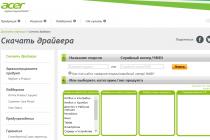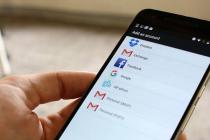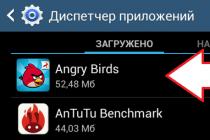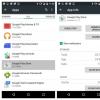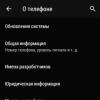The Android OS, like any other software, is subject to periodic crashes and viruses. This can lead to a decrease in the performance of the phone, its freezes or complete failure, that is, "". Eliminate most of the problems associated with incorrect work system, allows a complete reboot of Android. When performing this operation, all software is removed from the device, and its settings are rolled back to the factory state. Consider how to restart Android on a phone or tablet.
Ways to reboot Android
Depending on the complexity of the failure and the state of the smartphone, you can perform a system reset in several ways:
- through the Power button;
- using standard settings;
- through additional software.
The first method of resuscitation is considered the most sparing, since it saves all user data on the tablet (phone) and installed apps. In other cases, all previously downloaded content is deleted from the gadget.
Before restarting Android, it is recommended to copy important information to a safe place and create a system restore point.
This is the easiest way to reboot your phone or tablet, suitable for any OS, be it Android, iOS or Windows. However, it does not solve the problem in all cases.
To reboot Android, just hold down the Power key for a few seconds. At the same time, a window with options for further actions will appear on the screen of the mobile device. Here you need to click "Restart" and wait a while until the system restarts.
If the smartphone does not restart when you press the power button, try holding it longer (10-15 seconds) or simply remove the battery from the device for a while.
In the Android operating system, you can reboot the device and reset all settings to factory settings using the standard menu, of course, if a failure allows you to enter it. To do this, do the following:

After performing these steps, the system will reboot completely with the loss of all data and programs installed during internal memory device. At the same time, the information placed on the built-in micro sd card will not be affected.
Before rebooting the tablet on Android, it is recommended to transfer important files (photos, music, documents) to a PC, and application data, contacts, sms, etc. save to cloud storage for quick recovery: 
If the device is connected to the Internet, all data will be written to cloud storage Google. Now Android can safely reboot, and your personal information will be completely safe.
If for some reason the phone does not reboot through the standard menu or reboots, but the problem remains, you can. For this you need: 
While the device is being rebooted, it is strictly forbidden to perform any actions with it (for example, remove the battery), as this can lead to its "", that is, a complete loss of performance.
Application of special software
If, when you try to reflash the device, activate root rights, or perform other potentially dangerous actions, the device turns into "", that is, it does not turn on and the Recovery environment does not work, you can restart Android in your phone.
Let's look at how to do this procedure on a Samsung smartphone:

The installation process will begin. While the recovery environment is restarting, do not disconnect your smartphone from the computer. After this process is completed, you can disconnect USB cable and enter the CWM Recovery area. A hard reset is triggered by the command shown in the figure. 
"Android" is a great operating system with many features and capabilities, which is designed to mobile devices. Intuitive interface, openness program code and democracy - these are the main advantages of this shell, on which the developers of the Google company are tirelessly working. Users have extensive options for modifying the platform, downloading new applications, installing launchers, and more. And if you also get root rights (advanced administrator rights), you can completely change the system to an unrecognizable look. You can always do a factory reset if you want. hard reset), and the gadget will be as good as new. In this publication, we will talk about what is on Android and why, in principle, it may be needed.
Why do a Hard Reset?
Before moving on to such a procedure, I would like to say a few words about what it includes, what it is fraught with and why it can be useful to the user. hard reset is full reset settings, that is, you return the system state to its original form. As a rule, in this form you buy a new device. First of all, the owner of the device will need a Hard Reset when selling it. This method is much easier than searching for all user data and deleting it yourself, besides, resetting the settings guarantees complete cleaning of the cache and other digital garbage. Hard Reset is used as a panacea for various malfunctions. For example, a smartphone may freeze, slow down, give various errors. In this case, you can "cheer up" the system with a reset. And finally, Hard Reset is the way out if you forgot the graphical or digital password from So how to make a Hard Reset on Android?
Personal data on reset
A significant disadvantage of this procedure is that when resetting to factory settings, all user settings, applications, personal data, saved accounts, logins, passwords and all information contained in the phone's memory are deleted. Only the data that is stored on the memory card will remain, as they say, it lives its own life, and the only way to make adjustments to its contents is to format or purposefully edit the information that it includes. Sometimes you have to reset the settings in an unpredictable situation (as in the case of a breakdown or a forgotten password), and in order not to lose important information, do it backup. An excellent way to save personal information for all Android users is the Google cloud and similar resources, but you should take care of this in advance, because after a Hard Reset, the information is no longer recoverable.

How to hard reset on android?
There are several ways to carry out such a procedure. We will talk a little about each of them.
If you need to reset the settings, for example, in case of malfunction or when forgotten password, the next way is for you. It is the most complex, because it requires the user to visit recovery mode(small console to download operating system and reset). For each device model, the way to get into this console is different. First you need to turn off the device. Then press a certain combination of buttons. For example, if you don't know how to hard reset Samsung, a combination of power keys (it is also a lock button) and volume down will do. This is the most common combination and is suitable for most models. modern smartphones. The next most popular combination is power + volume up or the same combinations with the home button ( central button below the display).

Recovery mode
If you see the "Android" logo on the screen, and then a black screen with a list of actions, then you are in the console. Now you need to select the wipe data / There are few items in total, so this will not be difficult. Switch through the list using the buttons that control the sound volume. By long pressing the lock button you confirm the selection. The factory reset has been completed and you are returned to the original menu. Now you just need to return to normal mode by rebooting. To do this, select Reboot System. How to Hard Reset HTC and other models? Yes, exactly the same if the device is running the Android OS.

Reset using "Settings"
If nothing terrible has happened to your system and you can easily get to it, then this method is for you. On the latest versions there is an item "Restore and reset". Now click "Reset Settings". You will have the opportunity to read another message that the data will be deleted and think carefully about whether you need it. If everything suits, we confirm the action again, and everything is ready. If you are wondering how to make a Hard Reset on an Android tablet, then this method should also work for you. In extreme cases, use the previous option, but getting into the "recovery" mode on tablets can be quite difficult.
Factory reset with code
Few Android users know that many important operations can be performed using a series of numeric codes that are dialed on the dialer (input panel phone number). That is, you simply type a certain code, as if you were typing regular number, and the system reacts accordingly. Enter code *2767*3855# , *#*#7378423#*#* or *#*#7780#*#* depending on the gadget model, and your settings will be immediately reset without any additional confirmation. Therefore, think carefully before dialing one of the codes. This method is good for its speed and the fact that it is suitable even for Chinese "Androids". If you don't know how to Hard Reset Prestigio, this is a great option. Such codes exist for other functions and were developed for testing devices.

That's all. Now you know how to make a Hard Reset on Android. The main thing is to do it wisely, slowly and foreseeing all the consequences.
operating system based devices Android systems sometimes require a reboot, for example, when installing root rights. Some users do not know how to restart their smartphone or tablet, so we have prepared this article for you. In addition, we will talk about additional ways device reboot.
In order to reboot the device manual mode, you must press the Power button and hold it in this position for about one to two seconds.

A menu will appear on the screen where you can choose to reboot your device (in our case, with samsung galaxy This item is not called "Reboot", but "Restart"). Click the button, the device will reboot.

Please note that not all devices have a separate button for rebooting, somewhere there is only a shutdown key, for example:

You should not worry, because to reboot you need to click on this button, and then just turn on your gadget in the usual way.
Just? Easy peasy.
How to restart an Android phone if it freezes?
If your device freezes, which rarely happens, you can try this.
First, look for the Reset button on the device - it may be located somewhere on the case. This is a button recessed into the case, which can only be pressed with a paper clip. Press and hold the button for a few seconds until the gadget restarts. It is worth noting that on new models of phones and tablets, manufacturers have completely abandoned the Reset button.
If the Reset button is missing, no problem. Try pressing and holding the Power button for about 10-20 seconds until the device starts to reboot.

If that doesn't work, you can try different key combinations, such as holding down the Power button and holding the Volume up key.

Or hold down the Power button and the volume down key.

On Samsung Galaxy, holding down the Power and Home keys at the same time works.

If your gadget's battery is removed, you can remove it and insert it back, the device will reboot.
How to restart the phone if the power button does not work?
If the on / off button on the device suddenly does not work, then it should be taken to a service center. In the meantime, here's what you can do.
Install an application on your gadget that allows you to restart your gadget with the click of a button. In addition, such applications allow you to transfer the ability to unlock the device to the volume up button, which is very convenient. One such application is called Volume Unlock.

To reboot, you can simply remove and insert the battery from your device, if possible.
Despite the great popularity of Android, the operation of the platform can be accompanied by crashes and freezes.
A large number of users are looking online for the answer to the question: “what to do if Android is frozen?”. We will try to determine the main causes of this problem and find solutions.
If this situation happened to your smartphone, do not immediately contact the service center. The hang can be caused by one of many factors that are rarely critical to device performance. First of all, you need to follow the simplest procedure:
- Leave your smartphone alone for 5-10 minutes. If power system resources is not enough to perform operations, it takes some time to resume operation. During this period, it is recommended to follow temperature regime device to avoid overheating.
- If Android keeps freezing, try unplugging your phone. To do this, hold down the power button for about 10 seconds.
- In the absence of any reaction or strong heating of the case, it is recommended to remove the battery. After a few minutes, you can restore the gadget. Unfortunately, smartphones with non-removable batteries reduce this solution to zero.
Even with a successful reboot, crashes and freezes may resume, so it is recommended that you familiarize yourself with more detailed information on this issue.
Mechanical
First of all, freezing may be the first sign that the motherboard and its components are not working properly.
Mechanical damage as a result of falling, vibration, shaking. The source of the problem can only be determined by service center. Repair requires the intervention of professional craftsmen who know how to work with a soldering iron. In some cases, restoring the health of an Android device is not possible.
hit moisture or liquid. The smartphone / tablet freezes when turned on or during operation for no reason. Liquid substances cause contact closure, which is fraught with a complete failure of the device. To solve the problem, you need to turn off the power, remove the battery and leave the gadget in a warm place for several days until it dries completely. More details about this procedure.
Built-in memory failure. The physical memory of your phone or tablet is not working correctly due to errors in file system or "broken" sectors. In this case, cleaning is recommended. If it does not help, do the formatting after saving personal information on a separate drive.
Hardware
Hardware reasons include lack of system resources. A complete freeze occurs after launching a game or application whose recommended requirements are higher than the gadget's configuration.
A similar situation also appears when a large number of background processes are launched - there will not be enough random access memory or processor power. You can solve the problem by rebooting the device. If the system started working after turning it on, it is recommended to look at the list of running programs, disable unnecessary ones and enter a limit for background processes. More about it.

Temperature
A prolonged load on a smartphone / tablet leads to, which will also cause a cessation of response to any user actions. It is necessary to turn off the device and allow it to cool down - 10-20 minutes. It is important to adequately assess the power of the gadget in order to avoid constant overheating - this is dangerous for the hardware.

Software
The reasons for the freezing of an Android smartphone can also be software. These include setting unofficial firmware or conflict software, as well as . If the system does not respond to actions, you will have to reset the parameters to the factory settings to solve the problem.
Recovery
A special device boot mode that allows you to reset to factory settings, backups and other system actions.
ATTENTION! This action will remove all files and applications. The names of the items may differ depending on the version of the "recovery".
- Turn off the device and press the volume up and power buttons at the same time.
- In the menu that appears, select "Settings", then "Format System". Now it remains to select the "Reset Android" command.
- If automatic reboot does not occur, you must use the menu item "Reboot system now".

System code
Android has built-in tools that make the factory reset process much easier. To activate the function, you must enter a certain combination of characters. The system code may be different, so it is recommended that you first obtain this information from official sources, from the manufacturer or in. Sometimes the codes do not work - you will have to use the "Recovery" menu.
The described causes of freezing and ways to solve them are valid for a situation where the device does not respond to user actions. Otherwise, the solution to the problem may have more solutions that will save personal data, installed programs and settings.
Technology has firmly entered our lives, but favorite gadgets are periodically not without failures. At any time, a computer, smartphone or other everyday devices may freeze. In this case, do not panic or get upset - just follow the simple instructions for working with gadgets from different manufacturers.
Certainly, best option for reboot - removable battery. In this case, no special tricks are needed - just take out the battery and then place it back. Since the gadget automatically turns off when the battery is removed, and after installing the battery back, you can turn on the smartphone again.
But today, a special fashion is typical for smartphones with non-removable batteries - so such a little trick with removing the battery will no longer help us. But in fact, there should not be any difficulties here if you know the correct procedure.
Gadget freezing is an acceptable phenomenon, so you should not be afraid of the problem, you just need to know how to solve it. In our article, we will consider effective ways emergency shutdown if the battery cannot be removed.
First of all, it is worth considering the question - what does a non-removable battery mean in a phone. As you can understand from the name itself, this is an integrated battery that cannot be obtained independently.

Phone with non-removable battery
Today, gadgets with such a battery are firmly rooted in the global mobile device market. Once upon a time, for the sake of compactness and beauty of their devices, Apple began to use this approach, and over time, many competitors picked up the trend.
The principle of working with such a battery allows you to make the device itself much more compact, more refined, with increased tightness of the design, better protecting internal elements from dust, moisture and mechanical damage.
How to turn off a phone with a non-removable battery - the secrets of working with Apple iPhone
For a few seconds, simultaneously hold down the power button and home button. Thanks to this method, you activate an emergency reboot of the gadget, while you will be able to save all your data. Also, such a shutdown is not accompanied by a reset, which distinguishes the method from more radical solutions.

Hold down the power button and home button at the same time
A phone with a non-removable battery freezes - what you need to know about Sony devices
On some Sony models, the cover can be removed. In this case, after removing the cover, it is enough to find the Power Off button - we clamp it with a thin object and hold it.

Press the Power Off button with a thin object
When working with a non-removable cover, simultaneously hold down the volume rocker and the power button. This method is also proven in practice and immediately turns off the device.
How to reboot a smartphone with a non-removable battery for HTC owners
Here, too, there is no need to be afraid of special problems. Moreover, you can use two effective ways to choose - we hold the power button until the reboot. Or simultaneously press the volume rocker up and the power button.
And useful information for owners of Samsung gadgets
Press the power button for about 10-20 seconds. When you feel a vibration, you can safely let go - the gadget "left" to reboot.

Press the power button
How to turn off a smartphone with a non-removable battery for other models
Also, let's not forget about other manufacturers. Among other things, one can remember Explay models, LG, Phillips and a number of other companies. In fact, their reboot principle is almost always identical - we just delay the power button. If this method did not help, simultaneously hold down the power button of the phone and the volume rocker (down or up).
Enjoy the world of digital technologies and work with your favorite gadgets - we will help in this and publish helpful tips to work with mobile devices. A one-time or rare "freeze" is not a serious problem, just follow our instructions. But with the regular appearance of such a problem, we still recommend contacting a specialist, giving the device for diagnostics - so as not to lose your data at the most inopportune moment in the event of a “freeze”.