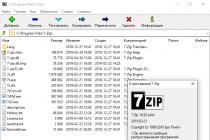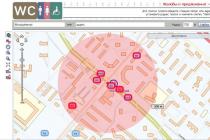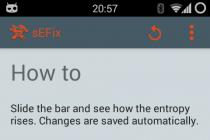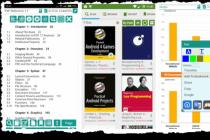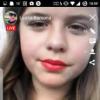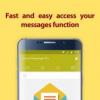Battery life depends on several factors, not just capacity. The operating time is affected by:
1. Frequency of use and load
It seems that everything is simple: if you use the device a lot, the battery is discharged faster. But the operating time also depends on the load.
If the load is heavy: mobile Internet, movies, games with good graphics - the device is discharged in a few (2-5) hours.
If the load is small: music, books, SMS, conversations - the device works longer (5-20 hours).
2. The number and quality of installed applications
The more apps you have installed on your device, the faster your battery will drain. The quality is also strongly influenced: poorly made applications constantly load the processor and prevent the device from falling asleep.
3. Errors in the operating system
Over time in operating system errors appear. The reasons are different: they updated the firmware incorrectly, installed low-quality applications and removed them incorrectly, did not clear the memory of old files, etc. The more errors, the faster the battery runs out.
4. Battery condition
The usable capacity of the battery decreases over time. The older the battery, the less charge it can carry.
5. Cellular signal
The worse the signal cellular network, the faster the battery is discharged. This is due to the fact that the transmitter of the device is forced to operate at a higher power in order to maintain a connection to the network.
conclusions
Answer the question: "My smartphone is discharged in so many hours, is this normal?" - impossible. To do this, you need to collect a lot of information.
In the middle mode - a couple of hours of music, a couple of hours of internet, 40 minutes of calls, messengers or mail in moderation - the device should work for about one or two days. But remember that everything is individual.
What to do if the battery runs out quickly
If you suspect something is wrong with your device and the battery is draining much faster than it should, try these tips:
1. Check the operation of the device in safe mode
The more apps you have installed on your device, the faster your battery will drain. Some applications affect so much that the battery runs out in a few hours.
To find out if the apps are the problem or not, boot the device into safe mode... In safe mode, all downloaded applications do not work - those that were installed after purchase. Only work system applications- those installed at the factory.
See how long a smartphone or tablet will work on a single charge in safe mode, and draw conclusions.
If the battery starts to discharge more slowly, then the problem is in some applications that were installed after purchase. Uninstall apps that you installed or updated recently, and monitor the device until the battery runs out more slowly.
If your battery is draining at the same rate in safe mode, try other tips.
2. Disable those applications that you do not use
If you are not using any system applications, disable them. Applications will “freeze” and will not work until they are turned on.

3. Buy a power bank
If you use a smartphone or tablet a lot and you do not have enough standard battery, buy an external battery.
The external battery works as a portable socket:
- First, charge the external battery;
- Then connect your smartphone or tablet to it;
- The external battery charges the built-in battery.
Such batteries are available in different sizes and capacities, they have an affordable price, and they are universal - they charge everything that is charged from USB.
4. Adjust the brightness
Usually, the screen is set to full brightness, which consumes a decent amount of battery power. To spend less, use automatic brightness control (if available). A special sensor analyzes the conditions in which the device operates and automatically sets the brightness level.
If the device does not have automatic adjustment, manually reduce the brightness to a comfortable level.

5. Pull out the sim card if you are not using it
If your smartphone has two SIM cards, and you don't use one of them, pull it out. The smartphone uses energy to maintain a connection to the cellular network and the battery will drain faster. Do not leave SIM cards in your smartphone that do not have a network in the area where you are (for example, tourist SIM cards).
6. Disable wireless connections when not using them
If you are not using Wi-Fi, Bluetooth, GPS, NFC, or mobile internet- turn them off, they consume a lot of energy.
The easiest way to do this is to use the panel quick settings... To open it, swipe down from the top of the screen.
7. Use the "Airplane" mode
The worse the signal from the cellular network, the faster the device runs out of power. This is due to the fact that the transmitter of the device is forced to operate at a higher power in order to maintain a connection to the network.
If you are often in places with poor or no mobile network coverage, use Airplane mode or Offline mode.
In this mode mobile network turns off and the device does not waste energy searching for it. This advice is especially relevant for tablets, tk. the SIM card is used less frequently in them than in a smartphone.

8. Disable unnecessary sync
Some accounts can sync data from the device memory, i.e. make a copy of them and send them to your account.
Imagine that you have created a new contact on your smartphone. If it has a Google account and synchronization is enabled, the smartphone will immediately copy this contact to your account. If you enter this account on another device, the contact is automatically loaded into the address book.
Synchronization is a handy feature, but it keeps the device awake by constantly checking for new data. To reduce the drain on your battery with this feature, set up sync — choose which data you want to sync automatically and which data you want to sync manually.

9. Replace the battery or contact a Samsung service center
If none of the advice helps, replace the built-in battery or contact service center.
The battery gradually loses its capacity, over time, its maximum charge decreases. The average battery life is 1-3 years, depending on the intensity of use.
Buy batteries from Samsung service centers or stores, or from hardware stores. The required model can be viewed on an old battery.
If the smartphone or tablet is not removable back cover, the battery will be changed at the service center.
Where to begin
Sooner or later, all owners of various electronic devices, mainly smartphones or tablets, are faced with the problem of quickly discharging their gadget's battery. Some users immediately contact service centers or shops, believing that the malfunction lies in some components, for example, the battery. Others try to fix the problem by installing various firmware or trying to modify the installed software. Still others immediately begin to scold the manufacturer and change the device with the hope that this will not happen again. In this article, we propose to understand the issue and understand how to do the right thing if your smartphone or tablet is running out of battery quickly. Let's start with the main thing - before you panic and take any action, you need to ask yourself three questions:
1 How long should my device last? Day, two, maybe a week? What time of work do I expect from it?
2 How often do I use it? Every five minutes or once a day? What if I don't turn it off at all? Or, on the contrary, I don’t use it?
3 What is the scenario for its use? Do I play games or listen to music? Or maybe I constantly hang out on social networks? What exactly do I use the most?
The answers to these simple questions will help us understand the situation and understand whether something really happened to our smartphone or tablet or something else.
How long should an Android smartphone or tablet work?
First, you need to understand that the operating time of the device depends on a huge number of factors, and not only on the battery capacity (by the way, this is one of the most common misconceptions).
Factors that affect battery consumption:
1 Scenario of use. The more tasks you set for the device, and the more difficult these tasks are, the faster the battery will drain. If you play games with excellent graphics, watch videos, use the Internet or GPS, like to set the maximum brightness of the screen backlight - do not expect your smartphone or tablet to show battery life records, usually with this mode of use, it sits down in 3-5 hours.
2 The quality and quantity of applications used. Today the profession of a programmer is more popular than ever. Everyone wants to write their own application, get into the top downloads and earn the fame of a famous developer. In pursuit of these achievements, programmers write thousands of programs and add them to Play Store or similar stores. However, not all users understand that the quality of written applications can be different, because not everyone who wrote these applications is really experts, or wants to benefit other people. A large number of applications are of low quality or some hidden opportunities that clearly won't do your device good. For example, the application code can be with a bunch of errors that make the device constantly work and prevent it from "falling asleep", or have the function of collecting and sending a large amount of statistical data to third-party servers. As a result, the processor will run on increased frequencies, consume battery power and constantly leak traffic with your personal data, which will lead to unnecessary heating and inefficient battery consumption. Quantity installed applications also has a very strong effect on the operating time, a little below we will explain why and invite you to make sure of this.

3 Technical condition devices. All things invariably break down and become obsolete, the same fate befell electronic devices. Over time, the capacity of the battery will decrease and some components may fail. As a result, battery life starts to decrease. The built-in software (operating system) can also accumulate errors that lead to unstable operation of the device, freezes, slowdowns, fast discharge.

4 External circumstances. For example, these include weather conditions (at low temperatures, the useful capacity of the battery decreases sharply; on a sunny day, the backlight should work at a higher brightness to improve readability) or the quality of work of third-party services and services (reception level cellular; Wi-Fi signal quality; correct synchronization of data with third-party servers).

5 Technical characteristics of the device. Engineering solutions may not always be successful. For example, if a smartphone has a large device diagonal, but a small battery capacity, then it will sit down in a matter of hours. But it is no coincidence that we put this factor in last place. In 99% of cases, all characteristics change proportionally ( bigger screen or more powerful processor- more battery capacity), so the average operating time is always about the same. In addition, to technical specifications also include the characteristics of the components from which it is made. The point is that not all of them have the same energy efficiency and performance. How newer device, the more energy efficient and productive components are used in it. This can be easily seen on the example of the line of flagship smartphones and tablets. Samsung Galaxy... With each new generation, the screen resolution increases, the processor power increases, additional functions, but the battery capacity increases by only a small amount of mAh (by the way, why this happens, we will also explain a little below). However, the average operating time does not decrease, but rather increases. In particular, this is due to the use of more energy efficient components (the size of the components is constantly decreasing, and with them heating and energy consumption).
Summing up: answer the question: "My phone is discharged in so many hours, is this normal?" it is very difficult, for this you need to collect a lot of information. To better navigate, we will indicate the operating time in an average mode (per day: a couple of hours of music, an hour of Internet surfing, a couple of hours in navigator mode, 40 minutes of calls, instant messengers or mail in moderation), this is about one to two days. But remember that everything is individual.
How to increase the operating time of your Android smartphone or tablet
Now let's see how we can eliminate the causes indicated above, or at least try to reduce their impact.
1 If you honestly answered the questions above and came to the conclusion that you are not letting your smartphone or tablet out of your hands, then we have bad news for you. It is impossible to increase the operating time with such use, since this requires a completely new type of battery, which humanity has not yet invented. But do not despair, there is always a fallback. In your case, this is a purchase external battery, in which you can carry spare energy and recharge the main battery of the device. These batteries are available in different capacities, and you can easily find the one that is right for you.

In addition, I immediately want to answer frequent question why Samsung hasn't made a larger capacity standard battery. The fact is that not everyone plays games, watches videos, or surfs the Internet. Most people use their smartphone sparingly, do not load it with a lot of applications, and the standard battery is enough for them, for example, the author of the article uses the Galaxy S5 and lasts for two days. If a standard battery had a larger capacity, firstly, the dimensions of already rather big devices would be much larger (you can't put it in your pants pocket), and secondly, the price would also rise. That is why, with the help of additional accessories, we propose to increase the capacity exactly to the one you need.
2 Let's take a look at what is important to know and understand when installing applications.
Every time you decide to install a new application, pay attention to its permissions... Permissions are a list of actions that an app will be able to do on your device after downloading it. The more permissions the app has, the more system resources it will activate, and the more difficult it will be for the device to go into power saving mode (the so-called sleep mode), because the application can run in the background and will constantly wake it up, even if the screen of your gadget is off and no one is using it. You can read more about permissions in our article.
Necessarily control the number of installed applications, after all, as we found out, each application has permissions, and if there are many applications, then the permissions increase significantly. If there is an unnecessary application, delete it, do not leave it in reserve.
Try to choose applications that are written by famous authors, have been downloaded many times and have a high rating. Of course, this is not a guarantee of stability, but it significantly reduces risks. It is also useful to know that the functionality and stability of the application can not only improve, but also deteriorate when it is updated. It often happens that no new applications were installed on the device, but suddenly it began to discharge quickly. The problem might be a badly written update for some application.
To diagnose your device, you can use safe mode... It differs from the usual one in that only standard applications, and all loaded ones are disabled and have no effect on the system. If the problem in safe mode disappears, you can safely conclude: downloaded applications are to blame. However, at the moment there is no tool that allows you to find out what exactly this application is, so they usually act like this: load the gadget in safe mode and check for a problem. If the malfunction disappears, then they are loaded as usual and begin to uninstall those applications that were installed or updated last until the culprit is found. By the way, you can try to do such a test: boot your device in safe mode, note the time it will work on a single charge, and compare it with the operating time in normal mode, we assure you will be surprised. You can read more about Safe Mode in our dedicated article.
Also, the author of the article met user comments that pre-installed (built-in) applications are also to blame for the category. It is possible that there is some truth in this, but numerous experiments suggest that if there is an influence, then it is extremely insignificant. Moreover, the operating system is designed in such a way that the work of many applications depends on each other and their thoughtless removal can only harm the device.
Nevertheless, it would be dishonest not to tell about all the possibilities, so we share with you the "secrets": part preinstalled apps can be disabled so that they do not affect the running system, i.e. they kind of fall asleep. You can see how to do this in this article. You can turn them back on if necessary.
3 Now let's consider which of the components can affect the operating time of the device. There are two possible reasons:
Battery - its service life is designed for a certain number of charge-discharge cycles. Useful capacity during use
begins to decrease until the battery ceases to hold a charge at all. That's why the battery needs to be replaced every one to three years(depending on the intensity of use). You can purchase original batteries at Samsung authorized service centers, branded stores, and partner companies. The required model can be viewed on an old battery.

In addition, there are several myths that are firmly entrenched in the ranks of users, so I would like to note the following separately: the battery can be charged as you like, you do not need to discharge it to zero, keep it on charge for 15 hours, and do not be afraid to use your battery while charging. device, nothing will happen to it.
The motherboard is the most important component of your device. It can have completely different damages, as a result of which the device can quickly discharge. Professionals are taught to understand these damages, therefore, if you are convinced that the problem is not in the battery or in something else, we strongly recommend not to experiment on your own, but to contact any of our service centers in our article.
Change cellular operator if the coverage area does not suit you :)
What other tips can we give? There are not many of them, but they are also very important:
Disable auto-sync of added accounts or configure it selectively.
Synchronization is the process of transferring various data from a smartphone to a server and vice versa. This data can be anything: new contacts, music, mail, photos, achievements in games, etc. When you are not using the device, it is in "sleep" mode, in which power consumption is greatly reduced. Synchronization works in the background, so you may not even notice how it "wakes up" the device. If this happens very often, the device may discharge much faster, even if you are not using it.
If you tried all the recommendations in this article, except for contacting the service center, but nothing helped, then you need to reset the settings.
A factory reset is a reset of the device to factory settings, which erases all data, and with it, errors that accumulate in the device after active use. Factory reset is the best prevention against errors that arise over time in the operating system and applications. This is especially noticeable if you use a smartphone or tablet after a reset without downloading a bunch of other applications to it at once. And especially it is important to reset after update software (firmware). Not everyone knows, but the process of flashing on its own and in a service center is very different, which is why many people start to run out of battery after the update. This does not mean that the update is bad, it means that it was delivered not quite right. Therefore, we repeat again: be sure to reset after the update, this will greatly reduce the likelihood of various troubles with your gadget.
The Samsung Galaxy S6 is a fantastic device, so much so that it surpasses Samsung's own domestic sales targets. The device has been raised to a whole new level of design due to better build quality and a preference for metal over plastic. The result is a device that could well rival its main competitor, the iPhone 6, and regain Samsung's top spot in the US market.
Despite its popularity, that doesn't mean the Galaxy S6 doesn't have any problems; in fact, there are quite a few of them, and they interfere with the daily operation of the device, but we have compiled a list of the most common problems and some simple tricks to fix them.
1. Performance problems
The device may sometimes become slower than usual after prolonged use. No problem, it's easy to fix by doing a reset without risk of data loss.
1. Turn off the Galaxy S6
2. Press and hold the Home, Power and Volume Down buttons at the same time until the device vibrates.
3. When the Samsung logo loads, release the buttons.
4. Press the volume down button until you see Wipe Cache Partition
5. Select it using the power button and press ‘yes’.
6. Reboot your Galaxy S6 after the process is complete.
2. Overheating problems
After prolonged use, does your device literally "glow" in your hands? Or perhaps you were just doing backup all your vacation photos and now the device needs a break?
Just restart your device in Safe Mode and leave it alone for a few minutes. This should help to quickly bring down the temperature of the device, since only the necessary processes are running in safe mode.
3. Problems with screen rotation
Unfortunately, this problem is not easy to fix. You need to contact Samsung service, as they recognized the problem:
Samsung has reported an issue with screen rotation on a very limited number of Galaxy S6s and a solution is already available. Owners who believe their device has rotational problems should call Samsung service for support.
However, just in case, reboot your device or do a factory reset to see if the problem is resolved.
4. Problems with GPS
Some Galaxy S6 have GPS blocking issues shortly after purchasing the device. This is most likely not hardware related and the smartphone just needs to be calibrated.
Here's what to do:
1. Go to Galaxy settings S6.
2. Go to the "personal" section and select "privacy and security".
3. Go to ‘location’ and then ‘location method’.
4. Once there, select 'GPS only'.
5. Now change it to 'GPS, Wi-Fi & Mobile Networks'.
6. The GPS should now work fine.
7. If that doesn't work, try restarting.
5. Battery problems
Samsung has decided in its infinite wisdom to remove the removable battery that we all loved in previous models. Galaxy line... Unfortunately, this led to a number of problems for some power users, and even ordinary users complain about the rapid discharge of the battery.
Unfortunately, there is no definite solution to the problem, only tips and tricks:
1. Make sure your Wi-Fi is off when you don't need wireless network... Your device will still try to connect, which wastes power.
2. Use GPS only when needed - otherwise disable it.
3. Dim the screen - this is pretty obvious.
4. Use the power-saving mode - this will help to significantly extend the operating life.
6. Problems with WiFi
This can be due to a number of reasons, such as your router, so it is advisable to reboot it.
If nothing came of it, then go to Wi-Fi settings and select "advanced". There, make sure the 'Always Allow Scanning' feature is turned off, and that 'turn off Wi-Fi in sleep mode' is set to 'always'.
There are a number good wifi analyzers on Google play- Your slow internet connection on Galaxy S6 is most likely caused by a bad signal from your router.
7. Problems with Bluetooth
This problem can be solved by putting the device into safe mode and removing the previously connected devices.
1. Turn off the power to the device. Then, press and hold the Power and Volume Down buttons.
2. Once it boots up, you can release the power button, but you need to keep the volume key pressed.
3. In safe mode, you will see text in the lower left corner of the screen.
4. Go to the Bluetooth settings and long press on each device and select the "forget" item.
Other cases
We probably missed a few cases that happened with other users; if so, please feel free to drop us a comment below your question or comment and we'll definitely try to help!
Greetings, dear reader. Today on our pedestal of reviews, everyone's favorite fast charging Samsung Galaxy S6 and Galaxy S6 Edge. Together with you, we will try to figure out why it may disappear and not work, and how it can be turned on.
I will not hide, I own the Galaxy S6 Edge. Fast charging it was already installed from the very beginning of its work. Somehow I did not even think about the fact that it needs to be turned on, or one fine day to see that it does not work. Usually I charge it for an hour and a half in fast charging mode, and this charge lasts for a couple of days. Although I will not dissemble that I do not call it that much, watch little videos and do not play games at all, yes, I exist!
Fast charging not working on Galaxy S6
 We check my adapter with ours 🙂
We check my adapter with ours 🙂 So, what are the key factors affecting the implementation of fast charging, and where to look for problems, if not:
- The most basic part, without which you will not have fast charging on the Galaxy S6, is the corresponding adapter (charging). On it you can see the inscription Adaptive Fast Charging, which means adaptive fast charging. If you have normal charging, we hasten to disappoint you. You will not be able to charge your smart quickly. If you purchased a phablet hand-held, it is likely that an unscrupulous seller replaced the quick-charge adapter with an ordinary one, because the original device we need costs about two and is of a certain value.
- If you are a sociable person and you have enough friends. You can ask them who also use the galactic smartphone fast charging. Just try to recharge through their adapter at least and see if it goes.
- I often hear from people that fast charging is not working or missing. What could cause this to happen? Alternatively, one of the many applications conflicts with the smartphone software, so it does not start working correctly, in other words, it rages. In this case, and can help us. Well, unless, of course, you are ready for such drastic measures, and you are a supporter of conservative treatment. Keep heading to the service center, specialists will definitely try to help you, and will offer everything possible options solutions to your problem.
Galaxy S6 fast charging: how to turn it on
 Write in the comments how long fast charging takes you, and how long it lasts
Write in the comments how long fast charging takes you, and how long it lasts It also happens that users don't know how to enable fast charging on the Galaxy S6. In fact, everything is much simpler than you think. You just need to go to the menu section, settings. There you will see the battery section, or the battery, turn on the toggle switch and voila, fast charging works!
Now you know all the basic information regarding how fast charging Samsung Galaxy S6 works and where it turns on. If you have any questions, feel free to ask them in the comments, we will be glad to be useful for you.
Video: Fast Charging Galaxy S6
What is the problem with recharging?
The first step in "treating" charging your smartphone is diagnosing the problem. The reason can only come from some of the nodes. The main question is how exactly it does not charge mobile device: Does it store no electricity at all, or is the charging process extremely slow? So much so that connecting to a power source barely covers the current drain of the battery? This also happens - moreover, very often.
USB port self repair
A quick, simple, and often the most successful solution is a small independent hardware repair. A common reason for the lack of charge of a smartphone battery is poor metal contacts inside the USB or microUSB ports. This happens either due to the fault of a manufacturing defect, or due to frequent (disconnected) cable connections.
Everything you need to fix your smartphone yourself:
Turn off device
Remove the battery (if provided by the design)
Using a small object (like a toothpick), try to "lift" the small fasteners inside USB port on a smartphone or tablet. This should be done with great care and accuracy.
After this procedure, you need to replace the battery and turn on the gadget again. The method works in 9 cases out of 10
Replacing the cable
The thinnest (and therefore fragile) part charger- a wire, not an adapter that plugs into an outlet. If there are problems with charging the battery even after a previous “surgical” operation, the second most likely cause of the problem is a faulty wire. Before running to a nearby store to replace the entire adapter, try to replace the "dead" wire with a cable from another donor device. An electric cable is a really delicate substance, but it is twisted, pulled together and mocked in other ways several times a day.
If the problem is not in the wire, then you should take a look at the adapter that plugs into the outlet: there are breakdowns inside it too. The iPhone's proprietary charging interface, the Lightning Port, is particularly renowned for its prone to glitching.
Bayon has a huge number of different USB cables: "tasty" prices and free shipping as soon as possible!
Cleaning contacts
You do not need to delete friends from the address book - we are talking about metal contacts through which electric current passes inside the phone. Poor contact can be caused by debris, spills from the pocket fabric, or debris from some parts stuck inside the ports. In such nooks, dust and other debris likes to accumulate. Cleaning the contacts inside the port sometimes helps to return the smartphone to a working state and "feed" it with a portion of the charge.