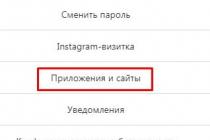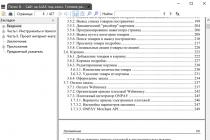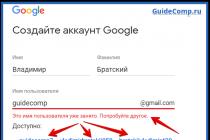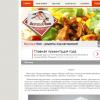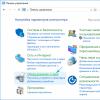How to create mail on Gmail.com - a free service from Google? There is nothing easier. In doing so, you will receive the most functional and secure mail service. But that's not all, along with your email you will receive Google account, and with it access to numerous free services from google. Google provides Gmail.com email for free.
1. What Google services will be available with Gmail?
- google drive — cloud storage(15 GB)
- Youtube— access to creating your own channel on a popular video hosting,
- Google+- This social network, if you have your own website, then for promotion in Google I recommend publishing article announcements here,
- Google Play- a huge portal for downloading games, programs, books,
- Google Docs- presentations, tables ( free alternative xls), drawings,
- Blogger— free hosting for hosting websites,
- Google Keep- to save necessary information in one click,
- Google Calendar- for scheduling meetings and cases,
- Google Hangouts- online chat and video and voice communication (an alternative to Skype),
- Google photo- storage, editing, publication of photos. Photos are stored on disk
- Google Translate— translation of websites and texts.
Most recently, Google's Gmail service came out on top in the world in terms of the number of users, overtaking the popular Outlook.com service.
2. What are the benefits of Gmail.com?
- functionality that many times exceeds other mail services,
- access from any device connected to the Internet,
- the ability to connect the forwarding of letters from your other mailboxes,
- security, hacking protection (working through the encrypted https protocol),
- automatic sorting of incoming messages,
- spam protection, one of the best spam cutters.
3. How to choose a name for an email address?
If you need mail online business, I recommend using your real name or the name of your site, this will cause the maximum trust of your partners and customers.
Since Google is hugely popular, get desired name for email addresses is quite problematic. Keep in mind that you can use dots when creating it.
IMPORTANT! Before proceeding with the registration instructions, I think it is necessary to inform you of such useful information. Do not confuse the Gmail.com service with Gmail.ru. The latter has nothing to do with Google. Gmail.ru is a paid email service.
4. How to create mail on gmail.com?
To create an email on Gmail.com, follow the link:
Gmail.com mail registration >>>
Enter your details, including a phone number to reset your password if necessary, enter your country, click Next.

On the next screen, confirm your acceptance of the Gmail Privacy Policy and Terms of Service by clicking the Accept button.



5. How to set up a secure login to your mail, protect mail from hacking?
At this stage, I highly recommend you set up security and login. If you want to protect your mail from hacking, install two-step authentication logging into Gmail mail: with entering a password and sending a code to the phone. Moreover, when it is activated, you can define your computer as reliable, then when you log in from it to the mail, you will not need to enter the code sent to your phone every time. Settings can be made from this link:

Here is an explanatory video about dual authentication from Google developers:
6. How do I sign in to Gmail.com?
You can always log in to your mail, or by typing "gmail.com" in the search box, or from any page of any of the Google services, clicked on the button, which is on the right upper corner screen. Then click to the Gmail icon and voila - you are in your mail!

So, here interface of your new mail gmail.com. Came first welcome letter from Google.

7. How to make basic settings?
settings and useful features there are a lot. To describe them would require a separate article. To use mail, it will be enough to make a few settings, which I will now discuss.
- "Install Gmail app" button. To access mail from your phone, install the Gmail app on your mobile phone by clicking on this button and follow the simple instructions.
- "How to use Gmail" button. Be sure to check it out, there is a lot of useful information here.
- The "Select Subject" button provides a choice of background for the mail.
- The Change Profile Photo button allows you to set a profile photo by selecting and uploading a photo from your computer. The photo will be displayed in the upper right corner of the screen.
- The "Import addresses and mail" button will allow you to set up forwarding letters from all your other mailboxes so that you can see all the letters in one application. You will be able to receive letters and send on behalf of any of your mailing addresses.
8. Gmail.com mail inbox - how to set it up?
It should be noted here that the mail from Google has one of the best spam cutters in the world, while other mail services do not fight spam at all.
Further, if all letters fall into one Inbox folder, then you will very soon accumulate thousands of unread letters. Therefore, it is better to set up automatic sorting of letters. In particular, I am annoyed by mailing lists that you can't unsubscribe from. So, you can make settings for sending them to a separate folder (create a shortcut for it) with simultaneous deletion.
Set up automatic sorting of incoming emails in Gmail in a very solid way using this helpful video:
So, now you know how to create a gmail.com mail, how to set up a secure login and protect your mail from being hacked, how to perform basic mail settings, including the very important automatic sorting of incoming mail.
I wish inspiration for all your plans and projects!
Write your questions in the comments.
Signing into your Gmail account is pretty easy. But first you need to create your account on this service. Now you will learn how to easily and correctly enter the mail, as well as learn the basic settings of this mail service, understand how to change mail settings, and also learn how to edit existing contacts.
If you have not previously registered for Gmail, then do it now, because the procedure is elementary and does not require special skills or knowledge.
Registration
We register an account, because. it is the same for all Google services. we go by . 
Click the "Create an account" button. fill out the form.  In the process, you must specify your data - initials and the desired email address. You can specify any first and last name, since the resource allows you to create a different number of mailboxes. And we get...
In the process, you must specify your data - initials and the desired email address. You can specify any first and last name, since the resource allows you to create a different number of mailboxes. And we get... 
When the registration is completed, the system will automatically redirect you via a link to your personal account, that is, you will find yourself in personal account, where you can already begin to fully work and use the capabilities of the Gmail system. But keep in mind that every time you log in again, you will need to enter login information - this is an email address and a password, so keep the information in a safe place.
Some novice Gmail users experience some difficulties when logging in, but problems can be avoided if they enter the correct data and agree to the browser saving the password. Thus, in the future, you will not need to enter your password and Gmail address on the keyboard, as they will be automatically entered when you enter your account.
How to sign in to Gmail:

Enter the data that we talked about above - login, password (the login is the address of your mailbox);
After entering the data, click the "Login" button; 
How do I sign out of my gmail.com account?
To sign out of your current Gmail account to change your profile or for other reasons, you need to select "Sign Out" from your profile picture. 
Gmail settings
Mail works without any settings, but an inquisitive mind may want to adjust everything for itself. The main settings are hidden under the gear icon. 
After mastering the basic functions of Gmail mail, you will want to change the mail configuration or change the template. To do this, in the left menu, find the "Gears" tab and click. A drop-down column of functions will open, from among which select the "Themes" function. Or click on "Settings" - a context menu will open in which and select whatever you want.
Create contacts
In the Gmail service, you can create and delete contacts, as well as perform group actions with existing ones. It is possible to enter additional information about the contact: phone numbers, addresses, birthday.
To add a new contact, select the "Contacts" section.  A window will appear where you need to enter data about the created contact. Changes will be saved automatically.
A window will appear where you need to enter data about the created contact. Changes will be saved automatically.
To edit Gmail contacts, you need to select the desired contact to be edited, click on it, and now you can edit all of its data.
In the process of using Gmail mail, you will gradually master all its functions, and in the future you will be able to do everything at your discretion.
Electronic Gmail.com is by far the most popular. This mail is provided by Google absolutely free of charge.
Of course, a popular corporation could not create something simple. That is why mailboxes of this service are chosen by users more and more often.
Due to the wide popularity of the Google service, it is very difficult to get a username you like. A large number of previously created accounts suggests that a large number of names are already taken.
Therefore, you will have to think carefully in order to write down not only a convenient and unique, but also a memorable login.
What is very convenient - creating a login involves the possibility of inserting dots, dashes, trailing slashes, etc. into it. This will greatly simplify the task.
Check that mail is created on the Gmail.com platform, and not on Gmail.ru. Since the second service is paid and there is a real possibility of losing your account.
So, how to create a gmail mail and register on a computer.
1 To do this, on home page search engine Google needs to find the "Mail" button.
Google Mail button
3 After that, a new window will appear in which you need to fill in all the fields. At this stage, you will have to come up with a name for the mailbox.
If such a login already exists, the system will indicate this and the user will have to change something.
Choose a password
Read also: Our TOP 10: The best programs for comfortable work with your e-mail
4 The password is also a very important aspect of security. It should be not only memorable, but also heavy enough to prevent a hacking attempt.
The system will indicate the complexity of the password - an indicator will light up next to it and as soon as the bar turns green, you can understand that the password is strong.
You need to specify a phone number and an additional mailbox in order to secure your mail.
Notifications will be sent to additional mail that your mail has been logged in, which, in which case, will help you quickly respond and change your password.
A mobile phone, in addition to protection, gives access to additional features.
After correctly filling in all the relevant fields, click "Next".
5 After the correct execution of the previous paragraphs, it will appear in which the terms of use and the privacy policy will be written. Scrolling down we see the button "Accept". I click on it.
You will need to verify your account using mobile phone. To do this, you can select one of two items and the system will either send a message or make a call using a robot.
After completing these steps, the system will congratulate you on the acquisition of a new mailbox and offer to go to the account settings.
Do not neglect these settings. They include 3 items:
- Security and entry.
- Personal and privacy.
- Account settings.
Each item has a number of sub-items. Here you can customize the service "for yourself" making it as comfortable as possible for use and subsequent work.
Create gmail mail using phone
Read also: How to make Google (Google) the start page: instructions for all browsers
1 in each modern smartphone immediately installed a program that is called Gmail.
Typically, a mailbox is created at the moment when the smartphone is configured after purchase.
However, sometimes it happens that they are produced in a store, for this they use basic mail with a simple password, or they create simple mail with a simple password.
It often happens that this option does not suit the user. In this case, you can create a personal mailbox, which will be configured as convenient.
First, we find the corresponding application, which is described above.
2 Find the side menu (click on the three bars in the upper left corner. Select the "Settings" item and click "Add account".
This will open the email settings page. You need to click on Google (the first paragraph).
After that, the system will offer either to enter an already registered address/phone number, or to create a new account. We choose the second item.
After that, you will have to wait for some time until the robot sends you an SMS with a code, but you do not have to enter it, since the program will recognize it and enter it automatically.
After that, you can fill in the suggested fields, such as date of birth and gender.
4 The next step is to create a login (mailbox name). Will have to think. If such a name is already taken, then after clicking the "Next" button, the system will generate an error and offer free options for selection.
5 You can choose from the available ones, or you can try to enter what you like, but there is no guarantee that the system will not reject the following. If there is no such name, then the transition to the next item will be carried out.
In this tutorial, I'll show you how to log into Gmail on your computer and phone. We will learn how to open an email box through a browser, email programs and applications, as well as how to solve login problems.
The Inbox folder will open with your emails.

Through the Gmail app
1. Launch the Gmail app. Select Add Email Address.

2. Select "Google".

3. In the field "Phone or email address. email" enter your email address.

4. Enter your email password.

The Inbox folder will open.
Application pros:
- Free email client.
- Support for third party services.
- Instant synchronization and receipt of new letters.
- Low consumption random access memory and user-friendly interface.
Application cons:
When adding another address, the program downloads all letters to the Inbox folder without dividing the mailboxes.
How to open a new Google address
Now I'll show you how to get Gmail mail. To do this, you need to register with Google, after which the site will create a new email address.
On the computer
2. Click on "Mail".

3. Click on "Forgot Email Address" mail?

Password recovery using your phone
Enter the phone number to which the email address is attached in the field and click "Next".

Type in your first and last name.

You will be prompted to send an SMS confirmation code. Click Submit.

Paste the code received in SMS and click "Next".

An account selection window will open. Click on your address.

You will be prompted to enter a password. Let's say you remember him. So click on "Forgot your password?" down below.

You will be prompted to enter the last password you remember. Click on the "Other Method" button.

A window will appear asking you to send the code via SMS to the attached number. Click Submit.



The password has been changed and you are logged into your account. Click Go to Gmail.

Password recovery using a backup email address
Enter the email address to which your mailbox is attached.

Enter your first and last name.

A window will appear asking you to send the code to a backup email address.

After sending, a message about successful recovery will be sent to this mailbox.

To recover your password, click "Forgot your password?".

You will be prompted to enter the last password you remember. Click on "Another way".

Select "I don't have access to my phone".

A window will open asking you to send the code to the backup email address.

After sending, go to the specified box. You will receive a message with a code.

Enter the received code.

Then type New Password to the email address.

That's it - the password has been successfully changed! Now you can open your Google mail.

On the phone
Restoring access through the Gmail app
Launch the Gmail app. Select Add Email Address.

Select "Google" and click on "Forgot email address". mail?"

A recovery window will open using a phone number or a backup email address. Let's consider both options.
With a phone number
Enter the phone number to which the email address is attached in the field.

Enter your First Name and Last Name.

A window will open asking you to send the code.

Submit it and type the received code in the field.

A window will open with your account. Click on him.

You will be prompted to enter a password. Let's say you don't remember him. So, click on "Forgot your password?".

You will be prompted to enter the last password you remember. Click Another Way.

A window will appear asking you to send the code via SMS to the attached number. Click on the "Submit" button.

Enter the code from SMS.

Think of a new password.

A window will appear asking you to accept the terms of use. Click "Accept".

Account added and restored.
With a backup email address
Enter the address of the additional mailbox to which Gmail is attached.

Enter your first and last name.

A window will pop up notifying you that the code has been sent to your backup email address. Click on the "Submit" button.

Go to the reserve box. Enter the code from the email.

Click on the account, select "Forgot password".

Select "Other Method".

Click on "I don't have access to my phone".

A window will pop up notifying you that the code has been sent to your backup email address.

Click "Submit" and go to your backup box. A code will come to it, which must be entered into the recovery form.
To use Gmail, you need to create a google account.
![]() How to create a google account?
How to create a google account?
Google account - allows you to use all google services without additional registration.
To enter any of them, you must enter the username and password of your account.
gmail.com - mail entry to email- login and password.
If you have already created account in google on a tablet, phone or used gmail services, google+ or youtube, then you already have a google account. Using the username and password you already have, you can log in to any new service google.

Otherwise, create a new account.
gmail - anyone can register a free mailbox on the google server - gmail mail.
To register for mail server gmail go to page -

Or a page login - google accounts. by clicking on the link - Create an account
(If you already have a google account, you can sign in here.)

To create your own unique email address on Gmail - Google's free email service
[email protected]([email protected]),
You need to come up with and enter in the fields of the registration form in google services - first name, last name, username, password, date of birth. For example:
alex petrov
[email protected] *
alex44412
(Keep in mind that the username you choose may already be taken, so you may need to come up with a different one.)
You can use letters (in different cases), numbers and other symbols in the password. The minimum password length is eight characters. Do not use passwords from other sites or words such as "password", "password" or combinations of consecutive characters such as "qwerty", "qazwsx", "abcd1234". while typing simple passwords a message will be displayed -
this password is very common. protect your account from hacking - come up with a more complex password.
To avoid asking questions in the help forum: I can't log in to gmail, I forgot my gmail login and password ...
Be sure to save your gmail login and password in a notebook.
Enter the data in all fields of the registration form and click on the button - Next

It is not necessary to provide a backup email address.
If you did not enter a phone number in the account registration form, then the next page will require you to do so.
Google account verification via sms

click on the icon - ( google apps) and then mail -

gmail mail login from another computer.
Gmail supports 2-Step Verification.
When logging into your account from a new device, you will have to enter not only a name and password, but also a verification code.
This is a combination of six numbers (after g-), which is sent to the phone via sms or using voice message-g-297979
If you are accessing gmail from another computer, then
confirm it's you
You didn't log into your account the way you normally would. confirm,
what is it you by completing the task below.
Enter your phone number to receive
confirmation code in sms or
via voice call

Enter confirmation code
sms with confirmation code sent to +79374709535

Here, taking care of your account recovery Try to take out additional phone numbers and email addresses.
"If you forget your password or become a victim of a hack, you will not be able to regain access to your account without a phone number and an additional email address."
You may not add additional number phone number and backup email address
Click on the button - Done

Click on the - (google apps) icon and select - gmail mail.

In the folder - inbox, your Gmail , you will see a message -
Your account is signed in from a Windows device through the Firefox app.

Security Alerts:
google will notify you when your account details change.
your account is signed in with windows devices through the firefox app
Hello!
to account [email protected]* logged in through the "firefox" application
on a windows device.
alex petrov
[email protected] *
 windows
windows
Friday, January 13, 2017 8:53 AM (Yekaterinburg Standard Time)
Yekaterinburg, Russia* firefox
You didn't do it?
view the list of recently used devices.
this email was sent because google seriously We are concerned about security issues and want you to be aware of the activities in your account. Couldn't determine if you've signed in to your account through this browser or device before. You may have signed in for the first time on a new computer, phone, or a new browser. in addition, you could view mail while in incognito mode, or simply delete cookies. if you have not done anything like this, there is a high probability that your account has been hacked.
More information can be found in the google accounts help center.
Checking your mailbox on Gmail.com
Attention! if you have a personal gmail address (ends with gmail.com), the location of the dots in it doesn't matter.
if you use dots in your username, you may receive messages sent to an address that is similar to yours, but differs in the number or position of the dots.
all messages sent to these addresses will go to the same user:
Click on the - (google apps) icon and select - Gmail.

From folder - inbox clicking on - Write

Write and send an email to your Gmail address.

In the folder inbox, click on the line - first test post.

And read the letter you sent to yourself.
Your Gmail email address is working.

mail Gmail login- Problems?
If you forgot your password, don't remember your username or gmail login email address, remember your username and password, but you can't login to your google account.
The only way to restore access to your google account is only the form on the page - find your google account. try to pass verification on the desktop computer that you use most often and the one that was used when registering your account find your google account
To confirm that the google account belongs to you, you will need to answer questions.
recovery form google account- find an account
Enter gmail email address
([email protected]),
which you use to sign in to your google account.

google - create data archive. how to download your data?
You can export and download data from google products (such as gmail, calendar or google photos) for local storage or use in other services.
Go to page - My account and click on the link - Content Management.

On the page - google - my account, In chapter - Downloading and transferring data
click on the link - create an archive.

Select data
Select google services and change the settings for each of them. The archive with service data will be available only to you.
- Please indicate which data google services need to be exported. to see detailed information and additional settings, click on the arrow icon

Select to save account information,
file format - zip
Choose a way to get the archive
get method - by reference
and click on the button - Create archive

Attention. to create an archive, depending on the amount of information in your account, it takes from 5 - 10 minutes to several hours (and sometimes days).
Over time, the amount of information on 14 services of your google account will reach tens of gigabytes (only 15 GB can be stored on a google drive.)
When the archive is created, you will be sent an email with a link to download it.
As a rule, a link to download the archive comes on the day of the request.
There is no need to wait for the end of the archive creation.

In the folder - Inbox, Gmail, open the message -
Data export - data archive is ready.

Your account is your data.
archive google data, requested on January 19, 2017, is ready.
The archive contains data of the following services:
groups, tasks, bookmarks, search history, maps (your reviews and places), fit, google photos, hangouts, hangouts in live, keep, Gmail, contacts, drive and google play books.
The archive can be downloaded until January 26, 2017.
In the received letter, click - Download archive.

Enter the password for your gmail mailbox. again.

On the page - data export: archives, read the warnings and click download .
If you decide to upload your photos, documents or other files to any online service, be sure to check if you can then download them back to your computer. Perhaps one day you will stop using the service, but your files will remain there. Do not download your archives on public computers or upload them where other users can see them.
After downloading the data, you can change your account settings or delete it at myaccount.google.com.
Note. Content from google play music is not included in the archive. you can download it using the download manager.

Save the archive in a safe place on your computer,
where there is enough free space.

If strangers have access to the computer, export the data to a google drive or other storage that only you can use.