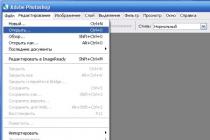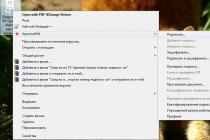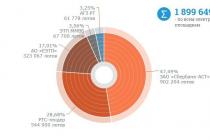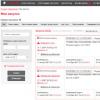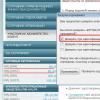Advice. We recommend that you always back up your data before updating your software. However, updating with a device does not require a full backup.
The instructions above may not apply to all devices. For detailed update instructions specific device select a model on the pageUpdating the device software .
To the begining
HOW DO I USE A COMPUTER TO PERFORM THE UPDATE?
Note ... Before updating, you might want to back up your phone using Nokia PC Suite. This content can be restored after the update is complete.
To the begining
HOW TO MAINTAIN INTEGRITY OF MUSIC FILES AND GAMES DURING THE UPDATE?
To ensure that DRM-protected content works properly after you update your device software, follow these steps.
- Use Nokia PC Suite to back up content from your device memory and a storage device or media player to transfer the content. There are two memory areas available in the device: inner memory and hard drive / memory card.
- Note . Backup and restoring DRM-protected Windows Media formatted content using this method is not possible, but for its further operation, you need to re-sync it with your PC. Depending on your content subscription, you may need to obtain additional rights from the content provider.
- You may need to update your library after updating your device.
- After using Nokia Software Update, you may need to reinstall applications and games.
To the begining
WHAT UPDATE METHOD SHOULD BE USED?
The table below will help you determine which update method is best for you. When creating the table, we assumed that both update methods are valid, but keep in mind that for technical and other functional reasons, not all software updates can be performed using both methods.
Apps and software updates are provided by Nokia free of charge, but when updated with your device, your service provider cellular network may charge data transfer fees. For more information, contact your service provider.
I have…?
Update method
Has WiFi enabled device and WiFi hotspot
Have a device with widely used or unlimited internet / data access
Updating with a device
No WiFi or tariff plan cellular
No PC with OS Microsoft Windows XP or Microsoft Vista
Updating with a device
No PC with high speed internet
Updating with a device
Have a PC with Windows XP and Vista and a high-speed Internet connection
Updating with Nokia Software Updater
No USB cable
Update using your device or Nokia Software Update using a cable, available from the websitewww.nokia.com/shop .
To the begining
WHAT EXACTLY AM I UPDATING?
Device software
Nokia device software is built into the device memory and includes various applications such as calendar and phone book. It is similar to software operating system on a PC. The update consists of adding new functions and applications, and improving the performance of the software. This is the same update that Nokia Care could do, but the advantage of self-updating is that it is convenient (because you can update anywhere as long as you are in a cellular service area or can connect to the Internet).
User data such as contacts, photos, messages, and additional applications, for example Java games or Symbian applications are not part of the device software.
With some Nokia device models, updating with Nokia Software Update will delete user data such as contacts and pictures (Nokia Software Update will display a warning if this happens).
If you use the device to update the firmware, user data is not deleted.
As with computers, cameras and other devices containing important information, it is recommended that you back up your data before updating the software of your Nokia device to prevent any files from being lost.
Note. Nokia strongly recommends that you update your device applications and software regularly.
Note. You cannot downgrade your Nokia device software. After updating the device, you will not be able to restore the version used before.
Note. Using your device or Nokia Software Update to update your device software does not void your warranty. Nokia standard terms of warranty apply.
Note. It is not possible to downgrade or downgrade Nokia devices to an earlier version of Nokia device software. After updating the device, you will not be able to restore the version used previously.
Note. When you update your device, you can make and receive calls while the device is loading. software, but the call will be interrupted without warning if the update phase has already started.
Updating your device software does not affect the network lock status (also called SIM lock) of your Nokia device.
Applications
Some devices also support an app update or software update that automatically checks for available updates applications.
Applications installed using the Download! Application can also be updated using the Download! Application again.
To the begining
WHAT ARE THE UPDATE REQUIREMENTS?
Using a PC to update
- PC with a Pentium-like processor with a frequency of 1 GHz or higher
- At least 512 MB of free RAM (random access memory)
- Windows 7, Windows XP, or Windows Vista (64-bit, Home and Professional). Other OS (including Mac and Linux with Windows emulators) can be used but have not been tested for functionality.
- Having administrator rights on the PC during installation
- High speed internet connection
- A compatible Nokia device with a SIM card (and Charger if necessary - the update will not start if the battery level is insufficient)
- Compatible USB cable for connection to Nokia device. Use the supplied USB cable to connect to your Nokia device. If this cable is not available, a list of cables that are compatible with your device model can be found on the support pages of the Nokia website.section "Accessories" . Note. When prompted, use PC Suite mode, Normal mode, or Nokia mode.
- Compatible USB port on PC.Note. Connect the USB cable to your PC directly without using a USB hub.
Using the device to update
- Compatible device (see.www.nokia.com/softwareupdate for information on the update methods available for a specific device)
- At least 10 MB of free memory
- A SIM card account that allows you to establish an Internet or data connection
- Optional: access to WiFi networks... If you are using your device to update and your Nokia device supports Wi-Fi, you can use a WLAN to connect to the Internet to perform the update.
To the begining
WHAT DEVICES ARE SUPPORTED?
Currently supported devices are listed on pagesDownloading software for devices ... If your Nokia device is not on the list, please visit these pages after a while, as the list is regularly updated with new products.
To the begining
PROBLEMS BEFORE UPDATE
WHY CAN'T I GET NEW SOFTWARE FOR MY DEVICE?
The availability of updates depends on many factors, such as the current Nokia software version, country and operator. The lack of an update for your Nokia device may be due to one of these factors.
Consider the possibility that your service provider or cellular operator may not approve the provision latest version software for your Nokia device.
Nokia makes different versions of each product (for different countries and languages) and not all versions are equipped with the latest version of Nokia device software. We are putting more emphasis on ensuring that all options are updated as quickly as possible, and we apologize for any delay.
New software may become available at a later date, and to receive notifications when new software is available for your device, register with the service.My Nokia and subscribe to receive notifications in the form of messages Email or SMS messages.
To the begining
HOW DO I CHECK FOR NEW SOFTWARE?
Registering for the My Nokia service
Sign in to the serviceMy Nokia and subscribe to email or SMS notifications so that we can notify you when new software is available for your device.
Using the device to check
Enter * # 0000 # on the home screen of your phone or open Device Manager (see user manual if necessary).
Please selectOptions> Check for Updates .
Follow the messages on the screen until the update is complete!
Select devices (including Nokia N79, Nokia N85, Nokia E75, Nokia 5630 XpressMusic, Nokia 5730 XpressMusic and Nokia 6720 Classic) also have the appsoftware checks or a software update application that automatically checks for updates.
Using a PC to check
You can connect your device to the Nokia Software Update application and launch the application. The app first checks and reports on available updates.
You can also perform an interactive check on the ‘Can i upgrade? ‘.
To the begining
UNABLE TO INSTALL THE "NOKIA SOFTWARE UPDATE" APPLICATION PROPERLY. WHAT CAN I DO?
If the message “Cable driver on pending status” is displayed when installing the Nokia PC Software Update, confirm the installation of the cable driver.
Other installation problems may arise if the PC is installed old version Nokia PC Suite. Always ensure that your PC is using the latest version of Nokia PC Suite, which is available for download fromhttp://www.nokia.com/pcsuite .
To the begining
UNABLE TO RUN THE "NOKIA SOFTWARE UPDATE" APPLICATION. WHAT CAN I DO?
Make sure that Nokia Software Update has not been previously launched and is not running in the background.
- On a PC, press CTRL, ALT, and DEL and select Task Manager.
- Select the Processes tab and click the Image Name column heading.
- Scroll down the list running processes and see if it contains the nsu_ui_client.exe or nsl_host_process.exe process.
- If so, click End Process.
- Then restart the Nokia Software Update application.
Also, check your firewall settings:
- The firewall settings must allow Internet access for both processes (nsu_ui_client.exe and nsl_host_process.exe).
If on laptop virtual client is used private network(Virtual Private Network - VPN), for example, to access the corporate intranet from home, make sure it is updated or temporarily disabled.
Other startup problems can occur if you have an older version of Nokia PC Suite installed on your PC. Always ensure that your PC is using the latest version of Nokia PC Suite, which is available for download fromhttp://www.nokia.com/pcsuite .
To the begining
-
WHY DOES NOKIA SOFTWARE UPDATE APP DETECT MY DEVICE?
Occasionally, Nokia device drivers and associated connection cables may be damaged.
Detection and update problems may occur if you have an older version of Nokia PC Suite installed on your PC. Always ensure that your PC is using the latest version of Nokia PC Suite, which is available for download fromhttp://www.nokia.com/pcsuite .
To fix this problem, uninstall the applications and install the latest Nokia PC Suite and Nokia Software Updates.
- From the PC Control Panel, select Add or Remove Programs.
- Uninstall Nokia Software Update (if there are multiple items, delete all found items).
- Uninstall Nokia PC Suite.To the begining
-
HOW TO REMOVE THE "NOKIA SOFTWARE UPDATE" APP FROM YOUR PC?
From the PC control panel, selectInstallation and removal of programms .
- Uninstall the Nokia Software Update application (if there are multiple items, delete all found items).
- Check for the presence of the following directories (if they exist, you can delete them):
- C: Program FilesCommon FilesNokiaService Layer
- C: Program Files Nokia Nokia Software Updater
- C: Documents and SettingsAll UsersApplication DataNokiaNokia Service Layer
To the begining in the heading,.
Almost all smartphone owners Nokia Lumia updated their favorite gadgets to the latest version of the mobile operating system from Microsoft. However, there are those who have not yet done so for various reasons.
One of these reasons is that they simply do not know how to update Windows Phone 8.1 on their Nokia Lumia... And that's why, I decided to write a short guide on how to upgrade to WP 8.1.
The first step is to go to the website of the Finnish manufacturer using this link. Then, look for your country and phone model name. Made? Fine! In the event that opposite your smartphone you see the inscription: Available - this means that the update is available, and you can already download it.

If, however, you see the following inscription: Under testing - this means that Windows update Phone 8.1 Lumia Cyan is undergoing testing and will be available for download shortly, with a few days to wait.
So, suppose you saw that the firmware is available, and you can download it right now, what should you do in this case? We turn on the Internet (Wi-Fi), go to the phone settings, then update the phone and click on the button: check for an update. After that, we follow the prompts and update the device. That being said, it is important to remember that your Lumia phone battery must be at least 50% charged.
So that is all. Now you know how to check for an update and how to update your Nokia Lumia to Windows Phone 8.1. And yes, after successfully downloading the update, in order to check if everything worked out for you, go to: settings, then additionally. There you should see the following inscription: Version software product Lumia Cyan.

If you have long been accustomed to using a mobile phone, then you probably know the general rule: in order for your device to work quickly and without unnecessary problems, it is imperative to provide it with timely updates of the necessary software (update the phone firmware). Otherwise, at the right time, the device may simply not respond to your commands and thereby deprive you of the opportunity to communicate or use it by others. useful functions... There is specialized software for Nokia phones, - Nokia Software Updater in Russian, which can be downloaded for free by the link at the bottom of this publication or from the official website of the manufacturer.
It is far from a secret that self-installation of software for mobile devices requires a lot of knowledge in the field of IT. After all, usually each application is intended only for a strictly defined task, the general level of complexity of most utilities used in gadgets turns out to be no lower than that of programs for a stationary PC, and not every user has knowledge of computer technology, for objective reasons.
Therefore, having made a mistake only once and downloading the wrong update to your phone by mistake, you can arrange for yourself several fun days at once - they will pass on travels to various service centers and vain attempts to find out what caused the cell phone to break down and turn it into a brick.

To make life much easier for many Nokia phone users, the developers made the appropriate decision and have created a practical Nokia software Software Updater... With its help, you can get information about all the updates to the software of your device, which have already been released, and install them in just a couple of clicks. This application is a complete guarantee that nothing superfluous will appear on your mobile phone, but the whole necessary software will be installed exactly where it should be installed.
Attention: you can download the Russian version of nokia software updater for free, so if you find yourself on an incomprehensible site where you need to send SMS for downloading, then know that this is a banal fraud. Such software is always distributed free of charge.
Installation and first launch
By the way, the installation of the released software updates happens in automatic mode without user intervention. The person will be required to make a couple of auxiliary clicks with the computer mouse to confirm the execution of operations. In fact, Nokia Software Updater can only ask the user for help if the phone is experiencing serious problems and requires the intervention of the owner. In this case, an informative notification about the error that has occurred and suggestions for its elimination will be displayed on the screen.
Please note that the new Nokia updater needs to be installed not on the mobile itself, but on a separate computer or laptop. Next to download updated versions applications, you need to connect your phone to a PC via a USB connection, otherwise the program will hardly see your device and will not be able to analyze the available software. After initialization Nokia phone successful, Software Updater will display a notification about the need to update (if there are new firmware versions and new versions of the Updater itself).
Nokia Software Updater easily interacts not only with new versions of the Microsoft Windows operating system, but also with its outdated distributions such as Windows XP or Vista. In addition, users of the popular Mac OS from Apple, which in recent times more and more actively spreading on the territory of the former USSR.

It is also worth noting that Nokia Software Updater works exclusively with mobile phones Nokia and cannot be connected to devices from other manufacturers.
After the installation procedure, be sure to restart your computer - and you can safely use the program. Also, after completing the firmware update of your Nokia phone, be sure to turn it off and then turn it on again - only in this way can the process of updating your software be considered complete.
Conclusions: with a well-functioning software update system, your mobile gadget will work much more efficiently and faster, and for this you need to make very minimal effort. You don't have to acquire any additional knowledge in the field of programming - after all, Nokia Software Updater is available in Russian, and the requirements for the PC hardware are minimal.
Many owners Nokia smartphones Lumia doesn't even think about updating their device. It is enough for them that the phone rings, they can use applications and access to the Internet is possible. Owners often do not understand that the update will fix minor bugs, add new functions, often increase the speed of the device, and it will also be possible to use new applications and games.
Software updates are provided free of charge. They do not in any way affect existing settings, photos, or those using applications. First of all, you need to check if there are settings for the new version of the operating system. Availability depends on phone model and operating system version, region, and network operator. To regularly receive notifications about installations, you need to go to the "Settings" section and select "Phone update". Next, you need to activate the option "Notify about the presence of new updates". Also, the Zune program installed on the computer notifies this in messages. You can post a notification using the network mobile operator... For this, the option “Use data connection for updates” is activated. Before starting this procedure, you need to charge the battery well, set the correct date and time (otherwise the smartphone will not be able to access updates) and check for free space (“Settings” - “Device Information”).





Thanks to the update of the Nokia Lumiya smartphone, new opportunities are opening up for its owners, and it will become doubly pleasant to use the device.
If you have not yet updated your smartphone to, then it's time to do it. In this version of the OS, completely new functions and capabilities are available. The interface has become more thoughtful, lightweight and concise. Doubting whether to upgrade to Windows Mobile to 10? Then we recommend , which demonstrates the operation of the device with installed Windows 10 Mobile.
In this article, I will address the following question: how to upgrade your phone to newest version mobile operating system from Microsoft. But first, you should familiarize yourself with the list of devices for which this function is available.
Important! To update, you need a preinstalled Windows system Phone 8.1 and at least 8 GB of memory. In addition, the battery charge level must not be less than 50% before starting the upgrade.
- Lumia 430;
- Lumia 435;
- Lumia 532;
- Lumia 535;
- Lumia 540;
- Lumia 635 1GB;
- Lumia 636 1GB;
- Lumia 638 1GB;
- Lumia 640;
- Lumia 640XL;
- Lumia 730;
- Lumia 735;
- Lumia 830;
- Lumia 920;
- Lumia 925;
- Lumia 930;
- Lumia 1520;
- Lumia Icon;
- Alcatel OneTouch Fierce XL;
- MCJ Madosma Q501;
- BLU Win HD LTE x150q;
- BLU Win HD w510u;
- Htc one(M8) for Windows;
- LG Lancet.
Helpful advice. To find out which assembly is currently installed on your device, go to: Settings → About device → Information. There you will find all necessary information.
How to download updates: the official video tutorial from Microsoft
Microsoft understands that the update process can be challenging for many, so Microsoft has created a video that walks you through the update process.
Video clip (Russian subtitles)
Update Assistant
To quickly and conveniently upgrade your Windows Phone to Windows 10 Mobile can be downloaded update assistant... it special application, which allows you to get the necessary information about whether your phone needs an update and if so, it automatically downloads the latest build of the system.
By the way, there are times when when checking for an update in smartphones on Windows Background 8, a message appears stating that the device does not need updates. Although the 10th version of the mobile OS came out a long time ago, it can be installed on supported devices. In such cases, the application in question will help.


Now you need to go to the settings and select the item "Update" of the phone, check for updates and install them.



Load assistant from official windows Store:

How to delete contacts on smartphones with Windows 10 Mobile and add to black list