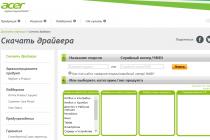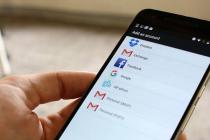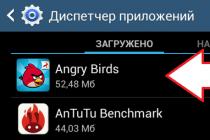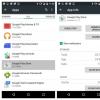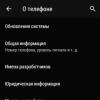Smartphones, like any computer, are prone to software failures. It doesn't matter iOS or Android windows phone or BADA, any mobile operating system is prone to sudden failure. This article will discuss iOs-based phones, we will try to answer the question in detail how to properly restart an iPhone of any model. Reasons for refusal software many, ranging from a memory cache error or a frozen application to hardware failures of individual modules. Hardware glitches start after drowning the phone or a decent hit on a hard surface.
Rebooting the iphone 6 helps to solve many problems, in some cases temporarily, but most often one restart of the phone is enough to continue stable operation for many months. There are several ways to restart iphone 5s, today we will talk about each of them separately. We will give valuable advice and, as always, we will attach a video instruction on how to restart an iPhone if none of the buttons work.
Ways to restart iPhone
There are several effective ways how to reset your phone from Apple, each of them is safe for the device, can be applied several times a day. Is it possible to reboot an iPhone without a button? Certainly! how to do it, read below and watch the video.
- Regular way, using the power button
- If the button on the case does not work
- If the sensor does not work
- Software reboot option
- With Assistive Touch
Benefits of rebooting your phone
The benefits are undeniable, like any computer, modern smartphone capable of handling huge amounts of data. The more information, the faster the cache of the device becomes clogged, which leads to software crashes, freezes and subsequent problems for the user. Here is a small list of problems that harm users and prevent them from fully using the iPhone.
- Getting rid of iOs glitches
- We eliminate the braking of the system as a whole
- Getting rid of graphic artifacts on the screen
- Killing a stuck application
- Reset the cache memory of the smartphone;
- Complete hardware restart.
- Solving many other iPhone 5 problems
Rather, this is not even a way to reboot, but simply a standard enable function - turn off iPhone. From the beginning of the entire line iPhone models, 2, 3, 4, 4S, etc. The on/off button of the device was located on the top edge of the device. The power button was moved from the top to the right, starting with the new models 6, 6 plus, 7, 7 plus. Judging by the rumors, for iPhone 8, the power key will also be located on the right side.
How to completely reset an iPhone using the normal power on option? Everything is simple and reliable. We press the power button and hold it for 10 seconds, until a slider appears with the inscription Turn off, now swipe, the phone turns off. After a couple of minutes, turning on the gadget, we get a cleared cache, most glitches will never again make themselves felt. The method works if iOs does not freeze tightly, and all applications work in normal mode. But there are situations when a hung device does not respond to pressing hardware buttons, then a “hard reboot” will come to the rescue.
How to restart iPhone when it's stuck so much that it doesn't respond to pressing the lock button? Then the so-called "hard reset" will come to the aid of the user. With its help, it is really possible to restart the device in case of any software and hardware error. This method works on all Apple technology from phones to tablets of all models and configurations.
It's easy to reboot iphone 5 in hard reset mode, simultaneously hold down the lock and "Home" keys, wait 10-15 seconds, the phone should go into reboot, if this does not happen, wait longer. In any case, this method will help, sometimes you just need to hold the buttons longer. The hard way will help if the sensor does not work, but is unlikely to restore its performance if it is not a software glitch.
Video instruction on how to restart an iPhone 5s if a regular restart does not work, but it freezes.
Any technique breaks down, expensive iPhones are no exception. Falling, mechanical damage to the case, it is these factors that lead to damage to the device, which makes it difficult to reboot it. Most often, the hardware lock button fails, it is also the power button of the phone. Without it, it is impossible to turn on - turn off the phone and reboot the device, if necessary. But even without such a valuable part of the iPhone, it is quite possible to restart the device. software tools, although not everything is so simple.
Let's figure out how to restart an iPhone without the much-needed lock screen button? There are four main ways.
With Assistive Touch
- Go to "Settings - General - Accessibility"
- Find and turn on the "Assistive Touch" function
- Click on soft button that appears on the screen;
- Select the "Device" item;
- In the menu that opens, press and hold the "Lock screen" item;
- We turn off the phone.
- Go to Settings - General - Accessibility.
- We click on " Thumbnail».
- Agree to reboot
Everything, the problem of how to restart iphone 5 without hardware buttons is solved. After downloading, go to the settings and remove the "Bold Text", the phone will reboot again and the system font will return to its original state.
By resetting the wireless settings
- "Settings - General - Reset".
- Select "Reset network settings"
- We agree to reboot.
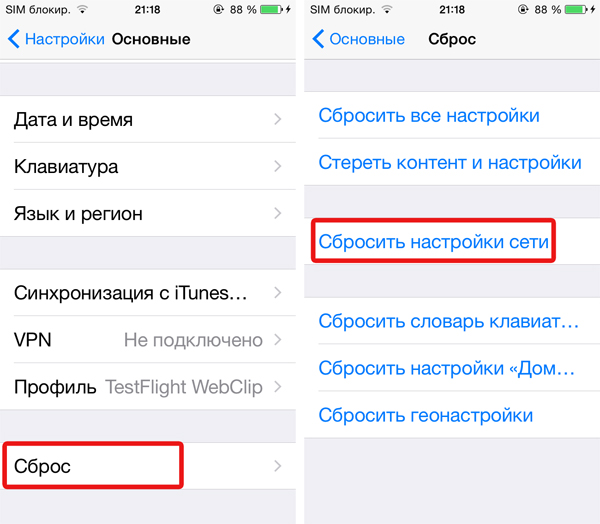
It must be remembered that this method works, but it deletes all network data, resets all network settings, including wifi passwords and VPN connections, so you have to be careful.
Wait for the battery to run out
This option, how to restart an iPhone without hardware buttons, is suitable for extreme people or real lazy people. You don’t need to do anything, we sit and wait for the phone’s battery to run out and it turns off. To make the process go faster, you can turn on a movie or any video, for example, from YouTube. This will drain the battery in a couple of hours, after which it will turn off, and you just have to connect the charger. By default, the iPhone turns on when connected. charger so the problem will be solved.
Sometimes even high-quality Apple devices fail - they freeze, do not respond to button presses, or suddenly the battery is discharged at a cosmic speed. But curing such problems is usually not difficult - we will tell you in detail how to restart your iPhone. Let's analyze several ways - normal, forced, and what to do if the button does not work.
If the iPad, iPhone 5s or another model freezes, the first thing to do is Apple company recommends trying a standard restart. It will help restart iOS and that's it. running applications, free up space in random access memory. A normal reboot is turning off and on the gadget using physical buttons, it is also suitable if the sensor does not work.
How to reset iPhone 5s or other mobile device Apple:
- Press and hold the power off key located on the top or right side of the device.
- A slider will appear on the top of the display - pull it in the direction of the arrow to turn off the gadget.
- Wait a few seconds until the screen turns off completely. Do not touch the smartphone while the slider is spinning on the display - this is the completion of system processes.
- Press the power button again and hold until the Apple logo appears on the screen.
When the device is rebooted, in most cases the problem with its operation also disappears. If a simple restart did not help and the iPhone freezes again, try a hard reboot of the system.
Forced
Hard force restarting your iPhone is only recommended as a last resort. If the iPhone suddenly freezes so much that it does not respond to the shutdown button at all, try this method. How to restart iPad or iPhone:
- On iPhone 7 and 7+: Hold down the power button and the volume down key for 10 seconds until the gadget starts to turn off.
- On iPhone 6, 6s and earlier: Hold down the lock and home keys.
This method is suitable if the iPad freezes and does not turn off: hold down the shutdown and "Home" keys on the tablet. So you will be able to reboot the frozen iOS and return the device to a working state.
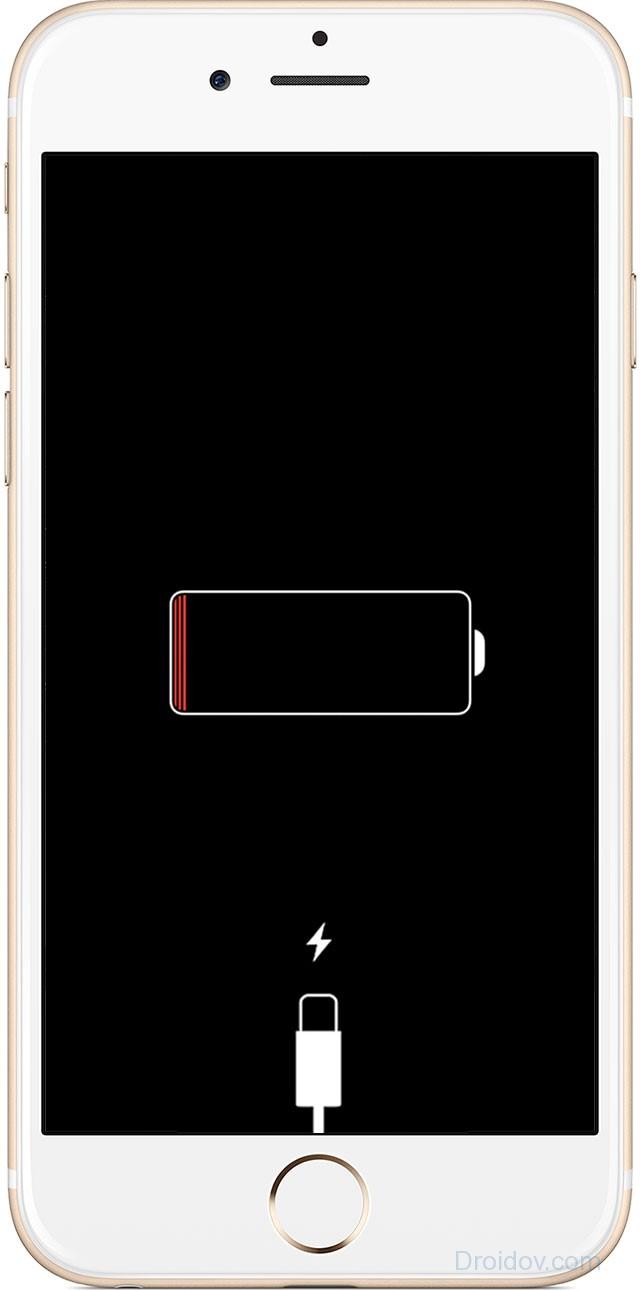
If even after a hard restart of the iPhone, the device does not turn on, send it for recharging for at least an hour. If recharging does not help or the device freezes during the restart, you need to reset and restore via iTunes. Read more about this in our separate article.
Without buttons
If the mechanical buttons are out of order, you can still restart the Apple gadget. How to restart an iPhone if it freezes and the mechanical buttons do not work:
- In the main settings, go to "Universal access".
- Scroll to the subsection "Physiology and motor skills", select the sub-item Assistive Touch in it.
- Enable this function, a translucent color will appear in the center of the display. round button.
- Click on it, select the "Device" section.
- Put your finger on the “Screen Lock” icon, hold until the “Turn off” icon appears.
- To turn on the gadget, connect it to the computer with a cable.
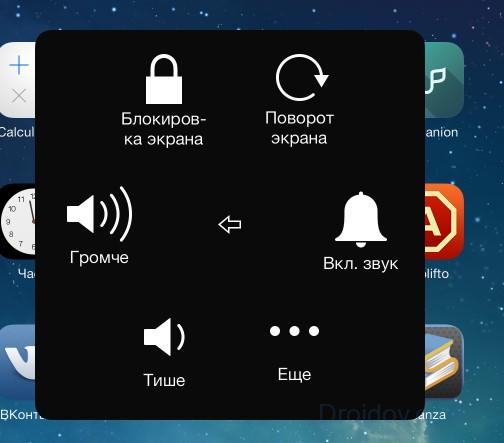
Turn off iPhone without button iOS versions 11 will be even easier. In the settings menu "Basic" at the very bottom, the item "Turn off" appeared - click on it, the usual slider for turning off the device will appear. But owners of iPhone 4 and 4s will not be able to use this method, they cannot install the latest iOS on their gadgets.
Conclusion
We figured out how to turn off the iPhone. Now you know what to do with a freeze - from a simple reboot to a hard one, including the method with broken mechanical buttons. It is not difficult to restart the device, besides, the procedure helps to get rid of many system failures without a trace.
In contact with
Mobile iPhone phones traditionally renowned for quality and reliability. But even such excellent devices can freeze and not respond to sensor manipulations, load programs slowly - that is, as they say, “slow down”. In such cases, restarting the iPhone will help.
What is the reason for the slow performance?
Most often, the phone starts to hang if too many are installed. third party programs, especially in beta versions (verification, far from final versions).
Chinese iPhone phones suffer from such problems more often than models from official manufacturers, but here the reason is a weak operating system and bad sensor. Remember that assembly and packaging Chinese copies is very different from the original phones, so do not be surprised by any "glitches" of your device. And restarting the iPhone will not help in this case.
How to make a hard reset?
"Reset" means "reboot", and "hard reset" is a reboot of a frozen device that does not respond to any other actions.
Before starting such an operation, wait a couple of minutes and try to close running applications. To do this, press the "Home" button (it is located at the bottom of the front panel) and hold it for at least 5 seconds. If this does not help, then it remains only to perform a hard reset. 
A forced reboot is done by simultaneously pressing the two main buttons on the phone: "Home" and "Sleep / Wake" (located on the upper end side of the device). Hold them for 4-5 seconds. After that, the screen will turn off, the phone will turn off. After a few seconds, it will automatically turn on and start working.
But do not rush to reopen the old applications. Think about which of them could have knocked out the device in such a way. And it’s better to remove the unwanted program without opening it, then the iPhone will work stably again.
If the phone restarts itself
It happens that the iPhone restarts by itself, without your participation. This is very inconvenient, because the device can turn off during a telephone conversation or when working with important applications. 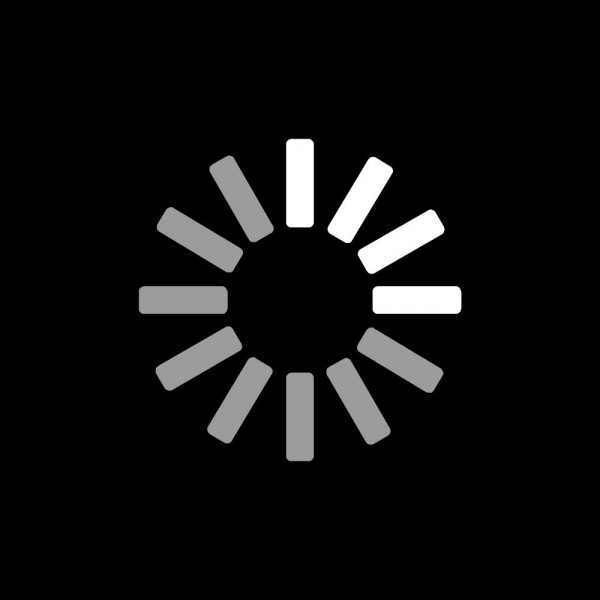 The reason is most often the faulty operation of the battery, which was incorrectly connected to the power supply. As a result, the iPhone restarts on its own when the battery cannot retain a charge for a long time, and the power indicator shows a high level of it or “jumps” from high level to low.
The reason is most often the faulty operation of the battery, which was incorrectly connected to the power supply. As a result, the iPhone restarts on its own when the battery cannot retain a charge for a long time, and the power indicator shows a high level of it or “jumps” from high level to low.
Job disruption system power could be due to the following errors:
You mistakenly connected to mixed up due to the similarity of the connectors. The level of current supply for these charges is significantly different, which led to the breakdown of the phone's battery.
The iPhone was charging in the car and suffered from an unstable current supply from the battery.
The device was charged from a poor-quality power supply with frequent drops or power outages (for example, in a country house or in a rural area). From intermittently occurring, the battery was damaged.
In this case, there is only one way out - replacing the faulty battery in the phone with a new one.
In the work of the fifth iPhones, failures often occur due to incorrect installation of the program, inaccurate handling of users, or other justified reasons. At the same time, the iPhone 5 may respond poorly to button presses, periodically freeze, suddenly turn off or not turn on at all, execute the wrong commands that are set, in general, you can list the problems for a long time.
As a rule, in order to get rid of the current error, the very first solution is to restart the iPhone 5S or iPhone 5. When performing the reset process, the iPhone resets old tasks and updates the execution of all applications or programs available on the smartphone.
There are several types of reset iPhone 5. Some are harder, others are softer, with or without the use of a computer and programs. To begin with, consider a simple restart option and a fairly fast one.
The algorithm of actions is as follows. First, hold down the Power on / sleep button and hold it for up to five seconds until a red button appears on the screen, indicating that it is turned off. After that, without lifting your finger, swipe from left to right on this button. As soon as the display turns off, hold down the "Power" key again and hold it until the "Apple" icon appears on the iPhone screen, when the smartphone starts to reboot again.
Hard Reboot Mode
If your iPhone 5 or 6 seems to “freeze” and does not respond when you press the sensor buttons, then you need to reboot the smartphone as follows. Press the Power key and the Home key on the front panel together for 10 seconds until the apple logo appears to reset a stuck task or download. In this case, all unsaved information will disappear, and everything will be in order with the rest of the information. This method do it as a last resort, so don't use it too often.
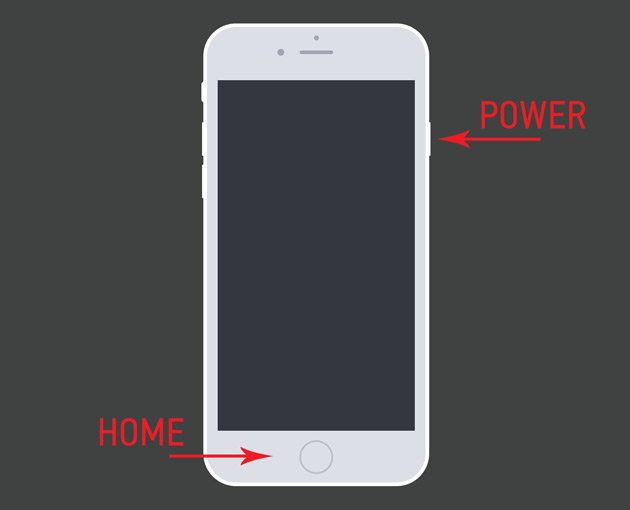
Reboot mode via "Assistive Touch"
When the mechanical buttons on the iPhone 5 do not work when pressed, and the sensor is working, you can perform the following reboot mode through the iPhone settings menu using the “Assistive Touch” touch input option.
To do this, open the "Settings" menu of your iPhone and select the "General" section, in which open the "Universal Access" subsection. Scroll through the dialog box and at the end of it, find the "Assistive Touch" option.

Activate this function by dragging the activity slider to the left. In this case, a translucent round button should appear on the smartphone screen. Click on it, and in the options menu that opens, find the item "Device" and hold it down. Next, click on the "Lock screen" item, and then the "Turn off" button, moving its position to the right side. Your iPhone 5 will turn off.
After a while, press the "Power" button again, it should work like the rest of the mechanical buttons. If it does not work, then connect the iPhone 5 to the computer via a USB cable to start the apple device.
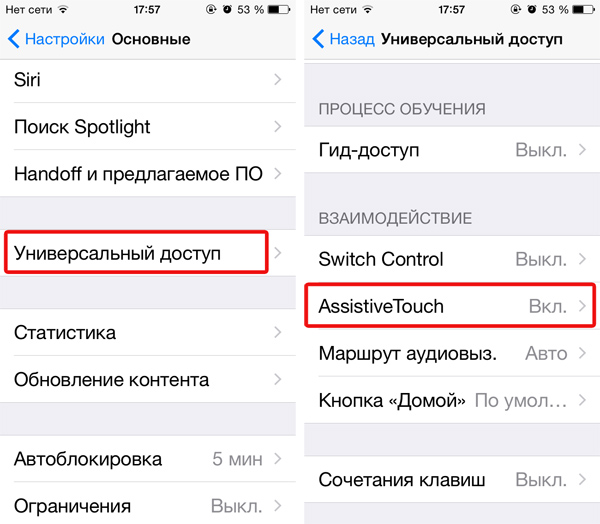
Please note that the mechanical buttons in the iPhone may not work for another reason: due to their sticking, disconnection of the cable, breakage of the button itself, and other reasons. Therefore, it is not always possible to fix their work by restarting the smartphone.
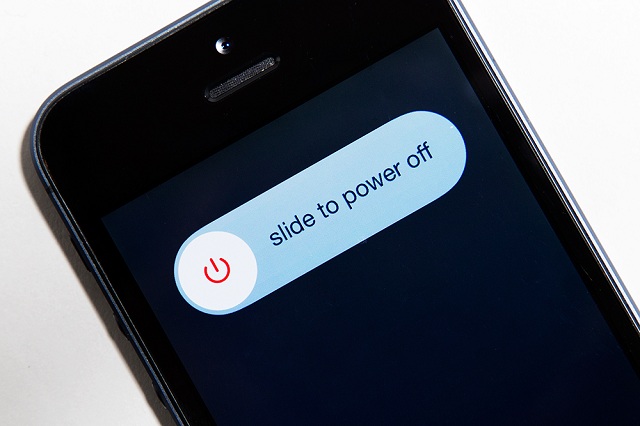
You can also restart your iPhone 5 in another way using the iiTunes program installed on your computer. By connecting two devices with a cable, you can synchronize them, while all data in the iPhone can be replaced. Therefore, this type of reboot should not be used unless absolutely necessary.
If you find an error, please highlight a piece of text and click Ctrl+Enter.
iPhone is a powerful device that allows users to work with many applications at the same time, enjoying surprisingly fast multitasking. However, it is rare, but it still happens that the iPhone “freezes” or starts to execute commands incorrectly. In such cases, restarting the iPhone helps.
The iPhone can “lag” due to a huge number of reasons, most of which will be dealt with by a banal reboot. As in the case of a slow computer, your smartphone will shed all the “accumulated load” and work like new. There are two ways to restart iPhone.
The first (soft) way to restart iPhone
Step 1. Click on the button Nutrition(Sleep/Wake) and hold it for about 4-5 seconds (until the slider appears).
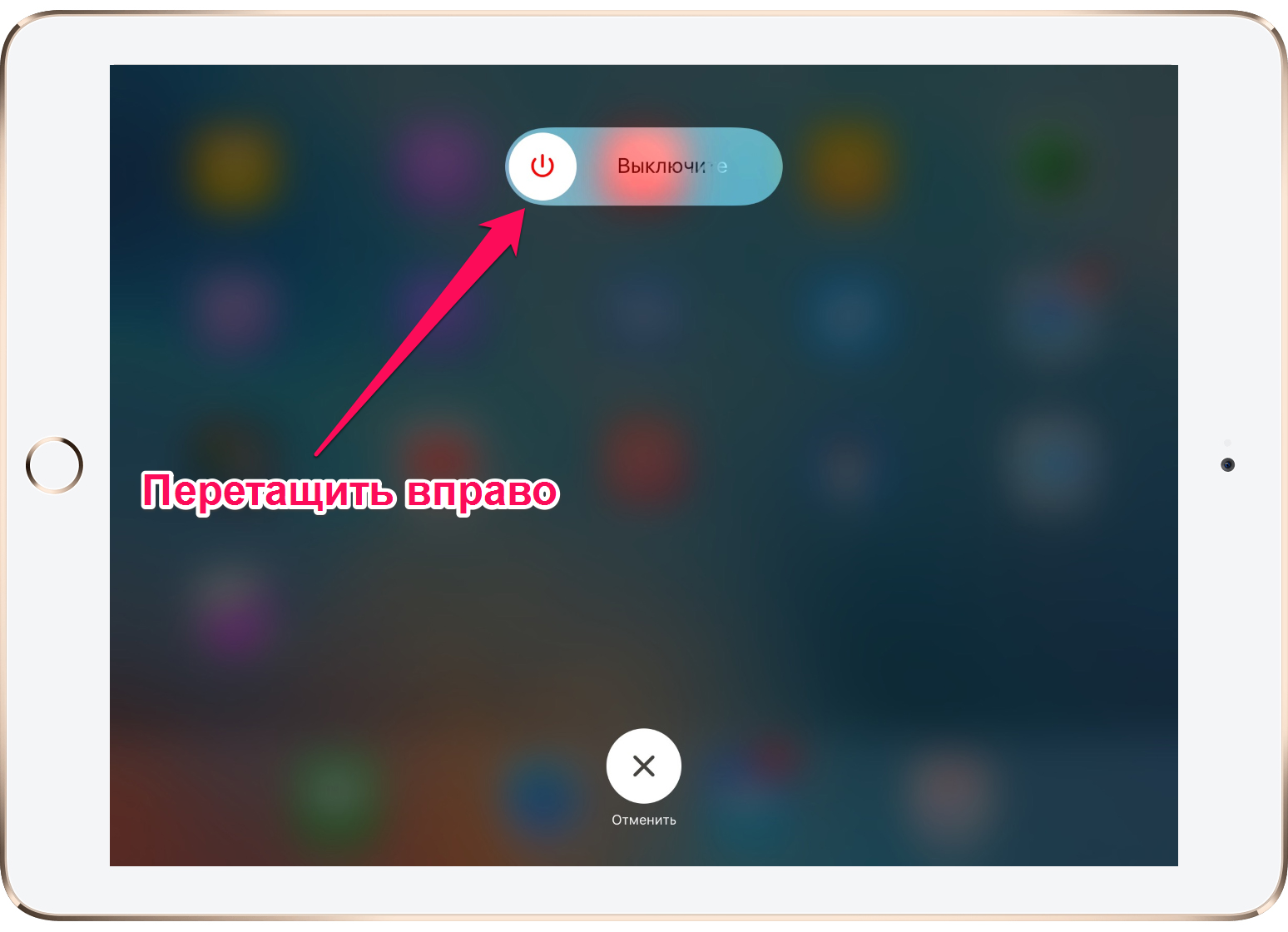 Step 2 Move the slider to the right to turn off the device.
Step 2 Move the slider to the right to turn off the device.
If the iPhone freezes tightly and does not respond to button presses, you must perform a forced reboot.
The second (hard) way to restart iPhone
Step 1. Simultaneously press and hold the buttons Nutrition and Home about 9-10 seconds.

Note: On iPhone 7 and iPhone 7 Plus, you must hold down the Volume Down button instead of the Home button.
Step 2: Wait for the Apple logo to appear, indicating that the reboot was successful.
This method allows not only to “wake up” a frozen iPhone, but also to get rid of many internal system errors. It is recommended that you force restart your iPhone as the first step if you encounter any problems with your smartphone. It is a “hard reset” that can deal with poor network signal reception, reduce a sudden increase in battery consumption, bring idle applications back to life, etc.
See also:
Rate: