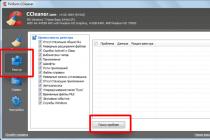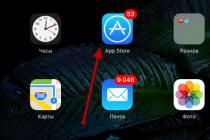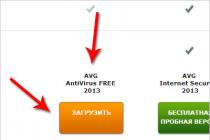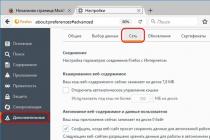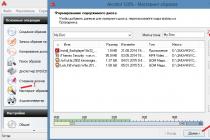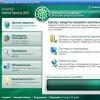All Meizu smartphones have a locked bootloader, which is the reason for the lack of custom firmware for our devices. This is done for the safety of smartphones and their owners, because no one can guarantee that the creator of the modified firmware, creating it, had no purpose to monitor you and your data and did not put spy code into the firmware.
But if you are a real geek and your hands are already itching to create something unusual with your gadget, then there is a way out. The program that I will talk about today is called Flyme Tools. It allows you to fine-tune and deeply modify Flyme 5 on all Meizu smartphones that have been updated to this OS version. I will warn you right away that all actions with your smartphone you do at your own peril and risk... If you have never heard about what ROOT, SuperSU, Xposed are, then I recommend that you think again about whether you really need deep intervention in operating system your gadget. Have you thought? Okay, then let's get started!
Step 1: getting ROOT access
As you probably already know, Meizu smartphones allow you to get ROOT access standard means systems in just a few taps. To do this, go to Settings - Security - Root access, agree to the terms, enter your Flyme password and wait for the smartphone to restart.
Step 2: installing SuperSU
SuperSU is an auxiliary application that allows programs to work correctly, whose purpose is deep modification Android systems and the shells that are based on it.
Download and install this file on your smartphone: SuperSU.apk. During the first launch, the application will offer to update its binary file. We agree with this and when choosing the installation method, select "Normal", confirm that we are giving the application ROOT access and wait until a window appears informing about the successful installation. We reboot the smartphone.
Step 3: Install Xposed and FlymeTools
Flyme Tools is not just an application, but a module for the Xposed utility, which in turn is a program for changing the settings of firmware and applications without decompiling them. If you don't understand anything now, it's okay. Just keep following the instructions.
Download and install FlymeTools_2.6.9_2170_rus_v1.apk ( latest version at the time of this writing in Russian) and XposedInstaller_3.1.1.apk.
Launch Xposed and click exactly as I showed in the screenshots. Don't forget to turn on the internet, as Xposed requires you to download support files.
Rebooting the device will take longer than usual - about 10 minutes. To check if everything installed correctly, run Xposed Installer again. He must immediately show that everything is fine.
Now go to the Xposed side menu, select "Installed Modules", put a checkmark in front of "Flyme Tools" and reboot the smartphone again.
Flymetools installation completed successfully!
Flyme Tools features
The interface of the application is quite simple, which cannot be said about its capabilities. The program sections contain a huge list of elements with which you can change the status bar, launcher, interface and much more. But let's talk about everything in order.
The application meets us with the main screen, which inherited its design from standard applications Flyme. Immediately I draw your attention to the side menu, in which there is an item " Backup copy". Note that with each firmware update, you will probably have to reinstall Flyme Tools, so I advise you to use backup to save your time in the future.
The first main item is "Applications". In it, you can change the name of any installed (or built-in) application, its icon, the color of the status bar when it is opened, the background and the pixel density (DPI).
In the "Buttons" item, you can fine-tune the behavior of the mBack (mTouch) button, the on-screen SmartTouch button, as well as create virtual invisible "Back", "Menu" and "Screen Lock" buttons on the status bar.
The "Notifications" item allows you to fine-tune how notifications and their curtain will look on your smartphone. Here you can configure pop-up notifications, lock screen notifications, display lunar calendar, the background of the notification curtain, the color of the notification text. In addition, here you can change the grid of switches in the shutter, as well as expand their functionality. Well and replace digital clock analog on the lock screen is also possible.
In the "Status Bar" you can change everything related to it, including graphical display of each item. You can hide unnecessary icons, you can add new ones, you can swap them and, in general, arrange everything the way you want. In addition, you can turn on the display of the charge in the form of a strip and change the font of individual elements.
The official release of Flyme 6 Global will take place in April and the beta version is already being actively tested, and in the meantime we decided to collect a list of stock applications from Flyme 6 for smartphones Meizu that everyone could download. In case you accidentally deleted the application, simply download the required APK file from the link and restore it.
By the way, many are in no hurry to install the beta and wait for the off. release, but some applications from Flyme 6 will also be launched on Flyme 5, although there are bugs and limited functionality, but you can appreciate the changes in style.
Installation APK-files of applications from Flyme 6:
Browser.apk- a standard and very fast browser.
Email.apk- application for working with mail.
AlarmClock.apk- alarm clock, got some visual changes, has become even simpler and clearer.
AppCenter.apk- a store of free and paid applications, here you can download and install Google services.
Calculator.apk- calculator, with the new OS there are new functions.
Calendar.apk- a simple and straightforward calendar now in pale colors.
Camera.apk- The camera in Flyme 6 has changed both externally and internally. The quality of the pictures has improved.
Dialer.apk- Phone application for making calls and managing contacts.
FileManager.apk- "Explorer" - a standard file manager. slightly changed in appearance.
Gallery.apk- Gallery for working with photos and videos, create albums and sort files.
Last week we asked you to share your favorite disk image tools, then we rounded up the five most popular responses for a vote. Now we "re back to highlight your favorite. DAEMON Tools led the pack by a comfortable margin with 40% of the vote.
Softpedia.com DAEMON Tools Lite is a software solution that will impress you, especially thanks to its advanced features that can deal with virtually all image formats on the market. Reliable application that creates virtual drives on your computer, providing you with the possiblity to emulate CDs and DVDs for instant access.
PCWorld.com If you spend a lot of time swapping and hence waiting on CDs or DVDs to mount, Daemon Tools Lite is worth its weight in gold. Even if you don "t, it" s a program you should download to keep in your bag of tricks - you "ll find a use for it eventually.
Download.com The advantage is that you can burn the images you "re using with DAEMON Tools Lite right away or just test an image before burning it to see if it was created correctly. DAEMON Tools Lite works with most image formats.
Filecluster.com Pros
- Small and highly stable program.
- Low resource requirements.
- Simple and functional interface ...
Software.Informer.com DAEMON Tools Lite manages to be more comprehensive and feature-rich than many of its competitors. And that "s quite remarkable, especially considering that DAEMON Tools Lite is free while many of its competitors are not.
downloads.tomsguide.com As a disc imaging tool, Daemon Tools Lite "s free nature automatically makes it a lot better than many competing applications simply because it offers most of what they offer at the vastly reduced price of free.
www.techadvisor.co.uk When you have a disc that you know you "ll need to access regularly, then, DAEMON Tools Lite allows you to create an image in just a couple of clicks. This then shows up in its Image Catalog for speedy reloading later, and you can put the real disc away.
techgyd.com Daemon Tools Lite is one of the best software for emulating and organizing your disc images. The software is very easy to use and fulfills all your disc related requirements. The virtual drives support is amazing.
maddownload.com If you are looking for the best software to work with ISO, MDX, MDS, and MDX files? Well, you have come to the right place. DAEMON Tools Lite is an easy and ready to use downloadable software compatible with Windows. It is well known reputable software that gives you the power of having a DVD-ROM emulator right into the comfort of your own home.
GIGA.de Mit dem Daemon Tools Lite Download könnt ihr virtuelle Images erstellen, speichern und einbinden sowie virtuelle Laufwerke emulieren.