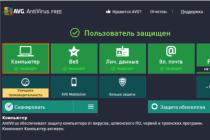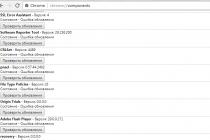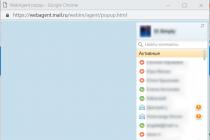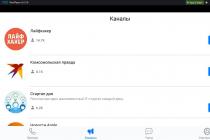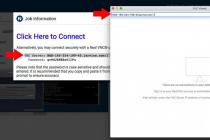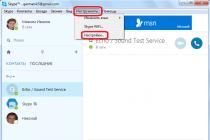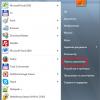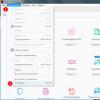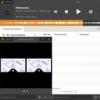< Прошивка Samsung SL-C460
Fix Samsung firmware Xpress SL-M2070 free download
On our site you can download free firmwares for printers Samsung SL-M2070, SL-M2070W
Viewed requests to search engines that people do online recent times... I saw a request for a firmware for the series printers Samsung Xpress SL-M2070. And what is typical in the request - download for free.
Yes, for God's sake, I am spreading all the fix-firmware versions that exist today, download it for your pleasure. The question is: Will you get pleasure from the work of your printer after you upload the downloaded firmware into your printer? Unlikely!
On any site that sells fix-firmware it is clearly and clearly written: Existing Fix-Firmwares are single-hardware, they are tied to a specific device. To be precise, they are tied to the CRUM number of the cartridge chip used in the printer at the moment. This means that the fix-firmware is created on the basis of a specific number and is suitable only for the device from whose cartridge chip this number was taken.
However, I will not read lectures, paint all kinds of horror films, warnings. You are welcome - at the bottom of this page you can download free fix firmware for Samsung SL-M2070, SL-M2070W. FIRMWARE versions: V3.00.01.16, V3.00.01.20, V3.00.01.22, V3.00.01.24-29. Links are direct and accessible. Firmware workers, tested in the case.
The archives with firmware contain the file "reedme.txt" with a description of frequently occurring errors during the firmware and how to fix these errors.
Instructions for the process of flashing the printer Samsung SL-M2070, SL-M2070W.
Fix firmware Samsung Xpress SL-M2070
Price - 210 UAH. \ 500 rub. \ 7.9 USD
|
Model |
Firmware version |
Price |
|
v3.00.01.06 |
210 hry. \ 500 rub. \ 7.9 USD |
To order FIX firmware M2070 specify the necessary information:
MFP model (see the sticker on the back)
MFP firmware version (see the System Firmware Version report line)
CRUM number of the cartridge chip (see in the report line Serial No: CRUM-)
Serial number of the printer (see in the Machine Serial Number report line)
Samsung Xpress M2070 Print Report
To print Configuration Report Xpress M2070: Press [Menu] find: (System Setup) / (System Setup) press - with buttons - find: (Report) / (Report) press and select: (Configuration) / (Configuration) and click. A configuration report will be printed showing the firmware version and serial number printer.
If the MFP is already locked and does not want to print the report, printing is possible from the service menu. To enter service menu(TECH MENU) press very quickly:. Find the (Report) section, select (Configuration) and press.
Sample Configuration Report Xpress M2070
To print the Supplies Information Xpress M2070 report: Press [Menu] find: (System Setup) / (System Setup) press - with buttons - find: (Report) / (Report) press and select: (Supplies) / (Supplies Info) and press . A configuration report will be printed where the CRUM number is indicated, as well as the serial number of the printer.
If the MFP has already blocked and refuses to print reports, as well as if when printing report instead of CRUM number writes "PLEASE REPLACE "then you need to enter service menu (TESH MENU), for this very quickly press:. Find the (Report) section, select (Supplies Info) and click.
Sample Supplies Information Samsung Xpress M2070 Report
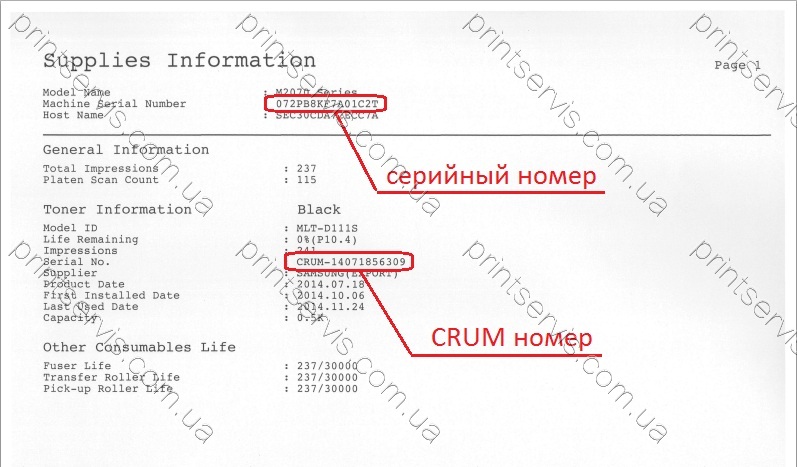
Samsung firmware manual Xpress M2070
The letter with the firmware contains an archive containing three files (Two firmware files.hd and a file that launches the firmware usbprns2.exe)

1.
Connect the printer to the computer, wait for the readiness
2.
Unpack the archive with the firmware
3.
Enter the printer in forced mode download firmware. For this nWith the printer turned off, press and hold the button. Turn on the printer with the button, release the button later. The display will show (Press Stop) quickly press the button. Upon successful entry into forced mode, the message (Wait Image) will appear
4.
Drag the first firmware file with the mouse 1_M2070_V3.00.01.20.hd on usbprns2.exe
 A black window with scrolling dots will appear, which will close after a few seconds. After that, the device will start flashing
A black window with scrolling dots will appear, which will close after a few seconds. After that, the device will start flashing
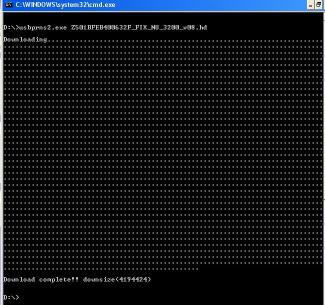
Wait for the printer or MFP to restart. After restarting the printer, we proceed to the second stage of the firmware.
5.
Re-enter the printer into forced firmware download mode. To do this, with the printer turned off, press and hold the button. Turn on the printer with the button, release the button later. The display will show (Press Stop) quickly press the button. Upon successful entry into forced mode, the message (Wait Image) will appear
6.
Drag the second firmware file with the mouse 2_FIX_NU_xxxxxxxxxxx_M2070_V3.00.01.20.hd on usbprns2.exe
Suitable for printers: Samsung SL-M2670N, Samsung SL-M2670ND, Samsung SL-M2675N, Samsung SL-M2675ND, Samsung SL-M2870N, Samsung SL-M2870ND, Samsung SL-M2875N, Samsung SL-M2875ND
Suitable for printers: Samsung SL-M2670F, Samsung SL-M2670FN, Samsung SL-M2870FD, Samsung SL-M2870FW
Suitable for printers: Samsung SL-M2070, Samsung SL-M2070W
Suitable for printers: Samsung SL-M3870FD, Samsung SL-M3870FW, Samsung SL-M4070FR
Suitable for printers: Samsung SL-M3320ND, Samsung SL-M3820D, Samsung SL-M3820DW, Samsung SL-M3820ND, Samsung SL-M4020ND
Instructions
 Attention!
Attention!
Firmware SL-M2070 / M2070W and SL-M2070 F/ M2070 FW INCOMPATIBLE!
(choose the model from the sticker on the MFP case, not from the report!)
Print reportSamsung Xpress SL-M2070 / SL-M2070W
ATTENTION!
Report printing is possible if the printer is not blocked!
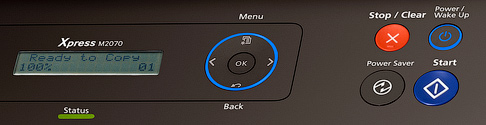
... From the menu:
Click the button [Menu], pressing the button [ > ],
find the section
(System Setup) / (System Setup)
click [OK] pressing the button [ > ],
find the section
(Report) / (Report)
Click on [OK], pressing the button [ > ], select:
(Configurable) / (Configuration) or
{Consumable Information) / (Supplies Info)
Click on [OK] [OK]
The corresponding report will be printed
... From the service menu:
Enter the section (Report), select item (Configuration) or
(Supplies Info). The corresponding report will be printed.
Entering the service menu (TESH MODE)
click:
[Menu] [Back] [Left] [Right] [OK] [Stop] [Menu]
Entering forced firmware mode Samsung Xpress SL-M2070 / SL-M2070W
With the printer off, press and hold the button: [Stop].
Press and hold the button [Power], after ~ 1 sec, release both buttons and quickly press the button again [Stop].
Upon successful entry into forced mode, the message on the display of the MFP
(Download Mode. Press Stop Key) will be replaced by a message (Wait Image).
To order a fix firmware for Xpress SL-M2070, SL-M2074, SL-M2078 (F, W, FW), you need to provide one of the operators with the following data: full printer model, its serial number, current version firmware (Firmware version) and CRUM-number of the cartridge chip.
How to find out the complete model
The complete printer model is indicated on the front panel or there is a sticker on the back of the case.
How to find the serial number
Serial number of SL-M2070 can be copied from UDV software or from configuration report.
How to find out the firmware version
To do this, you need to print the Configuration Report:
How to find out the CRUM number of a cartridge chip
You need to print a report on supplies (Supplies Information):
If the resource of the chip is completely used up, then instead of the CRUM number, you can see "Please replace". Then try to print the consumables report from the technical menu.
Printing reports via the technical menu
If the methods above do not work to force the device to print reports - try using the Tech Mode:
- Turn on the printer, load a stack of paper.
- Press quickly the combination of buttons: Menu-> Back-> Left-> Right-> OK-> Stop / Reset -> Menu. Tech Mode should appear on the display.
- The line below will be Tech Menu. Click OK, then find and open the Report section. In it, the Supplies Info is the information about the consumables, and the next Configuration is the configuration report.
- Select the required report and confirm printing.
Scanning and copying documents. The model uses cartridges MLT-D111S and MLT-D111L with a yield of 1000 and 1800 pages, respectively. The cost of the original from Samsung is from 3,500 rubles for the first model and from 4,500 rubles for the second. Considering that the cost of the printer itself is within 10 thousand, the question of finding a replacement for the original becomes relevant.
By analogy with inkjet printers the thought immediately arises of refilling the cartridge with ink. In case of laser printer it is dry ink, powder called toner. But the manufacturers also provided for such an option and installed a special chip on their devices that will block printing if you fill up the toner without buying a new cartridge. After all, a business selling consumables and related products is often more profitable than selling the equipment itself. The client will not be able to use his expensive printer if there is no ink in the cartridge.
But skillful technicians have found a way to bypass the manufacturer's protection and deceive the printer by replacing the native software... This process is called flashing. Flash or reflash MFP Samsung You can install the Xpress M2070 by installing a dedicated software and following simple setup steps. You can do this once, and then easily refill without any problems with toner.
What is a flashing and why is it needed
If flashing is a replacement for factory software, then firmware is both a replacement process and the program itself installed on a computer. These terms are often used interchangeably for the same procedure.

Instead of this process, the following methods are often used:
- chip replacement at every refueling: non-original cartridges are sold for Samsung 2070 with a replaced chip, which the printer perceives as a native one. They cost less than the original, but more expensive than just toner.
- chip reprogramming before refueling: similar to replacement, just using special means changes are made to the factory. But not all cartridge models are supported and everything does not always work well, so the method is highly questionable.
Thus, the firmware of the Samsung 2070 printer is the most beneficial and in a simple way save on consumables. The main thing is to correctly execute the algorithm, then in the future it will no longer be possible to think about the problem of refueling.
IMPORTANT. Replacing the m2070 firmware will void the manufacturer's warranty. In addition, if performed ineptly, it threatens to damage the device. If you are not confident in your abilities, you can contact a specialized workshop. Although there is no guarantee that experienced professionals work there.
Flashing procedure
The chip of the Samsung 2070 printer records the number of printed sheets. After a certain amount, it gives a signal to the device, and then it blocks the ability to print files. Even if you refill the toner, the situation will not change. The firmware will allow you to break the connection between the m2070 and the chip and use it without hindrance even after many refueling.
Firmware - special program developed by experts. It can be downloaded for free on the Internet, but it is better to order a paid guaranteed for your m2070. The purchase will cost around 500 rubles. Not only the model of the equipment is important, but also what firmware is currently installed, the number of the chip on the cartridge and the serial number. It is the chip number for each device that is different, and in the correct way, the firmware must be developed for a specific device. Otherwise, you risk being left without a printer.
The exact model can be found on a sticker on the back of the printer, and the rest of the information can be obtained from the configuration report. If the cartridge is already blocked, then the Samsung report 2070 can be forcibly printed in the following way.
- You need to enter the service menu by quickly pressing the buttons in sequence: "Menu, Back, Left, Right, OK, Stop, Menu".
- Go to the menu "Report", "Configuration", select "Information about the flow. materials ".
The m2070 firmware version will be in the “System firmware version” line, and the chip number in the “Serial Number” will be in the form “CRUM-ххххххххххх”, where instead of crosses there is a set of numbers. It is this information that is needed to purchase the Samsung 2070 firmware.
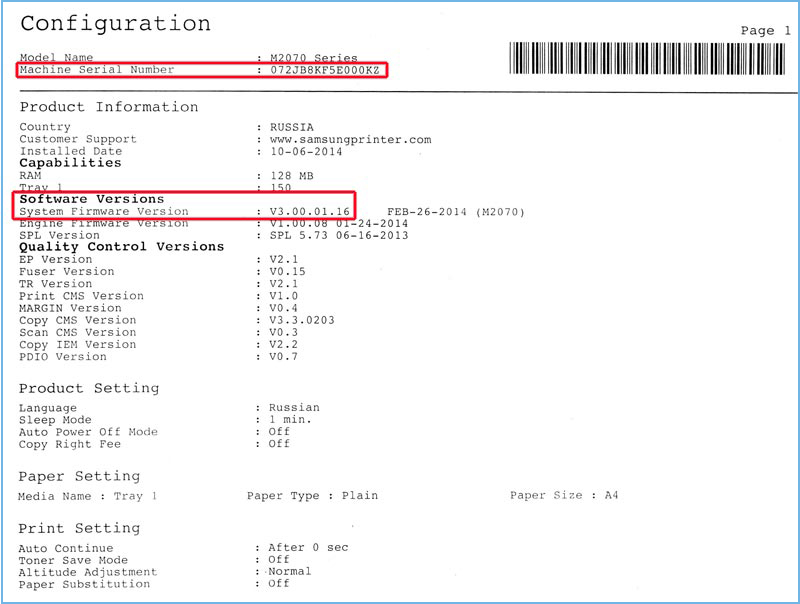
After receiving the purchased file (or downloaded for free), you need to enter the forced firmware mode:
- With the device turned off, press and hold the Stop button.
- Turn on m
- When the Download mode message appears, release and immediately press Stop again.
- The Wait mode message should now appear.
There will be two files in the archive with the firmware: one has the name starting with one, and the second is called usbprns2.exe. Do the following:
- Drag the first file onto the second.
- A black window will open and the Samsung m2070 printer will start flashing.
- Wait for it to reboot.
- You can remove the chip from the cartridge, it is no longer needed, but do not throw it away, as it can come in handy if there are any problems with the device.
If the Samsung 2070 firmware is successful, then it will no longer show the ink level, more precisely, it will always be 100%. You will recognize when the documents are running out of toner: white streaks appear, and the quality deteriorates. Thus, there is no longer any need to buy expensive cartridges from Samsung. If suddenly the cartridge is blocked again, then, most likely, you will have to reflash the chip on the MFP board, which already requires special skills and equipment. But, if you did everything right, this problem should not arise.