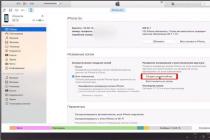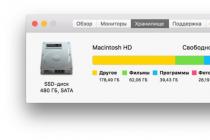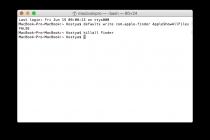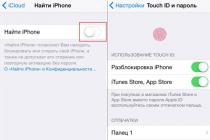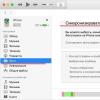If you find that the battery of your Macbook Pro is no longer charging from the native adapter, do not rush to poke a soldering iron into it. As silly as it sounds, the first thing to do is:
1. make sure that the contact in the socket is reliable (do not use a broken one);
2. make sure that there is power in the outlet (plug another, known to be working device into it);
3. check that foreign objects are not packed into the laptop's power socket (usually food crumbs, compressed dust clods and other insects get there);
4. carefully inspect the yellow contacts of the connector. They should not be burnt, blackened, oxidized. When you try to drown them inward, the pins should come back without jamming. It is advisable not to scratch the gilded coating once again;
5. make sure that the cord from the adapter to the connector does not have mechanical damage, creases, bare wires do not stick out from under the insulation, have not been driven over by an office chair, etc. A damaged wire can be easily replaced with your own hands for any other of the appropriate section. In macbooks, only two wires go from the power supply to the Magsafe 2 connector:
If you are a very lucky person, simply unplugging the adapter from the network for a few minutes can save you. It happens that, due to a power surge, the charger goes into protection and it needs time to think the lock has been reset.
Sometimes, when you connect the adapter to your Macbook, the charging indicator does not light up, but in fact it is charging. The fact is that the desired indicator (orange or green) is set on fire by a command from the SMC system management controller located in the MacBook. Sometimes, due to accumulated errors, the SMC starts to fail and then resetting the controller helps.
To do this, you need to connect the adapter to a completely turned off (not sleeping, namely turned off) macbook, press the key combination Shift + Control + Option and, without releasing them, press Power. Then, simultaneously releasing all the buttons, turn on the laptop with the reset controller. 
If all else fails, you will have to make a friend with the exact same MacBook and discreetly swap chargers with him and try to connect to his charger. It is not necessary that a friend has exactly the same adapter - a more powerful one will also work. The main thing here is that the connectors match. [Comment : according to one of the comments to this article, a less powerful power supply is also suitable for testing]
If your MacBook battery does not charge with your charger, and when you connect someone else's charger, everything starts working as it should, then your charger is broken. Your cap. The bravest ones can tell the wife that the purchase of a mink coat is again canceled, since the MacBook is more important. The rest will have to repair the adapter on their own.
 I had a faulty 60W MagSafe 2 power supply, so most of the following will be true for this adapter. The 13-inch MacBook Pro with Retina screen was equipped with this charger:
I had a faulty 60W MagSafe 2 power supply, so most of the following will be true for this adapter. The 13-inch MacBook Pro with Retina screen was equipped with this charger:
- MD212, MD213 (Late 2012)
- MD212, ME662 (Early 2013)
- ME864, ME865, ME866 (late 2013)
- MGX72, MGX82, MGX92 (Mid 2014)
- MF839, MF840, MF841, MF843 (early 2015);
Macbook Pro Charging Repair
Before delving into the innards, it is useful to know how the charging process is initiated. You may be surprised, but Apple engineers have managed to integrate microprocessor control even into such a simple device as a charger. Here are the key points:
- operating voltage is 16.5 volts. However, as long as the adapter is not connected to a load, its output has an idle voltage (about 3V) with a current limit of ~0.1 mA;
- after connecting the connector to the macbook, the adapter output is loaded with a calibrated resistive load, due to which the open-circuit voltage sags to ~ 1.7V. The 16-bit microcontroller in the charger detects this fact and after 1 second instructs the output switches to output full voltage. Such difficulties make it possible to avoid sparking and burning of the connector contacts when the charger is connected to the laptop;
- when connecting too large a load, as well as in the presence of a short circuit, the open-circuit voltage will drop significantly below 1.7V and the command to turn on will not follow;
- in the power connector of the Macbook Pro there is a DS2413 microchip, which immediately after connecting to the MacBook starts exchanging information with the SMC controller via the 1-Wire protocol. The exchange takes place on a single-wire bus (the middle contact of the connector). The charger tells the laptop information about itself, including its power and serial number. The laptop, if everything suits it, connects its internal circuits to the adapter and tells it the current mode of operation, on the basis of which one of the two LEDs lights up in the connector. The entire exchange of pleasantries takes less than 100 milliseconds;
Considering the foregoing, it is unlikely that it will be possible to charge a MacBook without native charging. Checking the power supply without a MacBook will not work either. 
Theoretically, for testing, you can connect a 39.41 kΩ resistor to the two extreme contacts of the Magsafe connector (which is not so easy to do, given the design of the connector). After a second, a voltage of 16.5 volts should appear on the resistor. In this case, the indicator on the connector will not light.
For those who don't know, the Apple Magsafe 2 power supply connector has the following pinout: 
This smart design of the charging socket allows you to connect your Macbook without thinking about polarity.
Despite the fact that the original adapter has all kinds of foolproofing built in, it should still not be treated lightly. The power of this power supply is enough to set you on fire at the first opportunity, splash you with molten metal and scare you to hell ... hiccups.
How to painlessly disassemble the adapter
To disassemble the Macbook charger, you will have to use brute force, since the halves of the case are glued to each other. The most painless option is to use pliers as shown in this video:
I managed to disassemble the power supply from my Macbook Pro in 2-3 minutes (with most of the time spent looking for a convenient stop for the pliers). After that, light traces of the autopsy still remain: 
After the case is opened, you need to carefully inspect the printed circuit board for burnt tracks, charred resistors, swollen or leaking electrolytes, and other anomalies.
The board will most likely be filled with some kind of compound, it must be carefully removed. And it would be nice not to tear off anything superfluous. 
It does not hurt to immediately ring the fuse at 3.15A. Here it is in brown: 
If the fuse is defective, then this, as a rule, indicates a breakdown of either the diode bridge, or the powerful MOSFET, or both. These elements burn most often, since they bear the main load. They are very easy to find - they are located on a common radiator. 
If the field effect transistor is knocked out, it makes sense to check the low-resistance resistor in the source circuit and the entire snubber circuit (R5, R6, C3, C4, D2, two chokes FB1, FB2 and capacitor C7): 
When repairing a Macbook power supply, it is strongly recommended to plug it into a 220V network through a 60-watt light bulb. This will prevent devastating consequences in the event of a short circuit in the circuit. 
Be extremely careful! A high-voltage capacitor can hold a life-threatening voltage for a long time. I got caught once and it was extremely frustrating.
If, after replacing the defective elements, the power supply did not start, then, alas, further repair of the Apple Magsafe 2 charger is impossible without an electrical circuit diagram.
By the way, the most reliable way to find out whether the circuit has worked or not is to measure the voltage on the output electrolytes. On the working adapter there should be 16.5V: 
Magsafe 2 Adapter Schematic (60 Watts)
It was not possible to find a schematic diagram of the Macbook power supply, so there was nothing left to do but copy it from the printed circuit board. Here is the most interesting part: 
As can be seen from the diagram, the charger is assembled according to the classical scheme of a single-cycle switching power supply. The heart of the converter is the DAP013F chip - a modern quasi-resonant controller that allows you to achieve high efficiency, low interference, and also implement protection against overload, overvoltage and overheating. 
At the initial moment of time, after connecting the adapter to the outlet, there is no voltage on the turns of the winding 1-2, respectively, the voltage at the gate of the transistor Q33 is zero, and it is closed. At its drain, the voltage is equal to the operating voltage of the zener diode ZD34, which comes there from a full-wave rectifier formed by diodes D32, D34 and part of the power diode bridge BD1, through a chain of resistors R33, R42.
Transistor Q32 is open and capacitor C39 starts charging from the same diode rectifier (along the circuit: R44 - ZD36 - Q32). The voltage from this capacitor is supplied to the 14th leg of the IC34 microcircuit, which, through its internal switch, is connected to pin 10 and, accordingly, to the 22 uF electrolytic capacitor C (we could not find its designation on the board). The initial charging current of this capacitor is limited to 300 μA, then, when the voltage reaches 0.7V on it, the current increases to 3-6 mA.
When the microcircuit start voltage is reached on the capacitor C (about 9V), the internal generator starts, the pulses from the 9th output of the microcircuit go to the Q1 gate, and the whole circuit comes to life.
From this point on, the voltage of the IC34 microcircuit is powered by the capacitor C, the voltage on which is formed from the winding 1-2 of the transformer through the rectifier diode D31. In this case, the internal switch of the microcircuit breaks the connection between the 14th and 10th pins.
Protection against excessive increase in output power is implemented using elements ZD31 - R41 - R55. When the voltage at the output of the winding 1-2 rises above the breakdown voltage of the zener diode, a negative potential appears on the 1st output of the microcircuit, which leads to a proportional decrease in the amplitude of the pulses on the 9th output.
Overheating protection is implemented using an NTC31 thermistor connected to the 2nd output of the microcircuit.
The 4th output of the microcircuit is used to determine the moment of switching the output key at the points of minimum current.
The 6th output of the microcircuit is designed to stabilize the output voltage of the adapter. The feedback circuit includes an optocoupler IC131, which provides galvanic isolation of the high-voltage and low-voltage parts of the adapter. If the voltage on the 6th leg drops below 0.8V, the converter switches to reduced power mode (25% of the nominal). Capacitor C36 is required for correct operation in this mode. To return to normal operation, the voltage on the 6th leg must rise above 1.4V.
The 7th leg of the microcircuit is connected to the current sensor R9 and if a certain threshold is exceeded, the operation of the converter is blocked. Capacitor C34 sets the time interval for the auto-recovery system after an overcurrent.
Pin 12 of the microcircuit is designed to protect the circuit from overvoltage. As soon as the voltage on this leg exceeds 3V, the microcircuit goes into blocking and will remain in this state until the voltage on capacitor C drops below the controller reset level (5V). To do this, unplug the adapter from the network and wait a while.
It seems that this adapter does not use the overvoltage protection functionality built into the microcircuit (in any case, I was not able to trace what the R53 resistor is connected to). Apparently, this role is assigned to the transistor Q34, included in the feedback circuit in parallel with optocoupler IC131. The transistor is controlled by the voltage from winding 1-2 through a resistive divider R51-R50-R43 and in the event of, for example, an optocoupler malfunction, it will not allow the microcircuit to increase the converter voltage uncontrollably.
Thus, this 60-watt power adapter implements triple protection against exceeding the output voltage of acceptable limits: an optocoupler in the feedback circuit, a Q34 transistor in the same circuit, and a ZD31 zener diode connected to the 1st leg of the microcircuit. Add here more protection against overheating and overcurrent (against short circuit). It turns out a very reliable and safe charger for a MacBook.
In Chinese chargers, most of the protection systems are thrown away, and also, in the interests of economy, there are no circuits for filtering RF interference and eliminating static electricity. And although these crafts are quite efficient, you have to pay for their cheapness with a higher level of interference and an increased risk of failure of the laptop power board.
Now, having the circuit in front of your eyes and imagining how it should work, it will be easy to find and fix any malfunction.
In my case, the inoperability of the adapter was caused by an internal break in the resistor R33, due to which the Q32 transistor was always locked, the voltage was not supplied to the 14th leg of the controller, respectively, the voltage on the capacitor FROM could not reach the chip enable level. 
After soldering the R33 resistor, the microcircuit start circuit was restored and the circuit started working. I hope that this article will help you fix the charger from your MacBook Pro.
For help in identifying completely burned out elements, I am attaching an archive with photos of the board in high resolution (37 photos, 122 MB).
And people dissected exactly the same charger, only with a power of 85 watts. Also interesting. 


Apple produces high-quality and expensive products, and their technologies are quite different from the competition. Therefore, Apple gadgets require a slightly different approach than similar devices from other manufacturers. In this article, we'll answer the most frequently asked questions about charging your MacBook Air and MacBook Pro laptops, as well as provide tips to help you keep your MacBook battery in top condition.
How to save and prolong battery life - in our new article
The most important criteria for every portable device are battery life, battery life and charging speed. Of course, Apple products are one of the most reliable, but improper or careless operation will shorten its life. Let's figure out how to increase and extend the battery efficiency for the maximum time.
- When you turn on your laptop for the first time, Apple recommends that you leave it plugged in until the setup process is complete, as this process requires more power than normal operation. The charge indicator should reach 100%.
- For daily use, it is recommended to work on a battery charge for several hours, and then charge your MacBook from the mains.
- If you prefer to keep your laptop connected to the network all the time, then take another advice from experts: once a month, completely discharge the device. This monthly discharge and charge cycle will prolong its life.
Battery life extension
We remember important information: on average for 1000 cycles. The maximum performance lasts about 500-700 cycles, after which it wears out, which leads to a decrease in the operating time from it. A run of 200 cycles is a lot, so let's see what needs to be done to make the gadget last as long as possible.

- Sudden changes in temperature adversely affect the properties of the battery. Try to keep your laptop at room temperature as much as possible.
- If you do not plan to use a laptop for some time (for example, you are going on vacation), you should bring the charge rate to 50% - these are optimal conditions for maintaining battery capacity. Leaving the device fully charged is not worth it: this negatively affects the battery, and a gadget that has been turned off for a long time may not turn on at all.
- The MacBook battery does not like to be idle, it works much more efficiently with regular use.
- To increase the idle time of your laptop, use the Energy Saver panel in System Preferences.
- Your MacBook Pro has a handy "Dark screen slightly when on battery" setting that reduces screen brightness by up to 75% - use it.
- It is recommended that you keep the display brightness at a level that is as comfortable as possible for you. The lower the constant brightness, the longer the battery will last.
Charging a MacBook without charging
As we have said, Apple technology is significantly different from analogues in many respects. This also applies to laptop chargers: they have a completely different connector and power than laptops from other companies. This begs the question: how to charge a MacBook if there is no branded charger at hand?
There are several ways to do this charging. Let's consider the main ones.
Method 1. Dangerous
Precisely because it is dangerous and, with the intervention of an inexperienced user, will simply “kill” the battery, we will not dwell on it in detail. It consists in the fact that you need to connect the battery contacts with unbranded wires. If you are an electronics repair specialist, this method will suit you, we do not advise everyone else to conduct such experiments. The curious can watch a video on this topic on YouTube.
Method 2. Safe
For it, we need BatteryBox - a portable external rechargeable battery for Apple products with a capacity of 50 Wh. It comes with a branded MagSafe cord with the necessary connector. With this device, you will be able to charge your laptop without charging and even without access to a power outlet.

BatteryBox - external battery for Macbook
BatteryBox Performance:
- MacBook Pro - 6 hours of work,
- MacBook Air - 12 hours of work.
The BatteryBox weighs 300g, looks almost like an Apple charger, charges via MicroUSB, and is rated for 3,000 cycles - that's at least 3 times more than a laptop battery. Charging time is about 9 hours.
As you can see, charging your MacBook and taking care of its batteries is easy. The main thing is to follow the manufacturer's recommendations and use branded chargers, and in their absence, specialized devices. If you have any other interesting information about the correct charging of the MacBook - welcome to the comments!
The MagSafe power adapter in the MacBook is more convenient to use than comparable solutions from PC manufacturers, due to the magnetic attachment, which has repeatedly saved my Mac from a visit to a service center. However, many owners of Apple computers may notice that sometimes MagSafe does not work quite correctly - the adapter is connected to both the network and the laptop, but the device does not charge. Fortunately, there is a solution to this problem, however, it consists of three stages.
Check power supply
The most banal decision is often the most correct one. It happens that the power adapter seems to be connected to the outlet, but for some reason it refuses to work. In this case, it is necessary, first of all, to check the density of the contact and the power source, or better yet, try connecting it to another outlet. This is especially true for household extension cords, with which MagSafe is not very friendly.
Check the MagSafe port for foreign objects
Even a simple clump of dust can get in the way of successfully charging your MacBook. At first glance, the adapter will be connected to the laptop, however, the presence of a foreign object will not allow them to tightly contact for correct operation. Therefore, be sure to check the computer port and, just in case, free it from dirt and dust - for this it is best to use an ordinary toothpick, but not a needle.

Reboot SMC
If you successfully completed the previous two points, but the problem still remains, you will have to restart the system management controller. For MacBook Air, Pro and Retina with non-removable batteries, this is not difficult at all.

If after that MagSafe still refuses to charge the MacBook, then the problem is either in a damaged cable or directly in the motherboard of the computer itself. In this case, it is better to try connecting a different power adapter to the laptop and only then contact the service center.
Sourced from www.osxdaily.com

Fair, not too high or too low. There should be prices on the Service website. Necessarily! without "asterisks", clear and detailed, where it is technically possible - the most accurate, final.
If spare parts are available, up to 85% percent of complex repairs can be completed in 1-2 days. Modular repairs take much less time. The site indicates the approximate duration of any repair.
Warranty and Liability
A warranty should be given for any repair. Everything is described on the site and in the documents. A guarantee is self-confidence and respect for you. A 3-6 month warranty is good and enough. It is needed to check the quality and hidden defects that cannot be detected immediately. You see honest and realistic terms (not 3 years), you can be sure that you will be helped.
Half the success in Apple repair is the quality and reliability of spare parts, so a good service works directly with suppliers, there are always several reliable channels and a warehouse with proven spare parts for current models so that you do not have to waste extra time.
Free diagnostics
This is very important and has already become a good form rule for the service center. Diagnosis is the most difficult and important part of the repair, but you should not pay a dime for it, even if you do not repair the device after it.
Service repair and delivery
A good service values your time, so it offers free shipping. And for the same reason, repairs are carried out only in the workshop of the service center: it can be done correctly and according to technology only at a prepared place.
Convenient schedule
If the Service works for you, and not for itself, then it is always open! absolutely. The schedule should be convenient in order to be in time before and after work. Good service works on weekends and holidays. We are waiting for you and working on your devices every day: 9:00 - 21:00
The reputation of professionals consists of several points
Age and experience of the company
Reliable and experienced service is known for a long time.
If a company has been on the market for many years, and it has managed to establish itself as an expert, they turn to it, write about it, recommend it. We know what we are talking about, since 98% of incoming devices in the SC are restored.
We are trusted and passed on complex cases to other service centers.
How many masters in the directions
If you are always waiting for several engineers for each type of equipment, you can be sure:
1. there will be no queue (or it will be minimal) - your device will be taken care of immediately.
2. You give Macbook repair to an expert specifically in the field of Mac repairs. He knows all the secrets of these devices
technical literacy
If you ask a question, the specialist must answer it as accurately as possible.
To give you an idea of what you need.
Will try to solve the problem. In most cases, from the description, you can understand what happened and how to fix the problem.
Many users of Apple devices agree that the autonomy of most of the company's gadgets does not meet their daily requirements. There are situations when it is not possible to connect your iPhone, iPad or MacBook to a power outlet, and certain tasks require an immediate solution.
For example, during a long flight or car ride, many people prefer to spend time working or watching movies, but in today's realities, the battery charge of any Apple device is enough for 4-5 hours of continuous operation. In this case, external batteries - power banks can help. Nowadays, only lazy manufacturers did not produce external batteries, so there are more than enough offers on the market. However, when choosing a power bank, you should pay attention to features such as battery capacity, support for fast charging, and the number of ports. Everything else (mirror, wireless charging, flashlight, support for SIM cards, etc.) in the external “battery” is superfluous.
In this article, we have collected the best power banks that can charge not only the iPhone and iPad, but also the MacBook.
Mophie Powerstation XXL USB-C
This 19,500mAh battery delivers up to 30W of charging power, allowing you to charge two power-hungry devices at the same time. For example, it will not be difficult for a power bank to charge a MacBook and iPad at once. Even a 15-inch MacBook Pro can be charged, according to the manufacturer, but the process will be slow. The package includes USB-C / USB-C and USB-A / USB-C cables.
Price: from 7 320 rubles.
Xiaomi ZMI QB820 PowerBank
The 20,000 mAh external battery from ZMI has proven itself well in the power bank market. In addition to being able to charge multiple devices at the same time, it can also act as a USB-A hub for a MacBook. The model has the fastest charging speed of the external battery among devices of the same capacity.
Price: from 4,390 rubles.
HIPER MPX20000
The 20,000 mAh battery supports Qualcomm Quick Charge 3.0 accelerated charging technology, and is also capable of automatically changing the current supplied to the connected device (Power Delivery), thanks to which you can charge any MacBook model.
Price: from 3,899 rubles.
RAVPower AC Outlet 20100mAh Power Bank
It looks like a regular 20,100 mAh Powerbank, equipped with USB-C and USB-A ports and one familiar connector for connecting any electrical equipment. The advantage of this model is a built-in 110V socket for connecting low-power household appliances or any other compatible devices.