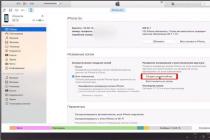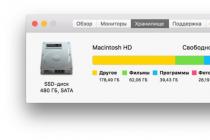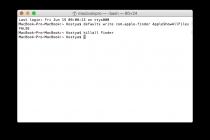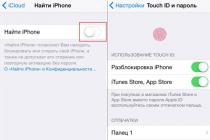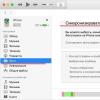Touch ID has become a truly revolutionary technology for the entire iPhone line. From the moment when the technology was first presented at the presentation, unlocking the device has become not only safe, but also as convenient as possible. For Touch ID, there were a huge number of uses in addition to unlocking the gadget. In this article, we will explain what Touch ID is, how it works and where it is applied.
Touch ID is a fingerprint scanner used on the iPhone and other Apple products. Apple first added it to the iPhone 5S in 2013. Since then, for the past 5 years, this technology has been actively used in iPhones, iPads and even MacBooks.
Touch ID allows you to unlock your device with just a touch of a special surface. In mobile devices, this is the “Home” button, in macbooks, it is a key.
After its appearance, Touch ID quickly gained great popularity, because you no longer need to enter long passwords to unlock your smartphone for a couple of seconds. They put a finger and in a moment the device is available for use.
How Touch ID works and how it works
There are currently two generations of Touch ID. They differ in the speed of reading data and therefore faster unlocking. The second generation has been built in since the iPhone 6S, and the unlock speed is really faster there.
The Touch ID sensor is built into the Home button and covered with sapphire crystal. This allows you to reliably protect the scanner from minor mechanical damage. The built-in sensor scans the fingertip and recognizes the pattern on it. In addition, it does not matter at what angle you put your finger: top, bottom, side - the device is easily unlocked. You can add multiple fingers at once to unlock the device with either hand.
What is Touch ID for?

Touch ID secures many processors and speeds up authentication. As we said, the first and main task is to unlock the device. You set up a passcode and set up the fingerprint reader. When it is not possible to use Touch ID (wet hands, etc.), just enter the password. Touch ID helps with payment when using Apple Pay. When you want to pay in a store with your iPhone, you need to double-tap the Home button to launch the Apple Pay app and Touch ID checks to make sure you're the one making the purchase. If yes, the payment will go through. If not, it will throw an error.
Next, Touch ID is used in the App Store. When you first purchase an app (free or paid, it doesn't matter), the iPhone will ask you to place your finger on the Home button to confirm the action. If you uninstall an application or game and then install it, you won't need to scan your finger.
The last common use of Touch ID is logging into apps. Usually these are banking services, access to which is undesirable for unauthorized persons. When you enter such applications, the system asks you to enter a password or use Touch ID. The second option, as we have already seen, is much more convenient.
In addition, Touch ID allows you to confirm actions with iCloud. The most common usage scenario - if you want to view all saved passwords from sites - confirm the action with a fingerprint scanner.
How to set up Touch ID
For the best effect and to avoid further inconvenience, make sure your hands are clean and the button itself is not "smudged" with anything. Go to Settings "Touch ID & Passcode" and enter your password. Click Add Fingerprint. Next, lightly touch the Home button with one finger.

The system will need several such touches to fully read your drawing on your finger. Each time slightly change the position of the finger - the figure will show which area has already been scanned, and which requires additional touches. After everything is ready, the system will report success. In the same way, you can add a new fingerprint or use only one.
We recommend that you specify the names of the prints, if there are several. Since then when you notice that the system does not recognize the index finger well, it will be quite difficult to immediately understand which print to change.
One of the common diseases of older models of Apple smartphones (iPhone 8 and earlier) is the breakdown of Touch ID.
A smashed or broken button becomes a serious problem because the fingerprint scanner tied to original motherboard and when replacing the button, it simply refuses to work.
Let's figure out together what types of breakdowns are most common and how you can fix this or that situation.
Replacing the Home Button Mechanism

Each physical button has its own resource for the number of operations. So active users of the iPhone 5s/6/6s could already exceed it.
A broken button does not work well or does not work at all. There is no click sound, and the system may not perform an action.
If the top panel of the key is not damaged and Touch ID is working properly, the button itself can be replaced.
Starting with the iPhone 7, developers abandoned the physical key in favor of a virtual one, and this problem has ceased to be relevant.
How much does the repair cost: repair of a worn pressing mechanism is possible on the iPhone 5s/6/6s/SE and will cost 1000-1500 rub.
The procedure will take up to 30 minutes.
Restoring the Touch ID cable

A much more common failure is a break in the cable that connects the button and the scanner to the smartphone's motherboard.
A dozen thin tracks were placed on a cable one and a half centimeters wide and covered with a protective insulating layer.
With improper laying of the cable, frequent vibrations or falling, the cable may break. This can even happen from the natural wear of this part.
It is almost impossible to replace the cable, but it is difficult to restore it, but it is possible. Many masters take on a similar procedure and perform it quite efficiently.
Recovery is carried out only on the condition that the Touch ID sensor itself is working properly. Otherwise, it is easier to replace the entire button with the loss of fingerprint scanner functions.
How to repair: restoring the Touch ID loop takes an average of an hour and a half, but not every service center undertakes it.
The procedure will cost 3000 (for iPhone 6) up to 6000 (for iPhone 8) rubles.
Replacing the entire button with the loss of Touch ID functions

If on iPhone models with a physical button it is possible to replace a damaged module, albeit with the loss of the fingerprint scanner, then on iPhone 7/8 models such a repair is impossible.
The button is touch-sensitive and when a non-native component is installed, it is simply not recognized by the device. Will not work both Touch ID and the Home button itself.
The ubiquitous Chinese have found a solution to the problem. Here is such a thing with AliExpress that can help in a similar situation.
Our reader already has a similar solution and is very pleased with it.
At first glance, this is a Chinese button, which is installed instead of the original on old iPhones with a physical key.
This button is also physical (it has a pushable movable button), but with a built-in Bluetooth module. How do you like that?
The key is connected instead of the original one, and after installation it connects to the smartphone via Bluetooth. So pressing the button is perceived by the system as pressing the Home button and allows you to go to the main screen, launch the ambiguity panel and take screenshots.
How to repair: buttons like J.C. home already offer to install in many unofficial service centers. A similar device can be ordered on ALiExpress and just find a smart master to replace it or pay 1500-2000 rub. in the service.
What can be done without repair?

As a temporary solution, you can use one of the iOS chips - AssistiveTouch. This is a virtual button on the smartphone screen, to which you can assign several desired actions at once.
To turn on, go along the path Settings - General - Accessibility - AssistiveTouch and activate the main switch.
Below you can set the button action for single or double press, long press or 3D-Touch. In addition, some of the features can be located in the menu that appears after pressing the button.
So you can do without a broken Home button for a while.
The iPhone 5S introduced Touch ID biometric sensors for the first time. After that, this technology began to appear on all subsequent mobile gadgets of the company.
Permanent additions have turned the fingerprint scanner into a reliable tool for protecting access to both a mobile device and applications. Now Touch ID is an integral part of the Apple Pay payment system. However, this tool does not always work the way users want: there are recognition errors and malfunctions.
In this article, we want to tell you how to calibrate and set up Touch ID on the current iPhone 6 and 6 Plus, as well as iPad Air 2 and mini 3. We believe that this article will be relevant for future Apple products.
Setting up Touch ID on the example of iPhone 6
Do the same for other gadgets. Let's get started.
- First of all, we erase all fingerprints in memory.
- Then you need to restart the smartphone, having previously completed the work of all active applications.
- Then go to "Settings" - "Touch ID and Password" and here, at your discretion, enter the password.
- After that, a menu opens in which the user's fingerprints are stored.
Increase
At this step, you need to be especially careful. The phone should be held in the normal position. You should not do any more transitions and manipulations, but simply touch the scanner in the same way as it is done to unlock the iPhone screen.
If a finger that is already known to the system lingers on the sensor, it will be highlighted in the list of fingerprints. Now it will be the standard of this finger and an additional scan has just been carried out. The iOS system stored the result on the chip in a protected area. Up to five fingerprints can be stored here. Each fingerprint can be assigned a unique name (if several people use the gadget).

Increase
All these simple manipulations teach Touch ID and additional data from the user's fingers is transferred to it. In the future, they will be used to unlock. It takes about 5-7 minutes for a good and thorough scanning and saving of fingerprints. The finger must be applied to the button while being in this menu at that time.
Some users and potential buyers of iPhone and iPad mobile devices do not know what is touch ID what it is for and how to set it up. We explain - Touch ID is a touch module embedded in a button that can scan (and also read) your fingerprint, so the phone recognizes its owner and unlocks the screen to access the home screen.
Well, you get the idea, basically this fingerprint scanner button serves as a security for the iPhone or iPad, while replacing the password on the lock screen. You can also use your fingerprint to purchase media content from the iTunes Store.
Not all iPhone and iPad models have Touch ID built into the button. Starting with the iPhone 5s and above, Apple phones have been equipped with a fingerprint sensor. The list of models without Touch ID is below:

How to enable Touch ID fingerprint on iPhone
In order to put a fingerprint on your iPhone, which will be requested every time you unlock it, you need to click on the Settings application:


By enabling Touch ID, you can unlock your iPhone or iPad using your fingerprint
The above shows the screens for recognizing your fingerprint for logging into iPhone. But if you go to Touch ID settings and enable the iTunes Store and App Store, then the fingerprint can be used instead of and when purchasing applications, music, videos, etc. In the same settings, you can add fingerprints of those who are allowed to use your iPhone.
Touch ID is a great tool for authenticating in-app purchases using your fingerprint instead of the traditional Apple account password. This is a more secure form of user authentication that also speeds up the entire purchase process significantly.
Unfortunately, nothing is absolutely perfect in this world. It happens that Touch ID does not work correctly with the AppStore when authenticating while making purchases. Instead of requiring a fingerprint to authenticate, the App Store can ask the user for a traditional password.
Don't worry if this situation arises. The following will show you how to solve this problem.
What to do if Touch ID doesn't work in the App Store?
Step 1: Go to Settings on your iPhone or iPad and navigate to the Touch ID & Passcode section. If the code request feature is enabled, it can be requested.
Step 2: Disable iTunes & App Store.

Step 5: Enable iTunes & App Store.
After completing these steps, any attempt to make a purchase through the App Store will require the user to already use Touch ID, and not the Apple ID password. Please note that if purchases through the App Store have not been made within a day, the device will still require an Apple ID password.
It happens that this problem occurs due to incorrect operation of the Touch ID equipment. That is why it is necessary to make sure that it functions properly. You can check this by using Touch ID on a locked display to unlock your device.