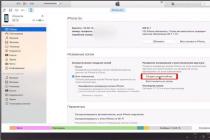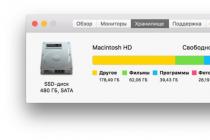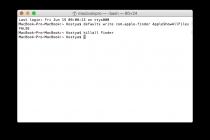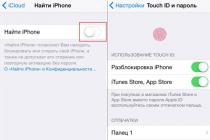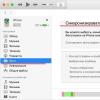In some life situations it can be extremely useful to know serial number And IMEI iPhone or iPad. For example, when you can check whether the “native” box comes with it, when buying an iPhone 5/5s, you can distinguish the original case from the replaced one.

iPhone 5 case
Previous generations of phones lack IMEI on the case. If you have an iPhone 3G, 3 GS, 4, 4s, you can always find out the IMEI by looking at the device's SIM tray. You can resort to this method only if it is known for sure that no repairs were carried out with the device, since it is quite easy to confuse such a part in a service center or simply when rearranging SIM cards from another phone.

SIM Tray iPhone 3G
Serial number on the device
On all generations of the iPad or iPod Touch, the serial number is engraved on the device.

Back cover of iPad 1 generation
iTunes
If the screen does not work on the device and there is no serial number on the case, then iTunes will help in this case. When connecting to the program, go to the iOS device information section, which displays the device's serial number. 
To view the IMEI, click on the phone number displayed in iTunes with the mouse pointer.
View information on the device
The serial number of the iPhone, iPad, iPod Touch can also be viewed on the device itself. To do this, open Settings -> General -> About device, IMEI will also be displayed there. 
IMEI (International Mobile Equipment Identifier) is an international mobile device identifier, it is a 15-digit unique number for each device using it.
The IMEI is assigned to the iPhone at the factory. It serves to identify the device on the network and is stored in the firmware of the device.
Often knowing the IMEI can be very helpful. For example, when buying from hand, on eBay a used iPhone, you can check whether your phone is unlocked or not (locked or factory unlocked), under which cellular network your iPhone is locked, whether it is blacklisted or listed as stolen, whether it is turned on it has the Find My iPhone function (find my iPhone) or it is blocked under iCloud. Sometimes it happens that the former owner of the iPhone changed some parts of the phone, for example, the motherboard. In this case, you need to check if something has changed in the iPhone.
Also, if your iPhone is stolen or lost, you can contact your mobile operator with a request to block the phone, but in this case you will need to confirm that it is really yours. IMEI is also used to check the warranty on the iPhone.
There are several methods to find out iPhone IMEI:
- The IMEI number can be found on the back of the iPhone. But this method is only suitable for owners of iPhone 5 and above. For older models, the IMEI is in a different place;


- The easiest way is to dial *#06# from your phone and immediately get the number on the screen;

- If you have an iPhone 3G, 3 GS, 4, 4s, you can always find out the IMEI by looking at the device's SIM tray. Apple stopped placing the number in the SIM tray with the iPhone 5, and decided it made sense to put the IMEI on the back;

- In the case when the phone display does not work and there is no serial number on the case, you will need the iTunes program. When connecting to the program, you need to go to the information section about the iOS device in which the IMEI iPhone is located;

- To find out IMEI through iTunes without connecting an iPhone, you need to go to the settings of this application (in the "iTunes" - "Settings" menu). In the window that opens, select "Devices". A list of device backups that have been previously synced will open. Hover your mouse over the desired one and fix the cursor. Additional information will appear with the phone number, serial number and IMEI;
- Go on your phone "Settings" - "General" - "About this device" here you will find a lot of different information, as well as IMEI.

Not everyone can afford a brand new iPhone 6 or iPhone 6 Plus. If you are one of them, but you really want an iPhone (not necessarily the latest model), it makes sense to buy it on the secondary market, that is, “second-hand”. How to do this without consequences in the form of hardware and software malfunctions, read under the cut.
Buying a used iPhone. Seller's choice
If this is your first time buying a used (second-hand) product via the Internet, be aware that there are many more scammers in the secondary market than respectable sellers. Therefore, approach the choice of the seller carefully. Tip: don't trust anyone!

The model of a decent and sane seller of a used iPhone looks something like this:
- Do not hide your contact phone number.
- Will not refuse a personal meeting.
- Will not refuse to check the status of the phone.
- Will not give away your iPhone at a price below the average in the secondary market. Although you can always bargain on the spot.
Full set
Buy a used iPhone in factory condition and, if possible, with a receipt from the store. The latter will be needed when contacting Apple Support to regain control of, for example.
iPhone kit:
- Smartphone.
- Branded box with a barcode and information about the device (model, batch number, serial number and IMEI).
- Charger.
- USB cable.
- Wired Apple EarPods with control buttons and microphone.
- A paper clip to remove the SIM card.
- Documentation.

It is not critical if the used iPhone does not come with a power supply, USB cable, headphones, paper clips and instructions. It is important that there is an original box (for support).
Check that the data in the iPhone settings and the original packaging match
Check if the information on the box, in the iPhone settings in the "General -> About this device" menu and on the back cover of the device matches. The following data must match:
- Model. For example, ME305LL/A.
- Serial number(not indicated on the back cover of the device).
- IMEI. Compare the ID on the device information, on the box, and on the SIM tray.

If any of these data on the box, in the phone settings and on the SIM card tray are different, the device has been repaired. This can also be checked by the serial number and IMEI.

Video how to find the serial number
How to check iPhone by serial number for authenticity
On the special page of the official Apple website (Check Your Service and Support Coverage), enter the serial number of the iPhone in the appropriate field.

If the device is original, the system will recognize its model and display information about the warranty status. It is important that the "Valid Purchase Date" field is ticked - this confirms that the device is original and purchased from Apple.
If more than a year has passed since the purchase of the device, the Apple international warranty is no longer valid for it. Information about this is in the lines: "Telephone Technical Support" (Technical support by phone) and "Repairs and Service Coverage" (Term of warranty repair and maintenance).
If you need more information, by the same serial number you can determine: phone model, country for which it was manufactured, model identifier and number, main technical characteristics (processor clock speed, screen resolution, case color, memory size), year and month of manufacture, and also manufacturer.

An example of checking my iPhone 5s by serial number:
- Serial number: F18LND37FF9R
- Nice Name: iPhone 5s (GSM/North America)
- Machine Model: iPhone6.1
- Family Name: A1533
- Model Number: ME296
- Group1: iPhone
- group2:
- generation:
- CPU speed: 1.3MHz
- Screen size: 4 inch
- Screen resolution: 1136×640 pixels
- Colour: Space Gray
- Production year: 2013
- Production week: 45 (November)
- Model introduced: 2013
- Capacity: 16GB
- Memory-flavour: xx
- Factory: F1 (China, Zhengzhou-Foxconn).
This means I have a 16 GB iPhone 5s, gray GSM model A1533, manufactured at the Foxconn factory in Zhengzhou in November 2013.
You can also identify a refurbished iPhone (Refurbished) by the serial number. For such devices, the "serial" begins with "5K".
To make it easier for you, I recorded a video - how to check the serial number of an iPhone:
How to check iPhone by IMEI
Comprehensive information about the iPhone (and not only) can be obtained by the International Mobile Equipment Identity (IMEI - International Mobile Equipment Identity), for example.

The iPhone's IMEI is engraved on its back cover and SIM tray, indicated on the barcode label on the packaging, and in Settings -> General -> About this device. In the "Phone" application, dial the combination " #06# ” and the IMEI of the iPhone will be displayed.
Short: If you have never had an iPhone and you cannot determine its originality by its appearance, check the iPhone by serial number on the official Apple website and compare the data in the information about the device and on its packaging. It's enough.
For reference: If in the iPhone settings in the device information there is no data in the lines “Wi-Fi address”, “Bluetooth” or “Modem firmware”, then the Wi-Fi, Bluetooth or modem modules do not work, respectively.
Checking a used iPhone for mechanical damage
Inspect the iPhone visually, check:
- Hull condition. It is desirable that the device does not have chips, scratches and dents.

- Governing bodies(Home and Power buttons, volume rocker, vibration mode switch). Buttons should work softly and silently, should not stick and fail. The device should respond instantly to button presses.
- iPhone understood? The speaker (next to the front camera) should be covered with a mesh. The screw heads on the bottom end on either side of the charging/sync connector must not be damaged.

- Repaired? The shades of the Home button and the protective glass must be the same. The charging/sync port and headphone jack must match the color of the iPhone. Press on the screen, the original touch panel "does not float" (pressing does not leave marks).

- iPhone Neverlock (unlocked) or "locked". Remove the SIM card tray, there should not be any overlays on the SIM card (adapters for hardware unlock Gevey or r-Sim). Insert your SIM card - connecting an "unlocked" iPhone to the cellular network is fast.

- Touchpad. Unlock your iPhone, press and hold your finger on the screen until the app icons start to dance, and slowly drag any icon across the screen. It should not "come off" from the finger.
- Conversational speaker and microphone. Call someone, you and you should be well heard (sometimes it also depends on the quality of the connection).
- WiFi module. Turn on Wi-Fi and connect to a wireless network, check Internet access in Safari. On a cold Wi-Fi module works properly - the breakdown pops up after heating, so do not turn off Wi-Fi for at least another 5 minutes.

- Camera and autofocus. Launch the Camera app, tap on the screen area to autofocus.
- Proximity sensor. Call someone, during a conversation - cover the upper part of the screen to the right of the conversational speaker with your finger - the screen should go out.
- accelerometer. Launch any regular application (Messages, Contacts, Calendar, Photos), rotate the iPhone - the screen should rotate after the device.
- Headphones. Plug your headset into the headphone jack, launch the Music app, and start playing. Check volume control, track switch and playback controls.
- Contact with water. Shine a flashlight into the headphone jack, if you find a red marker in it (indicator of moisture ingress), then the device has been in contact with water.

- external speakers. Turn on music playback, the sound should be clear, without wheezing.
- Remove protective films, they hide scratches.
Check iPhone lock by Apple ID
The originality, external condition and performance of a used iPhone are important, but even an original, fully functional and externally perfect device can be absolutely useless if it is blocked by the Activation Lock. iPhone with the “ ” function turned on cannot and
How to find imei iPhone? And what is IMEI, for that matter?
Each iPhone has a unique ID code, known as a number. The letters IMEI stand for International Mobile Station Equipment Identity and the number is used to identify each mobile phone.
The IMEI number is used by your company for mobile phones according to the phone on the network, so it can find out who is calling. It is also used to store a blacklist of stolen mobile phones. In the UK, the database is publicly maintained by the charity so stolen phones cannot move from one network to another.
Getting to know your iPhone's IMEI is a useful trick - and if you unlock your iPhone, you might need to know the IMEI, but with the launch of the iPhone 6, things got a bit more complicated: Apple stopped printing the IMEI on the back of the phone. However, there are several ways to find IMEI for iPhone, and in this article, we will show you the 6 easiest and most useful ways to find IMEI for your iPhone. Of course, you will only need one, so choose the method that is most convenient for you.
Luckily, it's still easy to find the IMEI number of a missing iPhone if you've saved it to iTunes.
1. All you have to do is open iTunes and go to Settings.
2. Then select the "Devices" tab (second from the right). You will see a list of device backups.
3. Hover over one of the lost iPhone backups and you will see various details including the IMEI.
Knowing your IMEI number can help you respond quickly if your expensive Android or iOS device is ever stolen. However, since most of us are pretty unprepared when it comes to losing our phone, this guide will help you find the IMEI number without actually owning the device. There are several ways to do this and you should be able to find the IMEI of your iOS or Android phone in just a few steps.
How to find out imei iPhone without a device - method 2
Finding your IMEI is easy if you have a phone, but problems can arise if your phone is missing. So how do you find the IMEI number without an Android or iOS phone, tablet or laptop in your physical possession?
The easiest way to find the IMEI code is to return to the original packaging of the phone. Most Android and iOS devices come with a sticker attached to the box that lists the IMEI number. Look carefully at the code, as it will not be indicated by the packaging. If there is a 15 digit number on the sticker, that will be the one you need.

Unfortunately, not everyone keeps the packaging of their phone. If you're the type of person who throws away all your packaging or documentation, that won't help either, but the IMEI can also be found on the original contract you signed with your phone company. In some cases, it will also appear on monthly bills, although this is much less common.
How to find imei iPhone: dial this code in the Phone app

You can get the IMEI number from the iPhone by dialing *#06# in the Phone app. Follow the steps below to get your iPhone's IMEI number:
1. Open the Phone app.
2. Click "Keyboard".
3. As shown in the picture above, enter *#06# - you do not need to press the green call button; it will just register automatically.
The IMEI code will appear on the screen. Code dialing is the most commonly used method for finding the IMEI number, but we don't consider it the best because you can't copy the number. Instead of copying and pasting the code, you have to write it down (and it's quite long - 15 digits) and that's annoying.
The IMEI number is usually written on the back of your iPhone. Flip the iPhone over and look for the long number at the end of the text (the bit starts with "Designed by Apple in California") and labeled IMEI. However, the IMEI text is incredibly small, so you may need a magnifying glass. And once again you need to write it down manually.
One option is to take a photo of the code using another iPhone (or iPad). This will allow you to zoom in on the text so you can see it more clearly.
We say "usually" because Apple stopped writing IMEI on the back of their phones when the iPhone 6 came out: if you have an iPhone 6 or iPhone 6s Plus, you'll find that only the model number, FCC ID, and IC are listed.
iPhone 6s Plus: no IMEI for you
This means you need to look elsewhere.
How to find imei iPhone at the bottom of the SIM card tray
If Apple didn't write the IMEI on the back of the phone, you need to check the SIM tray. Pull out the SIM removal tool (the metal spike that comes with the iPhone), poke it into the small hole on the right edge of the iPhone and take out the SIM card tray, carefully remove the SIM card and turn on the tray. The IMEI will be written on the underside of the SIM card tray, which is quite small.

Once again, you'll obviously need to write it down by hand, and again, it's very neatly written. Let's find a way that is easier to see.
How to find imei iPhone: use iOS settings
The IMEI number is also located in the iPhone Settings app. Using the settings is the best option as it allows you to copy and paste the number. Follow these steps:
1. Open settings.
2. Click "General" > "About".
3. Scroll down to find the IMEI number.
4. Press and hold the IMEI number to trigger copy.

5. Click Copy.
Now you can paste the IMEI code into another app like Notes.
How to find imei iPhone using iTunes?
You can also find the IMEI number using iTunes. Follow these steps:
1. Connect your iPhone to your Mac (or other PC) with a USB cable.
2. Click "Devices" in the upper right corner and select "iPhone".
3. Make sure the "Summary" tab is selected.

Click on the phone number at the top of the window (below the memory capacity and above the serial number). It will change to display the IMEI number. You can then right-click and select "Copy".
What is IMEI and why do I need to know it?
Before we start, let's clear up a few things about your IMEI number. Basically, your IMEI number is a 15 digit code that is unique to each broadband or mobile device. IMEIs are not limited to phones. You can also find them printed on laptops and tablets with wireless cards installed. One thing that all IMEI codes have in common is that they are built into the hardware of the device and are almost impossible to change. So why is it convenient to know this number?
- Your mobile carrier may block your phone based on the IMEI if it is stolen.
- It may be used for warranty reasons.
- If you are selling your phone, the buyer may need the IMEI to check with the police if the phone is registered as stolen.
As a rule, IMEI is one of the main tools confirming the originality of a mobile device, including those manufactured by Apple. And you can find out this unique number of your gadget in different ways.
The IMEI is a 15-digit unique number assigned to the iPhone (and many other devices) at the manufacturing stage. When the smartphone is turned on, IMEI is automatically transmitted to the cellular operator, acting as a full-fledged identifier of the device itself.
Finding out which IMEI is assigned to the phone may be required in different cases, for example:
- To check the originality of the device before buying from the hands or in an unofficial store;
- When filing a complaint with the police about the theft;
- To return the found device to the rightful owner.
Method 1: USSD Request
Perhaps the easiest and fastest way to find out the IMEI of almost any smartphone.


Method 2: iPhone Menu


Method 3: On the iPhone itself
The 15-digit identifier is also applied to the device itself. One of them is located under the battery, which, you see, is rather difficult to see, given that it is non-removable. The other is applied to the SIM card tray itself.


Method 4: On the box
Pay attention to the box: IMEI must be indicated on it without fail. As a rule, this information is located at its bottom.