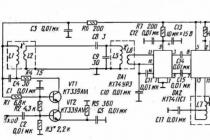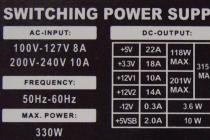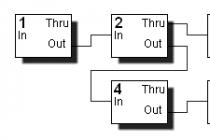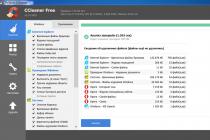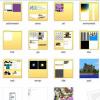Isn't it a sad situation when you want to delete a file or folder, and the system swears and does nothing? Isn't it sad when you see painfully familiar messages like this:
- Access denied
- The file is being used by another user or program
- Source or destination file is currently in use
- The file is already in use by another program or user
- *Some terrible enumeration of problems with numbers and codes*
- Make sure the disk is not write protected
- etc.
What are the solutions? First, you can reboot the system to finally delete the file. Second, turn off everything in a row, including stopping services, for example, through the task manager, until the ill-fated process that blocked access to the file is found. The best solution is to use special programs that will save you both time and nerves. They can not only delete undeletable files, but also move, rename. And just as important, remove the lock.
An overview of free programs for deleting undeletable files
Unlocker does wonders for deleting stubborn files
With a small enough size, the program works wonders. It concentrates in a simple and understandable way everything you need to delete non-removable files. This includes stopping processes, renaming / deleting / moving files (if necessary when rebooting the system), unlocking, unloading dll. Just a fairy tale. Undoubtedly, it claims to be the best utility for working with locked files.
It is easy to work with her. Just right click on the file or folder that is locked. Select Unlocker from the context menu. And you will see all the processes and programs that are blocking the file resource. Then you just need to select the desired action and specify what to do with the processes (kill or unlock). Done. At the same time, it is hard not to notice that the interface is made as convenient as possible. And no less important, it is the clear presence of the necessary minimalism.
The program comes with Unlocker Assistant, which runs in the system tray. If you are trying to delete, rename or move a file that is locked (unremovable), then the utility will automatically launch Unlocker itself.
Unlocker comes for both 32-bit and 64-bit systems. It also has a portable version.
LockHunter Unlocker Unlocker Alternative
 A good alternative to Unlocker can be considered a program to remove blocked files, which can be launched either separately or from the context menu of Windows Explorer.
A good alternative to Unlocker can be considered a program to remove blocked files, which can be launched either separately or from the context menu of Windows Explorer.
The user interface is somewhat more cluttered than the Unlocker interface. Visually it looks nice, but if you often have to deal with the problem of file locking, then this interface will seem a little inconvenient for you. The program has approximately the same functionality as Unlocker, ie. work with locks, with processes, etc. It also supports 64-bit systems. A fairly frequent update of the program (at least in recent times) can be considered a plus, taking into account the specifics of the speed of development of this class of programs.
FileASSASSIN program to delete undeletable files without problems

Another program for removing undeletable files. Runs separately or through the context menu. It is worth noting its minimum size, which makes it a definite plus. When accessed from the explorer context menu, you will be given the choice of two items "Delete file using FileASSASSIN" and "Unlock file using FileASSASSIN". Few, but nevertheless, they represent the most basic operations. It is important to note that this is not all that the utility can do. In terms of its functionality, it is not inferior to the previous two programs.
When using FileASSASSIN, you must always remember that the utility always deletes files bypassing the trash. This is an important difference from the Unlocker and LockHunter utilities (they allow you to delete with moving to the trash). If you forget about it, then be sure to remember with colorful expressions when you accidentally delete an important file for you.
More products (but, they are hardly worth using):
- Pocket Killbox (site unavailable) runs from an executable file. Couldn't delete locked file in testing.
- EMCO UnLock IT is under active development. Slows down. It was a little strange to see the message "The selected resource is not locked by any application" for a locked file.
- UnlockMe (site unavailable) only allows you to unlock a file. On XP it works fine, but in the case of Windows 7 it could not unlock the test file.
Quick Selection Guide (free download program to remove stubborn files)
Unlocker
| Small size. Minimal and clear user interface. Availability of a portable version. Can stop processes, unlock, unload dll. Able to delete when the system is rebooted. An indispensable tool. | ||
| The installer contains unwanted software products. |
lockhunter
| Beautiful interface. The functionality is similar to Unlocker. | ||
| There is nothing critical. |
When deleting some files through the OS, a notification appears that the operation cannot be completed because the file is in use by another program. Next, you will learn why this happens, and what tools can be used to successfully remove unnecessary files.
Description of the problem
If you open a file of a registered type in an appropriate program, such as a text editor or a music player, it cannot be deleted just like that by switching from the editor to Explorer and clicking "Delete". The operating system will not allow the erasure of data that is currently being used by the PC. In this case, one process (started by the user) tries to erase the file from the storage medium, and another process (started by the operating system or another program) blocks the delete operation, believing that this will lead to a malfunction or some other problems.In fact, each of these processes is important and necessary, but it happens that the file to be deleted is not opened by any program, and at the same time, the OS does not allow it to be deleted. As a rule, this is due to such reasons:
- Incorrect closing of the file by the program or incorrect termination of the program itself in the last session of its work.
- A virus has entered the PC, and when trying to remove an infected program or the virus itself, it tries to defend itself, not allowing it to be easily eliminated.
- The OS considers that some other user is currently working with the file - either from the same PC or via the local network. Whether this is really so may be unknown, or even known that there is no other user and cannot be. But to delete such a file in any case does not work.
Simple Removal Methods
Initially, we suggest that you use simple methods to solve the problem (listed in order of speed of execution):- Reboot PC. Oddly enough, but quite often it is this simple measure that allows you to shut down all OS processes and then successfully delete an unnecessary file.
- Try renaming the file, if successful - then try deleting (don't forget to copy this file in advance if you may need it later).
- Transfer the file to another logical drive/flash drive. If it works, delete it from the new location.
- Check the file attributes (they can be changed in the Properties context menu item). Remove read-only, hidden, system, archive attributes and try to delete again.
- Check the date the file was created and last modified. If it is clearly inadequate (according to the OS, the file was created in 1980 or was last modified in 2060), try changing the date to a realistic one and delete it.
- If this file is typical and editable (for example, text in the “Word” format), try opening it in a program corresponding to the file type, somehow changing the contents, saving the data in a new version, closing the program and trying to delete it again . The same method can work with non-standard files, but the probability of a successful outcome is reduced.
What should I do if I cannot delete a file/folder due to permissions?
No access to file/folder. To delete this file/folder, you need to have "Administrator" rights - if such notifications appear when you try to delete a file/folder, you need to reconfigure the access rights. To do this, you will have to do the following manipulations (an example of deleting a folder):- Right-click on the folder, select "Properties" - "Security" - "Advanced".
- In the "Owner" line, change the user to the one under which you are currently working in the system. To do this, you can click "Check Names", then put a bird in the line "Replace the owner of subcontainers and objects" and click "OK".
- The "Windows Security" window will appear and the OS will do "Change Ownership" for a while. Next, the PC will ask: "Do you want to change the permissions for this folder so that you have full access rights?". Answer - "Yes".
- Next, we again see the "Properties" window, the "Security" tab. Click the "Change" button with a drawn shield, that is, we will just change our access rights to this folder, including the right to delete. For each user, put a tick in the top line "Full access" and "OK".
- You will have to wait for a certain period of time, now your access rights to the folder and objects inside it will change. Do not forget in the "General" properties tab, uncheck the "Read only" item, confirm this change in attributes as well.
After a short wait, the folder can usually be safely deleted. If Windows asks for permissions again, try repeating the described procedure.
All manipulations to remove a locked folder or file can be seen in the video:
What programs can delete non-removable files?
If none of the above methods helped, then in such a situation you already have to use tools to delete files.Unlocker
One of the most popular tools for deleting files in the CIS that do not want to be deleted is the Unlocker program. It can be downloaded by clicking on the link to the developer's website: www.emptyloop.com.Important! Old versions of Unlocker may not work on 64-bit operating systems - Windows 7, 8, 10. Do not download old versions on unknown sites where the content has not been updated for a long time.
There are both installable (built into the operating system) and “portable” versions. Each version has its own minor advantages and disadvantages, but for a one-time removal, the portable version is recommended. However, if you have problems with deleting files regularly, then it is better to install Unlocker.
During the installation, it is possible to install Unlocker Assistant. This assistant program is always visible in the Taskbar and will automatically launch in cases where there are problems with uninstallation.
Working with the portable version of the program is very simple:
- Launch Unlocker.
- Select the desired file in the window that opens, and you will see processes that do not allow you to delete it. These are "blocking descriptors".
- At the bottom left there is an opportunity to select options for actions - delete, unlock, transfer.


Agree and reboot.
Unlocker analogs
Unfortunately, official support for Unlocker ended on Windows 7 (which usually does not prevent it from working normally under later versions of the OS), but for trouble-free operation under Windows 8 and Windows 10, it is better to use IObit Unlocker. The interface is very similar, Russified and in general does not cause any difficulties.dead lock
Unlike the previous program, this one will definitely need to be run on the computer in order to delete the desired file. You can download the application from the link: http://codedead.com/?page_id=822Instructions for using the program:
- Open the application and go to the "File" tab.
- Select the file to be deleted.
- We click on the file with the right mouse button, then select "Unlock" (unblock) or "Remove" (delete).

The disadvantage of this program is that it only supports the English interface.
Using Live-CD or Live-flash
A radical way to get rid of an unnecessary file is to start the operating system not from your PC's hard drive, but from a Live-CD or Live-flash. But this requires at least the Live-CD itself plus a drive for it. It’s better if you have a Live-flash (the same, but on a flash drive, you don’t need a drive), a USB port is enough here:- Insert the Live media into the PC, boot from it (you may need to enter the BIOS).
- Find the stubborn file on your HDD and erase it. The OS from the Live media will not object in any case, since for it any file on your PC is a foreign body.
- Turn off the PC, remove the Live media, and boot up the computer. The previously undeleted file will be deleted.
How to remove non-removable programs
Some companies make it so that after installing their programs on your PC there are some additional programs that are completely unnecessary to you, and you did not give conscious consent to their installation. If you cannot remove such programs from the "Programs and Features" list using regular means along the following path "Start" - "Properties" - "Programs" - "Uninstall a program", uninstaller programs will come to the rescue:- Revo Uninstaller Pro is one of the most popular programs for uninstalling other programs. Russified. Completely removes all references to the removed software, not only from the disk, but also from the registry. There is an autoload control; irretrievably erases not only programs, but also unnecessary files; cleans browser history (not all, you can check by version) and document history in MS Office; is automatically updated. The unique "hunter mode" allows you to find and remove a program that is not registered in the list of programs.
- IObit Uninstaller Free - removes the entire package associated with the unwanted program. In addition, it has a forced removal function, which helps to demolish the most "stubborn" programs. Allows you to "roll back" Windows updates. Disables browser extensions and plugins. Creates a list of installed programs and saves to a file. Keeps a history of its work (uninstallation of programs).
- Advanced Uninstaller Pro. Deletes cookies, customizes toolbars in browsers. Optimizes the registry file. There's even a font manager for Windows!
How to delete non-removable files from a flash drive
To delete files from a flash drive, most of the above methods will work. In addition, you will always have the “final argument” in stock - full formatting. After it, no files, folders, or viruses will remain on the flash drive.So, if a situation has arisen where it is impossible to delete a file by conventional means, because the operating system (more precisely, some of its visible or hidden processes) believes that the files are still in operation, you can use the above instructions to successfully complete the deletion and get rid of unnecessary file.
This is a free tool to remove files locked by something you don't know. LockHunter is useful for fighting malware and other programs that lock files for no reason. Unlike other similar tools, it deletes files to the trash so you can restore them if they were deleted by mistake. Integrates into explorer menu
Free Windows
FileASSASSIN
FileASSASSIN is an application that can delete any locked files that are on your computer. Whether the files are from malware infection or just a specific file that won't be deleted, FileASSASSIN can delete it. The program uses advanced programming techniques to unload modules, close remote handles, and end processes to remove a specific locked file
Free Windows
dead lock
DeadLock is a free file and folder unlocking utility brought to you by CodeDead. It can help you unlock files or folders that you cannot delete, copy, rename or move.
Free Open source Windows
EMCO UnLock IT
A clean free utility that will help you control any file or folder when it is locked by some application or system. For each blocked resource, you get a list of blocking processes and you can unlock it by ending those processes. EMCO Unlock IT offers integration with Windows Explorer that allows you to unlock files and folders with a single click from the context menu
Free Windows
Any PC user, regardless of his skills and needs, sooner or later faces the problem of the inability to delete any file or program. A similar problem exists on all versions of Windows, whether it's the latest Windows 10 or the old XP. The inability to delete a file is not a problem since there are a large number of programs that help with this. Let's consider the best of them.
The best programs to remove stubborn files
Advanced System Care Free
A popular utility designed to improve the stability of Windows and increase the speed of the PC. SystemCare is distinguished by a large set of different tools and features, many of which are not even paid counterparts.
Possibilities:
- Complete removal of programs (with all its system and garbage data);
- Pure system libraries, directories;
- OS optimization (disabling useless services and programs when Windows boots);
- Protection against dangerous software (blocking and removing viruses);
- Detection and blocking of spyware and intrusive ads;
- Optimization and cleaning of HDD from junk and repetitive elements;
- Clear cache data, cookies and browser histories;
- Detection and blocking attempts to access the user's personal information.
Advantages:
IObit Unlocker
This small program for deleting non-removable files will help with the problem when, when renaming, moving or deleting a document, the system knocks out the error “ This file is in use by another process or application". Unlocker eliminates all services and processes that use this element, thereby giving free access to its modification or forced removal. 
Peculiarities:
- Drag and Drop system - the user drags the elements he needs, and the utility removes the processes that use this object. After that, you can safely delete, move or rename the element.
Advantages:
- The interface has been translated into many languages (including Russian);
- Consumes a minimum amount of PC resources;
- You can unlock multiple items at once.
Flaws:
- The installation wizard can install unwanted junk software, you need to be careful and uncheck all unnecessary checkboxes.
Unlocker
Unlocker makes it possible to forcibly delete folders and files that cannot be deleted using standard Windows tools. they give an error that the element is occupied by another application. The logo depicts a magic wand, by which many will recognize Unlocker. 
Peculiarities:
- Forced deletion of data/folders;
- Forced deletion of files that have been corrupted.
Advantages:
- Adds an item to the context menu called by right-clicking on an element;
- Easy to use;
- Does not boot the system;
- Works in both 32 and 64 bit systems.
Flaws:
- Lack of advanced features, settings and instructions.
lockhunter
LockHunter helps the user to access blocked element or folder, by unlocking it to carry out the necessary manipulations with them. 
Possibilities:
- "Kills" all processes that block access to a file or folder;
- Deletes data in the Windows Recycle Bin, allowing the user to restore it in case of an error;
- Integrates into Explorer's context menu.
Advantages:
- It is possible to "unload" the processes that are in the DLL-library;
- Allows you to delete items on a "clean" at the next OS boot;
- Shows the specific process that is blocking access to the selected item;
- Great speed of work.
Flaws:
- If the process is interrupted, the utility may hang permanently;
- Not a full-fledged Russian interface.
Unlock IT
Software with the full name EMCO UnLock IT will give you the ability to access an element that is locked by a system process, virus or potentially unwanted software. Allows you to remove them. 
Possibilities:
- Shows and removes the process that prevents access to data;
- There is integration into the explorer.
Advantages:
- There is a possibility of cleaning from viruses;
- The utility is completely free.
You can download the program for removing undeletable files from the official website.
FileASSASSIN
FileASSASSIN allows you to completely clear the element from dependent processes and unload its services from the OS. 
Peculiarities:
- The utility can "kill" any process;
- Will delete a file that is locked or infected.
Advantages:
- Does not require installation;
- Simple and clear interface.
Flaws:
- The app is distributed in English only.
Programs to remove programs that are not removed
Most PC users uninstall applications through the standard Windows Add/Remove Programs tools, but there is a large amount of software that does not want to be removed using this method. Most often, these are some kind of add-ons, toolbars and add-ons for browsers. In this case, software will come to the rescue to remove programs that are not removed. Let's consider the best of them.
Geek Uninstaller
A small uninstaller that works on any popular Windows OS. Geek Uninstaller lets you see everything installed apps on the user's PC and forcibly uninstall them if they are not removed using standard tools. 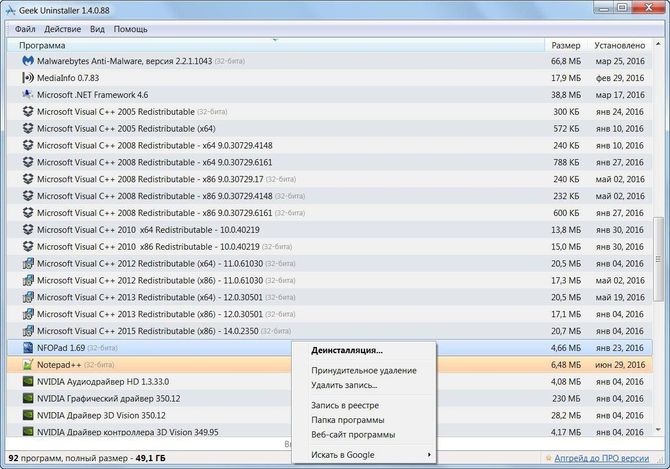
Possibilities:
- Uninstalling any program;
- Ability to manually clean entries in the registry.
Advantages:
- Shows the path to the installation folder, allowing you to manually clean up the remaining items;
- Allows you to find out the website of the application developer;
- Simple and easy to use interface.
Uninstall Tool
A small powerful program for forced removal of programs from the computer, which perfectly copes with its task. The Uninstall Tool uninstalls non-removable programs, along with complete cleaning registry and junk data. 
Possibilities:
- Uninstall hidden and system programs;
- Shows detailed information about the application;
- Saving a report on the status of installed programs on the PC.
Advantages:
- Works much faster than the standard utility;
- Removing services from OS startup;
- The presence of a portable mode.
Total Uninstall
A program for removing non-removable programs, which, in addition to uninstalling various applications from the user's PC, monitors changes made to the registry. Creates folders and files in order to subsequently produce correct uninstallation any utility with cleaning the registry and remaining files.
You can download from the official site. 
Possibilities:
- Monitor registry changes;
- Search applications by keywords;
- Complete uninstallation of any selected program.
Advantages:
- The utility keeps a log of events and changes made during installation;
- Has detailed information about each program;
- There is a special module for removing garbage from the system.
Advanced Uninstaller Pro
The standard Windows utility does not uninstall correctly and carefully leaving "tails" in the registry and junk files and folders on the hard drive. Such "tails" and garbage data lead to PC slowdown. Advanced Uninstaller Pro will help get rid of this. Its great functionality will help get rid of various problems associated with deletion. 
Peculiarities:
- Removes broken or unused registry entries;
- Tracks changes in the system at the time of installation of various applications;
- Cleaning the "tails" remaining from the applications.
Advantages:
- Convenient animated and user-friendly interface;
- It is possible to create backup copies;
- Availability of various tools and functions.
How to delete a file or folder locked in Windows system? To begin with, not every file or folder needs to be deleted: for example, important files of Windows itself are protected from user intervention, and in order to delete them, you will need to request permission from TrustedInstaller - a hidden system account that is head and shoulders above any administrator account. In rare instances of a deliberate and controlled process of deleting files or folders, which is prevented by the system notification "Request permission from TrustedInstaller", full access with TrustedInstaller permission can be obtained in the properties of the folder or file being deleted.
Deleting locked non-system files and folders (user or work data of third-party software) is a less dangerous procedure, and there are, accordingly, simpler methods for these purposes. One of them is closing the process or program that uses the file being deleted.

If the file or folder being deleted is used by an active process that cannot be terminated in a running Windows using the Task Manager, you can solve the deletion issue:
Rebooting the system;
In Windows safe mode;
By booting from Live discs or even regular Windows installation media;
In another Windows or other operating system installed on another partition or disk of the computer.
But it is much easier to delete a locked file or folder using special utilities - minimalistic programs for unlocking data. In some cases, they will not solve the issue without restarting Windows, but they will definitely eliminate the need to boot from other media or another operating system. You will not even need to independently look for a program or process that blocks the deletion, renaming or movement of data. Unblocking utilities will close the desired program or process on their own. Naturally, provided that the operation of the system without a blocking process is possible. If not, then usually the utilities promise to remove the problematic file the next time the system boots. Unlock utilities are usually built into the context menu of the system explorer, offering a more convenient way to unlock files and folders than the form of adding them to the interface of the utilities themselves. Below we will consider three free utilities for removing files blocked in the Windows system.
1.Unlocker
Unlocker is perhaps the most famous file unlocker utility. When launched, we will have access to a Windows Explorer-style browse form to add files that need to be unlocked, renamed, moved, or deleted.

Working with the utility from the context menu, on the locked file, respectively, select the “Unlocker” item.


The Unlocker installer is configured to be installed into the system along with “appendages”, you need to carefully follow the steps of the installation wizard in order to uncheck the associated introduction of unnecessary software.
2. Lock Hunter
The Lock Hunter utility from Unlocker is distinguished by the ability to work not only with files, but also with locked folders. Lock Hunter provides a browse button inside its interface for adding locked folders or files, the utility is also built into the context menu of Windows Explorer in the form of a question "What is blocking this file (folder)".

As a result of displaying a locked folder or file in the utility window, they can be unlocked, deleted, renamed, moved, and the process used by them can be terminated (if possible).

3. Unlock Me
The UnlockMe utility, like the previous participants in the review, works with locked folders and files as if inside its own interface, providing buttons for adding data,

or through an option in the context menu of Windows Explorer.

UnlockMe does not offer the functions of deleting, renaming or moving files, the utility only unlocks files by terminating interfering programs or processes (if possible). After unlocking with the UnlockMe utility, all the necessary operations with folders and files are carried out in Explorer or a file manager.