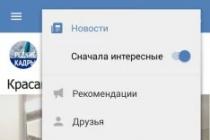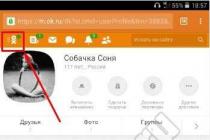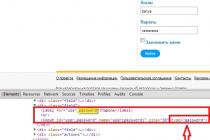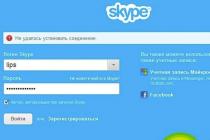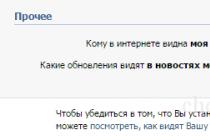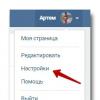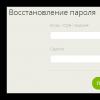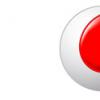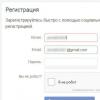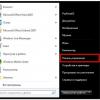Hello everyone!
Today I ran into such a problem - I tried to go to browser google chrome, but failed due to an unexpected error: " Failed to start application because its parallel configuration is wrong. For more information, see the Application event log or use a command line tool sxstrace.exe for more information. "
C: Program FilesGoogleApplicationchrome.exe
I was looking for a solution to this problem for a long time and tediously and all the same I found this method!
So it was like this - I went to the official google forum at this link https://goo.gl/V0Jr7C, on the forum everyone says that you need to download libraries visual c ++ 2005 or 2008 for your Windows system. I have installed Windows 7 sp1 32 bit, so I started downloading the libraries I needed and installing these files here https://goo.gl/sI51HY - NOW THE MOST IMPORTANT !!! THESE WAYS DID NOT HELP ME !!! Perhaps they will help you, but they did not help me !!! After all installations, the google chrome browser did not open !!! Killed 30 minutes for all these actions!
I recommend that you turn to the method, which will be described in the step-by-step instructions below, or you can play around with these libraries and they will be installed correctly on your PC - your business and decision!
Let's describe my way of solving the problem for Windows 7 sp1 (perhaps this option will work for other operating systems)
1) Go to the C drive in the "Users" folder
3) When you are in this folder, look at the left top corner and find the item "ORDER" - click!
4) In the pop-up menu we find the item "FOLDER PARAMETERS AND SEARCH" - click!
5) Go to the "VIEW" tab and lower the window slider to the very bottom until it stops
6) We put a point in "SHOW HIDDEN FILES, FOLDERS AND DISKS" - click "OK"
7) We look into the folder - it appears in it hidden folder With name " AppData"- go into it
9) In the "User Data" folder we are trying to find the " Default"- if you find this folder - DELETE IT; if you don't find it - then we are doing nothing, but just close all folders and drive C.
10) Go to the official Google website https://goo.gl/b2w8xZ and download the new chrome browser installation file
11) Install the program and that's it !!! CHROME works again! All bookmarks remain untouched !!! Thank you all for watching! There will be questions about the computer - write, I will try to help
The advice helped. But ..... Instead of deleting the Default folder, I cut it out in a separate place. Installed Chrom. After such an installation, all panel settings, passwords, etc. were reset, i.e. the result is a completely pure Chrom. Re-entered the folder ... AppDataLocalGoogleChromeUser Data crashed in it Default folder and uploaded the old cut version instead. After such a trick, all user settings of the browser were restored.
I cannot start the google chrome browser shortcut gives an error The application could not be started because its parallel configuration is incorrect. See the application event log for more information, or use the sxstrace.exe command line utility to get more information, the chrome browser icon on the desktop does not open, an incompatibility error, message C: Program FilesGoogleApplicationchrome.exe, chrome crash, I cannot open the icon on desktop, chrome browser won't load, visual c plus plus library, visual c ++ 2005 2008 32 discharge system 64 bits for seven windows seven 7, service pack 1 sp1, thirty-two bit version of the operating system, sixty-four bit operating system, a proven solution to the problem, watch a video tutorial on YouTube, youtube video well
In the Windows 7 operating system, you may encounter the error "The application has failed to start because its side-by-side configuration is incorrect", which translates as "The application could not be started because its parallel configuration is incorrect." The same problem was recently discovered on a PC running Windows 10. What is the cause of this error and how can I fix it?
Fixing the problem via the command line in Windows 10
The full text of the error looks like this: “The application could not be started because its parallel configuration is incorrect. See the Application Event Log for more information, or use the sxstrace.exe command-line tool for more information. "
To fix this problem using the command line, you should follow these steps:
- We press "Win + R" and enter "cmd".
- The console will open. We enter "Sxstrace".
- Next, enter "sxstrace trace /logfile:sxstrace.etl". The path to the journal may be different. We look at the error.
- Then re-enter "sxstrace parse /logfile:sxstrace.etl /outfile:sxstrace.txt".
- The sxstrace.txt file will open.

Notepad will open information that indicates which error occurred, which version of Visual C ++ libraries is required.

We look at the data and load new software.
Fixing the error by reinstalling Visual C ++
In most cases, this error is caused by incorrect operation of the installed software or a conflict between different versions of Visual C ++. Therefore, the problem can be solved by reinstalling the Microsoft libraries.
Error "Failed to start application parallel configuration is incorrect"
With the active use of a PC, users may experience unpleasant situations in which this or that game or program simply refuses to start, giving out a certain error. Today in this article we will look at a rather common error - "The application could not be launched because its parallel configuration is incorrect"
There are two most effective methods that help to eliminate given error that occurs when launching applications in Windows.
- Reinstalling Microsoft VISUAL C ++ Package;
- Editing the registry.
Fixing concurrent configuration error by reinstalling Microsoft VISUAL C ++
The first way is very simple and fast. It will not take much of your time, nor will it require any deep knowledge in the computer sphere. You will need a banal reinstallation of the program with its preliminary removal.
Very often programs and games do not start, give a parallel configuration error due to incompatibility with installed versions system library Visual C ++ 2008 or Visual C ++ 2010. We will reinstall them.
To do this, go to "" and select there " Programs and Features«.
Next, in the list of installed programs, remove those highlighted in the image below, namely Microsoft Vusial C ++ 2005, Microsoft Vusial C ++ 2008 and Microsoft Visual C ++ 2010, Microsoft Vusial C ++ 2015 and Microsoft Vusial C ++ 2013 in X64 and X68 bit sizes.

Visual C Libraries Listed installed programs
The next step is to restart your computer and download the Visual C ++ installation packages from the official Microsoft website.
After downloading the packages, install them and restart your PC again and try to start the application that gave the error "Application failed to start parallel configuration is incorrect".
Correcting the registry
This method is somewhat more complicated than the previous one. It will require the utmost care and strict adherence to instructions from you.
Attention! You do all operations with the registry at your own peril and risk. It is recommended that you create a restore point before starting.
Start the "Run" window with the key combination " Win "+" R"And enter the command" regedit«.

The combination of buttons "Win" + "R" on the keyboard
The Registry Editor will open. You need to go to the following path, expanding the folders on the left side of the window that opens:
HKEY_LOCAL_MACHINE - SOFTWARE - Microsoft - Windows - CurrentVersion - SideBySide - Winners - x86_policy.9.0.microsoft.vc90.crt_ (various letters and numbers) - 9.0
After following the specified path, 3 parameters will be displayed on the right side of the window. The first one will be named "(Default)" and the other two will be numeric names.
So the value of the parameter "(By default)" should correspond to the name of the last parameter in this folder. If this is not the case, then you need to change the value of the "Default" parameter to a value equal to the name of the last parameter in the folder by double-clicking on it.

Correspondence between values and name in the windows registry
Now go along the path:
HKEY_LOCAL_MACHINE - SOFTWARE - Microsoft - Windows - CurrentVersion - SideBySide - Winners - x86_policy.8.0.microsoft.vc80.crt_ (various letters and numbers) - 8.0
And do the same, that is, check that the default parameter matches the name of the last parameter in the folder. And if they are different, change the value of the parameter "(Default)".
After all the performed manipulations, restart your computer and try to start the program that generated the error "The application could not be launched because its parallel configuration is incorrect."
When launching some of the not newest, but necessary programs in Windows 10, 8 and Windows 7, the user may encounter the error "The application has failed to start because its side-by-side configuration is incorrect - in English versions of Windows).
In this manual, you will step by step on how to fix this error in several ways, one of which will most likely help and allow you to start a program or game that reports problems with parallel configuration.
Fix incorrect parallel configuration by rearranging Microsoft Visual C ++ Redistributable
The first method to fix the error does not imply any diagnostics, but it is the simplest for a novice user and most often turns out to be efficient in Windows.
In the vast majority of cases, the reason for the message "The application could not start because its parallel configuration is incorrect" is due to incorrect operation or conflicts of the installed software of the Visual C ++ 2008 and Visual C ++ 2010 redistributables required to run the program, and problems with them are relatively easy to fix.
- Go to Control Panel - Programs and Features
- If the list of installed programs contains the Microsoft Visual C ++ 2008 and 2010 Redistributable Package (or Microsoft Visual C ++ Redistributable, if the English version is installed), versions x86 and x64, remove these components (select them, click "Remove" from above).
- After uninstalling, restart your computer and reinstall these components from the official Microsoft website (download addresses - below).
You can download Visual C ++ 2008 SP1 and 2010 packages on the following official pages (for 64-bit systems, install both x64 and x86 versions, for 32-bit systems - only x86 version):
- Microsoft Visual C ++ 2008 SP1 32-bit (x86) - https://www.microsoft.com/ru-ru/download/details.aspx?id=5582
- Microsoft Visual C ++ 2008 SP1 64-bit - https://www.microsoft.com/ru-ru/download/details.aspx?id=2092
- Microsoft Visual C ++ 2010 SP1 (x86) - https://www.microsoft.com/ru-ru/download/details.aspx?id=8328
- Microsoft Visual C ++ 2010 SP1 (x64) - https://www.microsoft.com/ru-ru/download/details.aspx?id=13523
After installing the components, restart your computer again and try starting the program that reported the error. If it does not start this time, but you have the opportunity to reinstall it (even if you have already done it before) - try it, it might work.
Note: in some cases, although it is rare today (for old programs and games), you may need to perform the same steps for Microsoft Visual C ++ 2005 SP1 components (easily searched for on the official Microsoft website).
Additional ways to fix the error
The full text of the error message in question is “The application could not be started because its parallel configuration is incorrect. For more information, see the Application event log, or use the sxstrace.exe command-line tool for more information. " Sxstrace is one way to diagnose which module's concurrent configuration is causing the problem.
To use the sxstrace program, run a command prompt as an administrator, and then follow the steps below.
- Enter sxstrace trace /logfile:sxstrace.etl (you can specify another path to the etl log file).
- Run the program causing the error, close (click "OK") the error window.
- Enter the command sxstrace parse /logfile:sxstrace.etl /outfile:sxstrace.txt
- Open sxstrace.txt file
In the command execution log you will see information about what kind of error occurred, as well as the exact version (the installed versions can be viewed in "Programs and Features") and the bitness of the Visual C ++ components (if it is in them), which is needed for the operation of this application and use this information to install the desired package.
Another option that can help or, on the contrary, cause problems (i.e. use it only if you know how and are ready to solve problems with Windows) is to use the registry editor.
Open the following registry branches:
- HKEY_LOCAL_MACHINE \ SOFTWARE \ Microsoft \ Windows \ CurrentVersion \ SideBySide \ Winners \ x86_policy.9.0.microsoft.vc90.crt_ (charset) \ 9.0
- HKEY_LOCAL_MACHINE \ SOFTWARE \ Microsoft \ Windows \ CurrentVersion \ SideBySide \ Winners \ x86_policy.8.0.microsoft.vc80.crt_ (charset) \ 8.0
Note the "Default" value and the list of versions in the values below.
If the default is not equal to itself new version in the list, then change it to be equal. Then close Registry Editor and restart your computer. Check if the problem has been fixed.
At this point in time, these are all the ways I can suggest to fix the parallel configuration error. If something doesn't work out or if you have something to add, I'm waiting for you in the comments.
Windows is constantly being updated, so that some programs and games do not keep up with the system. As a result, there are problems with compatibility and launching applications. Usually, it is sufficient to simply enable compatibility with an older version, but some bugs are fixed in other ways. In particular, we are talking about a failure, which is accompanied by a message that the parallel configuration is not correct.
Searching for a reason
When a "Parallel configuration is incorrect" error appears, Windows prompts you what action to take to determine the cause of the failure. Typically, the message indicates that information about the cause can be obtained from the program event log. If there is no log, use the sxstrace.exe command to determine which module is having configuration problems.

To diagnose the error using sxstrace.exe, follow these steps:

In principle, you can do without diagnostics by immediately proceeding to fix the error. Diagnostics only allows you to roughly determine which method to use to eliminate the failure.
Troubleshooting
The most common cause of a configuration error message is a conflict between Visual C ++ and Windows. To resolve the conflict with Visual C ++:

If, after reinstalling the libraries, the program that generated the error stops starting, try uninstalling it and reinstalling it.
Another possible cause is registry errors. To find and fix them, you must first start the registry editor: press Win + R and run "regedit". Before making any changes to the registry, create a restore point.

After making the change, be sure to restart your computer. The next time you start the system, there should be no configuration problem.
With the active use of a PC, users may experience unpleasant situations in which this or that game or program simply refuses to start, giving out a certain error. Today in this article we will look at a rather common error - "The application could not be launched because its parallel configuration is incorrect"
There are two most effective methods that can help resolve this error that occurs when launching applications in Windows.
- Reinstalling Microsoft VISUAL C ++ Package;
- Editing the registry.
Fixing concurrent configuration error by reinstalling Microsoft VISUAL C ++
The first way is very simple and fast. It will not take much of your time, nor will it require any deep knowledge in the computer sphere. You will need a banal reinstallation of the program with its preliminary removal.
Very often programs and games do not start, give a parallel configuration error due to incompatibility with the installed versions of the system library Visual C ++ 2008 or Visual C ++ 2010. We will reinstall them.
To do this, go to "" and select there " Programs and Features«.
Next, in the list of installed programs, remove those highlighted in the image below, namely Microsoft Vusial C ++ 2005, Microsoft Vusial C ++ 2008 and Microsoft Visual C ++ 2010, Microsoft Vusial C ++ 2015 and Microsoft Vusial C ++ 2013 in X64 and X68 bit sizes.
Visual C libraries in the list of installed programs
The next step is to restart your computer and download the Visual C ++ installation packages from the official Microsoft website.
After downloading the packages, install them and restart your PC again and try to start the application that gave the error "Application failed to start parallel configuration is incorrect".
Correcting the registry
This method is somewhat more complicated than the previous one. It will require the utmost care and strict adherence to instructions from you.
Attention! You do all operations with the registry at your own peril and risk. It is recommended that you create a restore point before starting.
Start the "Run" window with the key combination " Win "+" R"And enter the command" regedit«.

The combination of buttons "Win" + "R" on the keyboard
The Registry Editor will open. You need to go to the following path, expanding the folders on the left side of the window that opens:
HKEY_LOCAL_MACHINE - SOFTWARE - Microsoft - Windows - CurrentVersion - SideBySide - Winners - x86_policy.9.0.microsoft.vc90.crt_ (various letters and numbers) - 9.0
After following the specified path, 3 parameters will be displayed on the right side of the window. The first one will be named "(Default)" and the other two will be numeric names.
So the value of the parameter "(By default)" should correspond to the name of the last parameter in this folder. If this is not the case, then you need to change the value of the "Default" parameter to a value equal to the name of the last parameter in the folder by double-clicking on it.

Correspondence between values and name in the windows registry
Now go along the path:
HKEY_LOCAL_MACHINE - SOFTWARE - Microsoft - Windows - CurrentVersion - SideBySide - Winners - x86_policy.8.0.microsoft.vc80.crt_ (various letters and numbers) - 8.0
And do the same, that is, check that the default parameter matches the name of the last parameter in the folder. And if they are different, change the value of the parameter "(Default)".
After all the performed manipulations, restart your computer and try to start the program that generated the error "The application could not be launched because its parallel configuration is incorrect."
Share the article on social networks! Help our site!
Join us on VK!
Just the other day I had one problem. I think from the title of the article you already understood which one. While installing one favorite toy on my PC, I accidentally rejected the installation of C ++ and DirectX. The installation was successful. But when I started the program, I saw a system error message that Failed to start the application because its parallel configuration is wrong, etc.
In 90% of cases, this error occurs due to conflicts or missing Visual C ++ required components. Most likely it is the absence. If, when installing a program or a game, you unchecked the installation of additional software, it turns out that all the necessary for correct work system libraries and components. This could also happen as in my case, a simple cancellation of the installation of these very components.
The solution is very simple.
Another solution
As I wrote above. The described methods help in 90% of cases, but what about the remaining 10. Read below.
Don't forget about the end of our error message: "Check the Application Event Log for more information, or use the sxstrace.exe command line tool for more information." That's why let's run our sxstrace program. You need to run it on the command line running as administrator.
How to start the console follow these steps:
Enter the command sxstrace trace -logfile: sxstrace.etl
Without closing the console, run the program with an error. Then just close the error message.
At the command prompt, enter the command sxstrace parse -logfile: sxstrace.etl -outfile: sxstrace.txt
Open the sxstrace.txt file itself
In this file you can find out the bitness and the required version of Visual C ++ components. Feel free to go to the Internet and download, install, reboot and run our program. In the end, everything should work perfectly!
When launching programs, most often old ones, users sometimes have to face the error "The application could not be started because its parallel configuration is incorrect." This error has much in common with another error, the description of which indicates that one or another is missing on the computer. DLL file and yet they are different. All run in the environment Windows programs one way or another use its resources, represented by system components, in particular, the Microsoft Visual C ++ Redistributable libraries.
Each program contains a manifest that states which versions of the components are used. At startup Windows applications reads the manifest, and then searches for the necessary components and, not finding it, gives the corresponding error. Let's say the manifest of the program you are launching indicates that it uses Microsoft Visual C ++ 2008. If this version is not on the system, Windows will try to find the required library in the older version. This often results in a conflict that results in an error indicating a misconfiguration.
Reinstall Microsoft Visual C ++
In the overwhelming majority of cases, the cause of the above error is a conflict between the MSVC components of versions 2008 and 2010. The simplest and most obvious way to fix it is to reinstall them. Go to "Programs and Features", first uninstall the problematic program, then find the Microsoft Visual C ++ packages of the specified versions in the list and uninstall them.

Reboot your computer. Then download from the official site www.microsoft.com the required versions (the easiest way to find it is through Google) and install them sequentially.

Please note that the problem may not only be related to versions 2008 and 2010, you may need to reinstall all packages. If some MSVC packages are missing on the system, but it is desirable to have versions from 2005 to 2015, download and install them. Restart your computer, reinstall the program, run it and check if the error is gone. In most cases, installing / reinstalling MSVC will fix the problem. In case of repeated error, it is recommended to reinstall the component as well. NET Framework(downloaded from the Microsoft website).
Analysis of the manifest
In order not to reinstall all versions of MSVC, you can use the built-in console utility sxstrace.exe that allows you to parse the manifests and find out which component is causing the conflict. To do this, run as administrator command line and run the following command in it:
sxstrace trace -logfile: D: /sxsTrace.etl

As a result of the trace performed, the data will be saved to a file sxsTrace.etl to the root of drive D. Now convert the resulting file to readable Text Document... To do this, immediately execute the following command:
sxstraceparse -logfile:D: /sxsTrace.etl -outfile:D: /sxsTrace.log

Open the resulting text document and find a line with the elements "Error" or "ERROR" in it.

Above in the block with the search results, find the line starting with "INFO". It will indicate the version of Microsoft Visual C ++ that your program needs to run. If the version specified in the trace file is not present in the programs and components, download and install it.
Today we will figure out what parallel configuration is and what to do if the application failed to start because its parallel configuration is incorrect. How do I fix this problem?
How applications work
Parallel configuration allows you to specify in a special application manifest all versions of the libraries used to run it. It is recorded on creation software... Accordingly, when trying to start the application, the system reads this manifest and looks for the necessary resources. Their absence leads to the fact that the application cannot start. And the reason is incorrect parallel configuration. If the situation is not corrected, then the application (and often this is a favorite game) will fail.
The concept of parallel configuration itself was introduced by Microsoft, whose software development platform .NET Framework is widely used. Conflict Starts Over Multiple Issues software product Microsoft Visual C ++ Redistributable. It is a programming system in which a huge number of programs are created. Its installation often occurs during software installation. You can see for yourself what versions you have. To do this, go to the program overview:
Parallel configuration is wrong - how to fix it?
Various methods are known to fix incorrect parallel configuration when starting an application. But first, you must understand: Windows is not at all to blame for this, and even after reinstalling it, you will not be able to launch the old game. Therefore, you can rollback to a restore point that was created BEFORE the conflict occurred. Other actions on the OS to fix the problem and start the application will not help.
The very first thing to do is reinstall the application that failed to start. For example, Yandex browser does not start - the parallel configuration is incorrect. Download the new installer on the developer's website and run it. You may now be able to launch the application.
When you cannot reinstall the software that is causing the error (for example, there is no installer), or nothing has changed after reinstalling, proceed to the steps to fix the bug.
We offer you three options that, as practice has shown, help to fix the error "incorrect parallel configuration of the application":
- Reinstall Microsoft Visual C ++ Redistributable.
- Analysis of errors in system manifests.
- Cleaning the registry.
Reinstall MSVC packages
This is the most acceptable way to fix incorrect parallel configuration. Most users note that after these steps, they managed to start the software. First of all, write down which versions you have, so as not to forget to download the one you need. 64-bit PCs need x86 and x64, and 32-bit ones only need x86. You need exactly the indicators х№№ and year.
Uninstallation is simple: in the programs and components window, right-click on the application line and select "Delete". Or click the button at the top, on the toolbar. 
Reboot your PC. You don't need to start anything - most of your programs will no longer work, since nothing has been fixed yet.
Next, you should sequentially download and install the remote versions. You can find them on the Microsoft official website:
Choose "Download" or "Download". The installer file will appear in the browser download bar (bottom). Click on it and follow the instructions. 


After all installations, start the OS again by restarting the computer. If the application still failed to start, reinstall it again. You may have been able to fix an incorrect parallel configuration.
Attention! The list contains all addresses for package updates different versions... Choose only the ones you need!
You must also reinstall the .NET Framework package to fix the incorrect parallel configuration. Download addresses:
Analysis of the manifest
If you carefully read the error message about incorrect parallel configuration, you will be prompted to use the sxstrace.exe program to fix it. it system application, which allows you to save all data about application launch to a separate file. To use it, do the following:

Fix via Registry Editor
Sometimes the cause of incorrect concurrent configuration is a failure in registry entries. To fix this problem, let's start the registry - right-click on the main menu button, "Run", enter regedit. 
Make a copy of the registry. To do this, run the command in the "File" - "Export" menu and specify where you are saving. If you spoil something, you can then use the "Import" operation. Also create a restore point.
In the Registry Editor, follow the path underlined in the screenshot below. Be very careful to correct the error. 
Find records in the opened folder:
x86_policy.8.0.microsoft.vc80.crt _....
AND
x86_policy.9.0.microsoft.vc80.crt_ .... 
Go to the 8.0 folder and look at the right side. 
The default is the version of the last parameter. If not, change. Right click on the first line. 
And enter the value you want. 
Do the same in the 9.0 folder. Close the editor and reboot. Try to run the program. Most likely you managed to fix the concurrent configuration.
Once again, we want to remind you that it is better not to open the registry without special need and you should not change anything in it yourself. In any case, save a copy of it, create a recovery disk or USB flash drive and a recovery point in advance. And then experiment.
We hope this information will help you solve the problem of incorrect parallel configuration.