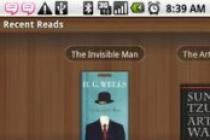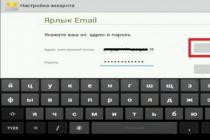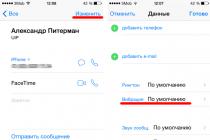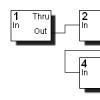Each contact in iOS can be assigned not only a personal ringtone, but also a personal vibration (vibration ringtone). Thanks to such actions, it becomes possible to always recognize the caller without looking at the smartphone screen. Even if the silent mode was turned on.
In order to set a personal vibro-ringtone for each of the contacts, open "Contacts", select the desired contact and click on the "Edit" button. In the editing window, use the "Vibration" item. Then, in the list that opens, select the vibro ringtone that you like best.

However, by default, iOS has 7 types of vibration. And this is definitely not enough. Fortunately, the user has the opportunity to create a vibro ringtone on their own. To do this, in the list of vibrations in the "Arbitrary" section, select "Create".

Creating vibration is a very simple procedure. Just tap on the screen. Pressing can be short and long, you can also alternate pauses between them. That, in fact, is all. If you need a short vibration, then the creation process can be stopped with the "Stop" button in the lower right part of the screen. As soon as the vibration is ready, click on the "Record" button, after which you will need to give the new vibrating call a name.
By the way, you can create vibrating alerts not only through "Contacts", but also through "Settings" - "Sounds". In the window that opens, in the item "Sounds and vibration patterns" select "Ringtone", then at the very top of the list that opens - "Vibration".
If sound signals or musical melodies are enough for you to receive calls and various messages, then you should find out how to turn off vibration on your favorite gadget. The general algorithm for iPhones remains unchanged - just activate the desired function. However, for different models there are some differences in resolving the issue of how to remove vibration.
There are also a variety of vibration deactivation options for different tasks: receiving calls, silent operation, alarm clock, phone response to touch, receiving alarms or notifications from social networks. We suggest that you familiarize yourself with our selection of step-by-step instructions for each case.
Features of turning off the function on different iPhones
A vibrating background can accompany both incoming ringtones and silent operation. Let's take a closer look at how to set up its absence on an iPhone.
We remove vibration signals on older models
We recommend starting the shutdown procedure on iphone 6s from the gadget's desktop:
- Select the "Settings" application;
- Enter the "Sounds" section;
- Deactivate the switches in the lines "During a call" and "In silent mode". The absence of a bright green tone in the window will indicate that the vibration does not work on the iPhone 5s, 6 and more rare gadgets.
- Confirm the adjustment by pressing the Home button.
Disable option on iPhone 7
The step-by-step deactivation of the vibration mode on a 7th generation phone is essentially the same as the shutdown procedure on the iphone 6s:
- Go to "Settings";
- Open the "Sounds and Response" item;
- Change the green color of the switch to gray in the lines "During a call" and "In silent mode", thus removing the vibration.
- Return to your desktop, saving your changes.
This function provides the ability to remove any light, sound, as well as vibration signals of interest to us. How to enable it on different phones, consider below.

iOS 7 and new models
Swipe down from the top of the screen to open the Manage page.
Activate the "Moon" icon. The inclusion of the "Do Not Disturb" mode will be indicated by the change in the color of the icon to blue and the appearance of a miniature copy of the "Moon" in the top line of the screen.
We connect the Do Not Disturb functionality on the iPhone 6s and older models
- Step 1. Go to "Settings" on the desktop.
- Step 2. We find the parameter "Do not disturb" with the image of the moon.
- Step 3. Activate the functionality by changing the position of the switch and its color.
Turn off the vibration mode on the alarm clock
The annoying zoom that accompanies alarm ringtones also creates some inconvenience for many iPhone owners. Let's learn the steps on how to enable the wake-up signal without vibration.

- First, you need to go to the Clock app.
- Secondly, select the appropriate section - "Alarm Clock".
- Thirdly, by clicking on the “+” icon, go to the “Sound” page.
- Fourth, open the "Vibration" item.
- And finally, fifthly, make the "Not selected" line active.
Cancel the vibration feedback function

To ensure that you work with the iPhone screen (swipe, tap, etc.) without vibration support, you need to make some adjustments:
- go to the "Sounds and response" section of the "Settings" application;
- find the line “Vibration feedback” at the bottom of the window and cancel its activity by moving the slider and changing the color tone in the window to gray.
Emergency vibration signals - is it worth it to clean
Removing the emergency vibration function on iPhones is not difficult:
- In the "Settings" system, select the "Basic" line.
- In the window that opens, click on the "Universal Access" section.
- Make changes to the activity of the "Vibration" subsection.
IMPORTANT! When refusing such signals, you need to understand that you risk not being notified of tsunamis, earthquakes or other government alerts in a timely manner, because the vibration on your gadget does not work.
Turn off notifications from social networks

How to set the mode without vibration to work with social networks, a simple instruction will tell you:
- Open the window of the "Notifications" subsection in the menu of the corresponding applications (VK, Viber).
- Remove activity from the vibration function by changing the position of the switch slider (from green to gray).
Thus, the examples given on how to turn off vibration on an iPhone can help you make your personal changes to the functionality of the gadget and make its operation as convenient and comfortable as possible for you. iOs allows you to customize notifications in detail, which distinguishes the system from other mobile operating systems. Therefore, Apple products are so loved all over the world.
Conclusion
As you can see, turning off the vibration signal on the iphone is quite simple, you need to decide which of the messages are the most annoying, and follow the instructions to turn them off. If you still have questions on this topic, we recommend that you watch the video instruction, each step is described there step by step.
See you on the pages of the site!
Video instruction
Vibration problems are most often experienced by iPhone 6 users. After the release of the iPhone 7, a similar problem began to appear on new devices. We will figure out why vibration does not work on the iPhone and how to fix the breakdown on your own in a few minutes.
The reason for the component not working may be the following:
- The result of a non-radical update of the operating system;
- Part corrosion;
- Rupture of contacts of the vibration motor;
- Mechanical failure of the vibration motor;
- Moisture getting inside the phone case.
Before you start repairing your iPhone, you should eliminate all software problems that are temporary.
We eliminate possible failures in IOS
To get started, try simply restarting your phone or resetting the settings by restoring a backup of your data. If the vibration was turned off by any installed program, the problem will disappear. Update your OS to a newer firmware version.
Go to iPhone settings and open the "Vibration" window. Make sure the fields are set to Default. Then click on the vibration parameters and select another waveform display mode, as shown in the figure:

Moisture got into the iPhone - what to do in this case?
If you drop your iPhone in water or expose your device to rain, liquid may accumulate in the case and prevent parts from working. The only way out is to dry the phone. This must be done as quickly as possible. Immediately after moisture has entered the phone, unscrew the back cover. To do this, you will need a set of screwdrivers for the iPhone, a suction cup (to detach the display module from the back cover) and a plastic spudger (spudger).
Attention! Be sure to turn off your iPhone before removing the cover.
Dry the device with a special mounting hair dryer (not household) or put the device in a bag of rice. This absorbs all the moisture. For best results, it is recommended to remove the battery and dry it separately from other components. After bringing the device to normal, the vibration motor will work in standard mode.
Replacing the vibration motor on the iPhone with your own hands
The most common reason why vibration does not work on an iPhone is a breakdown of the vibration motor, that is, the component that is responsible for generating low sound frequencies, as a result of which the vibration process begins.
The part itself looks like this:

Before starting the repair, make sure you have all the necessary tools, namely:
- A set of screwdrivers for opening the case and patch screws;
- Spudger;
- Sucker;
- New vibration motor.
First, open the back cover and pry it off the display with a spudger. Then you need to unscrew the protective panel of the motherboard and, using a spudger, disconnect the three cables indicated in the figure:

Turn off the battery by first disconnecting its cable. Now you can start replacing the vibration motor. Remove the two highlighted screws:

Using tweezers or fingers, carefully remove the bracket that covers the vibration motor. Then unscrew one screw at the inner end of the case (it connects the motor assembly to the phone).
Remember how the original motor is installed. Take out the part and replace it with a new one. Fix the motor in such a way that it is located correctly with respect to all contacts. Assemble and turn on the iPhone.

You can find any instructions for self-repair of Iphone on our website, or call a specialist for to any place convenient for you.
In this tip, we will tell you how you can set a unique type of vibration in iPhone for any of your contacts.
In normal mode, you always have the opportunity to find out who is calling by setting different ringtones for different contacts. But there are situations when you have to put the phone in silent mode. Some users of the "apple" phone are accustomed to having the phone in this mode all the time.
How to understand who is calling in such a situation?
There is an exit! iPhone can be set to have different vibrations for different contacts. This trick will allow you to identify the caller in silent mode without even taking your iPhone out of your pocket.
To do this, open Contacts and find someone who needs to set a special vibration. By clicking the edit contact button, go down to the Vibration item, at the very bottom of which there will be the Create vibration item.
To create your own iPhone vibration, you need to start tapping on the screen, and when finished, press the Stop button.
The Start button will help you listen to the result, and if you want to repeat the recording, press the Record button again. Keep the resulting rhythm and this contact will take on its own vibration.
In the modern world, it’s rather unpleasant to be without the Internet, especially if you need to have Internet on your laptop for work, and something happens to the provider or there is a power failure.
Fortunately, with advances in technology, our phones and tablets are no longer just a way to conveniently make calls or play games on the big screen. They can perform many functions, especially if mobile Internet is connected to them through a SIM card of any operator. Since mobile Internet tariffs are now much more affordable than even five years ago, almost all smartphones now have Internet access and you can easily turn your phone into a modem with a few settings.
In this article, we will figure out how to distribute the Internet on an iPhone, as well as what to do if there are problems with distributing the Internet.
Setting up tethering on iPhone
Tethering mode is a special feature in a smartphone that allows you to transfer the Internet that is on your phone to other devices like using a router.
In order to set up this mode on your phone, you need to:
- Go to "Settings", then select the "Cellular" item there or the "Tethering Mode" item - it depends on what phone you have.
- After that, in the tab called "Modem Mode" you need to switch the tuibler with a flick of your finger so that the head is opposite the on position.
- If you don't have the Personal Hotspot option on your phone, you need to contact your mobile operator. Some plans do not allow this feature.
Connect to the Internet using your phone via Wi-Fi, Bluetooth or USB
Also, iPhone owners should know that they can connect to a phone that distributes the Internet in three different ways - Wi-Fi, Bluetooth or USB. If you have a desktop computer, then the third method is most likely suitable, and if you need to distribute the Internet to a device that cannot connect to Wi-Fi, then the second or third method will do.
When a device connects to your iPhone, which acts as a router, the status bar on the phone turns blue and displays how many devices are connected to it. How many devices can connect to the internet from your phone depends on your mobile carrier's plan, as well as your iPhone model.
It is also important to know that if you distribute the Internet through your phone and other devices are connected to it in Wi-Fi mode, then on your phone you can only use the mobile Internet and cannot connect to Wi-Fi from the router, otherwise the connection will be modem mode will disappear.
WiFi Mode
In order to connect other devices to the Internet via iPhone, you need to turn on the modem mode on your phone (“Settings”, “Cellular”, “Tethering mode” or “Settings”, “Tethering mode”, move the slider to “On”).
After that, you should check the name of the phone (it will be the name of the network), check the password through which you can connect to Wi-Fi. Note that these settings do not need to be closed until another phone or computer is connected to the network.
On the device that you want to connect to the Internet, you should open "Settings", then "Wi-Fi", and select iPhone or iPad from the list. After that, click on the network to which you want to connect (the network name is the name of your phone), and also enter the password for the network.
In addition, you can connect by simply searching for networks, as you usually do from your phone or laptop, select the iPhone modem, enter the password and connect.
Bluetooth
Before you connect to the network via Bluetooth, you need to look in the settings to see if the iPhone or iPad is visible. To do this, go to the "Settings" screen and select the "Bluetooth" item in it, leave the phone like this, do not close the screen. Then you need to set up Bluetooth on your computer. This may require a special adapter or settings. It all depends on your computer, you just need to google the model of your computer or laptop and look for how to connect via this wireless network.

Please note that the phone can distribute the Internet via tethering to Macs, PCs and other non-Apple devices. If you want to connect an iOS device (another phone or tablet), you should use Wi-Fi connectivity.
USB
In order to connect to the internet from your iPhone via USB, you need to have the latest version of iTunes installed on your Mac or PC. If necessary, you need to update or download it.
After that, you need to connect the phone that will distribute the Internet to the computer via a USB cable, it should come with your phone. After you have connected the device, you should have the question “Trust this computer” on your phone, in order to connect, you should select “Trust”.

To disconnect your computer, tablet, or phone from your iPhone in hotspot mode, you need to disconnect the cable from your phone or turn off Bluetooth on your iPhone, and turn off Wi-Fi on your phone or tablet.
Setting or changing a Wi-Fi password
In order to prevent other people from connecting to your phone when you distribute the Internet, you need to set a password for the connection.
To set or change the Wi-Fi password, you need to go to “Settings”, select “Cellular”, and after that “Tethering Mode” or just “Settings”, and after that “Tethering Mode”. After that, in the paragraph it is worth clicking "Wi-Fi Password".
In order for you to be able to set a password, it must be no shorter than eight ASCII characters. If you use characters not in this table, you may experience difficulty connecting other devices to your phone. This table does not include characters from Chinese, Russian, Japanese, and other languages that do not use standard Latin. It's just:
- All letters of the Latin alphabet, both small and large.
- Numbers.
- Certain punctuation marks.

Please note that after you change the password or put it on the device, the computer or phone that was connected to the phone in modem mode will be disconnected from the Internet.
Attention! Some programs or functionality in some programs that require an Internet connection may not run or work if the World Wide Web is supplied through a phone that distributes the Internet. So, you may not be able to backup iCloud, and also you will not be able to send images to your library.
Do you use Apple products? Then you will be interested in our article about TOP 5 ways to record calls on the IPhone, where we analyzed this topic in detail.
If the tethering function does not work
If you have lost the modem mode, first of all you need to make sure that everything is on. Check again the “Tethering mode” parameter in the settings section. If the parameter is enabled, then you need to call the mobile operator back and ask if your tariff supports the function of distributing the Internet to other devices.
Also, if connection attempts fail, you should reboot both devices and try again. Perhaps the reason for the failure is that the iPhone has not received updates for a long time. Try updating the system version.
- If none of the above applies to you, try the following method:
- On the iPhone, select "Settings", then "General", then select "Reset", and in this tab "Reset network settings".
- If after that it was not possible to connect, you need to act more pointwise and solve the problem with each specific connection.
If you can't connect via Wi-Fi
On the phone that will act as a modem, tap Settings followed by Hotspot Mode. After that, you should do the following:
- Make sure all features are working and connected.
- Make a note of the device name and password that will be displayed there.
- Disconnect and reconnect the wireless network on the phone or personal computer that you want to connect to the Internet to connect to the network.
- Re-enter your password on the laptop, desktop or tablet you want to connect to the internet.
- You also need to be sure that you are connecting to the correct network. There may be another phone in the area with a very similar name. In this case, you should have a window that warns you that the password does not match the network.
If you still can’t connect to the device, read the last paragraph in our article.
If you cannot connect via USB
If you are connecting via a wire, then in order not to spend extra money on mobile Internet, turn off “Tethering Mode” when you are not using them. Otherwise, every time you connect your phone to your computer via a wire, your computer will use the Internet from your phone.

If you are unable to connect to the Internet via a wire, then try the following:
- Update iTunes to the latest version, most often the reason for the connection failure is in it.
- When you connect to the Internet via USB, you need to make the device trusted - confirm that you trust the computer.
- You should also be sure that iTunes sees your device. In the case when he does not see, then try connecting through a new wire.
- You can also try to go to "System Preferences", there select "Network" and check the box next to the inscription iPhone USB.
- If you can't connect via Bluetooth
If you can't connect on this network, you need to pair your phone and tablet, another phone, or a computer. To create a pair:
- On the phone that distributes the Internet, go to the settings and see that the network distribution function is connected.
- Also, in the settings, see if Bluetooth is enabled, then leave the screen on the phone open, do not exit the settings.
- On the computer or phone you're connecting to, select your Bluetooth device name and click Pair. The same must be selected in the Bluetooth settings and on the second device.
If you cannot connect via Bluetooth
After we figured out how to make a modem mode on an iPhone and connect it to a phone or tablet, it's worth talking about connecting to a Mac or another computer if you can't do it the first time.

To connect, click the Bluetooth icon in the menu, when you have a list, select your device, click Connect to Network. In order to confirm the connection, you need to select “System Settings”, and in them find “Network”.
If you still can’t connect, then on the computer, click “Bluetooth” and in it “Join a personal network (PAN)”, then find your device in the item “Connect via” - “Access point”. In this case, everything should work.
Another way to connect. First, disconnect and reconnect the wireless network on the computer, tablet or other device that you want to connect to the Internet and also restart the phone, which works like a router. After:
- On iOS, click "Settings", go to the "Bluetooth" section.
- On an Apple computer, select “Bluetooth” and reconnect it by turning it off and on again.
- On a computer from another company, you should click on the “Settings” tab, then “Bluetooth”, and then reconnect through shutdown and connection.
If you still can't connect
If you've tried all of the options above and still can't establish a connection between your iPhone in hotspot mode and another device, you should try the solutions below.
If you want to connect to a phone that distributes the Internet iPad or iPod touch, then on the device that will connect, select “Settings”, “Bluetooth”, then click on the icon next to the phone name and select “Forget this device”, after then try to connect again by entering the required password and before that rebooting both devices.
If you are going to connect a Mac computer to the Internet through your phone, then select “Apple Menu” on it, go to “System Preferences” and select “Bluetooth” there, you will see an icon, you should click on the device that distributes the Internet and click on “ X". After that, try to reconnect to the Internet through your phone, before doing so, restarting both devices.
You may be interested in the article on our website on the topic “How to turn on the flash on iPhone when calling and texting”, where there is a detailed instruction and description of the function.
On a Windows PC, you need to select “Bluetooth” to reconnect, it will be in the lower right corner where you receive notifications. You need to click “Show Bluetooth devices” and select the name of your phone that distributes the Internet. Then click "Delete" and confirm your action in a special window. After these steps, restart both devices and try to connect again.
If you are unable to connect, then the problem is most likely with your phone. You need to contact Apple Support for help or take the device to a service center.
conclusions
In the article, we tried to analyze all the possible reasons why the modem mode on the iPhone most often disappears, and also figured out how to connect different devices and use different connection methods. If you still have questions, ask them in the comments, and also share your own ways to solve the problem of connecting to the phone in modem mode.