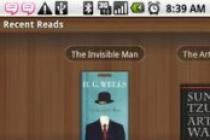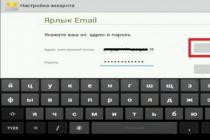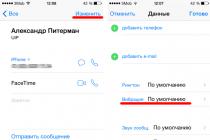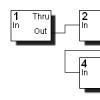Modern smartphones running the Android operating system can perform various tasks that the user could spend their time on. Using email is one of the basic needs of most people, and accessing it from your smartphone is often not just a convenience, but a necessity.
The Android OS integrates the ability to configure email. Setting up mail on Android does not require special knowledge and time and is completed in a few minutes. You can set up mail on your device in two ways: using built-in tools or downloadable applications.
Using built-in tools
If the user already has a Gmail e-mail, then the issue is resolved by adding the appropriate account in the device settings. After that, you need to synchronize the account, which will result in the download of all letters to the device. Under the configured account, you can both send and receive letters.
If the user has an account from other mail services, then you need to open the standard Mail application on the device, where the system will prompt you to enter the email address and password in the appropriate fields. After that, you need to select the type of account. In most cases, this is POP3, but before setting it, it is advisable to check this item with the provider. Next, you need to follow the instructions and as a result, the mail client will be configured to receive and send letters.

Some users may have a question - how to set up mail on android with your own domain name, and not from Gmail or other common services? Setting up mail with your domain takes place in exactly the same order as described above, and with the right settings, the mail client will work with any mail.

Setting up Yandex mail requires special attention, as the company insists on using a separate application. In order to set up an email client, you first need to go to the mail through the site. Next, in the settings, you need to select "Mail programs", where you need to set the necessary checkboxes. After that, you need to create an account in the above way.
If an error message appears when setting up the mail client, then you need to visit the website of the mail service, where the data for setting up mail on Android is indicated.
Setting up mail using the application
Setting up mail on Android using specialized applications is the easiest and fastest way. Depending on which email service your account belongs to, you can download the appropriate application from Google Play. Many mail services like Yandex, Gmail, Rambler offer their own free and reliable applications for working with letters.

In addition to individual applications, there are many third-party email clients, such as MailDroid or K-9 Mail, which also allow you to fine-tune the reception and sending of letters from any email address.
Don't know which email client to choose and how to set up mail on android? Which email address can be used with each application, and what features does each offer? This review will help you answer these questions.
To set up mail on your mobile device, you'll need one of the mail apps. After downloading it from the Play Market, you must enter the login and password from your box. That's the whole setup. Mailbox is a multi-purpose and comprehensive way to exchange messages between people of different countries. This is not a messenger, as many used to think. A full-fledged replacement for old letters that were once written by hand. So when using, try to follow the rules of decency and write correctly! Consider the most popular mail programs.
Gmail (Download)
Basically, all users of Android phones use Gmail by default. Firstly, this is due to the automatic installation on 90% of devices controlled by the "green droid". The same goes for entering the mail, due to the fact that the login and password from the Google account and mail are the same. The files you send can be saved to Google Drive, but you won't be able to select another drive, only Google!
Accurate and correct execution of their tasks, everything is sent properly, notifications come in, receive news on subscriptions, and so on. But it's still the 21st century. People have long ceased to evaluate, for example, cars by their ability to drive. So I would like something more.
Some options implemented in other mail clients are missing: the interface and theme cannot be changed, it is also impossible to select and, for example, delete all messages. Moreover, it often blunts when opening office documents and pdf files from mail. Strange, given a billion downloads, and besides, it's Google.
 Photo: Gmail on Android
Photo: Gmail on Android 
Mail ru (Download)
Reliable, for many years of use has never failed or hung up. Focused on the Russian audience. Allows you to use several mailboxes at once and also different ones. Realized, however, not very well. Using one mail as the main one, notifications will come from all others registered in the program, given the constant spamming, constant notifications, vibrations and extraneous sounds are very annoying.
The interface is very convenient. Everything is intuitive and simple, nothing gets in the way until you scroll down. Some games, additional extensions that have absolutely nothing to do with mailbox options. For what? Unclear.
A definite plus is the excellent implementation of the background loading of documents, files, pictures and everything else, given that many do not support this.
Summing up: good functionality, but with unnecessary additions.
 Photo: Mail ru on Android
Photo: Mail ru on Android 
Yandex Mail (Download)
Yes, Yandex seems to have analogues for absolutely everything from the Play Market.
Only owners of a mailbox with a Yandex domain can register / log in. The design is good, understandable, and beautiful in its own way. Dark style, surprisingly, looks great and creative. For greater convenience, developers and designers have highlighted the main folders of the mailbox in different colors, for example, “Inbox” is yellow, a pleasant color, “Important” is a red flag. The eye does not irritate. A huge plus for Yandex for design.
You can also add additional accounts. For even greater convenience, a swipe action system has been introduced, that is, to delete a letter, simply swipe on the letter tab from the right edge to the left. The letter will be deleted.
Works great, secondary alerts come, but they can be turned off and that's good! There are no cool features, but the developers seem to really care about Yandex domain clients.

 Photo: Yandex Mail for Android
Photo: Yandex Mail for Android My Mail (Download)
A universal email client that allows users with accounts in the following systems to register: My.com, Yandex, Google, Rambler, Exchange and others.
The interface and external design are incredibly similar to the Mail.ru Mail application. Moreover, from the first opening of the application, scrolling down the tabs, you can notice familiar extensions. The same ones that we condemned at the mailru. We suspect that the entire interface was copied from the developers of the mail, and the functionality too. Absolutely nothing new.
It is convenient to use, but unnecessary extensions are still annoying. Verdict: You can use it, given the impressive number of installations - more than 1 million.


Email box (Download)
Good email client with few ads. Supports many domains. The functionality is great, but the design needs to be patched up. Advanced settings allow you to edit the interface to suit your needs. In particular, we liked the increase and change of fonts. Diverse, extensive settings, which is great, because people with poor vision have to squint or even put on glasses to view sometimes microscopic characters.
The developers didn’t particularly “steam” with the design, since it was made mediocre. But with the ability to customize it for yourself. This is both a plus and a minus at the same time.
Russification and translation fails, the translators apparently also did not pay much attention to this: frequent mistakes, incorrect declensions of words, incomprehensible “underscores” between words. In our opinion, the pros and cons are equally divided - use it, especially if your eyesight fails.


Inbox (Download)
A new utility from the creators of Google. Only suitable for Gmail mailbox users. Honestly, much cooler and more comfortable than the original. A bunch of useful features, the ability to group by semantic content, a more pleasant design, beautiful icons. Added the ability to read and delete letters by swiping right and left, respectively.
Many users are happy with the ability to pin records. Inbox has a small slider at the top that allows you to display only pinned entries - a very convenient and simple solution. Grouping deserves special attention, which significantly reduces the time it takes to search for the desired message. Grouping occurs automatically, and it is also possible to add mailing addresses to a specific group yourself. After that, Inbox will adapt, find even more similar emails and place them in the right category. Does its job perfectly.
Sometimes it freezes when loading a large package of documents, but this is not critical.


Yahoo (Download)
Unfortunately, few people use Yahoo services in Russia. And in vain. Yahoo is a kind of foreign Yandex. There is a swipe message system. But unlike analogues, letters are not deleted, but archived, automatically deleted after a certain time. It is not necessary to have mail with a special domain. The utility is universal and supports many other domains.
To register, you will need a little more information about the user (name, surname, age, date and year of birth, gender). This is due to the fact that the described email client automatically creates and registers a Yahoo account, which allows you to use almost all the features of the extensions. When creating an additional account, new accounts will be created.
The creators have provided for changing fonts, themes, and the general style of the program. An interesting thing is the absence of passwords. When registering, you will only need to enter the key, which will be sent to the specified email address. The solution is great, given the "ability" of people to constantly forget passwords.
 Photo: Yahoo mail
Photo: Yahoo mail 
AquaMail (Download)
A convenient multifunctional mail client that allows you to recognize Gmail, Yandex, Yahoo, Hotmail, FastMail, Apple, Rambler, Mail and other mailboxes. Excellent optimization, no freezes were noticed. Aqua is by far the most impressive and coolest in terms of the number of features and settings. Combining messages into threads, gestures, flipping, designing signatures using color and text formatting, a certain adaptation to network traffic, night mode, weekend mode, working with a calendar and contacts - just a huge number of different functions.
Many of the utilities discussed in this article have widgets, but only Aqua is full screen. Very light and simple widget, nothing superfluous, after a certain time you start using it more and more often. It is also worth noting the absence of an annoying promotional signature. You can get even more features after purchasing the Pro version of Aqua, but where else?
 Photo: AquaMail
Photo: AquaMail 
Dear readers! If you have any questions or comments on the topic of the article, please leave them below.
The Android OS is used on most modern mobile devices. One of the many functions of Android devices is sending and receiving emails. In this article, we will look at how to set up mail on Android in two ways: using a regular application for sending and receiving e-mail or using specially designed applications that you can download through the Play Market and Google Play app stores.
Email setup
Every Android device comes pre-loaded with an application called Email, through which you can manage your virtual mailbox. Before you start setting it up, register your mailing address with one of the mail services, and also set up Internet access from your device. Then do the following:
- Open the menu.
- Launch the Email application.
- Enter your email address and password.
- Next, you will need to select an account type. When choosing the POP3 protocol, you will work with local copies of messages from the mail server, with IMAP you will work directly with the original letters on the server itself, and by choosing the Exchange mode, you will work with mail through a special Microsoft Exchange Server program.
- Next, we configure incoming messages: the username, password, server and port are usually set automatically. You only need to specify the type of security (we recommend choosing SSL connection protection) and indicate whether you want to delete messages from the server.
- After that, you will only have to optionally assign a name to the account and specify your name for outgoing messages.
Installing the mail application
Some Android users opt for dedicated mail apps that have a nicer, sleeker, and simpler design. The use of such applications may also become a necessary measure if you want to receive notifications from several mailboxes at once.
All mail applications can be conditionally divided into 2 groups:
- Official applications of email services such as:
Tablets and smartphones have long been no longer a luxury item, but modern tools used in everyday life and making it easier for users. Almost every adult or child has them and is used both for work and entertainment. Devices running different systems work, but Android OS is especially popular all over the world. First of all, after purchasing the device, the user begins to install the necessary software. An important point in the initial installations is to set up e-mail. Despite the emergence of other, more advanced methods of communication, the use of mail services is still relevant, in particular, a box is often required when registering on various resources.
How to set up mail on Android.
The choice of mail application depends on the personal preferences of the user. On most Android devices, the Gmail client from Google is installed by default, in which case you don’t have to download another one, and when you create an account, you get the opportunity to use all Google services, including Google Drive, where you can store information of various kinds up to 15 GB for free. If you don’t like products from the Good Corporation, you can choose the equally popular and convenient Yandex (the service also implies the possibility, as well as many different interesting tools), Mail.ru or any other that you like.
Before creating an email on a tablet, you need to download and install a special application. All the best official ones are present in the Play Market, so there will be no problems with this. You can choose any one you like according to the interface, functionality and other characteristics. For one mail, it is enough to choose a specialized utility for the Android OS from the application store, tailored specifically for the mailer you use. If you have several mailboxes, it is advisable to download a universal email client, for example, MyMail, K9Mail, Aqua Mail or any other, they are present in the Play Market in all their abundance. With this option, you will have the opportunity to receive letters from all those mail services where you are registered. Consider how to create and on an Android tablet using popular services as an example.

If you already have an account for any service, it will be enough to download and install the client and simply log in after it starts, if not, then you can create a mailbox in a matter of minutes. Setting up email on Android devices is not difficult, the principle of action is similar for all mail service utilities. To create a box in the menu, you will need to select the option "Create a new account" and enter the appropriate data in the form fields. As a rule, the application independently determines the necessary settings and connects to the service, but if this does not happen, the mail transfer settings will be required.
This is easy to do, all input data is provided by the mail service. Using the POP3 protocol to transport mail, the client delivers messages to devices without synchronization with the service, all mail changes will be made only in the application, while the data on the server will remain the same. When the IMAP protocol is installed, mail is synchronized, that is, all manipulations with letters in the application are reflected on the server.
The client from Yandex on Android is distinguished by its convenience, creative design and ease of navigation; for maximum user comfort, there is a swipe action system. It is also possible to add additional accounts. After installing the client from the Play Market on the device (the process occurs automatically after pressing the corresponding button on the page in the store), the user needs to log in or register. If the application itself has not determined the settings, then you have to configure it manually. The procedure may also be necessary if you use the universal client. You just need to select manual installation, specify the type of protocol you need, and fill in the fields for incoming and outgoing mail servers.
Basic Yandex mail settings on Android using protocols:
- Incoming messages.
- For POP3 protocol:
- We register the address: pop.yandex.ru;
- For the connection security point, select: SSL / TLS;
- Connection port: 995;
- For the IMAP protocol:
- In the Address column we write: imap.yandex.ru;
- Connection security: SSL/TLS;
- Connection port: 99
- Outgoing messages (SMTP server).
- We register the address: smtp.yandex.ru;
- Connection security: SSL/TLS;
- Connection port: 46
The login and password fields are filled in individually, these are the data of your Yandex account. From the moment the settings are made, the mail will begin to fully function.

One of the most popular email services, Mail.ru, is as easy to set up as Yandex. You can use both a native client and a universal one, in this . As in the previous case, install the utility from the store, select manual settings and enter the necessary data in the fields. Setting up Mail.ru mail on Android devices is performed in the same way, only the server addresses will be different, for incoming messages - pop. mail.ru (POP3 protocol) or imap.mail.ru (IMAP protocol), for outgoing - smtp.mail.ru. The rest of the settings, port and security type will be the same as in the case of Yandex. Next, you can configure the synchronization settings with the My.mail.ru service, the frequency of checking messages and other details, as well as enter the name in the corresponding field, which will appear in the "from" column when sending messages.

Google's mail app is almost always installed on Android, so it's unlikely you'll have to install it. If you do not have an account yet, you will need to register, where you will be prompted to enter credentials. It is possible to add other accounts, for which you should select the appropriate option in the settings, select the required one from the list of mail clients, and then enter the credentials. After such manipulations, mail from other mailboxes will also be available in Gmail.
All email clients perform automatic mail configuration from Google. The incoming mail server will be imap.gmail.com and the outgoing server will be smtp.gmail.com. In this case, the Gmail settings can be changed. The default protocol is IMAP, but synchronization increases battery costs, data consumption, and some devices even have a heating problem. If you want to switch to POP3, you can do this by going to Mail Settings, where in the "Forwarding and POP / IMAP" section, check the boxes next to the items "Enable POP for letters received from now" and "Disable IMAP".
Gmail users can also take advantage of Google's interesting Inbox utility, which includes many useful tools and is equipped with the ability to read and delete messages by swiping right and left. The client has a more original design and a large number of features, it is available for download from the Play Market.

The Rambler.ru service has also been very popular for many years. Setting up Rambler mail on Android devices is similar to the Yandex and Mail.ru services described above. We select the POP3 or IMAP protocol for incoming letters, prescribe the addresses pop.rambler.ru (port 995, SSL) or imap.rambler.ru (port 993, SSL), respectively, for outgoing - smtp.rambler.ru (gjhn 465, SSL) . The settings are suitable for any client and domain offered by the service. Before using a third-party utility, it is important to go to the “Mail Programs” menu in the mailbox settings, where you check the box next to the item indicating that you plan to use third-party clients to receive mail.

Server data is always present in the help section of each mail service, so if you choose another option, you can find information to fill in the settings directly on the service.
As you can see, there is nothing complicated in filling in these protocols for mail clients on your own, they are all configured in the same way, so now you can choose any mailer for yourself, and even if the application does not determine the settings, you can always configure the connection manually. All you need to guarantee the functioning of mail on your Android is the correct setup and a working Internet.
When using the Internet, you often need to go through different registrations, which also allow you to communicate with each other. On a PC, this is much easier. But if you are an Android device user, then it is recommended to use apps to make things easier.
Increasingly, gadget owners are using social networks to send attachments and documents. But e-mails were and remain not forgotten. Owners of devices with Android OS have the opportunity to use a special Email application, which is installed initially in the smartphone. But there is also an opportunity to visit the Play Store, where you can download other programs for using mail. Another popular option is mail.ru.
From our article you will learn how to set up mail on android. It is proposed to consider each of the options in detail.
Smartphone setup
Let's start first with the question of how to set up email on an android phone. When you go to Email on Android OS, you will be prompted to search for existing mail. Eg, [email protected] and enter a password. In the event that you have not been registered before, you should go through this stage. For ease of use, you need to immediately set up Email. It is possible to immediately enter a couple of accounts, if you have them. The settings in this case will be general. There are initial ones. For each account, you can make personal settings. Let's take a look at them as well.
Server settings



Personal settings
You can decide for yourself what categories of letters you will receive. For example, it can be exclusively social networks and alerts from all kinds of stores on the Internet. In order not to miss important messages, it is worth indicating that you want to receive notifications of new messages on the Android OS. The notification method can also be chosen by you personally.
If messages come only from real users, and you should leave the e-mail, then you can choose the option to install an autoresponder. You will be able to choose how the attached files will be downloaded, or whether they will be displayed immediately, or you can open them later. Those. If you have an unlimited Internet connection, then there will be no inconvenience.
General settings
In the event that you resort to frequent archiving or deleting emails, you can make sure that actions are performed by simply swiping. This gesture will really make your task easier.
When replying to messages from the conference, your message is sent only to the sender of the letter. In this case, it is worth changing the Yandex mail or e-mail in the settings. Then the answer will come to everyone.
In fact, we have covered the most important application settings. There is no point in dwelling on those that are less popular. But the article does not end there.

About the mail.ru app
The article discusses the most popular postal service today. The user of an Android device can use the application that we described above. You can also customize your gadget for yourself. It is not necessary to use anything specific. When you sign in, you will be prompted to enter your mailing address.
The application settings are very similar to those that we have analyzed above. For this reason, it makes no sense to repeat. The choice of a mail application for the Android OS will depend only on you. You have the right to personally determine which interface you prefer to work with, where the space is organized more conveniently and other aspects.
Setting up mail in Android OS
So, start the "E-mail" client. In the Settings item, select "Add an account", a form will appear on the screen, where you will need to enter a username and password, and then click on the Next button.
On the next screen, you will be prompted to select the protocol in accordance with which the work with the client will be carried out. Mail servers, as a rule, work with the POP3 and IMAP protocols, where the former collects mail by copying data from the service to the user's smartphone.
The IMAP protocol allows you to work with mail on the server. Choose what is more convenient for you and click "Login". If the e-mail is in one of the common mail services, then the program will independently set other settings and connect to the server. Otherwise, you will need to enter - the name of the server of incoming and outgoing mail, security settings and ports.