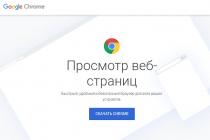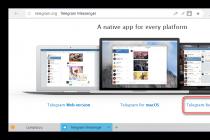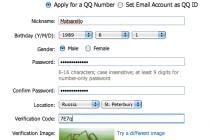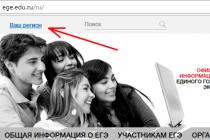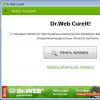Quite often, active Internet users face a problem related to the inconvenience of using several mail services. As a result, the topic of organizing the binding of one e-mail box to another, regardless of the resource used.
It is possible to connect several e-mail boxes to mail services. Moreover, it is often quite possible to organize the collection of letters from several accounts in the same system.
In order to connect third-party accounts to the main mail, you must have data for authorization in each linked service. Otherwise, the connection cannot be made.
It is not recommended to use multiple binding, in which each mail has a secondary connection with other services. With this type of linking, some letters will not reach the main account in time, up to the complete absence of forwarding.
Yandex Mail
The electronic mailbox in the Yandex system, as you know, provides many opportunities and therefore fully claims to be the main one. However, if you also have additional mailboxes in the same system or in other mail services, you will need to bind.
- In your preferred Internet browser, log in to the Yandex.Mail website.
- Find in the right upper corner gear button and click on it to open a menu with basic settings.
- From the presented list of sections, select the speaking item "Collection of mail from other mailboxes".
- On the opened page in the block "Pick up mail from the box" fill in the fields provided in accordance with the data for authorization from another account.
- Click the button in the lower left corner "Enable Picker" to activate the process of copying emails.
- After that, the verification of the entered data will begin.
- Under some circumstances, you may need to additionally enable protocols in the bound services.
- If you try to use third-party domain names for Yandex, you will need to complete more detailed setting collection.
- In fact successfully established connection emails will be collected automatically after 10 minutes from the moment of connection.
- Often, Yandex users encounter connection problems, which can be resolved by replacing the Internet browser or waiting for the functionality to resume on the server side of the service.




Yandex is not able to interact with some well-known mail services.






Yandex works best with other mailboxes in this system.
If you still have questions regarding the collection of letters within the considered mail service, we recommend that you familiarize yourself with Yandex in more detail.
Mail.ru
In the case of an e-mail from Mail.ru, it is much easier to organize the collection of mail, knowing the main features of this service. It is important to note that Mail interacts well with the vast majority of similar resources, unlike the same Yandex.
- Open your mailbox on the Mail.ru website by logging into your account.
- In the upper right corner of the page, click on the E-Mail address of the mailbox.
- From the presented list of sections, you must select the item "Mail Settings".
- On the next page, among the placed blocks, find and expand the section "Mail from other boxes".
- Now you need to select the mail service in which the account with the connected email box is registered.
- After selecting the required resource, fill in the line "Login" in accordance with the E-Mail address of the attached account.
- Use the button below the completed field. "Add box".
- Once on the page confirming access to the collection of mail, confirm the permissions for the Mail.ru application.
- Upon successful activation of the collector, you will automatically be returned to the binding page, where you additionally need to set the parameters for automatically moving intercepted messages.
- In the future, you can change or disable the collector at any time.










If you want to use an email account that does not support authorization through a secure zone, you will need to provide a password.

Keep in mind that although Mail supports most services, there may still be exceptions.

In addition to all of the above, please note that connecting to Mail.ru mail from other services may require special data. You can get them in the section "Help".

This is where you can finish with the settings for collecting mail in the Mail.ru email box.
gmail
Google, which is the developer of the email Gmail service, as you know, strives to provide maximum data synchronization capabilities. That is why the mailbox in this system can actually become best solution to collect letters.
Moreover, Gmail actively interacts with various mail services, which in turn allows you to quickly transfer messages to the main mailbox.
- Open the official website of the Gmail service in any convenient browser.
- In the right part of the main working window, find the button with the image of a gear and a tooltip "Settings", then click on it.
- Select a section from the list provided "Settings".
- Using the top navigation bar in the window that opens, go to the page "Accounts and Import".
- Find block with parameters "Import mail and contacts" and use the link "Import mail and contacts".
- In a new browser window into the text box "Which account to import from" insert the E-Mail address of the email address to be linked, then click on the button "Continue".
- The next step, at the request of the mail service, enter the password for the account being linked and use the key "Continue".
- At your discretion, check the boxes to transfer any separate information from the drawer and press the button "Start import".
- After completing all the steps recommended in the course of the instructions, you will receive a notification that the initial data transfer has begun and may take up to 48 hours.
- You can check the success of the transfer by simply returning to the folder "Inbox" and reviewing the mailing list. Those messages that have been imported will have a special signature in the form of an attached E-Mail, and will also be placed in a separate folder.









A previously created mailbox connection can be expanded by connecting not one, but two or more accounts in different systems.

Following the instructions, you should not have any complications regarding the binding of mail services to your account in the Gmail system.
If you have an e-mail (email) - bind it to your game account.
Why Tankam Online needs your email:
- to send information about payments and various notifications to it;
- for the possibility of recovering the password from the account in case of its loss;
- for correspondence with employees technical support users (website) in case of any problems in the game, blocking, errors and similar situations;
- to speed up the return of the account in case of theft.
If the binding has not been completed so far, then it is better not to delay and do it right now:
Video guide on linking mail
Linking an account to the social network VKontakte
What will players see when they log into Tanki Online for the first time? Here is the registration form:

A new player may not enter anything in it, but simply click on the "VKontakte" button. After that, if the login to the social network is not completed, the player will be prompted to go through authorization. A pop-up window will appear:


By choosing a name, the recruit will immediately enter the game and will be able to start his journey to the Legend without wasting a minute! Subsequent
such a player will be able to make entries using the VKontakte button on the login form.
Now let's turn to those players who already have accounts in Tanki Online, but would like to further secure them by linking to the VKontakte service. To link an existing account, you can choose one of two options:



If you have chosen to bind through Settings, then you will not need to enter a password. The binding will happen immediately.
Unlinking an account from the social network VKontakte
If for any reason you want to unlink your game account from VKontakte, you need to go to Settings and click on the button with the icon of this social network.

Attention: if there is no VKontakte icon in the Settings, you must log out of your account (click on the red button with a cross in the upper right corner) and log in again using the login through the VKontakte service.


Linking an account to the social network Facebook
To register a new account in Tanki Online, you need to open the registration form. Here's what you'll see:

The fields are optional, just click the "Facebook" button. If you are not logged into the social network, you will be redirected to the authorization page.

After you log in, Facebook will ask you for permission to allow the game to access your account data. Agree.

After confirmation, you will be redirected to the form for choosing a game name. Enter the desired nickname, make sure it is available, and click "Confirm".

After that, you will immediately be taken to the game lobby. For subsequent logins, you just need to click the Facebook button on the login form.
ATTENTION! In order for such a recruit to enter the game with a login and password, he first needs to set a password in the game settings.
Now let's turn to those players who already have accounts in Tanki Online, but would like to further secure them by linking to the Facebook service. To link an existing account, you can choose one of two options:
Use the button on the login form:
Use the button in the game settings:
When linking through the login form, you will have to tell the system your login and password for Tanki Online again so that we know that you are really linking your account.
If you have chosen to bind through Settings, then you will not need to enter a password. The binding will happen immediately.
Unlinking an account from the social network Facebook
If for any reason you want to unlink your gaming account from Facebook, you need to go to Settings and click on the button with the icon of this social network.

Attention: if there is no Facebook icon in Settings, you must log out of your account (click on the red button with a cross in the upper right corner) and log in again using the Facebook login.

After you unlink your account, a sign will appear notifying you that the action has been successfully completed.
In the game "Great Sultan", saves and progress are tied to the account account social network that you selected during registration. Many players have experienced profile changes. It is possible to change credentials, but you will need several email addresses or pages on social networks.
Transferring an account to another device
Install the Great Sultan on another device and continue playing, saving all progress. The game profile must be linked to one of the social services: Vkontakte, Facebook or Google.
In order to play on another device you need:
- Install and run the game.
- Complete 3 tutorial missions.
- Make a binding and select the server on which you previously played.
Open the game settings by clicking " VIP 0»
In the profile menu that appears, at the bottom, click " Account».

Select the desired type of binding that you have used before.

Detachment from VK
The same principle as with FB. Relink your profile to another social service or Google mail.
Decoupling from Google
It is impossible to untie the current account from Google, it will remain in the system selection menu. But there is a way to relink to another service, for example, to VK or Facebook.
If you need to transfer the game account to another person, create a new email address, relink the profile to it, and then transfer the credentials. Later, the new owner will be able to change them by linking the game profile to their own mail, or to a page from a social network.
In order to unlink an account from a Google account, you need to:
- Open the list of servers.

- Select the server you played on.


Linked by mail Google address .
When you change the account binding and change mail, nothing is lost on the main account. Play on different postal addresses and different servers from one client. Progress will not be lost.
How to join another server
To change the server you need:
- Open options by pressing "VIP 0" at the top left of the game menu.
- Click "Settings".
- In the menu that opens, click "Select game server".
- A list of servers will open, from which you select the one you need.
Conclusion
Multi-account in the "Great Sultan" simplifies the game. Can have master account and a few additional ones that will work for the main one.
Create a banquet on the main one, and from the rest go to the banquet and invest 500 diamonds each. All game currency will go to the main account that created the banquet.