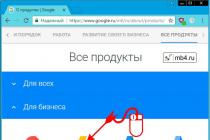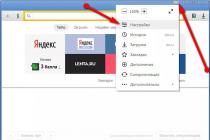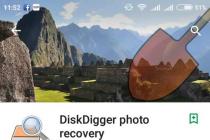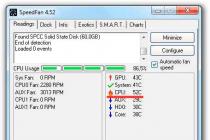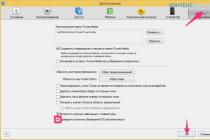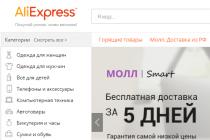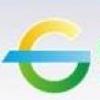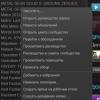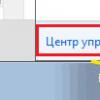Microcomputers are different - really "micro" and slightly larger, not very productive and generally not very suitable for anything other than surfing the Internet. A whole mass belongs to this species today. various devices with different capabilities and purposes, but it is not easy to find a model that is powerful enough in its class among the seeming variety. It is even more difficult to find such a PC in Russia. The models that are on the market today, for the most part, are just the same only for surfing the Internet and watching movies with far from the highest resolution. Intel decided to remedy the situation by releasing a microcomputer based on its own hardware platform. We are talking about the Intel Bay Trail platform in the Intel Bay Trail-T version, intended primarily for tablet computers, but successfully used in many other devices. The new microcomputer has everything from Intel - both design and filling. Well, who, if not Intel itself, knows better in what form factor and with what functionality a device should be on the Intel hardware platform?
⇡ Contents of delivery
The device is shipped in a compact corporate blue cardboard box for Intel. Inside, in addition to the microcomputer itself, the following accessories were found:
- HDMI cable
- USB ↔ Micro-USB cable;
- power adapter with a set of four plugs of different standards;
- short printed user manual;
- McAfee Antivirus Annual Subscription Activation Card.
We will get acquainted with the purpose of accessories in more detail a little later, but for now we will consider the technical characteristics of the new item.
⇡ Specifications
| Intel Compute Stick | |
|---|---|
| CPU | Intel Atom Z3735F, 4 × 1.33 GHz (1.83 GHz), 2 MB L3 |
| Graphics controller | Intel HD Graphics |
| RAM | 2 GB DDR3L-1333 (667 MHz) (soldered on the board) |
| Storage System | 1 × eMMC 5.0 32 GB, Samsung MBG4GC |
| Flash card slot | microSDXC |
| 1 × USB 2.0 Type A 1 × Micro-USB (power supply only) 1 × HDMI 1.4a |
|
| Wi-Fi | 802.11 b / g / n |
| Bluetooth | 4.0 |
| Sound | Intel High Definition Audio |
| Nutrition | Power adapter 5V, 2W; By USB |
| Size, mm | 104 × 38 × 13 |
| Weight, g | 54 |
| Operating system | Windows 8.1 with Bing 32-bit |
| Official manufacturer's warranty, month | 12 |
| Estimated price *, rub. | 10 500 |
* Average price for "Yandex.Market" at the time of this writing.

The microcomputer is available in two versions - with different OS: Ubuntu 14.04 LTS and Windows 8.1 with Bing. We got the second option for testing. Interestingly, the manufacturer slightly deprived the version of the Intel Compute Stick microcomputer running Ubuntu, providing it with smaller volumes. random access memory and disk subsystem and making it cheaper, respectively. As for the second version of this device, which came to our test lab, its OS has a 32-bit kernel. But the word Bing in the title means little to the user, except that this not the most popular search engine is built into Internet browser Explorer. If you want - use it, and if you do not want - any other.

|
|
|
|
||||
|
Processor and Chipset Information |
||||||
As mentioned above, the Intel Compute Stick microcomputer is based on the Intel Bay Trail-T platform with a quad-core Intel Atom Z3735F, which belongs to the second generation of processors for this platform, which were released last spring and are being developed on the 22-nanometer Silvermont architecture. This processor is one of the most inexpensive in the line, and therefore has a minimum clock frequency, which in the nominal mode of operation is 1.33 GHz and can be increased to 1.83 GHz in turbo mode. The L2 cache is 2 MB. The processor belongs to a very economical model. SDP (Scenario Design Power), which is the level of average power consumption during daily work, for it is only 2.2 watts. Obviously, most often an active cooling system is not required for this processor, but in the case of the Intel Compute Stick, it is still implemented.
In general, there are many more interesting models in the Intel Bay Trail-T family of processors. Why the manufacturer chose the Intel Atom Z3735F, which has a number of serious limitations regarding RAM, video output and other interfaces, is not clear. Most likely, this was done for economic reasons, because a more productive device will cost more, which means that the consumer circle will be completely different.
|
|
|
|
|
Memory information |
||
One of the most important limitations of the Intel Atom Z3735F processor is that it has a single-channel RAM controller, the maximum amount of which is not four, like other processor modifications, but two gigabytes. This is exactly how much is soldered to the system Intel board Compute Stick. The DDR3L-1333 module is used, that is, the highest possible frequency for the Intel Atom Z3735F. The amount of RAM in the microcomputer is small, but its modification with Ubuntu differs even less - only 1 GB.
|
|
|
|
|
Integrated video adapter information |
||
The Intel Atom Z3735F processor has an integrated Intel HD Graphics with four execution units, operating at a base clock frequency of 311 MHz and capable of overclocking up to 646 MHz if necessary. We have already familiarized ourselves with this video adapter more than once, but it has different operating frequencies for different processors, so it will be possible to talk about the performance and capabilities of Intel HD Graphics only after testing. We only add that in this case the video adapter works with a resolution of no higher than 1920 × 1080 pixels, that is, Full HD, while other processors of the Intel Bay Trail-T family can output an image with a 4K resolution.


The disk subsystem of the microcomputer is represented by the Samsung MBG4GC eMMC module with a capacity of 32 GB (29.0 GB available). The disk is represented by one working partition with a capacity of 22.55 GB, on which the operating system is installed. The rest of the volume is dedicated to service information and the recovery partition. As in the case of RAM, there is a strong desire to at least double the capacity of the built-in disk subsystem of the Intel Compute Stick, but, alas, this is not possible. Well, the modification of the microcomputer with Ubuntu has an eMMC module with a capacity of only 8 GB. In this case, nothing but a video player and a couple of other utilities will simply not fit on this disc. We'll have to use flash cards, because the Intel Compute Stick has a microSDXC reader.
A single USB port is provided for connecting external drives and other devices on board the microcomputer. The fact that the port is the only one is easily explained by the lack of free space on board the novelty. In addition, the manufacturer has placed not a reduced, but a full-size version of the USB port of type A. If necessary, you will have to use a USB hub, which, by the way, can be the video panel itself, to which the Compute Stick will be connected. But the fact that the USB interface of the Intel Compute Stick has a specification not 3.0, but 2.0, should be counted among the shortcomings in which the processor used is again to blame. While other models from the Intel Bay Trail-T family have a built-in USB 3.0 controller, the Intel Atom Z3735F processor only works with the 2.0 bus.
The Intel Compute Stick has a common set of wireless communications. The Realtek RTL8723BS module is installed on board, providing Wi-Fi communication of the 802.11 b / g / n standard and Bluetooth 4.0. As for the sound, the new product is broadcast via the HDMI interface - no separate connectors are provided in the device. Power is supplied via USB, for which there is an additional Micro-USB port on board, which can be connected either to one of the USB ports of the video panel, or to the power adapter supplied.
⇡ Appearance
The Intel Compute Stick looks like a regular flash drive, only not too compact and with an HDMI interface instead of USB. The device fits into your pocket without any problems, so if you wish, you can use one computer at work, at home, in the country, and with friends. But you won't be able to work with it on the road - you don't have to carry a monitor with you.
The body of the novelty is made of black plastic and consists of two halves. The lower part and side edges have a rough surface, but the upper panel is made lacquered. Naturally, it instantly attracts fingerprints and dust, and then the first scratches will appear on it. The user can compensate for the extremely impractical decision of the manufacturer only by not removing the protective plastic film from the gloss or sticking his own.
The main interface of the device - HDMI video output - is located on one of the narrow side edges. Since the case of the microcomputer is still not quite "micro", without a short extension cable from the delivery set, connecting it to the video panel can be quite problematic.
All other Intel Compute Stick interfaces are located on the long side edges. On one side, there are USB 2.0 and Micro-USB ports, a power control button, and a loop for attaching some kind of cord or cable to ensure the safety of the device if the video panel with it is placed in a public place. On the other side of the case, there is only a microSDXC memory card reader. As for the lacquered top panel, there is a blue LED power indicator and two large ventilation windows, behind one of which is a miniature fan. Small ventilation holes also bear the side edges.
⇡
The manufacturer does not assume that the user will open the plastic case of the device, since there are no replaceable parts inside it. Nevertheless, it was not difficult to disassemble the novelty. The entire internal space is occupied by a motherboard, covered with a composite aluminum radiator. The huge USB Type A port looks like something from another world here - strange and archaic. However, its presence is an undoubted advantage of the design, so you shouldn't find fault.
The compact fan is fixed to the case cover and connected to the motherboard connector with a long and very thin wire. The fan casing has blank walls on three sides resting on the ribs of the cover. And only that side face of it, which faces the radiator, as well as the bottom plane are open for the intake of heated air.
⇡ Testing
To compare the performance of the Intel Compute Stick, we used the test results of one of the contemporaries of this device that visited our laboratory - the ECS LIVA X model. It is not so compact, but still a mini-PC that is based on the Intel Bay Trail-M platform with an Intel Celeron N2808 dual-core processor, clocked at 1.58 to 2.25 GHz. It has 4 GB of DDR3L-1333 memory soldered on the motherboard and the same as the Intel Compute Stick, the integrated Intel HD Graphics with one difference - the maximum core frequency is not 646, but 792 MHz. The disk subsystem of these PCs is also similar. At ECS LIVA X, it is represented by the Toshiba THGBMBG9D8KBAIG eMMC module with a capacity of 64 GB.
⇡ Performance
Unfortunately, it is not possible to carry out full testing according to our traditional method in the case of the Intel Compute Stick. The thing is that some of the test packages, such as CINEBENCH R15 or the fpFlac encoder, are designed to work only in a 64-bit environment, and our microcomputer has a 32-bit version of Windows 8.1. Testing in Adobe Photoshop CS6 could not be completed due to insufficient disk storage, although the Intel Compute Stick has enough resources for the program itself to function. However, to evaluate the performance, even the part of the tests that ended successfully is sufficient.



Despite the lower clock speed of the processor and half the amount of RAM compared to ECS LIVA X, the Intel Compute Stick demonstrated performance almost identical to that of its larger competitor. In some tests, the ECS LIVA X minicomputer took the lead, while in others it was slightly outperformed by the Intel Compute Stick microcomputer, but this difference is completely insignificant. But the dimensions of today's guest of the test laboratory are several times smaller than those of ECS LIVA X, which in itself gives rise to thought.
In general, the performance and capabilities of the new product are sufficient both for solving office tasks and for creating a home entertainment center based on this device, which allows you to watch movies in Full HD, listen to music and even work with various multimedia programs. The only thing that is upsetting is the critically small amount of RAM, which simply physically does not allow the user to work with several programs at the same time. It remains only to fantasize about what this tiny device could be capable of, if a slightly more powerful processor from the same Intel Bay Trail-T family was built into it, working with 4 GB of RAM in dual-channel mode and allowing to display an image with a resolution of up to 4 K.

Of course, the capabilities of the integrated Intel HD Graphics are completely insufficient for games. Due to the slightly lower operating frequencies of the graphics core in the 3DMark test, the Intel Compute Stick microcomputer lagged slightly behind its larger competitor. Let's go back for a minute to the previous "if only ...": older versions of Intel Atom Z37x5 processors have an integrated video adapter with a core frequency of up to 792 MHz, like the ECS LIVA X processor, which would give the Intel microcomputer the opportunity to equalize the results, and maybe even break out forward. But that is what it is. However, the gaming capabilities of both ECS LIVA X and Intel Compute Stick are still suitable only for sitting at simple Internet strategies or some digital board games - and nothing more.


In addition to tests using the traditional method for laptops and PCs, we conducted several additional studies for the Intel Compute Stick. The first concerns its disk subsystem, represented by the eMMC 5.0 module. Test results in specialized programs ATTO Disk Bemchmark and CrystalDiskMark differ, but not much. The drive demonstrates not fantastic, but quite decent performance for its class, which is significantly higher than that of most 2.5-inch hard drives, but lower than that of modern SSD modules.
An important role for such a compact device with a small amount of disk space and no wired network adapter playing speed wireless transmission data, and therefore we decided to check the performance of the built-in Wi-Fi module. The tests involved a Netgear WNDR3800 dual-band router connected via a wired gigabit interface to a test bench with an Atheros AR8151 controller serving as an endpoint. Testing was carried out within the same room. The data transfer rate was 45-60 Mbit / s, which can be assessed as a completely acceptable result. Such performance is sufficient not only for simple data transfer, but also for broadcasting streaming video.
⇡ Cooling system
As a rule, microcomputers, and most other devices based on the economical Intel Bay Trail processors, have a passive cooling system, but Intel decided to do otherwise. The Intel Compute Stick has its own active system with a miniature fan and an aluminum heatsink covering most of the electronic components on the system board. With an insignificant load on the processor and video core, the fan remains at rest, but even when it is running, the noise is not heard. It's hard to say what will happen in a year of active use, but while it is new, this fan can be called one of the quietest.
Evaluation of the efficiency of the cooling system was carried out in stress tests of the AIDA64 package. During testing, the device was placed on the side of a monitor in a room with a temperature of about 21 ° C. The processor demonstrated stable operation, although the maximum frequency - 1.83 GHz - was never seen. The highest recorded frequency was 1.58 GHz, and the temperature during operation did not exceed 65 ° C. No throttling was observed when booting all systems.
⇡ Pre-installed software

The microcomputer is supplied without any preinstalled proprietary software other than drivers and utilities for hardware components. As for the Bing search engine, as mentioned above, the user is still free to choose which search engine and which Internet browser to use, so you shouldn't be intimidated by the word Bing in Windows 8.1.
⇡ conclusions
On the one hand, the Intel Compute Stick sets a new level of performance for this type of device. On the other hand, the potential of the hardware platform embedded in it is not fully realized in the device. In fact, the level of performance and capabilities of the new item could have been even higher, but for economic reasons, obviously, the manufacturer decided to limit itself not to the most powerful processor from the very extensive Intel Bay Trail-T family.
Of course, Intel Compute Stick is not alone in its kind, and everyone, if desired, will find a dozen Chinese counterparts on well-known trading platforms. But make no mistake when choosing! There are microcomputers on various low-performance platforms, and there are on the Intel Bay Trail, to which the hero of our today's review belongs. Despite its modest size, the Intel Compute Stick has the same capabilities as a laptop or desktop PC. entry level... Among the shortcomings, in addition to the already repeatedly mentioned processor with limited functionality, we can note the small volume of the built-in eMMC-drive and the completely impractical varnish coating of the upper part of the case.
Despite the shortcomings, the new product makes a very good impression and makes you think about the future of the PC in general, because the Intel Compute Stick is a full-fledged Windows PC with a very wide range of uses. So, the novelty can be successfully used as a home multimedia center and at the same time not complain about being too slow when working. It can be purchased as a PC for presentations and various kinds of field sessions. Well, for completely undemanding users who need a full-fledged, but not productive PC, the Intel Compute Stick model can become the main device, which, moreover, can be easily carried around in your pocket.
Lenovo Ideacentre Stick 300, Archos PC Stick, ECS PCoS and others, the cost of which promises to be 20-40% less than Intel Compute Stick. At the same time, the hardware component of these microcomputers absolutely completely repeats the one with which we met today. Do not expect that after entering Russian market For all the above-mentioned pocket PCs, the cost of the Intel Compute Stick will drop to six thousand rubles (this is exactly how much it is planned to sell the Archos PC Stick), but if it drops by at least one and a half to two thousand, it will be already good.
In recent years, the performance growth rate of Intel processors has slowed markedly, but significant progress has been made in the area of reducing power consumption and improving characteristics such as performance per watt. The result has been a noticeable surge of interest in mini-ITX computers and smaller form factors that have evolved from niche toys to viable mainstream solutions. Perhaps the Intel Compute Stick, which is a full-fledged computer slightly larger than a USB stick, is the culmination of this trend. Today we are considering this outlandish device and deciding whether it can be applied to anything on the farm.
Getting to know your device

Intel Compute Stick comes in a small box, similar in size to the box from mobile phone... In the box itself, in addition to the computer itself, there are a power supply, a USB-microUSB cable and an HDMI extension cable. The latter can only be welcomed, since the Compute Stick has a rather wide body. If you plug it directly into the TV, it can block the adjacent connectors (in our case, this is what happened).
The number of connectors and controls on the Compute Stick is minimal. On one of the sides there is a USB 2.0 port, a microUSB connector (which serves to power the device) and a power button. On the other side there is a slot for microSD memory cards. In the upper part of the case there is nothing but the holes for the cooling system, and the entire lower surface is occupied by an extensive sticker with information about the device.




It is worth noting that the Atom Z3735F processor found in the Compute Stick is used in numerous tablets without active cooling. However, here it is cooled by a miniature fan that rotates at high speed and emits a very nasty (albeit quiet) high-frequency howl. The problem is exacerbated by the fact that the fan speed is dependent on the load on the processor and integrated graphics. Personally, I experienced quite a lot of discomfort using the Compute Stick with an office monitor at a typical distance for such a scenario (less than a meter). However, if you connect a computer to a large diagonal TV, then at a typical TV viewing distance of 2-3 meters its acoustic characteristics do not cause discomfort.
Performance
The Intel Compute Stick is a typical Atom processor. Today's Atom is not nearly as helpless as it was several years ago, so its performance is quite sufficient for tasks such as working with documents, surfing the web, watching videos (including high definition) and even simple games. Unfortunately, we were not able to make formal performance measurements for a reason that will be described in more detail below.



Problems
Let's say right away that we ran into a number of problems while testing the Intel Compute Stick. Let's list them all.
System disk volume
The built-in eMMC storage in the Intel Compute Stick is only 32 GB, which is a bit by itself. Of these 32 GB, approximately 9 GB is occupied by the operating system recovery partition, so the user has to deal with a 23 GB system partition, of which less than 17 GB is free. After several rounds of installing updates to the Windows 8.1 operating system, the amount of free space on the drive drops below the 10 GB bar, which leads to big problems when installing updates and applications. In particular, because of this, we were unable to install the 3DMark benchmark on the Compute Stick.
Low speed of work with memory cards
Using a quality SanDisk UHS-I microSD card in the Compute Stick, we achieved a write speed of around 5MB / s and a read speed of 17MB / s. In the Apple MacBook Pro laptop, the same memory card showed a write speed of 33 MB / s, and a read speed of 49 MB / s. It's easy to guess that this puts a big and bold cross on the ability to fully use the microSD card as an ersatz disk for installing applications.
Ugly wifi adapter
The Intel Compute Stick uses a Realtek RTL8723BS dual-band wireless module with Wi-Fi 802.11n support. It does not support MIMO, so the maximum theoretical data rate with an access point is limited to 150 Mbps. In practice, with our editorial router TP-LINK WDR4300 (802.11n / 5 GHz), the data transfer rate did not exceed 10 Mbps, and such things as working with e-mail, web surfing, etc. were problematic. At the same time, the laptop standing next to it on the table behaved completely normal when working with the same access point.
Possible use cases
What can the Intel Compute Stick be used for? Several options come to mind.

Intel Compute Stick and Wireless Keyboard with Touchpad - HTPC Creation Kit
- Office PC(in conjunction with a monitor equipped with an HDMI connector). In my opinion, the Compute Stick will be good as an ultra-budget machine for working with documents and playing solitaire (especially if you replace Windows with Linux).
- HTPC. Built in Atom processor graphics processor Intel HD Graphics supports hardware decoding of HD video in a wide variety of formats, so the device is of interest as an HTPC (especially if you use special wrappers like Kodi). Personally, I see only two obstacles to this: firstly, the Compute Stick cannot output high-definition audio stream (Dolby TrueHD and DTS-HD) via HDMI, and secondly, the poor performance of the Wi-Fi module makes streaming video over the network problematic ... However, if desired, the second problem can be solved (for example, using an Ethernet adapter with a USB interface). In this scenario, the built-in Bluetooth module will be relevant, which can be used to connect a keyboard and mouse.
- Thin client. Well, everything is clear here.
On my own behalf, I will add that in the office we use a mini-PC connected to a TV for presentations, access to the discussed websites, etc. This mini-PC was assembled four years ago, and its cost at that time was about $ 600. Today it, with certain reservations, could well be replaced with an Intel Compute Stick, which costs only $ 139, does not take up space at all and consumes several times less electricity.

In the dry residue
The Intel Compute Stick is a device that has a lot of sores (see the Problems section above). However, at the same time, this is one of the most interesting devices that fell into my hands over the past few years. The fact that a full-fledged computer can be crammed into a flash drive form factor and sold for $ 139 is in itself surprising and allows us to hope that it can be used for the general computerization of schools and other similar projects. Personally, I believe that the next generation of Compute Sticks will be free of children's ailments, but in the meantime, in my opinion, you should refrain from buying.
The editors would like to thank the MOYO store chain for the kindly provided Intel Compute Stick for the review.
4 reasons to buy Intel Compute Stick:
- low cost;
- performance sufficient for simple tasks;
- trouble-free playback of HD-video of different formats;
- ultra-compact form factor.
2 reasons not to buy an Intel Compute Stick:
- a large number of children's "sores";
- noisy active cooling system.
Miniaturization is a progressive trend - it is worth looking at the development of computers. Many years ago, they took the form of huge boxes, then shrunk to laptops to eventually become smartphones. Nowadays, even desktop computers have become so small that you can hide them in your pocket. Such as, for example, Intel Compute Stick.
It is a miniature computer in the form of a USB flash drive. The device is packaged in a housing made of durable and matte plastic. Parts of the case have holes through which you can see the fan. The case also houses two full-size USB ports (one 3.0), a microUSB power port, an HDMI connector, and a microSD card slot.
The equipment is quite large in size, namely 113 x 38 x 12 mm. For this reason, after you connect it to your TV, you will block the other HDMI input. But Intel has taken this into account, and the mini computer is equipped with an HDMI expander that eliminates this problem. It also allows you to hide the Intel Compute Stick behind your TV.
The Intel Compute Stick is a multimedia-enabled device. In practice, however, Windows 10 is poorly controlled on the TV screen and the OS is not very convenient in this regard, even if you have a corresponding multimedia keyboard with built-in touch panel.
The system interface doesn't look very good on big screen... Individual components and system fonts are too small. On the other hand, using standard programs or a web browser on a TV screen is an ordeal.
This device admittedly can't handle the latest games, but is ideal for streaming at home. My desktop computer is located a few meters from the TV, in another room. For this reason, I have a PlayStation 4 in my living room, which is much more convenient to use.
 With 802.11 high speed Wi-Fi, the Intel Compute Stick allowed me to enjoy the best graphics without the need to carry a PC. This solution is much cheaper than the PlayStation 4 or Xbox One.
With 802.11 high speed Wi-Fi, the Intel Compute Stick allowed me to enjoy the best graphics without the need to carry a PC. This solution is much cheaper than the PlayStation 4 or Xbox One.
Outcome
The Intel Compute Stick is a device that will work great in many situations, but useless in most others. If we exclude the fact that you do not need to carry your computer and connect it to an external screen in the hotel. I prefer to have a laptop that I use in every situation.
Intel Compute Stick is a great solution for streaming games to another screen in excellent quality.
Such equipment is characterized by low performance, but quite sufficient for office work. And if you consider that the processor power is still too low, you can always wait a few weeks until the next version of the Compute Stick is equipped with a powerful processor. Intel Core M. Unfortunately, its price is likely to be noticeably higher than $ 200-250.
Experimenting with the formats of computing systems Intel unveiled the ultra-compact Compute Stick platform. A full-fledged PC with a quad-core processor, wireless controller, internal memory and Windows 8.1 on board is made in the form of a large key fob. Is this a bold experiment of a manufacturer or the birth of a new format of computing systems? Let's take a look at what to expect from a PC like this.
Compact systems, similar in size to large flash key fobs, are no longer exotic. Similar platforms based on chips with ARM architecture and Android / Chrom OS have been on the market for some time. But a PC of this form factor with an x86 processor and operating system We really see Windows 8.1 for the first time. And it is not surprising that such a solution was proposed by Intel, which has recently been actively developing the direction of miniature computers.
The system comes in a neat, compact enough box.


The set includes an external power supply with a power of 10 W (5V, 2A) with a set of adapters for various standards of electrical outlets, an HDMI extension cable (20 cm), a quick user guide and a coupon for a McAfee AntiVirus Plus 1 year subscription.
Design and layout
So, Intel Compute Stick has dimensions of 103 × 37 × 12 mm. The system is offered as a complete solution. All that is needed for a PC to work is an HDMI screen and control peripherals (keyboard / mouse).

The system casing is made of black plastic. At the same time, the top panel has a glossy finish. Of course, in this case, the eye clings to such nuances of the external decor, but exactly the same is done by fingerprints, which inevitably remain on such a surface. There are no special design delights here. Often, this computer will be hidden from the eyes of the owner, therefore, even in the external design of the system, first of all, everything is subordinated to the functionality of the device.

On the top panel, you can immediately distinguish two zones with grates for the outlet of heated air, through one of which you can see a miniature fan. In the central part there is a large and easily readable Intel Inside logo. Closer to the top edge is an activity indicator that lights up blue when the system is operating.

On the left side of the "stick" there is a power button, a micro-USB connector for connecting an external power supply, as well as a full-format USB 2.0 port, which can be used to connect any peripherals.

On the right panel there is a slot for installing Micro SD memory cards up to 128 GB.

There are no elements on the back of the Intel Compute Stick. Almost the entire panel is occupied by a sticker with additional information.

There is an HDMI connector on the bottom panel.
All you need to do to connect the Intel Compute Stick is to plug it into the corresponding port on your monitor / TV. Due to the shape of the case, it is obvious that not all devices will allow you to directly connect a PC. In such cases, the included flexible HDMI extension cable will come in very handy. Unfortunately, the video interface cannot provide power to the Compute Stick, so an additional external source... For these purposes, a 10-watt power supply unit (5V, 2A) with the usual micro-USB connector is used. The USB cable from the PSU is 95 cm long, so it is advisable to have a free electrical outlet within reach. In theory, you can even power the system from the USB ports located on the TV / monitor, but only if these ports can provide the necessary power.
Platform
The Intel Compute Stick has an Intel Atom Z3735F processor from the Bay Trail-T family. This is a quad-core SoC with a base frequency of 1.33 GHz, which can accelerate up to 1.83 GHz under load.

These chips use the Silvermont architecture and are manufactured in a 22nm process. The thermal package of the CPU is less than 4W, while the SDP is 2.2W. Overall, this is a typical model used for tablets based on Intel platforms... Slightly faster versions of this family are also used for affordable models of compact laptops.
The integrated video core Intel HD Graphics includes 4 execution units, while the GPU frequency can vary between 311-664 MHz.

Intel Atom Z3735F memory controller allows 2GB single channel (DDR3L-1333). This is the amount of RAM installed in the considered modification of the Intel Compute Stick. The system also comes with a built-in 32GB eMMC flash drive (Samsung MBG4GC). The Realtek RTL8723BS controller is responsible for working with wireless networks, which provides Wi-Fi 802.11bgn (1 × 1, 150 Mb / s) and Bluetooth 4.0.
On the considered modification of the Intel Compute Stick, the operating system Windows 8.1 with Bing is initially installed, which obviously can be painlessly updated to Windows 10 after its announcement. In this case, a 32-bit version of the OS is used, which is quite logical, given the available amount of RAM.
Performance and nuances of use
Obviously, the processor used determines the system performance in this case. In general, we have already repeatedly reviewed the capabilities of PCs and tablets based on chips from the Intel Bay Trail family. As one of the manufacturer's slogans used for the Compute Stick says, "we have reduced the size of the system, but not its performance." And this is indeed the case. First, a few synthetic test results.



The results are quite expected. Yes, the speed indicators do not boggle the imagination, especially in terms of graphics capabilities. In this regard, I would very much like to see a Compute Stick based on 14-nanometer Chery Trail chips, which have become even more economical, a little more productive and received integrated graphics of the 8th generation (Gen 8) with 12 computational modules and support for DirectX 11.2. Unfortunately, the company presented these SoCs only in March, while the Inte Compute Stick was announced at the January CES 2015. We will surely see new processors as part of the "computing sticks", but already the next generation.
The capabilities of the current system are quite sufficient for a fairly wide range of tasks. There is no problem opening a few heavy pages with complex layouts. Although you shouldn't be especially zealous here either. Browsers require more and more RAM, and with only 2 GB of RAM, you have to curb your appetites. Otherwise, the responsiveness of the system is reduced. Compute Stick handles office applications with confidence. Serious large projects are unlikely to have an idea to process on such a system, but relatively simple documents can be edited quite comfortably.



The gaming capabilities of the Intel Compute Stick are not great. The built-in graphics core will provide a comfortable frame / s level only in simple casual projects. The compact PC looks much more confident in the form of a universal media player.

The list of video formats for which hardware decoding is supported is quite compelling. With DXVA support, the system easily handles streams with bitrates up to 100 Mb / s.
When using the Intel Compute Stick, you should rationally approach the choice of applications used and the list of tasks that are set for the system. Here, in general, the same approaches and principles work as for mobile systems with basic performance. You can try to work with layers in Photoshop or start editing video, but it's a thankless task. Each task has its own tool.
The Intel Compute Stick in question is equipped with a 32GB eMMC drive. In this case, a part of the disk is allocated for a backup partition, which is necessary for the possibility of system recovery. A significant part of the drive is initially occupied by Windows 8.1 Bing. After the first launch, before updating the operating system and installing additional applications, the system owner has approximately 19.5 GB of free disk space at the disposal of the system owner. As practice shows, such volumes are dealt with very quickly. The disk subsystem can be expanded by additionally installing a Micro SD flash card up to 128 GB.

As for the performance of the internal storage, its performance is rather expected for eMMC - not very fast, but quite tolerable, especially for a disk installed in a PC of such a compact format.
The Intel Compute Stick offers one full-format USB 2.0 port for connecting additional peripherals. On the one hand, the fact that it is, in principle, available on a platform of such dimensions is great, on the other hand, one USB connector is not enough for many situations. Examples begin with the inability to connect the usual wired mouse and keyboard. Obviously, in this case, you should take care of the wireless kit in advance. Although, here it is not without nuances. For kits with a radio module, you need to connect an external receiver to the system, which actually occupies the only USB connector. In this case, peripherals connected via Bluetooth are preferable. But it's important not to go cheap here - the most affordable Bluetooth mice / keyboards often suffer from mediocre responsiveness in the process.
A USB hub for 4–8 additional ports is radically solving the issue of connecting peripherals. It is also worth considering here that the USB port on the Compute Stick offers amperage up to 500 mA, that is, the total power of the connected consumers should not exceed 2.5 W. It will not work to connect several external hard drives and wired peripherals to the hub at once. For such a body kit, you need an active USB hub with additional power. Such a device radically solves the problem, but it requires one more electrical outlet, and in general, in this configuration, the platform topology is already changing somewhat. Instead of a simple compact solution, we get a branched system with a lot of additional wires, which already requires three free sockets for operation.
Power consumption, noise and heat
In rest mode, the "baby" with the receiver of the wireless kit installed in the USB-connector consumes about 3-3.5W. In the absence of a load, the cooling system operates in a passive mode, and the SoC heats up to 45-50C. After some activities, when the processor temperature reaches 60 degrees, the fan starts up. It was not possible to register its rotation speed with the known utilities. Subjectively, it is felt that the rotational speed changes in a certain range depending on the heating of the processor. During the maximum load on the computing cores, the CPU temperature rose to 70 degrees.

The fan's noise level is low, but in a quiet home environment, if the stick is connected to a work monitor, it is not difficult to hear it. If the system is connected to a TV set at a distance of 2-3 meters from the user, then the presence of a fan should definitely not be embarrassing. The same is true for office work. Of course, the ideal option would be to use a passive cooling system, which made it possible to remove all issues with the noise level. But, as we can see, Intel has relied on efficient heat dissipation and safe temperature regime system operation.
Under the load on the CPU and GPU blocks, the power consumption of the system is about 8-9 W, while while watching HD-video the consumption of the Compute Stick is at the level of 5-6 W. This is not the 20-30W that NUC class systems require. The difference is quite tangible, but this is exactly what we expected from a PC of such a compact form factor and an economical hardware platform.
Price
Intel Compute Stick will be presented in two versions. The version with 2 GB of RAM, 32 GB drive and Windows 8.1 with Bing operating system is already on the US market for $ 149. The Linux Ubuntu 14.04 LTS model will cost $ 110, but this version will be equipped with 1 GB of RAM and an internal drive with a capacity of 8 GB. The price is relatively low, but at the same time it is not an ultra-budget solution. In the nascent segment of computing sticks, cost matters. The order of prices is different and $ 20-30 is already a significant difference. The cost of the device should also be supplemented with the amount required to purchase a set of mouse / keyboard, and if you are going to actively use additional peripherals, then you cannot do without buying a USB hub.

When making a choice in the direction of "keychain" format systems, one needs strong arguments and a justified model for using an ultra-compact platform, because slightly more expensive mini-PCs offer wider functionality.
Outcomes
The Intel Compute Stick turns any HDMI TV or monitor into a complete system that you can work with. With a familiar operating system and a set of necessary applications. When looking at solutions like the Intel Compute Stick, the progress of computing systems is especially noticeable. The capabilities of a PC for which not so long ago needed a classic system unit are now implemented in a key fob that is lost in a shirt pocket. Yes, of course, such a "stick" will not fully replace a desktop or laptop, and it certainly does not pretend to be the only computer in the house. However, at a relatively low cost, it can turn a large TV into another computer that handles everyday tasks and network activities, as well as allows you to watch videos of various formats and slightly entertain yourself with casual games.

The Intel Compute Stick is the manufacturer's first iteration in this segment. The platform is not perfect yet, at least there are certain parameters that I would like to improve. Of course, such a compact solution has its own nuances of use, but if the spirit of technical adventurism is alive in you, then such a PC will be very curious even as an object for experiments. At the same time, the simplicity of connection and the initial readiness of the system for work allows not to limit the circle of potential owners of Intel Comppute Stick only to enthusiasts.
Liked
Very compact dimensions
Sufficient performance for everyday tasks
Full format USB port
Micro SD card slot (up to 128GB)
HDMI extender included
Operating system Windows 8.1 with Bing
Did not like
- Modest integrated graphics capabilities
- Active cooling system
- Small amount of internal storage
Intel Compute Stick Review | Very Disabled PC
Intel recently announced micro PC Intel Compute Stick with Windows OS. Official Intel dealers will sell it for $ 150, while the Ubuntu Linux version, with slightly modified specifications, should sell for $ 110.
Intel Compute Stick not a desktop replacement. "PC-flash drive" is positioned as an additional computing module that is connected to a TV or display via the HDMI connector. Intel Compute Stick designed to handle simple tasks, including editing simple documents, watching videos, or just chatting with friends via Skype. The device measures 114x38x13 mm. It is equipped with a wireless module, USB 2.0, Bluetooth, video and audio controllers.
Intel Compute Stick available with two operating systems: Windows 8.1 and Ubuntu 14.04 LTS. The Windows version (STCK1A32WFC) arrived at the end of April, while the Ubuntu version (STCK1A8LFC) is due in June.
Intel Compute Stick Review | Specifications
| Intel Compute Stick Specifications | |
| Operating system | Windows 8.1 with Bing 32-bit Ubuntu (Linux) 14.04 LTS 64-bit |
| CPU | Intel Atom Z3735F, 1.33 GHz, 2MB Cache, fan cooled |
| BIOS | FCBYT10H.86A.0018.2015.0330.1117 (3/30/2015) |
| GPU | Intel HD Graphics with Driver v.15.33.27.3910 |
| System memory | Single Channel RAM DDR3L-R-S @ 1.35 V, 1333 MHz Windows: 2 GB Ubuntu: 1 GB |
| Storage device | Built-in Samsung MGB4GC eMMC Windows - 32GB Samsung Ubuntu - 8 GB SDXC v3.0 slot with UHS I support |
| Periphery | Integrated Wi-Fi 802.11bgn controller USB 2.0 Bluetooth 4.0 MicroSD slot |
| Network | Integrated 802.11bgn controller |
| Audio | Intel HD Audio over HDMI with Multi-Channel Support |
| Power Requirements | Power adapter 5 V, 2 A |
| Case size | 103mm x 37mm x 12mm |
Intel Compute Stick Review | First impressions
At first we thought that Intel Compute Stick great as a laptop that can turn any HDMI-enabled TV into a work computer, even though you would need to carry a keyboard and mouse with you. But then we adjusted our opinion. The device can turn a large TV into a working computer that allows you to surf the Internet, chat on Skype or work with e-mail, all through the familiar Windows interface. A potential problem, in our opinion, is the lack of processing power and RAM when working with multiple programs. There shouldn't be any problems with single applications.
Despite its small size, one of the main problems Intel Compute Stick is its external form. If the unit is 103 mm long, there must be enough space behind the TV for installation. Some TVs have HDMI connectors on the side of the display, but there are models that fit very tightly against the wall, install Intel Compute Stick without an HDMI adapter cable is unlikely to work.
The sample submitted for review included a 20cm HDMI extension cable, but we used a 90cm extension cable to Intel Compute Stick was in front of the display, making it easier to access USB port and the power button. Intel Compute Stick light enough to be left hanging on a 20cm extension cable behind the screen if desired.
By the way, oh USB ports... Depending on how many devices you want to connect to Intel Compute Stick, you may need a USB hub, especially if you don't have a Bluetooth keyboard and mouse. Intel said that to install additional USB ports in Intel Compute Stick not enough interior space. In addition, an HDMI-capable TV is a prerequisite for the operation of the device. The company also confirmed that Intel Compute Stick will only work with direct HDMI input (no adapters).
Intel Compute Stick Review | External description
Intel Compute Stick has a minimal set of external interfaces and controls. One USB 2.0 slot is available for additional devices, and a microSD slot is provided for storage expansion. We installed a 32GB card without any problems. Intel Compute Stick also comes with a Bluetooth 4.0 module, so if you have a Bluetooth-enabled keyboard and mouse, you can wirelessly go and leave the USB port free.
For the most part, the Bluetooth keyboard worked well. There were no problems with the Logitech Folio. But when we plugged in the cheaper RockSoul Bluetooth keyboard, we noticed frequent disconnections, which meant we had to constantly reconnect it to Intel Compute Stick... In this situation, we are not inclined to blame Intel Compute Stick since the Folio worked without problems, but the performance of the keyboard under the RockSoul brand is still in question.

External elements of the Intel Compute Stick
The power button is located on the side next to the HDMI connector, which is not very convenient. When disconnecting or configuring the device, you have to take it very carefully so as not to accidentally press this button. We hope that in later versions this flaw will be corrected.
Included Intel Compute Stick there is a 90 cm power cable. One connector plugs into the power jack on the device, and the USB connector plugs into the 5V jack.
For physical security, instead of a Kensington lock, Intel Compute Stick two interconnected recesses on the sides of the case are used. A thin metal cable is threaded through them, which is then crimped. This type of lock is typical for industrial type products.
Intel Compute Stick Review | Internal organization
Intel Compute Stick Powered by a quad-core Atom Z3735F processor, a member of Intel's Bay Trail SoC family. This 64-bit SoC was introduced in early 2014. It has a 2MB L2 cache and operates at a 1.33 GHz base clock (1.83 GHz in boost mode). The RAM is a single-channel DDR3L memory with a frequency of 1333 MHz and a volume of 2 GB.
For working with graphics Intel Compute Stick uses Intel HD Graphics integrated into the Atom Z3735F processor. With the Intel HD Graphics Control Panel, users can adjust general display settings, manage power settings, and create custom profiles to save video settings for a variety of applications.

It's easy to open the case, but all the fun is under the radiator
The data storage system is represented by Samsung MBG4GC eMMC flash memory of 32 GB. It is designed for mobile devices and uses high density MLC NAND memory chips with MMC controller. Of the 32 GB marked on the box, Windows Disk Management shows that 23.04 GB goes for the root file system, 5.86 GB for the recovery partition, and the remaining 100 MB is allocated for the EFI System Partition.
The Azurewave AW-NB177NF M.2 single-band Wi-Fi module is responsible for wireless communication. It supports 802.11 b / g / n standards and operates in the 2.4 GHz band while providing Bluetooth 4.0 connectivity. With a nominal speed of 150 Mbps, performance is comparable to the N150 Wi-Fi adapter, which is significantly slower than modern AC Wi-Fi devices.
Intel Compute Stick Review | Exploitation
The very first thing we wanted to check is how Intel Compute Stick copes with online video playback. To our surprise, watching movies and shows on Netflix and Hulu was quite comfortable. Videos on YouTube played without delay. Streaming is smooth and the built-in Intel Compute Stick the audio controller outputs fairly clear sound to the TV speakers. While playing videos on Netflix, there were slight delays when moving the mouse across the screen, but this did not affect the streaming content. This problem usually occurs when the mouse is used more than three meters from the PC. But in our case, it was about 2.5 meters from the display to the mouse.
We also tried to use Remote Desktop on Intel Compute Stick and connect to your computer via Wi-Fi. There was some delay during the first connection and logon to the computer. Usually, when using Remote Desktop, such a delay is not observed, but taking into account that the Wi-Fi module Intel Compute Stick does not support 802.11ac and that we are working with a SoC, the Remote Desktop session could be too heavy a task for the device. But after the first session, the program launch time decreased. However, by connecting an 802.11ac USB network adapter to Intel Compute Stick, we did not notice any difference in response.
Intel Compute Stick Review | Equipment

In the box with the sample we received for testing, we found the following components:
- Intel Compute Stick with Windows 8.1 Bing 32-bit preinstalled;
- USB AC power adapter, 5V, 2A;
- 75cm USB cable for power adapter;
- HDMI extension cable 20 cm long;
- adapters for power outlets of different standards.
According to Intel, retail version Intel Compute Stick will have the same package, plus instructions and a user manual.
Intel Compute Stick Review | Optional accessories
Since you only get 32GB of storage in the Windows version, you shouldn't ignore the possibility of expanding it with microSD cards... The device supports cards up to 128GB and is worth taking advantage of. Built-in flash memory won't last long, especially if you save files locally, so extra storage won't hurt.
Alternatively, one can use cloud storage... Considering that Intel Compute Stick runs Windows 8.1, there are many options available for cloud storage. For example, Microsoft OneDrive, Dropbox, and Google Drive provide free storage of a certain capacity, but you will have to pay extra for additional storage.

Intel Compute Stick Accessories
Using a Bluetooth keyboard and mouse is well worth it because you can keep a single USB port free. Wireless technology Intel Compute Stick free the user from wires dangling on the floor. If you cannot use a Bluetooth keyboard and mouse, you can buy wireless USB a keyboard with trackpad, or a keyboard and mouse set with a shared USB receiver.
Also not superfluous in the list will be a USB hub with external power supply allowing you to connect devices, especially peripherals, with a power consumption of more than 500 mA. Insofar as Intel Compute Stick only supports USB 2.0, a corresponding hub will be inexpensive. USB 2.0 hubs are great for USB card readers, keyboards, mice, or webcams. If the speed of the built-in wireless module is not enough for you, you can install a wired USB controller or a faster USB Wi-Fi adapter.
list of tested for compatibility with Intel Compute Stick Peripherals can be found on intel.com.
Intel Compute Stick Review | Testing methodology
For testing Intel Compute Stick we had to borrow a few techniques from tablet and networking hardware reviews. It was also necessary to take into account the low performance of the device. We understand that this is not a game system and is not work station, therefore, we have formed corresponding expectations. In addition to performance, we are interested in functionality Intel Compute Stick as an additional computing resource for a TV or monitor.
To test the processor, graphics and storage, we connected Intel Compute Stick to 24-inch monitor Asus VS247 with HDMI port.
Web tests were run on the same Asus monitor, and to analyze network bandwidth on different distances We used a small cart between the Asus RT-AC66U dual-band router with an ASRock VisionX mini-PC connected to it via Ethernet (Core i7-4712MQ, AMD HD8850M GPU, 8 GB RAM, 256 GB SSD and 2 TB HDD).
The Atom z3735F quad-core processor was tested with Primate Lab Geekbench 3. Geekbench is a cross-platform benchmark designed to test CPU and memory performance. One of the main advantages of Geekbench is access to a large database of tested Primate Labs devices, including platforms running Windows, iOS and Android. Today we are interested in single-core and multi-core tests using integer and floating point calculations, as well as tasks that load RAM.
We'll test the sequential and random I / O performance of the Samsung Integrated Drive using CrystalDiskMark.
PassMark Advanced Networking module enables you to test Wi-Fi end-to-end transfer rates. The program is installed on each computer in a client / server configuration. On one, it runs as a server, on the other, as a client. To test TCP traffic from Intel Compute Stick on ASRock Mini-PC, we used a standard fixed block size of 16384 bytes. The test results show the data received and transmitted, the average speed in kbps and the processor load. Considering that Intel Compute Stick only supports 2.4GHz transmission, we have limited other devices in comparison network tests to the same range.