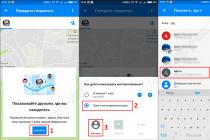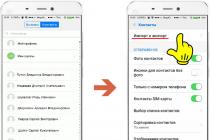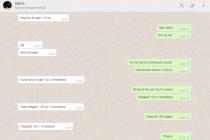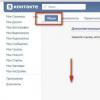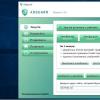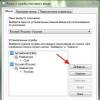Replacing a smartphone, for a modern person who devotes so much time to working with this device every day, is always fraught with some difficulties. Indeed, during operation, and sometimes it is years, a huge amount of personal data accumulates in the device’s memory: photos, videos, documents, accounts and, of course, contacts (phone numbers). It is quite easy to save photos, videos and other documents - you just need to connect your phone to a computer and upload the contents of the corresponding folders with files. Credentials of various applications are not so difficult to remember, in a pinch, they can be restored without much difficulty. Well, as for contacts, everything is not so obvious here. But, taking a little time to read this article, you will be able to deal with this problem. Using the example of Xiaomi devices, we will show several simple ways to transfer the phone book from one device to another.
1. Transfer contacts to SIM card
This method has one big drawback, due to the small amount of memory allocated for storing contacts on the SIM card. The "Sims" of some operators can hold about 100 contacts, but there are also those that fit up to 250. If you know exactly how many contacts your "Sim" can hold and this volume tires you, then you can take this opportunity. But keep in mind that when transferring contacts in this way, the names written in Cyrillic may be truncated if the entry is too long, and in addition, additional information about contacts (email address, place of work, date of birth, etc.) will not be transferred. ). If this method suits you, then the following is a sequence of actions.
We go to "Contacts", then, holding the bottom button on the left (for Xiaomi devices), open the contacts management menu. Then, select the menu item "Import and Export".

In the next window, click the "Export to SIM card" item, after which we will see a message about the amount of free space on the SIM card. We agree, click "OK".

2. Transfer contacts via Bluetooth
Probably the easiest and fastest way. It is only necessary that both phones - both old and new, are nearby.
Turn on Bluetooth on both devices.

We go to the contact management menu by holding the lower left button and select the menu item "Import and Export". Then, click "Submit Contacts".

You will be prompted to select a shipping method. Click "Bluetooth". And in the next window, you need to specify the device to which we are going to transfer contacts.

On a new smartphone, as soon as a notification about an incoming file sounds, you need to swipe down to expand the notification panel and agree to accept the incoming file.

After a while, a notification will appear that the file has been received. Click to open the received file, and then "Create a contact in the account."

After that, you will be prompted to import vCard. We agree, click "OK". And in a few moments your phone book will be displayed on the screen of the new phone.

3. Transfer contacts by file
Going to "Contacts". Holding down the lower left button, go to the contacts management menu, and select the "Import and Export" menu item.

Click "Export to memory", after which a message will appear indicating the file name and the path to save it. We agree, click "OK".

After a few seconds in the notification panel, we can see information about the completion of exporting contacts to a file.

Through the explorer we find a file with the extension ".vcf". This is the generated file with contacts.

Now all that remains is to transfer this file to a new phone, open it there and import vCard (save contacts), as shown in.
4. How to save contacts to computer and how to view them
Another way to save contacts to your computer is to long-tap to highlight the ".vcf" file, and send it to yourself using one of the suggested options, for example, to your email address. Then, having authorized on the computer, save it from the mailbox to the computer.

Now that we have saved the file to the computer, we can try to open it with the standard tool of Windows operating systems "Windows Contacts".

Unfortunately, we will not see the correct display of names, since the program does not recognize Cyrillic. The same problem will occur when opening this file with MS Outlook.

On the Internet, you can find several convenient programs that can cope with this problem, but there is one caveat - these programs are paid. One of these programs is vCardOrganizer(link).
For those who are not ready to pay, there is a free and convenient solution - service Google Contacts. To use it, you must have a Google account (mailbox in the gmail.com domain).

On the Contacts page, expand the "More" menu,

and click "Import".

In the window that appears, click "Import from a CSV or vCard file.

You may be prompted to switch to an older version of Google Contacts.

In the old version, click the "Import contacts" menu item again.

Then, in the window that opens, select the file on the computer that we want to download, and click "Import".

After a few seconds, we will see all contacts from the phone book.

Every time people change their old smartphone for a new one, they face some difficulties. And the main difficulty is the transfer of contacts. Owners of brand new phones from Xiaomi are no exception. Experienced users of Chinese devices probably know what needs to be done, but for beginners it is not always clear how to transfer contacts to Xiaomi. To help transfer contacts to another device, special functions available in Xiaomi devices can help. But we will consider all possible methods.
This is the most common process of importing/exporting contacts. Indeed, for many, the numbers entered in the phone book are stored on the SIM card. In Xiaomi smartphones, copying contacts from a SIM card and vice versa is quite simple. You need to go to the phone settings, there will be an item "System applications", in it find the "Contacts" section. Here, click on "Import and Export", after which you can select the required SIM card to import or export contacts.
how to transfer contacts to xiaomi, see
Also, the smartphone software allows it to send contacts via Webmoney Keeper, Skype, e-mail, Bluetooth and SMS using the "Import and Export" menu. It is possible to transfer contacts between Google and Mi accounts.
Moving from one device to another
For those who want to move contacts from smartphone to smartphone in the past Xiaomi Redmi firmware, it was possible to do this by transferring data via Bluetooth. However, later the Chinese removed this function, apparently considering that it was no longer needed. But you should not be upset about this, since the application downloaded from the Internet is also capable of transferring contacts. For example, the Xperia Transfer Mobile program does a good job with this task. Despite the name, it can be used not only on Sony devices. The program works on any Android device, there is also support for iOS.

The advantage of the application is the fact that not only contacts are transferred to another device, but also various content - photos, music, videos, applications, and so on. Smartphone and smartphone are in direct contact with Wi-Fi Direct connection.
QR code application
If you download a special application on your smartphone, you can generate a QR code. This method is not easy, so it is not used very often. After the device scans the code with encrypted information, it will start downloading contacts. You can complete the procedure using the QR Droid Code Scanner program available on Google Play. Not only on Xiaomi, you can import contacts in this way, any Android smartphone is at your service. To prepare a QR code containing contacts, go to "Import and Export" to access the "Send" function. Encryption to the code is performed after clicking on "Send contact as ...". Everything is done, nothing complicated.
 how to transfer contacts to xiaomi using qr code
how to transfer contacts to xiaomi using qr code Using a CSV File to Transfer Contacts
It is very easy to transfer contacts using a CSV file. An application from Google Play will help to generate such a file. We can recommend the program My Contacts Backup. It can be installed on devices with Android and iOS, thanks to which the saved numbers can be easily moved, for example, from iPhone to Xiaomi. The created file is sent to the mail, from where it is downloaded to a new device, where contacts are saved.

Help from the cloud
The advantages of this method are obvious, however, it is used infrequently. People are less likely to trust anything related to the internet for fear of identity theft. First you need to copy all the contacts to or Google, so that later you can upload them to the cloud, from where they are easily downloaded to a new device. The cloud can be linked to different devices, allowing you to use your contacts on your tablet, smartphone or computer. If with Xiaomi the transfer of contacts goes to iOS, then nothing will work if you use . Platform compatibility with a specific cloud is required. Other services are also suitable - Yandex Disk, DropBox and others, the above procedure applies to them as well.

Conclusion
You cannot do without the procedure for transferring contacts if you do not want to re-enter all the data into the new device. As you can see, there is nothing complicated in the rules described today. By following them, you can significantly save yourself time.
The transition from one smartphone to another is always associated with certain inconveniences: an unusual grip, a different arrangement of controls, often completely different and therefore initially uncomfortable interface. The situation is aggravated by the fact that for comfortable use of the new gadget, you need to reinstall all applications and adjust the system to your needs. Fortunately, it is not always necessary to resort to complex manipulations. In this article, we will tell you how to move from a smartphone manufactured by Samsung to a Xiaomi device with minimal effort.
Mi Mover is a convenient and simple tool
To transfer data to, it is best to use the proprietary Mi Mover utility, which has a concise, understandable interface and fairly wide functionality.
IMPORTANT! With this application, you can transfer information from any device to only a Xiaomi device, but not vice versa!
The whole process of moving can be carried out very quickly, in just a few steps:
- On a Samsung smartphone, install the Mi Mover program through the Play Market. On the "Chinese" it is already preinstalled, you can find it by following the path Settings → "System and device" → "Advanced settings" → Mi Mover.
- Turn on Wi-Fi on both devices and launch the app.
- On the new mobile phone to which the transfer will be made, tap on the “I am the recipient” icon. A QR code will appear on the display, which you need to scan with the "old" Samsung device.
- In the list of data that can be transferred to a new gadget, it is possible to select SMS, contacts and applications. The process of information transfer is fully automated, user intervention is not required.

IMPORTANT! Photos, audio and video files, documents and other user information will not be transferred, it is better to copy it to a memory card in advance or upload it to a cloud service.
Clone IT - free and functional tool
If the capabilities of Mi Mover are not enough, you can use software from third-party developers. There are a lot of applications similar in principle of operation and functions in the Play Market. We recommend using CLONEit. The program can transfer twelve types of data to a new smartphone, including contacts and messages, a log of all calls, installed applications, files of all formats on a microSD card. The calendar, system settings, including accounts, passwords, etc. can also be copied. IMPORTANT! Before you start working with the program on one of the smartphones, you need to create a Wi-Fi access point, the second gadget must connect to it.
To successfully copy information from a Samsung device to a Xiaomi mobile phone, you need to do the following manipulations:
- download CLONEit in the Play Market and install it on both gadgets;
- turn the app on and click the "Sender" button. On the Xiaomi device, check that this device will become the recipient;
- after both smartphones see each other, click "Connect";
- mark the types of data that you want to move;
- tap on the "Start" icon.

IMPORTANT! Before deleting data on an old mobile phone, be sure to check that the process went correctly and all the information was copied successfully. No app is immune to bugs!
Don't be afraid of change!
Smartphones become obsolete very quickly; in the modern world, mobile devices lose their relevance in a year or two from the moment they enter the market. You should not use an outdated gadget for fear of migrating to a new device. Literally in a few simple steps, the “new thing” can be adapted to suit you. As you can see, the user does not need any special knowledge and complex actions, the software does almost all the work completely independently.
Very often, novice users who have bought smartphones from a Chinese manufacturer have difficulty finding various functions that would make life much easier. The article is devoted to how to transfer contacts to Xiaomi, taking into account all possible ways to implement this task.
Working with device and sim card
The most common way to export/import contacts involves moving them between the phone and the inserted SIM cards. Everything is implemented quite simply, but first you need to launch the contact management menu. You can quote experienced users: "To launch any hidden menu, you need to hold down the touchpad function button under the device display." The manufacturer Xiaomi marked the desired button with three horizontal lines.

After starting the desired menu, proceed as follows:
- You need to open the "Import and Export" section.

- The Import block allows you to move contacts from your SIM card or your device to your Google and Mi accounts.
The drive import option assumes that the device contains .vcf format data previously exported there, which is called a vCard. After pressing this button, confirming the import, the user activates the process of searching for vCard data in the smartphone.

If the data is imported from a SIM card, then after choosing the account where the transfer will be made, you will need to select one or more entries. To mark several records at once, you should not just click on any of them, but hold down until the cells for marking appear.

- The "Export" block allows you to create the same vCard, placing it in the phone, and if you transfer contacts to the SIM card, then when you press the device, the device will immediately notify you of the number of records that can be moved.

Also, through the "Import and Export" menu, you can send contacts from SIM (devices) through various system and installed programs: SMS, Bluetooth, email, as well as Skype, WebMoney Keeper or official applications of various social networks.

The last item "Import to Mi account" allows you to transfer between Mi and Google accounts.
Transfer between devices
In early firmware versions on Xiaomi Redmi and other devices from a Chinese manufacturer, there was a function for transferring data between different devices via Bluetooth. Now it is missing due to uselessness, according to the manufacturer, so there is nothing else left but to transfer data through a downloadable application. For example, you can use the Xperia™ Transfer Mobile app, developed for Sony Xperia mobile devices but also works with other smartphones (iOS, Android, Windows Phone).

You can also import the desired content from Xiaomi Redmi 3 or other models. In addition to contact information, you can transfer various multimedia files, personal information, applications and configurations. The transfer is carried out via a Wi-Fi Direct™ cable or wireless connection, in other words, directly from device to another device.
Using the QR code
The third of the methods described is not simple, since it involves the formation of a special QR code through a special application. Then downloading contacts is carried out by scanning this code with a device where you need to add encrypted data. You can implement this procedure using the QR Droid Code Scanner application, which is easily downloaded from Google Play.

You can transfer absolutely any data from Xiaomi Mi4 and other Android devices. In the case of transferring contacts, it will be enough to enter the "Import and Export" menu described above, and then select the "Send" function. Then you should select "Send contact as ..." and encrypt it into an XQR code according to the simplest intuitive scheme.
Working with cloud technologies
The advantage of this method is obvious, but why it is used less often is difficult to explain. Perhaps this is due to distrust of Internet services, where the risk of identity theft is higher. Consider everything using the example of Xiaomi Redmi Note 3 Pro. Information on how to copy contacts from SIM to one of the accounts was discussed above. Further, the user's task is only to download data to a new device. Mass synchronization of all available gadgets with Google or Mi accounts allows you to distribute one card with information between all connected phones, tablets, computers. Naturally, it is worth remembering that the platform plays an important role in synchronization: it is impossible to use MIUI resources with iOS and vice versa.

Also, standard services can be replaced by popular cloud resources: Yandex. Disk, Dropbox. They work with them according to the same scheme: first, the data is sent to the account, and then downloaded through the desired device.
Problems displaying contacts
Again, it is worth talking about the nuances of displaying data on Xiaomi devices, since incorrect actions by a novice user can lead to certain contacts simply no longer appearing in the list. So, after the "Settings" menu has been enabled (described earlier), you need to enter the "Display" section.

The menu has a number of different sorting methods, display configuration, and a smart grouping function. For example, if you sort by first or last name, they will be displayed in alphabetical order. If the contacts are not displayed in the list, but the user is sure that certain entries were previously there, then you need to check if the sliders are disabled: “Only with a phone number”, “SIM card contacts”.
Outcome
So, transferring contacts within one Xiaomi device or to other gadgets is quite simple. Guided by the recommendations presented above, you can easily customize the display of contacts, as well as export or import them. It is enough to carefully study all the information and choose the most optimal of the methods.
What to do if you need to transfer contacts from a SIM card to a phone or vice versa. Xiaomi smartphones have all the necessary tools for this:
Transfer contacts from SIM card to Xiaomi phone
To transfer contacts to the smartphone's memory, open the application Telephone > tab "Contacts". Here we need to call the auxiliary menu - for this we hold down the left touch key in the form of three horizontal stripes. In the window that opens, select the item Import and export
If your smartphone has 2 SIM cards installed, then select the one you need, then mark the contacts (or click "Select All") and click Import

Transfer contacts from phone memory to sim card
If you want to transfer contacts to a SIM card from your smartphone's memory, you should know that it can hold no more than 200-300 entries and can truncate names longer than 8 characters.
As in the first case, we need to call the auxiliary menu. We open Telephone > tab "Contacts" and hold down the left touch key. This time we are interested in the item "Export to SIM card". If you have 2 of them, select the one you need:

You will see the total number of numbers that can be stored. Next, check the boxes you need (or click "Select All") and click OK.

Sending contacts
In the "Import and Export" menu, you can also send contacts using instant messengers (WhatsApp, Telegram), mail, Mi Drop or save them to Google drive:

In order not to worry about the safety of contacts in the future, we recommend using cloud services such as .