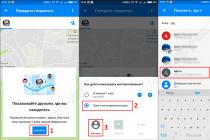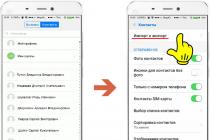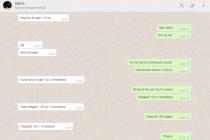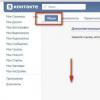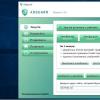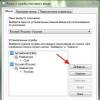You have installed the latest Xiaomi update that arrived via OTA. After a while, you noticed that the Xiaomi smartphone after the update does not work well and starts to fail. To get your device back to normal, you will need to rollback the MIUI update and rollback the Xiaomi update.
For our readers, we have prepared detailed instructions from which you will learn how to roll back the MIUI 9 update and install the previous (old) version of miui.
Rollback update without root rights
In what other cases does rolling back the MIUI update help? If Xiaomi smartphone after update:
- does not work,
- is not downloading,
- requires a password
- reboots,
- The System application is not responding.
Instructions: How to roll back an update on Xiaomi
A detailed step-by-step guide that even a beginner who bought a Xiaomi phone a week ago can handle.
As an example, let's take the most popular Xiaomi Redmi Note 4/4X phone, and specifically its version on the Snapdragon processor. In April 2018, an update of the global stable MIUI 9.5 Stable was released for this model - firmware.
It so happened that you installed an over-the-air update, or the phone itself updated at night via OTA, because “Automatic Update” was enabled in the settings. Then you read . And you also started having some problems with your Xiaomi phone: the battery runs out faster, problems with wi-fi or you just can’t connect to wi-fi, but on the old firmware everything was fine.
How to rollback MIUI 9 version?
First you need to prepare the phone for installing the previous version of miui. These actions are recommended to be done before you roll back the miui version.
Step 1.
We make a backup copy of all important data stored on the phone. Since rolling back the Xiaomi update implies deleting all data and resetting the phone to factory settings.
After flashing, all information will be deleted.
Step 2
Fully charge your phone! The minimum battery charge is 70%, but it is better to have a charge level of 90% or more.
Step 3
Reset settings to factory settings. Go to "Settings" - "Advanced settings" - "Backup and reset".
Click on "Reset Settings".

In some situations, "Reset to factory settings" is already a way to roll back. Since if you just bought a phone and updated, then in this way you can roll back to the factory version of the OS.
Let's clarify once again that factory reset will delete all your data from the phone (contacts, photos, videos, applications, phone settings, etc.). That's why it's so important to follow "Step 1" and make a backup.
Also, when you need to install the firmware through the "Three dots". But after you clicked "Select firmware file", the installation does not start, but the message "Validation failed. Sorry, installation of an older version is not allowed" or "Unable to verify update downloader".
Step 4
We do a complete data cleanup through the Recovery mode. Cleaning in this mode is recommended if you are updating to a previous (old) version of MIUI or want to update through one or more firmware versions.
Go to "Settings" - "About phone" - "System update", in the upper right corner there are three horizontal dots, click on them, and select "Reboot in Recovery mode".
In the menu that opens, select Wipe Data or Wipe & Reset.
The old MIUI firmware can be found on the Xiaomi official website. Go to en.miui.com. We go to the “Downloads” section (for the ru.miui.com domain, this is the “Firmware” section).

Find your phone model. In our case, this is Redmi Note 4 Qualcomm Global.

At the moment, the main release is the stable global firmware MIUI 9 -. We need version 9.2.1.0, so we click on the "Older versions" tab on the left.

Select and click download. The archive size is 1.3 GB. You can download the firmware archive to any device, i.e. It doesn't have to be a phone or a laptop.

Note:
Firmware for all Xiaomi models is available on the official website:
- Redmi Note 5A / Prime;
- Redmi 5 / 5 Plus;
- Redmi Note 5 Pro;
- Redmi 5A;
- Redmi 4/4x;
- Redmi 4 Prime;
- Redmi 3s / Prime.
- Mi Mix;
- Mi Mix 2;
- Mi Max/Prime;
- Mi Max 2.
- Mi 5 / 5s / 5s Plus;
- Mi 6;
- Mi Note 3;
- Mi note 2.
Installing a previous version of MIUI
After we have downloaded the required firmware version, we can finish rolling back the MIUI update.
Step 1.
We connect the smartphone to the computer via a USB cable. Rename the downloaded firmware file "update.zip". The name is only in small letters. We do not change the ZIP file extension.
Copy the renamed file with the firmware "update.zip" to the phone's memory. That is, in the internal shared storage itself (Internal shared storage), and not in any folder on the phone.
Step 2
We set up the phone to install the firmware. Open "Settings". Go to "Advanced Settings".

Click on "For Developers". Move the slider to "Factory Unlock".
The item "Debugging via USB" can be skipped.
Step 3
We proceed to install the previous version of MIUI 9.
1. Turn on the Internet.
2. Go to "Settings".
3. Go to the "About phone" tab.

4. Open "System Update".
5. Click on the three horizontal dots at the top of the screen and select "Select firmware file".

6. We use the "Explorer".
7. Click on "Internal Shared Storage".

8. Scroll down and select the "update.zip" file.

The smartphone will install the firmware version and reboot.
After installing the previous version of MIUI, you need to set up your phone again and restore all data from a backup.
Dear readers, we hope that you managed to roll back the Xiaomi update. For some Xiaomi phone models, you can install the previous version of MIUI in Recovery mode if there is an item "Install update.zip to System" in the interface. For other phones, including Redmi Note 4/4x, the 3rd step of installing the firmware is suitable.
This is a very special Xiaomi phone, and what makes it so is its huge screen, almost 6.5 inches in size. This advantage is revealed in a new way in the latest version of MIUI 9. It was in this version of the system that one very important innovation was introduced that users of smartphones with a large screen will certainly like - the ability to use two applications at the same time. Multi-window support is one of the main features of MIUI 9, it allows you to work with two applications at the same time, resize individual windows, and so on. All this is implemented thanks to a built-in feature in Android 7 Nougat. So, if you are a Xiaomi Mi Max owner who is using MIUI 8 for some reason, then we highly recommend that you upgrade. And how to upgrade to MIUI 9 on Xiaomi Mi Max, we will tell you now.
Before starting, it’s worth talking a little about the MIUI 9 update itself. In this version, MIUI focused on increasing the performance of the system as a whole, and applications really began to run faster, and the overall system speed became higher. In addition, MIUI has added new animations, updated app icons, refreshed app designs, and added new features.
Xiaomi Mi MAX update
There are two main ways to update your Xiaomi Mi Max to MIUI 9:
1) Automatic update or, as it is often called, "over the air". In this case, the smartphone will literally do everything for you and update the firmware on its own.
2) "Semi-automatic" update. In this case, you will do some actions yourself, but the result will be the same.
These two methods are very similar, with a few exceptions. Whichever option you choose, your data will remain in place after the update, which means you don't have to set up your phone from scratch.
By air
MIUI 9 Global for Xiaomi Mi Max, which could be delivered "over the air" became available around mid-November. At the moment (May 2018) you can upgrade to MIUI version 9.5. And the easiest way to do this is to use the "System Update" menu in your phone's settings. Go to settings → About phone → System update. In the open application, click on the check for updates button and the phone will start downloading the update.

After downloading, the phone may ask for confirmation to start the update. Otherwise, everything will be done automatically, you only need a charged battery and 30 minutes of free time.
Manual update
Updating in this way is not much different from automatic. You yourself will have to download the file with the system update, which is located on the Xiaomi servers. Be careful with the choice of firmware, because if you have a stable version of MIUI, then the update to MIUI 9 for developers can turn your phone into a brick. Stable MIU 9 for Xiaomi Mi Max is located. After you download it, you need to copy it to the device's memory without extracting it from the archive. To install it, you need to open settings → about phone → system update. In the application, press the three dots in the upper right corner and select "Select firmware file", find our archive with the firmware and confirm with the "OK" button. The process of checking for updates will begin, and after that the update will start. The update will take place in the same way as "over the air".

This update method will also keep all your files and applications. Before starting, you need to charge your smartphone by 50+ percent.
Clean install
If you were unable to update Xiaomi Mi Max, then the following method will help you: installing the firmware on the phone or its firmware. This method has its pros and cons:
More difficult.
All files and applications are deleted.
Your smartphone will work quickly, as if it had just been purchased.
Before starting, you need to make sure that the bootloader of your smartphone is unlocked, and if not, then now we will tell you how to do it.
Bootloader unlock
We launch Mi Flash Unlock and log in there through our account. We connect your smartphone in fastboot mode (in the off state, hold down power button And volume down) and we see that the phone has booted in the mode we need.

The program will automatically recognize your smartphone and offer to unlock it. Press the "Unlock" button. At the end, the program will display a message about successful unlocking, writing the message "Unlocked successfully".

After all the steps done, you can start flashing your phone.
Smartphone firmware
The firmware is performed using the official Mi Flash program, you can download it from the official website. Along with the program, the drivers necessary for its operation will be installed. The firmware for the phone can be downloaded all in the same place, on the official website. The downloaded firmware needs to be extracted, it is advisable to do this in the root of drive C. We have finished preparing and proceed to the process itself:
1) Turn off the phone and start it in Fastboot mode, to do this, in the off state, hold down the power and volume down buttons. Boot into fastboot phone, connect to the computer. Launch Mi Flash.

2) First, the program needs to specify the location of the firmware files. To do this, press the select button and find the firmware in the menu that opens.
3) For the program to see your smartphone, you need to click on the refresh button, after that you will see your phone in the list of connected devices.
4) Everything is ready, click on the flash button and wait for the process to complete.
After flashing, the phone will automatically start downloading, which can take up to 15 minutes, but usually faster. The device will be completely erased and you will have to set it up again.
This completes the story about updating the device. Now, when the update for Xiaomi Mi Max is released, you will know how to properly update your smartphone.
Good afternoon Dear reader. Since you have followed this link, it means that you have a Xiaomi smartphone in need of updating. Or your phone was updated "over the air" and the Russian language disappeared.? The main thing is not to panic in any case). In fact, everything is fixable, and will take no more than 10 minutes. your precious time.
And so, as you know, Xiaomi smartphones are sold in our store with pre-installed Russian-language firmware. It's all made for our beloved customers). But there is one feature. Xiaomi smartphones do not officially support the Russian language yet, or they support it, but not quite fully. Initially, the latest firmware versions are in Chinese and English. That is, if you update by air, these 2 languages will remain with you. Therefore, to update to the latest current firmware version, we have to resort to the help of the Russian-speaking community MIUI.SU. This wonderful resource is dedicated to MIUI firmware. It is thanks to the MIUI.SU team that we can download Russian-language firmware for our Xiaomi smartphones. And also find out the latest news in terms of the release of new firmware. On this site, you can also find instructions for updating various devices. We will give instructions below, as one of the simplest options for updating the firmware.
There are 2 firmware branches on MIUI.SU. Stable and development (for developers). Developers are updated almost every week and are more intended for an advanced user. We recommend installing stable firmware versions. They are not updated as often and are more stable to use.
And so, first you need to go to the MIUI.SU website. Then find your smartphone in the list of devices. Here you need to be very careful, as Xiaomi may release different versions of the same device. Let's say WCDMA and TDCDMA version of the smartphone. Therefore, pay attention to which version of your smartphone you are downloading the firmware.
The firmware has been downloaded.
Attention! All further actions you do at your own peril and risk!
1st - firmware installation option - Through the application "Update" "Updater" (Recommended for a regular Android user)
2. Copy the downloaded file to the root of the device's memory. (We are copying the archive! There is no need to extract the archive!)
3. Disconnect the smartphone from the computer.
4. We go in the smartphone to the Update or Updater application (Depends on the installed language on the device)
5. After the phone checks for an update over the network, click the context menu. In MIUI V6, this is an ellipsis in the upper right corner.
6. In the pop-up list, select the item - "Select firmware file" or "Choose update package" (Depends on the installed language on the device)
7. The file manager of the smartphone will open. We go down to the very bottom and see our zip archive with the firmware. We select it by pressing and then we agree with everything))).
9. When the smartphone turns on, go to Settings (Settings)> Advanced (Additional settings)> Language and input (Languange & input)> Language (Languange) and select the Russian language.
10. Attention! If your smartphone has 2 partitions with firmware, then after completing the above steps, you need to do steps 4 to 8 again. To install the same firmware in the second section of your smartphone.
2nd - firmware installation option - through the "Recovery" mode (Recommended for advanced Android users)
1. We connect the smartphone to the computer
2. Copy the downloaded file to the root of the device's memory. And rename it to update.zip (We copy the archive! You don’t need to extract the archive!)
3. Disconnect the smartphone from the computer and turn it off.
4. Simultaneously hold down the volume key "up" and "power" Hold until the phone boots into Recovery mode.
5. Management in Recovery takes place using the volume buttons, confirmation of the action using the power button.
7. Then select Install update.zip to system and confirm YES. The firmware process will begin, after which you need to select Reebot > Reebot to System
8. Attention! If your smartphone has 2 partitions with firmware, then after completing the above steps, you need to do steps 4 to 8 again. To install the same firmware in the second section of your smartphone. In Recovery, partitions will be named One and Two, respectively.
And finally, a short video tutorial. 1st version of the firmware installation.
Attention! All actions you do at your own peril and risk!
MIUI is an Android-based user interface that is used in smartphones and tablets from Xiaomi. Thanks to the latest software, phone owners will get the latest version of MIUI, enhanced performance.
AI Preload tracks usage data to help you load apps faster. Along with this, users will find several changes to the interface of the phone, making it more functional. In order to get these features, you need to know everything about MIUI and how to update the interface.
Availability of updates for Xiaomi versions
Years of native device support is a big plus for MIUI. The current and powerful generation of gadgets is the first to receive the 10th version: Mi 8/ 2S/MIX 2/Mi 6X/ 6/ 5. Even older smartphones will enjoy new features: Mi 3/ 5c/ 5s/ 5s Plus/ 4/4c/ 4S/ Redmi Pro. The update is available via Global ROM. Although users of other countries have to wait for a package much longer than residents of China.
Over the past few years, Xiaomi has updated the security patch in MIUI and Global ROM. Almost every Xiaomi mobile phone is now equipped with the international MIUI. How to update it from Playstore and OTA? It won't be a big deal. In addition, most devices have a current base of Android 8. An update policy like this is hard to find from another phone manufacturer.

This version was one of the most anticipated and brought a ton of new features and modifications to Xiaomi lovers. If the user is confused about how to install the latest update, he is better off reading the instruction manual.
MIUI installation: how to update via OTA:
- Log in to the Xiaomi device with the same user ID.
- Open the Updater app on Mi 6, click "Check for Updates".
- Get the correct version and click "Update".
- After a successful download, the user will be prompted to reboot the device, after which the phone will have the latest version.
Getting a version using a computer

You can install MIUI with the XiaoMiFlash tool. This requires an unlocked bootloader device. PC installation:
- First, download the latest free version of the PC program and install it.
- Turn off your Xiaomi device.
- Press Vol Down and Power button to enter fastboot mode. In fastboot mode, connect your phone to the computer.
- Download the MIUI file for the device and extract it. After that, open the MiFlash tool and click "Select". A new window will open.
- Go to the folder where all files were extracted and select images.
- Press the "Update" button. If the device is listed, then go to the next step. If not, make sure it's connected properly and the fastboot drivers are installed. In the lower right corner, select and save user data, clear and lock all options. The "Clear All" option will format the storage and make the device refreshed. The "Keep User Data" feature will format the system partition while keeping all content before updating MIUI 8 to 9. The "Clear All and Lock" option will format the storage, delete all data, and additionally lock the bootloader.
- After the settings are completed, click on the "Flash" button in the upper right corner. The MiFlash tool will flash according to the settings. When the bar next to the device turns green, you can turn it off.
- Reboot your phone to get started and get the MIUI icon.

Before starting the flashing process, make sure that the phone is at least 60% charged. You will need to download a recovery package, depending on the ROM version that is being used. Download recovery package with .zip extension if using developer ROM. Download the .tgz Fastboot package if using Stable ROM. For those who have Redmi Note 4 version, it is possible to download and install the required ROMs directly from the Xiaomi website.
Download process:
- After fastboot has been installed on the phone, turn it off and then press and hold the volume down and power buttons, which will be reflected in the fastboot screen.
- Connect the phone to PC via USB, click the "Update" button, the device ID will appear.
- Install Mi PC Suite and necessary drivers. Extract the ROM to a folder on the PC. Launch the MiFlash Tool, click "Clear All" in the corner below.
- Select the folder where the Fastboot disk is saved, and click "Flash", after 3 - 5 minutes, MIUI will be successfully launched on the phone.
Update Redmi 4 in ROOT

MIUI 9.5, what's new offered by the manufacturer to users? This version has many updated features, including split screen mode, smart assistant, smart app launcher, image search, quick reply and many more features that you can experience on Redmi Note 4 using version 9.
It has multiple RAM and ROM options and means this Rom will work on all Snapdragon variants.
MIUI how to update without ROOT:
- Make sure Redmi 4 is using version 8.2.10 MIUI , if not, then update it to 8.2.10 first, then follow the procedure below, otherwise it may result in an error: Verify failed.
- Download the ROM version to your laptop/PC.
- Connect your device to laptop or PC and copy this ROM file to Redmi internal memory.
Proper MIUI update
User feedback suggests that you need to back up applications and settings so that you can easily restore your phone in case of a failure. Open "Settings", scroll down to the section "About phone" and click on "System Update" by clicking on the three dots on the top right of the device and select the update package that you downloaded earlier, for example, MIUI _HMNote4XGlobal_7.8.10_e9be2ff85a_7 .0.zip and select from internal storage.
Once selected, the device will start to decrypt the ROM and ask you to erase data, after clicking on Erase Data, it will flash on Redmi, it will take about 15 minutes to update. Now you can restore a previously made backup, as well as copy all your data, including music, videos and photos.
Global Stable ROM on Redmi
MIUI can be downloaded and installed on Xiaomi devices that are eligible for the update. It is available for Mi 2/6 and Note 5 Pro versions. The new software comes with a major redesign of the phone and new AI-enabled features. One can easily get MIUI on devices using the instructions below:
- Before installing MIUI on Xiaomi devices, you need to make a full backup of all data on the phone and charge it to avoid sudden disconnections during the update process. Phone bootloader must be unlocked.
- Download and install the TWRP recovery image on a supported device in "C:\adb". This is the folder on the computer where the ADB and Fastboot binaries are present.
- Turn off the phone and immediately turn it on by holding the volume and power button to open the TWRP recovery.
- In TWRP, swipe on the Swipe to Factory Reset button. If the user has MIUI China Developer ROM, you can skip this step. After uninstalling, they will return to the main TWRP screen.
- Click on the "Install" button.
- Go to internal storage and select the MIUI China Developer ROM ZIP file.
- Once selected, click the "Add more ZIP addresses" button. Select the GApps ZIP package. Finally, swipe across the screen.
- When the flashing process is complete, click the "Reboot System" button.
- When the phone boots into the OS, it should be running the latest Developer ROM.
Manual 8.0 Oreo

The manufacturer has launched its new device into a competitive market. After collaborating with Google, Xiaomi appears with the Android 8.0 Oreo update. Update order:
- First of all, download and install MIUI Rom from Play Store.
- Open the app and register. You can now see a form where you can select your device model, country, and reason to get the OREO update.
- Press the send button and wait a few days, then download it to your phone.
- Go to settings and select "System updates", now you can see the official firmware of Android Oreo.
- Click to download and install on your device. The phone will now automatically reboot.
MI UPDATE app
This method uses the Mi Updater app directly without having to reboot into recovery. The sequence of steps:
- Download any or latest version of MIUI with .zip extension.
- Place the file in the root directory of the phone's internal storage, which is not in a folder. The file name must be very long and end with .zip.
- Rename it to "update.zip" or just use it as it is without renaming.
- Open the Updater app on your phone.
- Click on the 3 dots (...), several options will appear.
- Then click "Select upgrade package" and the OK button so that the phone starts flashing.
- The Mi Updater app will first check the ROM package and then continue the installation process and reboot automatically.
IUI 10 for all Xiaomi phones

Xiaomi announced the launch of the latest MIUI update from June 1, 2018. This user interface is one of the most widely used in the world and is available in 55 languages in 142 countries.
After the release of the MIUI update and before receiving it on your phone, it may take a week or two, or even a month. Sometimes Xiaomi even suspends updates. In order not to wait for the MIUI update over the air (via wi-fi), there is a Xiaomi update option through the “three points”.
How to update MIUI through "three dots"?
"Three dots" - symbols that open up additional features in the "System Update" menu. In order to update without waiting for an update over the air, we need to download the required MIUI firmware. You can find them either on the official MIUI website or the Mi forum.
Be careful, only the current version can be upgraded through the Update application:
China–China
Global–Global
When upgrading the version, the data is preserved; if the data is rolled back, the data is deleted.
You can't update like this:
China–Global
China-custom
Global–China
global-custom
Custom– China
Custom– Global
In our example, the firmware was used.
Download the update for MIUI to your computer and move it to your phone or memory card. In our case, the firmware file ended up in the root of the smartphone.
Before updating, make sure that your smartphone is charged!
Open on Xiaomi "Settings" - "About the system" button at the bottom "System Update"
Application will open "Update", click on the image of three dots on the right and select the item "Select firmware file".

Through the explorer, specify the file with the firmware and click "OK", after selection, parsing of the update file will begin immediately.