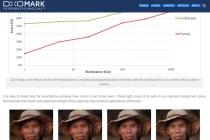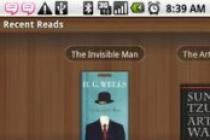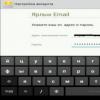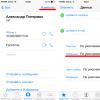Electronic books (readers, readers) have long become familiar devices for a wide range of users. Their advantages: the availability of content (you can download the necessary book from the Internet in a matter of minutes), the E-ink screen that does not spoil your eyesight, the ability to have a collection of thousands of books in the reader, long work on a single charge, font type and size settings. Not so long ago, e-books with a backlit screen appeared - they allow you to read in complete darkness. In general, the advantages of readers can be listed for a very long time.
However, when getting acquainted with readers, users often have one problem. People who decide to purchase a reader for the first time, when faced with the concept of "e-book formats", often do not understand what it is about. The problem is especially relevant for beginners, to whom the abbreviations "FB2", "EPUB" or "MOBI" mean absolutely nothing.
So-called formats are various types of electronic text files that are supported (played) by one or another. Internet digital libraries often offer a wide range of file types: FB2, EPUB, MOBI, PDF, DOC, RTF, TXT and others. The choice is wide, and this poses certain problems for beginners. We will describe the main formats of e-books, tell you how they differ from each other, which readers are supported, and which format is better to choose if you have a multi-format reader that reads all formats.
Varieties of formats

1. FB2 (FictionBook)- an e-book format that was created by a group of Russian developers. Books in this file type have a structured look (that is, they contain a chapter breakdown, content, illustrations, cover). In addition, this standard stores information about the file (the so-called tags: author, title, genre), which is read by the reader and allows the user to conveniently sort files on the device. This type of file takes up a small amount, can be archived, and it also converts well to other formats. Of the features: in view of the fact that the format was originally developed for Cyrillic, texts in Russian in FB2 have word hyphenation.
The format was originally designed for Russian users, and it is practically not used abroad. That is why FB2 is not supported by the world's popular manufacturers of readers - Amazon and Barnes & Noble. But this is the main file format for readers popular in Russia from Pocketbook, Onyx and Wexler. In addition, Sony readers now support FB2 - after entering the Russian market, the company has developed an official firmware for the reader, which allows you to read books in FB2.
2. EPUB (Electronic Publication)- the world's most popular electronic format for readers. Barnes & Noble and Sony readers work with it. In terms of layout structure, this type of file resembles an archived web page containing text, graphics, embedded fonts, and illustrations.
In addition to Western brands, the EPUB format is supported by models from manufacturers focused on the Russian market (Pocketbook, Onyx, Wexler) due to the rapid growth in popularity in our country. In addition, this e-book standard is used by the iPhone and. Apple's proprietary iBooks reader supports exactly EPUB.
3. MOBI- format of e-book readers. It is gaining distribution in Russian online libraries as the Kindle becomes more and more popular in Russia. Other readers have support for this format "for show". MOBI is similar in properties to EPUB. Amazon recently introduced another e-text format, Kindle Format 8 or KF8 (which features richer formatting), with the clarification that new and old Amazon readers will not stop supporting MOBI.
4. TXT- the format of simple text documents. You can convert text from another format to TXT with a simple "copy-paste" action. Despite the fact that this type of file is supported by almost all readers and takes up very little memory space, we would not recommend reading books on readers in it. TXT lacks formatting, markup, hyphenation, alignment. It is suitable for short text notes, but not for full-fledged e-books.
5. PDF (Portable Document Format) is an electronic document format created by Adobe Systems. Inconvenient for use on readers for a number of reasons. Firstly, the files in this format are very bulky, as they are designed for the power of a computer, and they open quite slowly on readers. Secondly, if the file is not specially designed for the screen of a 6-inch reader, which has a format similar to an A6 paper sheet, then it will be very difficult to read A4 PDF on it (and most PDF files are presented exactly in the size of a standard paper sheet). In PDF, you can only increase the scale, but not the font size, which means that only some part of the page will fit on the screen. You will have to read the pages in parts, and this is very inconvenient.
Suitable for reading PDF, the screen size of which allows you to reproduce the page on a scale large enough for comfortable reading.
6. DJVU- a format developed for storing scanned documents - books, articles, manuscripts. A book in DJVU is actually a collection of scanned pages. In terms of reading comfort on 6-inch readers, everything is similar to the story with PDF. You will not increase the font size, only the scale. When zooming, the page will crawl out of the screen, and you will have to constantly move the area of enlarged text to read - there is no need to talk about comfortable reading. To read DJVU, choose readers with a 9-inch screen. However, even on 9-inch readers, DJVU's convenient reading capabilities depend on how well the book presented in this format is scanned.
7. LRF- in the past, the proprietary format of Sony readers. On new models (starting with PRS-T1) it is no longer used, as it has given way to EPUB. Very badly converted to other file types. Despite the fact that it is still presented in some libraries, it is recommended to use it exclusively for owners of older Sony models.
8. RTF (Rich Text Format)- a format for storing text documents. Belongs to the category of "computer", not "book". It is not very convenient to read in RTF on readers - these are large files, and the speed of the reader is reduced by an order of magnitude.
9. DOC(and DOCX) - Microsoft Office text documents. These formats are supported by a lot of readers, but it is for reading documents, not books. Large files in this format can be large in size, and it is not easy to work with them on readers. Multipage books in DOC are best converted to FB2 or EPUB.
We have listed the main formats of e-books. We will not consider quite exotic types of files that are sometimes found on the Internet, but rather we will decide in which of the above formats it is most convenient to read books on electronic readers.
Which e-book format to choose
If you have a reader with support for all formats, then you can opt for a specific file type based on a number of factors. Let's say you're buying your first e-book and you don't have a pre-built collection of books, such as in FB2. In this case, choose the file format that is best played by your reader. Traditional "book" formats EPUB or FB2 for the reader (and for the user) are more preferable and convenient than "computer" PDF, TXT, DOC, DOCX and RTF.
In the case of 9-inch readers and the need to read DJVU and PDF, other things being equal, we advise you to prefer the latter, since PDF is a more modern format, and books in DJVU are often of poor quality.
From the point of view of ease of use, the advantages of "book" formats are obvious: EPUB, FB2 or MOBI visually look better in the menu of your reader (book covers are displayed), they are more convenient to sort (there are tags: author, title, genre), they take up much less memory places and the speed of the reader with such formats will be significantly higher.
Do you need support for all formats
In our opinion, it is not necessary to choose an all-format reader. Many users who have readers with support for all formats download books in one or two file types. All readers (including multi-format ones), one way or another, have a basic format, and in the end you will not exchange for others. For Pocketbook, Onyx and Wexler the main formats are FB2 or EPUB, for Barnes & Noble () and Sony - EPUB, for Kindle - MOBI.
In the case of Amazon and Barnes & Noble readers, if the desired book is in a format that these readers do not support, you can use a converter (for example, Caliber). This is a program that is installed on a computer and allows you to convert the same FB2 to MOBI or EPUB in a matter of minutes.
Reading books in the reader's native format is better than using additional programs installed on the reader. Our advice: take a few minutes to convert a book, for example, from RTF to EPUB using the Caliber converter. This is more convenient than reading it "in the original" using an additionally installed program (on Sony PRS-T1 or Kindle) or encountering slower device operation (for example, on Pocketbook readers).
Remember that the main thing is the convenience of using an e-book, and not the number of formats declared in its parameters.
Enjoy reading!
Until recently, almost all "readers" of electronic books based on "electronic paper" were built on identical 6-inch screens, which did not suit all readers.
Screen 5" e-ink Vizplex, 600×800 dots (200 dpi)
CPU Samsung S3C2440 (400 MHz)
OS linux
Battery Li-Pol (1000 mAh)
Memory (operational) 64 MB
Memory (permanent) 512 MB
Communications mini USB
Memory slot microSD(HC)
Book formats FB2, TXT, PDF, DJVU, RTF, HTML, PRC, CHM, EPUB, DOC, TCR, FB2.ZIP
Image formats JPEG, BMP, PNG, TIFF
Built-in gyro sensor Yes
Dimensions (without lid/with lid) 118×140×10/118×140×12 mm
Weight (without cover/with cover) 155/190 g
Color black, ivory
Product Provided by PocketBook
Minimum dimensions and weight; Advanced settings; automatic text orientation using a position sensor; two body designs
High price; too youthful design; unintuitive control in some applications
Compact and lightweight 5" e-ink reader, ideal for everyday reading. Too expensive
Verdict

At the bottom of the reader is a mini-USB connector, which is used to charge the battery and exchange data with a PC - the "default" mode can be set in advance or selected during each connection

For each of the two design options, a set of accessories of the corresponding color is provided.

The upper edge contains the power button (the indicator of its activity is placed on the front panel) and a slot for microSD memory cards, with which you can quickly and easily replenish your “bookshelf”

Using the "Key Assignment" settings item, the user can flexibly customize the reader's control scheme for themselves by assigning any available operation to each of the keys

Openwork curls on the top cover of the ivory color option are undoubtedly intended for a female audience, while strict geometric rhombuses and classic black color are expected to be preferred by the stronger sex.

In such a situation, as is usually the case with a compromise form factor, there will always be those for whom the screen of the reader will seem either too small or, conversely, too large.
The former include consumers of publications with a complex layout (technical literature, magazines, books with illustrations, etc.), which lose the lion's share of their charm and / or readability when translated into text form. Accordingly, PDF / DjVu formats are used for such content, which are comfortable to read only on screens that fit a standard page at an acceptable scale, which, unfortunately, cannot be said about 6-inch diagonals. The second group of dissatisfied readers are accustomed to while away the time in traffic jams or long trips, where the minimum dimensions and weight are often more important than how much “clean” text will fit on the screen.
Fortunately, the current year was marked by the expansion of the form factors of e-ink readers "in both directions" - the first group of sufferers received a 10-inch Amazon Kindle DX, and the second - a whole bunch of compact 5-inch readers, one of which became the hero of this article.
Design
Unlike most "strictly rectangular" readers, which evoke direct associations with book volumes, PocketBook 360 is made in a more free style. Its compact asymmetrical body with sloping surfaces, silver edging on the side faces and a control unit placed under the right hand looks very modern, and so much so that it can scare away the most conservative users.
A notable design detail is a removable cover with the company logo and patterns that protects the screen from damage in the "stowed" position. It is gratifying that the user does not have to puzzle over where to hide it while reading - the lid is easily attached to the back of the case, increasing the rigidity of the structure.
We add that PocketBook 360 will be available in two design options, which differ not only in the color of the case, but also in the type of pattern on the protective cover.
Screen
The reader uses a 5-inch display with a resolution of 600 by 800 pixels, made using e-ink technology ("electronic paper"). Recall that the main advantages of the latter are the visual similarity with plain paper and minimal power consumption, and the disadvantages are low contrast, noticeable inertia and the absence of built-in backlight.
By reducing the diagonal at the same resolution, the image on the PocketBook 360 screen looks smoother than that of 6-inch readers. Using the latest generation of paper, Vizplex has also managed to improve the contrast a little, but otherwise the image performance is not different from that of the competition.
Ergonomics
The main achievement of the PocketBook 360 developers is the minimum weight and size of the device. Yes, the bezel of the 5-inch screen is not as small as one would like (especially on the right, in the place of a standard hand hold), but the minimum thickness and weight make it possible to completely forget about the fatigue of the brush while reading.
The reader is controlled by a four-position navigation key with an inscribed confirmation button and two “paging keys”. The large size and high side of the first one are very convenient, which, unfortunately, cannot be said about the paging zones made in the form of slots in the front panel. The control scheme in reading mode is quite well thought out, but the lack of prompts and the unintuitive interface in additional applications sometimes confuse even experienced users.
Functionality
The highlight of the reader, which directly influenced its name, is the built-in position sensor, which allows you to automatically change the screen orientation when changing the grip. This function works quite correctly, although in some cases it requires a more precise rotation of the device in a vertical plane to operate.
Traditionally for domestic readers, the list of supported book formats covers 90% of the requests of a typical user (to save memory, there is even support for compressed FB2 books), although reading PDF and DjVu documents on a 5-inch screen is meaningless. The reader can also display photos and RSS feeds (by synchronizing with a PC client) and is equipped with a number of "office" applications (calendar, clock, calculator, dictionary) and games (chess, solitaire, sudoku). And whether such a set of features is worth three hundred dollars is up to the end user to decide.
E-readers have long been loved by users of all ages. Now a person with a “paper” book is more surprising than with a pocketbook in his hands. Gadget manufacturers constantly delight with interesting new products, but most often people remain faithful to one model, which becomes their true friend, and often an assistant. How to choose the right e-book so that it not only pleases with options and functionality, but also helps to preserve your eyesight.
Safety
According to ophthalmologists, the safest are electronic books with a screen based on electronic ink (E-ink). This screen is optimal for reading. Now the functionality of these books has been expanded with a multimedia filling, but basically these are just books in their purest form. By the way, notorious British scientists found out that men prefer to read from tablets (all the pleasures of life in one device), and women prefer to use original e-books.
Functionality
When choosing a book, it is worth considering how much time you will devote to reading and how often you will use the e-book. If you are just going to read fiction or memoirs for relaxation and pleasure, then your choice is a good e-ink screen.
And if you need to take a lot of notes, you need to save quotes, or you like to look at well-published catalogs or art albums, then it is better to choose a tablet with a quality screen.
Maxim Makarenkov, science fiction writer: “Personally, I use a tablet, since many books on history and Slavic paganism that are interesting to me, published before the revolution, can now only be found in pdf or djvu (in fact, these are pictures), which are normally perceived only by specialized applications for reading such formats.
Criterias of choice
First of all, look at the quality of the screen and the stability of the work. This also applies to e-ink books and tablets. Then - which formats are supported. In Russia, the fb2 format is very popular, and archived books. Therefore, it is worth looking to see if the book supports reading books from archives. For tablets, this is not so relevant, most programs can do this. If this is just text in fb2 and epub formats, then you can take a small reader in a poketbook format. And for reading pdf and djvu, a screen less than 7 inches will be uncomfortable.
According to Maxim Makarenkov, the processor and memory are not so important, because there is no need to turn pages. The books themselves are best stored on a removable memory card, so the book's own memory is not as important as the quality of the screen. But the battery life is worth asking.
Now almost all readers are touch-sensitive. It is difficult to find the model on a regular screen. But the sensors tend to hang. It makes sense to choose combined models with a sensor and buttons.
Consider the most popular models.
Pretty feminine version, thin and comfortable, a little angular, but outwardly presentable. The face of the "book" is the electronic ink display we have already mentioned. The matte finish of the screen takes care of your eyesight. The quality of displaying information can be assessed as four on a five-point scale. Viewing angles are wide, even small fonts are well read. The buttons are responsible for the durability of the work, the pages are very easy to scroll through. Perhaps the only drawback of this reliable "workhorse" is long reflections before starting work, the device is loaded from 1 to 3 minutes. It is still not entirely clear why the authors of the "reader" made the LED backlight of the screen. The idea was clearly good, but the execution let it down.
ONYX BOOX C63ML Magellan

ONYX BOOX e-readers are a long-standing rival of the Kindle, with which there is a confrontation on all counts. In the case of last year's model C63ML Magellan, it turned out exactly the same. The Google Android RAM made the book more functional, but at the same time opened up access to viruses. The presence of a built-in Wi-Fi module and a quite decent working browser fixed the issue (antiviruses can also be downloaded). The model is good with a combination of sensor and analog buttons and the presence of a slot for microSD. Accordingly, the memory can be expanded.
The screen of the device is a 6-inch high-quality E-Ink Perl HD display with a weak but acceptable resolution of 1024×758 pixels. LED backlighting is implemented a little better than that of teXet, which we wrote about above.
Otherwise: 1 GHz, 512 MB RAM and 8 GB ROM. Pages are turned over no longer than one second. It consumes little energy, charging lasts for a long time. Comes with an interesting cover.
PocketBook Touch Lux Limited Edition

The first impression is a good gadget for a gift. Wi-Fi, microSD, a decent browser. The original and pleasant wooden packaging pleases with its elegance. In the Limited Edition version, the PocketBook Touch Lux book combines excellent external indicators and good stuffing. The only thing is that the sensor periodically forgets to turn pages. The book runs on a Freescale processor, its operating frequency is 800 MHz. RAM has 128 MB.
The standard memory capacity is 4 GB, but it can be easily expanded. The screen is standard 6 inches, ink (E-Ink Perl HD). LED lighting is uneven. In a model with such a price, manufacturers could put better “light bulbs”. Supports all popular text formats.

Budget reader for all occasions. Due to its small size (5 inches) and lightness, this model is useful both on the road and for home use. Despite the budget model is well made, the quality is better than some of the flagship books.
The resolution is not very high, only 800×600 pixels. The memory is also basic - 4 GB, a card for memory expansion is not provided. From pleasant: if you need an English-Russian dictionary, then it is there, as well as a USB cable for charging from a PC.
Prestigio PER5474BC

A hybrid of expensive and cheap technologies. Touch LCD display with color display functions. The diagonal of the display is slightly larger than similar models - 7 inches, the resolution is not high - only 840 × 480 pixels.
RAM updated by Google Android 4.1. The menu is simple and clear. Loading pages pleases with its speed. You can watch movies on the device, but there is a small problem - Full HD video freezes. Memory is expanding. Quite solid model, the balance of price and quality is observed.

Reader Sony PRS-T3 pleased with a protective cover. The six-inch screen of the model looks more voluminous due to the narrowed bezel. The touch screen is made in a resolution of 1024×758 pixels. The manufacturer left the buttons, so if the sensor freezes, you can continue reading.
The quality of the text display is excellent, despite the low resolution. There is a client for Facebook, Evernote is also announced. Support for text formats is a little lame. If the number of text formats in support increases, it will be great. The backlight can be purchased separately, it is not included in the kit.

Russian reader from Skolkovo. The model is very compact, light and thin. The battery capacity is small, but it lasts for several days of intensive reading. Screen 6 inches, resolution 1024 × 768 pixels. The cover is not very comfortable, the buttons are pressed with some effort. Loads fast. Very pleased with the size of the built-in memory of 8 GB. But a replacement card, unfortunately, is not provided.
Our readers' choice
Sergey Zhukov, GlobusBook user:
“I have a GlobusBook 750. I bought it a couple of years ago. Very satisfied. For two years, no complaints. In my opinion, the Onyx Boox brand at that time defeated PocketBook in such a parameter as a list of readable formats (including doc, pdf, djvu, html). But OnyxBoox then cost about 6 thousand rubles. (too expensive). And I found out that at the same factory where Onyx Boox is made, the same engineers churn out essentially the same reader with the same stuffing, but under the European GlobusBook brand. People have not tried the brand yet, and I bought mine for 2.4 thousand rubles. Six months later, when users understood the essence, the price jumped to 12 thousand rubles.”
Nastya Semenova, user kindle:
“I have a kindle withepapper - a great book, touch. I read at any time of the day, in any light. The charge lasts 10 days. Only fb2 has to be converted to mobi.
Elena Vovk, PocketBook 626 user:
“I chose this company for myself because they specialize in the release of e-books, and do not churn them out among many of their products. I like that this reader has transition buttons located at the bottom of the front, in my opinion this is the most convenient option.
When buying a book, I would pay attention to such moments. First of all, the quality of the screen, the ease of reading depends on it. The screen must be anti-glare with backlight and the ability to adjust the brightness of the screen. The value of the backlight is difficult to overestimate, how important this function is, you only understand when comparing.
The e-book file formats that the device supports. Now many e-books are freely available not only in specialized formats, but also in Word. The reader must be omnivorous. Memory and processor are not as important as display characteristics and supported formats. An e-reader cannot be compared to a tablet, they are slower, this is true, and this fact must be taken for granted. The main thing is that when reading it is comfortable and your eyes do not get tired.
It is very convenient if your book has built-in Wi-Fi, you can download new books directly to your device, bypassing manipulations with a memory card - this is an additional convenience. And, of course, a good battery so that you don’t have to constantly recharge your book.”
The choice of an e-book is an individual matter. It is more convenient for someone to read from light, compact models, someone prefers to hold a voluminous “thing” in their hands, but users are united in one thing: a good book is a good screen, the availability of new books (WI-FI) and a large number of readable formats. As for the design, the convenience of the location of the buttons, the processor, etc. - all this is in second place.
New devices from various manufacturers appear on the market all the time - Explay TXT.Book, ORSiO b721 and so on. Some of them do not deserve attention, such as, for example, the same Explay TXT.Book, which of all formats supports only TXT. Some, on the contrary, deserve attention.> Actually, they practically do not differ from each other by the type of screen, because they use the same electronic paper of the second generation Viziplex. And if you suddenly don’t use it, then you can’t take this device in your hands - the previous generation used in was distinguished by low contrast and the remaining tracks from the previous page, and devices on a TFT display, for example, are an order of magnitude worse in quality than even the previous generation paper . Thus, various versions of modern electronic readers differ from each other, firstly, in cases, secondly, in control, and thirdly, in software. And they differ, I must say, very much. For testing, I got into the hands of a recently appeared device of Ukrainian-Chinese origin (like) called Pocketbook 301. The developers claimed that it not only reads almost all book formats, but also has the most interesting features that none of the competitors have. Well, let's see how it really is... Equipment The package bundle of the Pocketbook 301 is almost the same as that of the Pocketbook 301: a device, a cover, a USB-miniUSB cable, an electrical adapter, a gigabyte SD card, and a user manual.
Equipment
This is standard equipment. There is also the "Elite" option, in which the case-cover is made of real leather (in the standard - leatherette) and the set also includes headphones. Appearance and control The case of the Pocketbook 301 is made of plastic, but compared to the LBook V3, the case of the 301 looks noticeably better: it is thinner, lighter, less "clumsy", the top and bottom parts of the reader are covered with rubberized plastic, which fits perfectly in the hand and is pleasant to the touch.

Pocketbook 301 and LBook V3
The control keys of the Pocketbook 301 are distributed as follows. On the front side on the bottom right is a convenient four-position joystick with a central button.

Bottom of the device
There are four buttons on the left side: trash (it's also adding a note to a notebook when viewing text), return, main menu, audio player call.

Control buttons
On the bottom right side are the volume up and down buttons.

Volume control
At the top end there is an SD card slot and an on/off button. On the bottom there is a recess closed with a special rubber band, in which there are inputs for miniUSB and headphones (2.5 mm jack). Job The main menu of the Pocketbook 301 is very informative. Above - the last two open books, below - icons of various services provided by the device: reading books, reading RSS feeds, favorite books, viewing images, listening to music, applications (games, clock, calculator), notes, calendar, settings.

Main menu
Moving through icons and books is done with the help of a joystick. The device responds to buttons almost instantly, there are no delays. Books The main thing in the book reader is reading books. When you enter the "Books" section, you are given a list of the works presented in the internal memory and on the SD card.

List of authors
The default is sorting by name. Pages can be flipped with a joystick. Folders (usually one folder - one author) are opened with a button OK, but if you press and hold it, a menu appears in which you can select the type of presentation of books (list, thumbnails, detailed information), the type of sorting (by title, by author, by file names), and also, which is quite exotic, you can search for a book by author or title. How, you ask, can you enter a search string if there is no keyboard here? The creators have thought of everything! An on-screen keyboard appears in front of you, on which you can select the desired characters using the joystick. (By the way, three languages are supported - Russian, English, Ukrainian.)

Screen keyboard
Everything is done very competently, a small search string can be typed without any difficulty. Moreover, this search, which is especially joyful, also works in the text - personally, for example, I often need to find some line in a book, so this feature is very, very useful! Support for various book formats in the Pocketbook 301 is implemented just fine - it reads PDF, RTF, FB2, TXT, HTML, CHM, PRC, EPUB and even quite exotic DJVU readers (it was never supported before, and the format is often used to scan scientific articles, atlases, etc.). Moreover, it understands the same formats in the form of ZIP archives. In addition to the usual list of books, you can call up a list of thumbnails, as well as a view with detailed information - it looks very informative.

List with detailed information
Among the menu items that appear on the held button OK, there are also very useful items "Add to favorites", "Copy to memory" (meaning - copy from the SD card to the main memory of the reader), "Move to memory", "Delete". It is quite comfortable to read the text, the pages turn quickly and without any noticeable delays.

Screen text
It is very convenient to flip through the pages with a joystick, and since the body of the Pocketbook 301 is grippy and light, you can easily hold the book with one right hand. The only thing is that the rights of left-handers are somewhat infringed here, because it is quite difficult to hold a book with your left hand and turn the pages at the same time. However, since the four keys located on the left side can be redefined, you can hang paging back and forth, for example, on the audio player call button, and then you can hold the device with your left hand and turn pages with the same hand. By the way, pressing and holding the joystick paging buttons leads to moving ten pages forward or backward at once, and the up and down buttons increase or decrease the font size, respectively.

largest font

The smallest font
The OK button, pressed while reading the text, calls up the corresponding menu.

Reading menu
The icons in the menu are as follows: go to a given page (the number is set through a convenient on-screen keyboard), exit the menu, search for the desired line (via the on-screen keyboard, which we have already considered), rotate the screen (you can choose the direction of rotation, and you can position the text up feet - in this case it will be convenient to hold the device with your left hand and flip through the pages with a joystick), setting and calling bookmarks, calling a dictionary, calling the table of contents and settings. The settings should be touched especially - there you can choose the typeface and font size, set the distance between lines and margins.

Font setting
Moreover, you are offered a bunch of a wide variety of fonts to choose from, and since these are ordinary TTFs, you can add your own fonts. In general, the reading experience is the best: it is convenient to flip through the pages, and the user is also offered a bunch of the most diverse services. News You can download various RSS feeds to your device using the special PocketNews program, which can be downloaded from the developer's website. The opportunity is interesting, but the program clearly needs to be improved - it can not import all RSS feeds.

RSS Feed Importer

View photo
Supports slide show mode, thumbnail preview. Music Viewing the list of audio tracks (the device itself searches for MP3 and WAV, after which it displays them as a general list) and listening.

Listening to a track

Applications

Saved notes

perpetual calendar

Settings
The "Key assignment" menu item is especially useful. There you can edit the actions performed when you press (and hold) the device control keys. Flashing New firmware are taken from the developer's site. The flashing procedure is very simple: write the file with the firmware to SD, turn on the device with the "+" button pressed and confirm the desire to upload a new firmware. After that, the device needs to be rebooted. Memory and battery The Pocketbook 301 has 512 megabytes of its own memory. I don’t know about you, but in my case, the entire selected library in archive FB2 is placed in such a volume. When the device is connected to the computer in synchronization mode, the computer sees two external storage devices at once: the memory of the Pocketbook 301 itself and the SD card (if it is inserted into the reader). Thus, you can copy new books both to an SD card and directly to a device that the computer will see simply as an external drive. Folder nesting is supported up to the third level - this is very convenient. Unfortunately, I didn’t really find out how many page flips the battery is designed for. The manufacturer promises 8000 pages. The only review posted on the site provides more than strange data - they say, the operating time from a full charge was 36 full days. The data is amazingly interesting, although completely useless. In electronic paper, energy is spent only at the moment of turning the page (well, more precisely, at the moment of displaying information on the screen). If you do not flip through anything (and do not start the player, of course), no energy is wasted. Therefore, 36 days, 6 days or 256 days - this does not mean anything. You better tell me how many flips the battery really lasts - then at least something will be clear. Well, by the way, it should be noted the strange behavior of this device when connected via USB: it started to reboot in a cycle. That is, the main menu was loaded - and then there was a reboot. And this happened both when connected to a computer and when connected to a power outlet. Plus on two firmware - old and new, which I flashed by downloading from the site. Moreover, if the device manages to turn off at the time of these reboots, then after turning on there are no reboots anymore. conclusions In my opinion, the device is more than worthy. It usually happens that the developers promise one thing, and the reality according to the test results looks much more modest. Here, on the contrary, the result exceeded expectations. My compliments to both the case designers and programmers - the case is both stylish and comfortable, and in terms of software service, the Pocketbook 301 clearly outperforms both Sony and LBook. And if we take into account that all three readers (meaning LBook V3, Sony PRS-505 and Pocketbook 301) in Moscow cost about the same (about 10,000 rubles), in my opinion, this particular device is the leader. At least, if I had a question of choice, I would give preference to him. Sony has a more secure case, but the reader is noticeably heavier because of this, and plus - stupid software from Sony, lack of FB2 support and the need to reflash the reader so that it supports Cyrillic, and the LBook V3 loses Pocketbook 301 in general in all respects. The only thing I did not have the opportunity to check the Pocketbook 301 with prolonged use - for example, to look through a couple of thousand pages. Because if at the same time it has the same annoying hangs as the LBook, then it's bad. But if they don't show up, then that's fine. In general, I'm impressed. I did not even expect that the developers have advanced so much with the software for the reader.
PocketBook devices not intended for sale in the Russian Federation. "Gray" and "white" devices
"White" devices are devices officially delivered to the Russian Federation.
Such readers undergo full customs clearance, they are fully certified for the Russian Federation, produced taking into account all the requirements of the legislation of the Russian Federation, equipped with Russified firmware with a full list of applications localized for the Russian Federation. "White" readers are sold with a full manufacturer's warranty (PocketBook), which is 2 years from the date of sale since April 2016. In case of a problem with a "white" device, you can contact any PocketBook service center in the Russian Federation and get qualified support. If the case is recognized as warranty, the repair will be carried out free of charge during the entire warranty period.
"Gray" devices are devices imported into the Russian Federation unofficially, and in some cases even illegally. Some companies or even small online stores can import PocketBook devices on their own, bypassing official channels. Such devices are intended for the markets of other countries - Poland, Germany, Ukraine, etc. As a result, these readers may not have Russification, pre-installed applications may not work on the territory of the Russian Federation, such readers may not have access to PocketBook services intended for Russian markets - for example, PocketBook Cloud.
And most importantly: warranty repair of a "gray" device is possible only from the seller of such a device or in the country for sale in which the reader is intended. As a result, the PocketBook warranty will not be valid on the territory of the Russian Federation. Repair of a "gray" device will be possible only on a paid basis, and in some cases it will not be possible at all. Moreover, it is not always possible even to install firmware from a similar model intended for the Russian market on a “gray” device.
How to distinguish a "gray" PocketBook from a "white" one? To do this, it is enough to inspect the retail packaging of the device. On the back of the box or on its end there is a sticker with the serial number, production date of the device and other identification data. In the serial number of the “gray” PocketBook reader, the 15th character is the letter W, and in the serial number of the “white” reader, the number 2 is in the 15th place. In the “ITEM No. / SKU” field at the very end after the model and color identifier in The number of the "gray" PocketBook reader indicates the letter combination WW, and the number of the "white" reader is RU.
What is the difference between water protection in PocketBook 641 Aqua 2 and PocketBook 632 Aqua?
There are two types of water protection in readers - implemented with the help of tooling and implemented with the help of a water-repellent gel.
What can be done to make the PocketBook reader last as long as possible?
For simplicity, any electronic device can be compared to a light bulb: no one knows exactly when it will burn out, it can happen at absolutely any moment. As a rule, PocketBook readers work for years on end, even with not very careful handling - their service life easily reaches five, seven, or even ten years. PocketBook is completely confident in the quality of its products and proves this by providing an extended warranty for its devices: 2 years when buying in regular stores and 3 years when purchasing readers on the site.
The main advice that can be given to the user of an electronic reader is to be careful with it. Do not carry in bags or backpacks with hard objects. To sit on the reader. Don't drop it on the floor. These tips are relevant not only in the case of readers, but also for any other portable electronics.
Of course, falls and bumps can be completely random. To protect the PocketBook reader from the effects of shocks and falls, as well as to keep the body and screen of the device in its original form for as long as possible, . All of them are designed in such a way as to protect the screens and cases of readers as reliably as possible.
If you come into contact with water and other liquids while reading - for example, you regularly read at the table, in the bathroom, by the pool or on the beach - we recommend our protected models: and.
What should I do if the PocketBook reader got caught in the rain or fell into the water?
Let's start with the fact that in the PocketBook line there are models with water protection, and they are not afraid of rain. The PocketBook 641 Aqua 2 model is completely sealed and is not afraid of even immersion in water for up to an hour, while the PocketBook 632 Aqua models are not afraid of splashes and short-term immersions.
If you have a reader of another model (unprotected), and this reader has come into contact with water, then you should turn off the device as soon as possible and take it to a service center. If we do not have the opportunity to immediately go to the service center, then we can, for example, put the reader in rice for a day, which is a good absorbent. But you should not put the reader on the battery in order to speed up the drying process - a strong thermal effect can have the most detrimental effect on electronics.
One way or another, a reader that has been in the water should be taken to a service center as soon as possible and as quickly as possible. Even after rice.
Please note that the occurrence of problems as a result of water ingress is not covered by the warranty. So the repair will be carried out on a paid basis. The repair price (even approximate) cannot be announced before the diagnosis. Sometimes water destroys one particular part, sometimes a completely different one, and sometimes all at once. This depends on the cost of the repair.
If you do not take any action to "rescue" the device after it gets into the water or rain, then it is difficult to predict its future fate. It happens that a small amount of water causes damage to the electronics of the reader, and it will work for many more years. However, most often contact with water leads to corrosion, short circuits and other unpleasant moments. All this, in turn, leads to the fact that the device fails in a matter of hours, days or weeks.
What should I do if I left my device on the beach in the open sun at high temperatures?
Prolonged exposure to direct sunlight is definitely not good for electronic devices. First of all, because due to heating, the battery can partially or completely fail, or even explode. In addition, the rays of the sun can, for example, melt the plastic of the device case. This will not lead to detrimental consequences, but it will not bring pleasure anyway.
If your reader has been exposed to the sun for a long time (for example, several hours), you should immediately turn off the device and let it cool down. If you have even the slightest doubt that the reader is working properly after turning it on again (for example, it starts to work noticeably slower or heats up during operation), you should turn off the device again and contact the service center. Our experts will diagnose and, if necessary, perform repairs.
Please note that the occurrence of problems as a result of overheating in the sun is not a warranty case. So the repair will be carried out on a paid basis. The repair price (even approximate) cannot be announced before the diagnosis.
How to set up the PocketBook Cloud service?
The PocketBook Cloud cloud service is designed to synchronize the library, bookmarks and reading positions between the PocketBook reader, iOS and Android devices (for example, smartphones and tablets), as well as personal computers (using a browser; Google Chrome browser is recommended).
To set up the PocketBook Cloud service on the PocketBook reader, you must enter your BookLand.com account information or, if you do not have such an account, first obtain one.
Follow the following path in the PocketBook reader interface: "Settings" -> "Accounts and Sync" -> "PocketBook Cloud" -> "Login". If you already have a BookLand.com account, then click "Yes" on the pop-up window and enter your account information to login. If you do not have an account, you will be prompted to register (the "Register" button). To register, just enter your email address and a password will be sent to it. After that, you must use this password in conjunction with the email address to enter the service (the "Login" button).
To access PocketBook Cloud from a smartphone or tablet, you need to install the PocketBook Reader application (there are versions for Android and iOS). In the PocketBook Reader application, click on the icon in the form of three horizontal dashes in the upper left corner of the screen; select the top item "Login to Cloud" and then "PocketBook Cloud". After that, enter your BookLand account information.
Access to PocketBook Cloud on a computer is possible on the page https://cloud.pocketbook.digital/browser/. You also need to enter your BookLand account information to sign in to your account.
Registration in the PocketBook Cloud service (in other words, obtaining a BookLand.com account) is possible not only from the PocketBook reader, but also from the PocketBook Reader application, as well as on a PC.
How to install additional dictionaries in PocketBook reader?
PocketBook readers support .dic dictionaries. Several dictionaries are included in the standard delivery of our devices, but additional ones can be installed.
To do this, you need to take the following steps.
1) Connect the reader to the computer and go to the internal memory of the device.
2) Copy the dictionary file (.dic) to the system -> dictionaries folder in the internal memory of the reader.
3) After that, the added dictionary will be displayed in the interface of the PocketBook reader in the same list as the pre-installed dictionaries.
The PocketBook reader is frozen. What to do?
Another option is to simultaneously hold down both page turning keys for 1-2 seconds.
How to update PocketBook reader firmware?
To update the firmware of PocketBook models with Wi-Fi, you need to do the following: connect to a Wi-Fi network and go to the "Settings" -> "Software" -> "Software Update" section. The device will search for available updates on the Internet and, if new firmware is available, it will download and install it - just like in the case of modern smartphones and tablets. Please note that usually the firmware update file is about 100-200 MB in size, so the download process can take quite a long time (depending on the connection speed).
To update the firmware of PocketBook models without Wi-Fi, go to the "Support" section on the official PocketBook website, select your model and download the archive with the firmware to your computer in the appropriate section of the website page. On the computer, extract the SWUPDATE.BIN firmware file from the archive. This file should be written to the root directory of the memory of the reader or MicroSD card using a USB cable or card reader. Next, turn off the reader and turn it on with the page turning keys held down. As a result, the process of installing a new firmware will start.
For PocketBook readers with Wi-Fi, the method of installing updates from MicroSD or internal memory is also available, described in the previous paragraph
On average, the process of updating the PocketBook reader firmware takes 10-15 minutes.
What memory cards are supported by PocketBook readers?
PocketBook readers are compatible with MicroSD/MicroSDHC cards up to 32 GB. Cards with a speed class from 2 to 10 are supported. The manufacturer of the card can be any.
The memory card must be inserted into the slot on the PocketBook reader according to the instructions for a specific model (with the contacts up or down). To fix the card in the slot, you need to bring it into the slot with your fingernail until it clicks so that the card does not peek out of the slot. When inserting a memory card, the device must be turned off and disconnected from the computer.
PocketBook 641 Aqua 2, PocketBook 632 and PocketBook 632 Aqua do not support memory cards.
What is the password on the TTS module files downloaded from your site?
TTS voice module files must have the .pbi extension. The file you downloaded to your device obviously has a .zip archive extension and is an archive. Unzip the file on the computer (right-click on the file - "Unzip" or "Extract files" depending on the type of archiver you have installed) and write the .pbi file obtained after this procedure into the reader's memory.
In this case, resave the file by selecting the type “all files” in the save path selection window, and add the extension “.pbi” at the end of the name line.
All my games and apps are gone. What to do?
In this case, you need to format the internal memory of the device. To do this, select "Settings" -> "Maintenance" -> "Formatting the built-in memory", or "Settings" -> "Advanced settings" -> "System" -> "Formatting the built-in memory".
Please note that formatting will delete all user files from the device's internal memory. Therefore, before performing this procedure, it is recommended to make a backup copy of this data on a computer or an external memory card (this will not delete system files).
The system folder is not displayed. What to do?
If you do not see the system folder when you connect to a Windows PC, it means that it is hidden.
To access this folder, you must do the following.
1) Open the root folder of the internal memory of the device, select the “Service” section on the top panel of the window (if it is not visible by default, it is called by pressing the ALT button), and then select the “Folder Options” item
2) In the settings window that appears, select the "View" tab.
3) Next, you need to find (at the bottom of the list) the “Hide protected system files and folders” function and uncheck it, and put a period in front of the “Show hidden files and folders” option. After that, a warning will appear - confirm (yes) and then (apply) in it.
After that, hidden folders will appear in the root of the internal memory of the device, including the system folder.
Can I install additional applications in the PocketBook reader?
PocketBook readers do not support installation of additional applications.
Applications that have undergone special adaptation are already integrated into the firmware of our devices. The list of applications includes games, a gallery, a calendar, a calculator and a number of online services (in the case of models with Wi-Fi). All this in PocketBook readers is located in the "Applications" section.
There are unofficial "popular" ways on the Web to install additional applications in PocketBook readers, however, PocketBook is not responsible for the results of installation and operation of these applications. The user can try to install them at their own risk.
The computer does not recognize the device. What to do?
If the computer does not recognize the device, follow the recommendations below.
1) Make sure you are using the original cable supplied with your PocketBook reader. MicroUSB cables can be very different - of different quality and with different plug lengths, have different hardware configurations with absolutely identical appearance. Therefore, PocketBook recommends using only original supplied cables. If the original cable is damaged, .
2) Check if the device is connected to the computer correctly. Please note that you need to connect the reader to the PC only when it is turned on. Therefore, you must first turn on the reader and wait for the main menu to load, and only then connect to the computer.
We recommend checking the communication settings on the PocketBook reader using the following path: "Settings" -> "Maintenance" -> "USB mode" -> "Ask when connecting". (For PocketBook 622 with firmware 4.4, as well as for models 623, 624, 626, 614, 515, 801, select "Settings" -> "Advanced Settings" -> "System" -> "USB Mode" -> "Ask when connecting”; after that, return to the main menu using the “Back” scroll key.)
Next, connect the device to the PC using a USB cable; a window will appear on the device with a choice: "Communication with PC" or "Charging". Select "Communicate with PC". Next, go to “My Computer” on the computer: a removable disk should appear, which is defined as a PocketBook device.
3) Check if the cable is securely inserted into the USB connector on the computer case. Try connecting the USB cable to a different USB port on the PC. If you are using a desktop computer, try plugging the cable into the USB port on the back of the system unit.
4) If none of the above methods helped, format the internal memory of the device ("Settings" -> "Maintenance" -> "Format internal memory", or "Settings" -> "Advanced settings" -> "System" -> "Formatting Built-in Memory").
Please note that formatting deletes user files (books, photos, settings, accounts) from the device. Therefore, before performing this procedure, it is recommended that you back up your data on a computer or an external memory card.
How to delete files from PocketBook device?
There are two ways to delete files from PocketBook readers.
1) Connect your device to your computer with a USB cable. When the device is detected on the computer as a removable disk, enter the "Explorer" and delete unnecessary files by right-clicking on the file and selecting the "Delete" option.
2) Go to the "Books" or "Library" section on the device.
In the case of non-touch PocketBook models, select the folder or file you want to delete and hold down the OK button until the context menu appears. In the menu that appears, select "File" -> "Delete".
In the case of PocketBook touch models, select the folder or file you want to delete and press it with your finger until the context menu appears. In the menu that appears, select "File" -> "Delete".
How to properly charge the battery? What devices to use for this?
The battery in the PocketBook device can be charged using the supplied USB cable from the USB port of the computer. It is also possible to use network adapters (purchased separately, for example, .
The use of universal charging adapters is allowed if the following technical parameters are met: voltage - 5V, current strength - from 1 A to 2.5 A, direct current.
When copying files to the device, it is necessary to perform the same actions as when working with an external drive (for example: pressing the left mouse button - highlighting the desired file - right-clicking - copy - paste).
Also, all Wi-Fi-enabled PocketBook models support Dropbox and Books by e-mail services. The first allows you to copy books to the reader using the Dropbox cloud service, and the second - by sending to a special e-mail address associated with the reader. You can set up Dropbox and "Books by e-mail" services on the PocketBook reader here: "Settings" -> "Accounts and synchronization".
Terms of exchange and return
Return and exchange of goods of good quality (not liked, not needed or not suitable for one reason or another) is possible within 7 days, not counting the day of purchase.
Return is possible only for the complete set of delivery, in case of complete preservation of the presentation of the device itself, the presentation of the packaging of the device and the rest of the set. The device should not have any traces of use in the form of abrasions, grease, stains and scratches. Retail packaging should not have tears, dents, scratches, or other marks that suggest that the device is not new. Opening the cellophane packaging of the retail box does not count as such damage.
Return and exchange of goods with any defect that occurred through no fault of the consumer, not declared by the manufacturer or not a feature of the returned goods, is possible within 14 days from the date of purchase, not counting the day of purchase.
A return or exchange may be refused in cases where the conditions for return and exchange are not met, when such a refusal is expressly permitted by law.
Exchange and return for those who are in Moscow and the Moscow region
To issue a return or exchange, you need to personally contact the PocketBook Service Center, located at the address: 125040, Moscow, Belorusskaya metro station, st. Yamskogo field 3rd, 2, bldg. 12 Yamskoye Pole Business Park, floor 1, PocketBook Sales and Service Center. Applications for exchange or return are accepted at any time during the working hours of the service center (weekdays from 10 am to 8 pm, Saturday from 11 am to 4 pm, Sunday is a day off, on holidays and pre-holiday changes in working hours are possible). Exchanges or refunds of funds for which a positive decision has been made are carried out only on weekdays from 10 a.m. to 6 p.m.