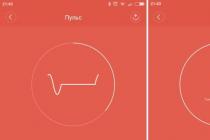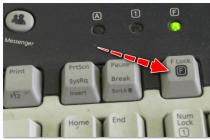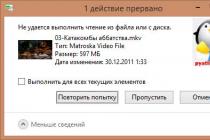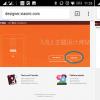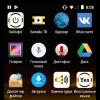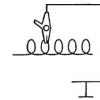You will need a group on Steam if you want to create a clan or unite people interested in a certain topic: for example, or. To do this, follow these steps:
Group creation
1) Open the Steam client;
2) Log into your account;
3) Click on your profile, and in the tab that appears, select the "Groups" section;
4) Click on the "Create a new group" button;

5) Fill in all the fields (the group name must be unique)

- Field " Group Name"Can be unique. Here you enter the name that will be displayed by the clan tag for your clan. For example, I have Aztec_NOOBS. Then we press the button "Check availability". If you see the message "Group name is available", then everything is ok, and we proceed to the next step. If the message "The group name is already in use" is displayed, then you should come up with another name.

- In field " Abbreviation»Enter the abbreviated name of the group, clan or site. For example, "NOOBS_". Then click "Check Availability". If the "Group abbreviation is approved", then we go further. Otherwise, come up with a unique acronym.
- Paragraph " Link to group"Must also be unique, since this will be the url of our group in Steam. For example "aztec_noobs". Be sure to check the uniqueness of the url! As a result, you get the following link: http://steamcommunity.com/groups/aztec_noobs.
- We choose whether the group will be open or not. If you want to make a private closed community accessible only by invite, check the box "Closed group". If you want anyone doing it to be able to join and read the discussions, check the "Public Group" checkbox.
6) Click on the "Create" button. Congratulations! Your group has been created.
7) Now fill in the group information:

- Enter the desired title in the Title field. For example "Group of our clan". It may not be unique.
- In the "Summary" field, write a description of the group. For example, “Our group is dedicated to the very best clan in the world, where all players take ten headshots in one shot! This is Aztec Nubs, rebzya! ".
- We fill in the Language, Country, Region and City. Optional field.
- In the "Related games" field, select the games that your community members play. Thanks to the link, you can then select a clan tag in Counter-Strike: Global Offensive.

- We put an avatar - the main image of the group. Size no more than 184x184 pixels. Select a picture on your computer and click "Download".
- We place a link to your site. In the "Title" field, write the anchor of the link. This is how it will be displayed. And in the "URL" field we indicate the link itself. You can skip this step if you don't have a website.

8) And at the very bottom of the page, click on the green save button. The group is completely created, information about it has been added.
How to set up a group correctly
To make the group as useful as possible for the participants, fill in as many fields as possible. To do this, opposite your group, click the "Administration" button.
Now click on "Edit Group Profile", after which you will be taken to the settings menu. Be sure to fill in the "About me" field and write there information about what exactly your group is about and who will be interested in it. The text can be beautifully designed using formatting, the help for which is indicated in the settings.

If your group is associated with a specific game, link it in the Associated Games menu. You can select several games at once using the search.
Choose an avatar. If you do not select an avatar, then the avatars of all the administrators of the group will be placed on the main page of the group.
If your group is associated with any site, be sure to include it with a link and title.
What opportunities does the group give
As a group administrator, you can make various announcements and events, create discussions, and choose curators, but first things first.
Announcements are great if you need to notify members of something important. For example, in addition to your group, a website has opened - you can share this information through the ads that are visible on the group's main page. To create an ad, go to the "Ads" tab and click "Make an ad". After you write the text, you can preview the result, and only then publish.
Events are required in order to plan some important event in advance. For example, in a week you will be playing some kind of game - with the help of an event, you can notify all members of the group about this. They will be notified accordingly. To schedule an event, click on the corresponding button in the group administration, and select the exact date and time for the event to start.
Discussions replace forums and are great for allowing members to discuss new games or something else. To create discussions, you just need to click on the Start New Discussion button on the group home page.
You can add a curator only if your group contains 50 or more members. What are curators? These are the people or groups of people who write game reviews and help users make purchases. Curators are a great way to boost a group's popularity.
For your group to be on the list of curators, you need to write at least 10 game reviews and come up with a slogan in the settings. You can enter information that describes as best as possible what you are going to convey to visitors - what games you are reviewing, what is important to you in the gameplay, etc.
You can also add new curators to your group. To do this, select any member of the group and promote him to an officer in the settings. After that, the user can leave their recommendations for the game.
Group permissions
Make sure to edit your group's permissions. To do this, go to the group and select the "Edit group permissions" section. In the window that appears, put a full stop in front of those items that you consider necessary for your group. You can make a group both open with real freedom of speech, and completely closed, which can only be entered with your approval.

How to invite people to a group
Go to your group and click the "Invite Friends" button. A window with all your friends will open in front of you. Check the box next to the users you want to invite, and then click "Invite to group". Invites will be instantly sent to users.
You can also add people you recently played a game with to a group. For example, you just played CS: GO with some pro and you want him to join your group. Just go to the Recently Played Together menu and send this user invitation.

Video manual
All liked it? Tell your friends!
Computer games are one of the most popular forms of entertainment today. There are various genres and types of games, and everywhere there are fans who prefer one project or another, as well as whole genres and series. Naturally, playing is very pleasant and exciting, but it is much more interesting to communicate with like-minded people, discuss your game progress, the advantages and disadvantages of the game, and so on. And it is most convenient to do this in "Steam", as there are a number of possibilities for this. You can correspond personally with each of your friends, you can create a conference for several people, you can communicate with fans of a particular game in the community dedicated to it, and you can also join thematic groups. Of course, you also need to know how to create a group on Steam in order to unite your like-minded people there.
Group creation function
So, if you decide to figure out how to create a group in "Steam", then you will need to first go to your page. This can be done both through a regular Internet browser and through a special platform browser, this does not play any role. After that, you will need to select the "Groups" tab, which will display all the communities in which you are currently a member. And on this page there will be a button that allows you to create your own group. You also need it, feel free to click on it and proceed to the next step, which will require a little more effort from you. But if you want to learn how to create a group in "Steam", then you have to learn, otherwise you will not be able to succeed.
Group information

Now you need to fill in all the data about your group that Steam requires from you. There are not many fields here, so this step will take you a little time. First of all, you need a name for your community - how to create a group on Steam without a name? Naturally, this is not possible. Therefore, choose a name for the group, after which you will need to use a special button that will check the availability of this name, that is, if there is already a community with this name in the system. After that, you need to come up with an abbreviation for your group, which will be used for brevity both in communication between participants and in various alerts and announcements. And, of course, you will need to choose an address for your community. All groups have approximately the same address: http://steamcommunity.com/groups/. You also need to determine what will be written after this link. That's all, now you know how to add a group to "Steam", all that remains is to solve a couple of small questions.
Privacy or publicity?

To complete the creation of the group, you will need to choose whether it will be public or private. If you decide in favor of the first option, then absolutely all users registered in "Steam" will be able to join your group. If you want privacy, then you need the second option. This way, only active members can view your community content, and you can only join by invitation.
Further editing
That's all - your group is created, but that does not mean that it all ends there. You still have a lot to learn, how to delete a group on Steam, how to edit its contents, how to add various events, assign administrators, and so on. In fact, everything is not as complicated as it might seem at first glance, and when you are already comfortable with the Steam functionality, it will be much easier for you to manage your group. And then thematic communication about games or other events will become incredibly convenient and comfortable.
Or Facebook. Steam also has this option. The gaming service has long become the most popular network for gamers, so the appearance of groups in it is quite reasonable. By the way, there are a huge number of them, since anyone can create them. How to do it yourself?
How to create or delete groups on Steam.
This is a fairly easy process, however, many actions and parameters will differ from what the user is accustomed to. Therefore, we will describe step by step how to create a group on Steam.

That's all. You now have your own group. Let's see what you can do there.
Opportunities

Main group
You can make the group the main one. However, it will be so only for you. You can make the main one not only your community, but also any other of those in which you are a member.
- Click on your name at the top of the Steam window.
- Select the "Profile" section.
- Click "Edit Profile".
- Scroll down and find the item "Main group".
- We choose a community there, which will become the main one for you.
- We save the changes.
If you set one of the groups as the main one, the abbreviation will not automatically fit into your nickname. You will still need to do this yourself through the same profile editing window.
Deleting
Naturally, you can also delete a group if you do not need it or is not popular. However, this is not done with the push of a single button.

After a certain period of time, the community will disappear by itself.
Why create a group?
We figured out how to create a group in Steam and how to remove it. It remains to understand what all this is for.
- Your community can be the first step towards creating a clan. Or, on the contrary: the creation of its own group by the clan strengthens its position in the gaming service.
- Monetization. Naturally, you can earn in this way if you have a large number of participants.
- Simple benefit. Community members can arrange matches, exchange items, games and experience with each other, and receive fresh information. All of this is much easier when Steam has a place to go.
- Finally, you can repeat the fate of thousands of VKontakte publics by filling your group with funny entertainment content.
P.S. The most successful Steam communities combine it all.
This guide will educate you on how to create a Steam group. Groups are a great way to stay in touch with a large group of people, such as a gaming community, clans, or just a collection of friends.
- Steam Support Groups article
- My group "Aurospeed.LIVE"
Group creation
Look for your name at the top home page Steam communities... Hover your mouse over " Groups»From the dropdown menu. The page will show you all the groups you currently belong to. Click on the link above " Create a new group". The next screen will allow you to specify the group name, abbreviation and links to groups / sites. You can also set up the privacy of the group. After you have filled in all the required fields, press the button " Create". You can access the newly created group at any time of the day on the page group list .
Group profile
You can customize your group by choosing “ Edit group profile"Located in the window" Administration"On the right side. These are the main options allowing you to edit the title, tag, summary and group link. You can also find the group ID for the API functions here. These are additional options that will allow you to customize the community language, set the avatar and related games. These options will allow you to set up to three custom links. When you're done editing, click " Save changes". You can see the changes on the right side of the group.
Sections
Groups are a great way to communicate with a large number of players at the same time. Along the group top bar, you have four main ways to do this. Every time you create an ad, your group sends Steam notifications to members. Group admins can create a message by clicking on the " ads"And then pressing" Make an announcement". Whenever you schedule a group event, a pop-up will appear on the screen of each group member. Group admins can create a scheduled event by clicking on the" Event"And clicking on the button" Schedule an event". When you create an event, you will be prompted to provide several information fields, such as start time and time zone. Groups have discussions where members can post and reply to messages. Group admins can give the option to prevent members from creating or deleting forum sections. Moderators will have access to tools that will allow them to delete, merge, move and lock individual topics. Groups also have group chat. Group members can join the chat by selecting the " Enter the chat»At the top of the group. You can also enter the chat through the " Groups"In the list" Friends"In the Steam client.
Permission rights
You can assign permissions for each member level by clicking the Edit Group Permissions button. Almost every action invites group members to edit, create, and so on. Here you can choose to access the group to be open or closed. Group members can be demoted or removed from the group by clicking on the Manage Group Members tab. Click the icon next to a member's name to designate him as an Officer or Moderator. on the officer's icon to downgrade his status to a member Click on the member's icon to permanently remove him from the group (if only the group is private)
- The original manual was written by user Jimo, translated for the "Russia" group.
- how to create a group in the incentive so that it changes its name ?? Greenp1s Oct 17, 2016 @ 12:29 am.
- Raze kickback.com Feb 19, 2016 @ 8:52 am. What to do if the abbreviation is not correct ...
Steamcommunity.com
How to create a group on steam - YouTube
- How to create a group on Steam (Steam) - Duration: 7:43 Vitya Parkhutsky 10,088 views.
- [Lesson # 1] How to make a logo for a clan?
Www.youtube.com
[email protected]: Question about the steam client. How to create a group with incentives? For example clan | User Andrey - asked a question in the Other category and received 4 answers
Next comes the Abbreviation, here we write the abbreviated name of the group, for example, by the abbreviation of your group, people can quickly recognize you. Most players put it next to names in the games they play.
How to Create a Steam Group - Counter Strike Tutorials
- - Next comes the Abbreviation, here we write the abbreviated name of the group, for example, by the abbreviation of your group, people can quickly recognize you.
- How to change password and secret question in steam (ctime). How to make a Steam profile userbar for a forum.
How to create a group on Steam »SteamDB.ru | Articles
- How to create a group on Steam. Aurospeed. November 4, 2014. Game guides.
- The page will show you all the groups in which you are currently a member. Click on the link above "Create a new group". The next screen will allow you to specify the group name, abbreviation and links to ...
How to find a group by abbreviation? | Forum Miped.ru
- How to find a group by abbreviation? Discussion in "Steam" started by NetherSleep, Apr 30, 2016.
- By the abbreviation, it is almost impossible to do this, unless of course the tag is unique.
How do I make a group on Steam the main one? - YouTube
- How do I make a group on Steam the main one? GRAYM. Subscribe
- How to create an incentive group?
Www.youtube.com
steam abbreviation | Community of game server administrators HLmod.ru
- Hello everyone, how to change the font of the abbreviation in the steam group? Here is an example they have, when the game is very finely written, how can I do this?
How to create a group on steam? | Game Portal | The abbreviation (Abbreviation) is the abbreviation of the group name, for example BATTLEFAN, so players can easily find you using it. Many players put the group abbreviation next to their nickname.
- Many players, after creating their clan or game site, want to make another group in Steam, but do not know how to do it right.
- Group Name for example BATTLEFAN.RU. The abbreviation (Abbreviation) is the abbreviated name of the band, for example BATTLEFAN ...
How to create a link to a group on the incentive? | Forum
- no one will tell you how to make the Russian language written in incentive. before all the rules were there, reinstalled Windows, such signs appeared, and then 2 more times demolished Windows, still like that. tell me who knows how to fix it on ...