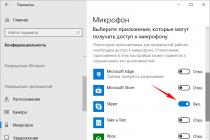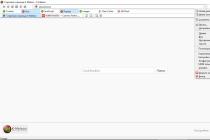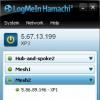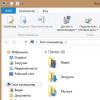In this article, I will tell you why you need the TalkBack program on your Android phone or tablet, and we will also learn how to use it.
This article is suitable for all brands that produce phones on Android 10/9/8/7: Samsung, HTC, Lenovo, LG, Sony, ZTE, Huawei, Meizu, Fly, Alcatel, Xiaomi, Nokia and others. We are not responsible for your actions.
Attention! You can ask your question to a specialist at the end of the article.
What is Talk Back?
TalkBack is a program that voices all your actions on your Android gadget. The app is a Google service and is built into the Android operating system by default. TalkBack and getting better every time.
This service will be a great way for visually impaired users to work with all the functions of the gadget in full. TalkBack is also suitable for motorists so as not to be distracted from the road.
Key Features of Talkback
- The app speaks each key as you type.
- Convert speech to text and vice versa.
- Sounding of launched or taped applications.
- During each incoming call, information about the caller is announced. There is also an auto-scroll of contact lists.
- The user can select the appropriate combination of buttons for a specific action.
- Gesture control.
- The program is able to read any text that is in the browser or in a text file.
- With the distance sensor, you can adjust the volume and tone of the sound.
In fact, the functionality of the utility is much more than described. It will not be difficult for the user to determine how it works this program. Scrolling when the application is activated is done with two fingers.
TalkBack is a rather specific application, so a healthy person may not need it. Due to the constant voicing of actions, the utility quickly gets bored, users immediately try to turn it off on gadgets.
How to use TalkBack?
The application settings have clear and detailed instructions that are easy to use. Often, users learn quickly and successfully work with the utility.
Here the most difficult thing is to get used to, to activate any action, the user needs to double-click on a key or button, and work with the touch screen must be done with two fingers.
Consider the most popular and useful features of the program:
- The Explore by Touch option lets you speak the name of a program when you tap it once on the shortcut screen. To start the selected program, you just need to touch it.
- "Voicing phonetic symbols." The function is useful, it allows you to virtual keyboard recognize characters. By touching a letter on the keyboard, the user will hear the word it begins with.
- "Shake to read." By shaking the device, the user will be able to activate the reading of text from the gadget screen into voice.
How to turn on TalkBack?
When the software is activated, including using the quick turn on function, Talkback will be able to give vibration, voice and sound notifications about events, read text from the gadget screen. During the first start, you need to connect headphones to the device, then you do not need to do this by changing the settings.
To launch the application, you need to touch and hold two fingers on the settings screen. A tablet or smartphone recognizes this command and activates it. To activate the program on a device with the Android 4.0 system, you need to draw a closed triangle on the settings screen.
Program unlock
If the Talkback application is activated on the device, there are two methods to unlock it. To do this, swipe up and down on the display with two fingers and, if necessary, enter the unlock code.
The second way is to use audio prompts. You need to find the unlock button located in the middle of the bottom of the display, and then double-click on it.
How to stop Talkback?
In the utility settings, you can pause its operation. This is done according to the instructions:
- Open the context menu of the program.
- Select "Suspend Reviews". This item is located in the upper left corner of the circular menu.
- Then this action should be confirmed.
If necessary, you can uncheck the "Always display this warning" checkbox, which in the future will allow the program to be suspended immediately.
Disable Talkback on Android
Disabling the program is quite simple. Consider ways for a gadget on Android without tweaks and for Samsung devices Galaxy based on TouchWiz.
Instructions for Android without tweaks:
- We go to the settings.
- Then we find the item "Special features". We open it.
- Select "Talkback".
- Turn off the program by moving the lever.
- We confirm the action.
Instruction for samsung galaxy:
- Let's go to the settings.
- As in the previous situation, we find the "Accessibility" menu.

Some users are experiencing an issue with the TalkBack feature. This is due to the fact that not everyone knows how to disable Talkback on Android. Let's consider this setting in more detail.
What is talkback
The Android OS has a feature that simplifies the interaction with the system for people with disabilities (poor vision or coordination of movements).
Note! If your device does not have this feature, you can download it from Play Market but.
If you install TalkBack from the store, the option will automatically appear in the system settings.
The principle of operation is to sound all the clicks performed by users. But the way of interaction is also changing, which occurs according to the principle computer mouse(double click). This is what makes it difficult to turn off.
List of possibilities:
- voicing clicks;
- pronunciation of the name of the caller;
- test reading;
- use of gestures.
- etc.
How to disable
We proceed directly to disabling the function. This can be done in two ways.
One click
Perhaps you are lucky and your device has an instant enable/disable function enabled. In this case, the setting is performed through one of the methods.
- Hold down both volume keys at the same time until a characteristic sound. Ready.
- Hold the power key until a sound alert → tap simultaneously with two fingers on the screen and do not release until a characteristic signal. Ready.
Through settings
Disabling TalkBack is not difficult, you just need to understand the principle of controlling the function.
- opening applications occurs by double tap (as on a PC);
- scrolling is done with two fingers at the same time.
Note! Opening points, etc. done by double clicking. This will not be mentioned in the instructions below.
- Open "Settings".

- Scroll through the menu by double scrolling to the item “Accessibility” → open it.

- "Services" → "TalkBack".

- Double-click the toggle switch to the inactive position.

- Confirm the action in the dialog box.

Many smartphone apps are intended for entertainment purposes. However, some of them greatly help the user, equipping the phone with a number of useful features. The TalkBack app is one of the latter. This application was produced by Google employees, who made it free and easy to install.
For some smartphones, the installation of the application is provided in advance, that is, the user receives the gadget already with it. So what is this program for Android Talkback? According to the manufacturer, the application is intended strictly for people with special needs, namely those who have poor eyesight and need additional help. The bottom line is to voice any actions that the user performs on the smartphone. Almost all modern devices have installed program initially, and it is subject to constant standard updating.
What is TalkBack on Android and its main functions
Since the main description of the program is discussed above, let's analyze what functions the application performs. Why you need talkback on Android:
- to sound the keys being pressed. When dialing is convenient for people who are visually impaired;
- to read the contents of a text message;
- is a kind of caller ID, since it pronounces information about an incoming call;
- to voice contacts to make it easier to select the one you need;
- copes with the translation of an audio message into a text message, allowing you to speed up the process of entering messages;
- pronounces the name of the application on which the cursor is hovered;
- to set some sort of voice-controlled hotkeys.
Let us clarify that the program has a large number of various functions, but they are not as common as those described above. Of course, this is a rather specific application, but it will be a good helper if necessary.
Having considered what Talkback is on Android, we will analyze the inclusion and deactivation of the program.

How to disable the application?
Some smartphones have this app turned on automatically, and some people may not like this sound. Therefore, the logical question arises: how to turn it off?
In order to do this manipulation, follow the algorithm:
- go to the "Settings" tab of your gadget;
- find the item "Accessibility";
- find the Talkback app;
- turn it off with the slider OFF mode.
By doing the opposite, you can re-enable the program. For the convenience of using the application, you can find detailed instructions which is written simply and clearly. Also included in the instructions is a brief training that is provided prior to use.
The most useful features are:
- when touching makes it possible to hear the name of the application;
- when, when shaking the smartphone, the voice reads the text on the screen, a message or a document;
- voicing individual characters.
In addition to using the application for people with disabilities, it is also suitable for drivers who cannot be distracted while driving. Such voice control facilitates the use of a smartphone, allows you to call and type text. Also, voicing the name and number of the caller allows you to decide whether you need to answer or the subscriber can wait. In this case, the driver is not distracted by the screen.
 Hello friends, you noticed some strange program in your Android smartphone, for example, TalkBack, and now you think what it is? Well, nothing, today I will tell you about it. TalkBack is a very useful thing, it helps people with disabilities use their smartphone on Android based, the program can be found in the store Google Play.
Hello friends, you noticed some strange program in your Android smartphone, for example, TalkBack, and now you think what it is? Well, nothing, today I will tell you about it. TalkBack is a very useful thing, it helps people with disabilities use their smartphone on Android based, the program can be found in the store Google Play.
TalkBack is an application that just takes everything and says what you do on your smartphone, but what is also interesting is that it is a service and it is embedded in the Android operating system itself, and is constantly evolving along with the system.
So if a person does not see well, and this is unfortunately common problem older people, now it will be much easier for him to use all the features of his smartphone.
But there is another side, TalkBack may still be interesting, you know who? Drivers! Who do not really like to look at a smartphone while driving a car.
So, let's specifically list what TalkBack can do:
- can turn text into speech and vice versa;
- when you are typing, TalkBack will sound each key;
- when someone calls, the program will announce the whole necessary information about who is calling there;
- taped text can be voiced;
- the program can easily read the contents of a text file or site;
- gesture support;
- you can set a keyboard shortcut for some action;
- using a distance sensor, you can adjust both the volume and the tone of the sound;
Well, how? In my opinion, it’s not bad, and that’s not all, there are a lot of opportunities, but just don’t be scared, it’s not so difficult for everyone to figure it out.
But ordinary people who are in good health do not need this program, I will say even more - it can get boring. That is why users think, but how to turn off TalkBack on the phone?
Well, look, here is a little instruction:
- you first need to go to the settings;
- scroll down and there will be an Accessibility item somewhere;
- In the Services field there will be a TalkBack, click on it and move the slider to OFF mode, after which it remains only to confirm the action;
You see, everything is simple, in this way you can turn on TalkBack, it is not difficult to set up the program, but only for each smartphone these settings are stored differently, and the version of Android also affects the location of the settings.
By the way, here you can see what settings there are in TalkBack.
is an assistive application for visually impaired people. It is preinstalled by default in any smartphones running operating system android and unlike alternatives interacts with all elements of the device shell.
If you accidentally activated the application using the function buttons or in the gadget's accessibility menu, then it is quite easy to disable it. Well, those who are not going to use the program at all can completely deactivate it.
Note! Navigating within the system with the voice assistant enabled requires double-tapping the selected button. Scrolling through the menu is done with just two fingers.
In addition, depending on the device model and android versions actions may differ slightly from those discussed in the article. However, in general, the principle of searching, configuring and how to disable voice guidance on Android, should always be the same.
Method 1: Quick disconnect
After activating the TalkBack function, you can quickly turn it on and off using physical buttons. This option is convenient for instant switching between smartphone operating modes. Regardless of the model of your device, this happens as follows:
This option will only work if the buttons were previously assigned to activate TalkBack as a quick start of the service. You can check and configure this, provided that you plan to use the service again from time to time, as follows:
- Go to "Settings" > "Specialist. opportunities".
- Select an item "Volume buttons".
- If the regulator is on "Turned off", activate it.

You can also use the item "Allow on lock screen" so that you don't have to unlock the screen to enable/disable the assistant.
- Go to item "Quick start service".
- Assign TalkBack to it.
- A list of all tasks for which this service will be responsible will appear. Press "OK", exit the settings and you can check if the set activation option works.






Method 2: Disable through settings
Having difficulty in deactivating using the first option (faulty volume button, unconfigured quick shutdown), you need to visit the settings and disable the application directly. Depending on the device model and shell, the menu items may vary, but the principle will be similar. Focus on the titles or use the search field at the top "Settings" if you have one.

Disabling the TalkBack service
You can also stop the application as a service, in which case it will remain on the device, but will not start and lose some of the settings assigned by the user.

Now if you go to "Specialist. opportunities", you will not see the application as a connected service there. It will also disappear from the settings. "Volume buttons" if they were assigned to TalkBack (more on this in Method 1).

To turn on, follow steps 1-2 from the instructions above and press the button "Turn on". To return the application additional functions, just visit the Google Play Store and install Latest updates talkback.
Method 3: Complete removal (root)
This option is only suitable for users who have root rights on the smartphone. By default, TalkBack can only be disabled, but superuser rights remove this restriction. If you strongly dislike this application and want to get rid of it completely, use the software to uninstall system programs on Android.
Despite the huge benefit for people with visual impairments, accidentally turning on TalkBack can cause significant discomfort. As you can see, it is very easy to disable it with a quick method or through the settings.