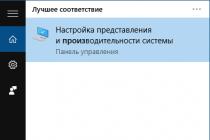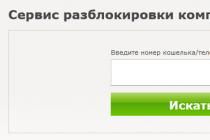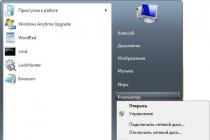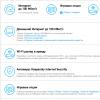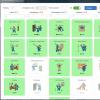In Windows operating systems, the so-called paging file pagefile.sys is used for work (hidden and system, usually located on drive C), which is a kind of "extension" of the computer's RAM (otherwise - virtual memory) and ensures the operation of programs even if when physical RAM is not enough.
Windows also tries to move unused data from RAM to the page file, and Microsoft says every new version does it better. For example, data from the RAM of a program that has been minimized and not used for some time can be moved to the paging file, so its subsequent opening may be slower than usual and cause access to the computer's hard disk.
And now about setting up the paging file in Windows 10 and how you can increase it (although it’s probably better to just set the recommended system settings here), reduce it if you think you have enough RAM on your computer or laptop, or turn it off completely, freeing up space on your hard drive.
Swap file setup
In order to access the Windows 10 paging file settings, you can simply start typing the word "performance" in the search box, and then select "Adjust presentation and system performance."

In the window that opens, select the "Advanced" tab, and in the "Virtual Memory" section, click the "Change" button to configure virtual memory.

By default, the settings will be set to "Automatically choose the size of the swap file" and for today (2016), perhaps this is my recommendation for most users.

The text at the end of the instructions, where I tell you how to properly configure the paging file in Windows and what sizes to set for different sizes of RAM, was written two years ago (and now updated), although, most likely, it will not bring harm, it is still not which I would recommend for beginners. However, such action as moving the swap file to another disk or setting a fixed size for it may make sense in some cases. You can also find information about these nuances below.
In order to increase or decrease, i.e. manually set the size of the paging file, uncheck automatic sizing, check the "Specify size" box and set the desired dimensions and click the "Set" button. After that, apply the settings. The changes take effect after you restart Windows 10.

To disable the paging file and remove the pagefile.sys file from the C drive, select "No paging file" and then click the "Set" button on the right and answer yes to the resulting message and click OK.

How to reduce or increase the swap file in Windows 7 and 8
Before I talk about what is the optimal page file size for various scenarios, I will show you how you can change this size or disable the use of Windows virtual memory.

To configure paging file settings, go to "Computer Properties" (right-click on the icon "My Computer" - properties), then select "System Protection" in the list on the left. A faster way to do the same is to press the Win + R keys on your keyboard and enter the command sysdm.cpl(suitable for Windows 7 and 8).

In the dialog box, open the "Advanced" tab, and then click on the "Options" button in the "Performance" section and also select the "Advanced" tab. Click the "Change" button in the "Virtual Memory" section.

Just here you can configure the necessary virtual memory settings:

- Disable virtual memory
- Reduce or increase the Windows paging file
Additionally, the official Microsoft website has instructions for setting up the paging file in Windows 7 - windows.microsoft.com/en-us/windows/change-virtual-memory-size
How to Increase, Reduce or Disable the Page File in Windows - video
Below is a video instruction on how to set up a paging file in Windows 7, 8 and Windows 10, set its size or delete this file, and also transfer it to another drive. And after the video, you can find recommendations on how to properly configure the swap file.
Proper swap file setup
For example, one of the Microsoft Sysinternals developers recommends setting the minimum paging file size equal to the difference between the maximum memory used at peak load and the physical amount of RAM. And as the maximum size - the same number, multiplied twice.
Another common recommendation, and not without reason, is to use the same minimum (initial) and maximum size of the paging file in order to avoid fragmentation of this file and, as a result, performance degradation. This is not relevant for an SSD, but might make sense for an HDD.
Well, the setting option that you have to meet more often than others is to disable the Windows paging file if the computer has enough RAM. I would not recommend this to most of my readers, because in case of problems when starting or running programs and games, you may not remember that these problems can be caused by disabling the paging file. However, if you have a strictly limited set of software on your computer that you always use, and these programs work fine without a paging file, this optimization also has the right to life.
Moving the paging file to another drive
One option for tweaking the paging file, which in some cases can be useful for system performance, is to move it to a separate hard drive or SSD. This refers to a separate physical disk, and not a partition on the disk (in the case of a logical partition, moving the paging file, on the contrary, can lead to a drop in performance).
How to move the swap file to another drive in Windows 10, 8 and Windows 7:
- In the settings of the paging file (virtual memory) of Windows, disable the paging file for the disk on which it is located (select the item "No paging file" and click "Set".
- For the second disk to which we are transferring the paging file, set the size or set it to the choice of the system and click "Set" in the same way.
- Click OK and restart your computer.
However, if you want to move the swap file from the SSD to the HDD in order to extend the life of the SSD, you probably shouldn't do this, unless you have an old SSD with a low capacity. As a result, you will lose in performance, and the increase in service life may be very insignificant. More details - (relevant for 8-ki).
In various articles related to Windows optimization, you can find recommendations to disable the paging file if the RAM size is 8 GB or even 6 GB, and also not to use automatic selection of the paging file size. There is logic in this - with the paging file disabled, the computer will not use the hard disk as additional memory, which should increase the speed of operation (RAM is many times faster), and if you manually specify the exact size of the paging file (it is recommended to specify the initial and maximum size are the same), we free up disk space and remove the task of adjusting the size of this file from the OS.
Note: if you are usingSSD drive, it is best to attend to the installation of the maximum numberRAM and completely disable the paging file, this will extend the life of the solid state drive.
In my opinion, this is not entirely true, and first of all, you should focus not so much on the amount of available physical memory, but on how exactly the computer is used, otherwise, you risk seeing messages that Windows does not have enough memory.
Indeed, if you have 8 GB of RAM, and the work at the computer consists of browsing sites and a few games, it is likely that disabling the swap file will be a good solution (but there is a risk of running into a message that there is not enough memory).
However, if you edit videos, do photo editing in professional packages, work with vector or 3D graphics, design houses and rocket engines, use virtual machines, 8 GB of RAM will not be enough and you will definitely need a swap file in the process of work. Moreover, by disabling it, you risk losing unsaved documents and files when you run out of memory.

If you're not sure how much RAM you need and what size swap file is right for your situation, try the following:
- Run all those programs on your computer that, in theory, you can run at the same time - office and Skype, open a dozen YouTube tabs in your browser, start the game (use your work script).
- Open the Windows Task Manager while all this is running and on the Performance tab, see how much RAM is used.
- Increase this number by 50-100% (I won't give you the exact number, but I would recommend 100) and compare it with the size of the computer's physical RAM.
- That is, for example, on a PC 8 GB of memory, 6 GB is used, doubled (100%), it turns out 12 GB. We subtract 8, set the swap file size to 4 GB, and you can be relatively calm that there will be no problems with virtual memory even with critical work options.

Again, this is my personal view of the swap file, you can find recommendations on the Internet that are significantly different from what I offer. Which one to follow is up to you. When using my option, you most likely will not encounter a situation where the program will not start due to lack of memory, but the option of completely disabling the paging file (which I do not recommend for most cases) can have a positive effect on system performance .
During the maintenance of computers and laptops, there is often a problem with insufficient device performance when running some programs. The main symptom of this snag is a system message that the task could not be completed because there was not enough free space for virtual memory. This applies to a greater extent to old computers that have a small amount of RAM. Although some modern machines also face such a problem. This happens when the user assigns a large number of tasks to the device. At some point, when the memory resource is exhausted, this ominous system message will pop up.
This was the reason for the creation of this material, which will tell you how to increase virtual memory. First, let's figure out what it is. It is a combination of the RAM that is installed in the system unit with the swap file.
It follows that there are several ways to solve the problem. How to increase virtual memory? The first option is rather banal. You buy an additional RAM chip and install it in the system unit. I don't think any explanation is needed here. Enough material has already been written on this topic.


To increase virtual memory, you must increase To do this, go to the "Start" menu, from there go to the "Control Panel". When it opens, select the "System" section, then "Properties". Here we already open the "Advanced" tab.
Next, in the "Performance" section, go to the "Settings" subsection. There, find the link to virtual memory and select "Change". In these settings, specify the partition of your hard drive on which it will be stored, and then specify the required swap size. Make it one and a half times the total amount of your RAM. Its placement on which the operating system is not installed would be ideal. It will also improve the performance of your machine.
When all the parameters are entered, confirm them with the "OK" button and restart the computer. Now you know several ways to increase the virtual memory of your computer.
And it became clear that there is not much memory. Sometimes there come moments when right now you need more RAM (for example, launch a game or turn on a virtual machine), and you are too lazy to run to the store. And not just without a thorough analysis. It is for such critical days that virtual memory or the paging file was created. In this article I will tell you what it is and a computer.
Virtual memory is called system RAM + swap file. Or simply swap file. The latter is located on the selected partition of the drive () and is called pagefile.sys. This file is hidden, so you may not see it right away.
Virtual memory was designed for programmers as the simplest method.
The first systems using virtual memory appeared in the 70s. In the 80s, the technology became more widespread and in the 90s it began to be used in personal computers. For us, this technology is nothing more than a simple increase in computer RAM.
Modern operating systems allow you to manage the computer's virtual memory. Let's take a look at this process as an example.
Increasing virtual memory in Windows XP
To do this, go to the menu Start choose My computer and by pressing the right button to call the context menu.
Or call the context menu on the icon My computer on the desktop.

select item in the menu Properties


Go to tab Additionally, looking for a field Virtual Memory and press the button Change

In the next window you see the field Disk listing all the partitions on your drives. Select the partition on which we want to place the swap file and go to the field Size of the paging file for the selected drive.
Microsoft recommends choosing Original Size (MB): equal to 1.5 x (the amount of RAM - random access memory). In the field Total size of the paging file on all drives, you see this figure in the Recommended line. In our case, the amount of RAM is 1 GB = 1024 MB, so the system recommends 1534 MB.
Maximum size swap file is recommended to choose twice the size of the original. If it's not enough, you can always increase it.
Pay attention to the line Free: 771 MB in field . This is the amount of free space on the selected partition on your drive. It is extremely important that after setting the size of the paging file on the disk, there is free space left. This is especially true for the system disk. Subtract the maximum size of the swap file from the free space on the partition and you will see the real free space. For the system disk, I recommend leaving at least 1 GB, if it turns out less, select another partition, for example, D or E.
So in the field Size of the paging file for the selected drive there is a choice of 3 options: custom size, system size, and no swap file. If you want the operating system to set the size of the paging file itself, select the appropriate option.
How to install the Windows XP operating system can be found in the article
Increasing the paging file in Windows 7
The principle is the same. We go to the menu Start find Computer and call the context menu. Choose an item Properties

In the window that opens on the left, select Additional system settings. This window can also be opened by selecting Start > Control Panel > System and Security > System

In the window we find ourselves on the tab Additionally looking for a field Performance and press the button Options…

In the window that appears, go to the tab Additionally find the field Virtual Memory and press the button Change…

In this window, you can put a "bird" in the line Automatically choose swap file size and the operating system itself will select a partition on your drive and assign a recommended swap file size.

The rest of the functions are the same as in . We need to select the partition of our drive in the field Page file size per drive. Next, you must either specify the paging file size manually, or allow the operating system to choose the required size itself, or disable the paging file on this partition.
With free space on the system drive, the same situation, it is necessary that it be guaranteed. We subtract the maximum size of the paging file from the free disk space and it is desirable that at least 2 GB remain. If less is better, create a swap file on another partition.
We select the appropriate item, enter, if necessary, the size of the paging file and press the button Ask.
The swap file has been created.
How to install Windows 7 from a disk can be found in the article, from a USB flash drive
Attention should be paid to the following. The operating system dumps anything that does not fit in RAM into the page file. The latter is located on your computer's hard drive and this one. There is no need for this. HDD is a slower device than RAM. Therefore, even with the use of the swap file, your system will slow down + the hard drive will work more intensively. Therefore, this technology is recommended to be used for a short time in order to save the hard drive and your nerves. In other cases, it is recommended simply.
Conclusion
Today we dealt with the issue how to increase virtual memory computer. We learned that this is random access memory (RAM) + swap file on . We figured out how to manage virtual memory in and .
"+" - virtual memory
- the user has a much larger amount of memory than physically provides RAM.
"-" - virtual memory
- system slowdown
- more intensive use of the hard disk and, as a result, a decrease in its resource.
If you want to add something or have more accurate information about the size of the paging file, or just have a question, be sure to write a comment.
Given that you are already in the "System Properties" menu, then simply follow these step-by-step actions:

Now in the window that opens, we will make changes. 
Almost always, this file is located in the memory of drive C, as the system recommends. But considering that this disk is already loaded with the installed operating system, we will move it to another, less loaded disk, for example, disk D. Of course, ideally, when the paging file is located on another hard disk, but not everyone has it.
So, moving the paging file from drive C to drive D, we perform the following manipulations:

In the selected line, you should specify the size of the paging file that is suitable for your system. To choose the ideal paging file size, you need to increase the amount of RAM on your personal computer by one and a half to two times. This value will be the best option for improving computer performance. Thus, if the size of the RAM is 2 GB, then it is clear that the swap file should not be more than 4 GB. Accordingly, in the "Initial size" item, we will write 3000, respectively, in the "Maximum size" field - 4000. Next, click "Set" and restart the computer so that the parameters that we have changed are saved.
It is worth noting that the "paging" technology is not recommended to be used all the time, but only when the system is overloaded with large games and applications. In all other cases, you just need to expand the installed amount of RAM.
And yet, if you use the swap file, then you need to periodically defragment the hard drive.
We hope that our tips will help improve the performance and speed of your system. Especially if you have to work with a weak personal computer. Good luck! Leave comments.
When executing some programs, the amount of virtual memory is insufficient. The computer's virtual memory is made up of RAM plus the swap file. All manipulations with virtual memory, the creation of a RAM paging file is performed automatically. The user can influence this process by changing its location and size.
When changing the size of virtual memory (paging file), the following rules must be observed:- do not place it on the disk partition where the operating system is located, use another, less loaded partition;
- allocate space for the swap file, one and a half times the size of the RAM. For example, if the memory is 2 GB, then the paging file is set to 3000 MB.












In the event of warnings about the lack of virtual memory, you should increase the size of the paging file, set by the system by default. The maximum and minimum sizes of the paging file can be the same or the minimum size is one and a half times more RAM, the maximum is two. You should never delete or disable the swap file.