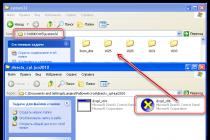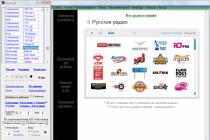Do you want to quickly and timely learn about failures in the work of R scripts? All you have to do is set up email notifications. In this article, I will describe how to set up a mailing list using R language and how to avoid pitfalls.
What can be sent in emails:
- reports on the result of the script to your mail or a list of specific email addresses;
- error messages that occurred in the work of scripts;
- files from a local drive, such as a photo or CSV document.
To set up email sending, you will need:
- integrated development environment RStudio.
There are several packages for sending emails. When choosing the right one, consider:
- whether authentication is required in the mail service;
- which mailboxes you will send messages to.
Let's take a closer look at the pros and cons of the "sendmailR" and "mailR" packages.
1. SendmailR package
This package does not support the authentication procedure, which means that you can send letters not from all mail services. Moreover, services that allow you to send letters without authentication impose certain restrictions. For example, the SMTP server for Gmail (ASPMX.L.GOOGLE.COM) does not require authentication, but only Gmail or G Suite users can send messages.
The advantage of "sendmailR" is that this package is quite easy to install, no additional software is required.
2. "mailR" package
The package supports authentication, letters are sent from any mail services.
Difficulties may arise due to the fact that the package requires Java to be installed.
If you need to send mailings exclusively to Gmail or G Suite users and authentication is optional, use the " sendmailR", otherwise choose " mailR".
1. To install the package, open RStudio and in the "Source" area, paste the code:
#Install package install.packages("sendmailR") #Install package library(sendmailR)
If this is your first time launching RStudio, use the keyboard shortcut Ctrl+Alt+Shift+0 to bring up the Source panel.

2. To set up sending emails, substitute your data in the code below:
From="
2.1. Instead of " [email protected]» enter your Gmail address instead of « [email protected]" And " [email protected]» — addresses of recipients. Remember that only Gmail and G Suite users can send emails from the ASPMX.L.GOOGLE.COM SMTP server,
2.2. In "subject" enter the subject of the letter,
2.3. The "body" object contains the body of the email. The body of the email can contain not only text (“It`s my first letter from R by sendmailR package!”), but also attachments, for example, the built-in R table “iris”.
2.4. The "sendmail" command sends an email. When checking your mail, first of all, check the Spam folder: due to the fact that you sent an email without authentication and did not pre-configure the filter on the mail, the letter is most likely to fall into spam first.
How to install "mailR" package?
1. Download and install the version of Java that matches the bit depth on your computer.
For a 32-bit operating system, download Java from the link.
If you have a 64-bit OS, I recommend downloading the desired version from a third-party resource. The official site states that 64-bit Java can only be downloaded through a 64-bit version of the browser - I tried this method and did not get the desired result.
#Install package install.packages("rJava") install.packages("mailR") #Install package library(mailR)
When you run the code, you may receive the following error:
Error: .onLoad failed in loadNamespace() for "rJava", details: call: fun(libname, pkgname) error: JAVA_HOME cannot be determined from the Registry
Consider the possible reasons:
2.1. The bitness of the installed Java does not match the current version of Windows. This error usually occurs if you have a 64-bit OS.
How to determine which version of Java you are using? Check system disk Windows: The default software installation uses two folders located at the root of the system drive. If the "Java" folder appeared in "Program Files" - it is a 64-bit version, and if in the "Program Files (x86)" folder - 32-bit.
2.2. The second reason for the error: the "JAVA_HOME" option is not registered or incorrectly registered in R. To resolve the error, run the following commands in R:
- for 32-bit OS:
- for 64-bit OS:
Before running the command, replace "jre1.8.0_102" to file name Java installed on your computer. The file can be found in the "Java" folder of the same name, which I mentioned in the previous paragraph.
3.1. To send letters without authentication procedure Substitute the data in the code:
- subject and body of the letter;
- sender and recipients;
- SMTP server settings.
3.2. To send an email via SMTP with authentication, use the code:
Library(mailR) send.mail(from = " [email protected]", to = c(" [email protected]", "Recipient 2
The "smtp" argument contains all the parameters of the SMTP server and you must specify the credentials in it.
How to send letters with text in Russian?
If you are using the "mailR" package and want your emails to contain Cyrillic characters in the subject or body, use the "encoding" argument and specify "utf-8" encoding.
Library(mailR) send.mail(from = "Sender Name
To send Russian-language text using the "sendmailR" package, you must first re-encode this text into UTF-8 twice.
Library(sendmailR) from = "
How to send emails in HTML format?
To send messages in HTML format using the "mailR" package, just use the "html" argument:
Library(mailR) send.mail(from = " [email protected]", to = c(" [email protected]", "reci [email protected]"), subject = "Subject of the email", body = " apache logo- ", html = TRUE, smtp = list(host.name = "smtp.gmail.com", port = 465, user.name = "gmail_username", passwd = "password", ssl = TRUE), authenticate = TRUE, send = TRUE)
To send an email in HTML format using the "sendmailR" package, use the following code:
Library(sendmailR) msg<- mime_part("
HTML demo
") msg[["headers"]][["Content-Type"]]<- "text/html" from = "How to send an HTML table in the body of an email?
The easiest way is to use the "htmlTable" package. I will give examples of converting the “iris” built into the R-table into HTML format and adding it to the body of the letter.
Code for "mailR" package:
iris_html<- htmlTable(iris) library(mailR) send.mail(from = "[email protected]", to = c(" [email protected]", "[email protected]"), subject = "Subject of the email", body = iris_html, html = TRUE, smtp = list(host.name = "smtp.gmail.com", port = 465, user.name = "gmail_username", passwd = "password", ssl=TRUE), authenticate=TRUE, send=TRUE)
Example for "sendmailR":
Library(sendmailR) iris_html<- htmlTable(iris) msg <- mime_part(paste0("
My table iris
", iris_html ," ")) msg[["headers"]][["Content-Type"]]<- "text/html" from = "It's just as easy to convert any table from R to HTML and send it in an email.
conclusions
The R language is powerful enough to automate almost any process of working with data. To receive script reports or error notifications, select the appropriate R package and set up a mailing list.
- The "sendmailR" package is easy to install, but does not support authentication, and you will only be able to send mail to Gmail or G Suite users.
- The "mailR" package supports authentication, but during its installation you will also need to install Java.
- Using the R language, you can configure not only the sending of simple text messages, but also letters:
- with text in Cyrillic;
- in HTML format;
- with an HTML table in the body.
To send mail from your VDS, you must specify a domain name.
If you are buying a new server- specify the correct domain when ordering, and the mail will work correctly.
But it's better to create a mail domain in ISPmanager. The panel allows you to flexibly configure mail: enable spam protection, automatically configure DKIM and DMARC records, install an SSL certificate, etc.
If you have already purchased a server and have not specified a domain, create it via ISPmanager and enable it as an administrator's address for the necessary www-domain.
Why specify a domain?
If you don't do this, the system will create an email domain name from your email address and our free technical domain fvds.ru. Then the PTR record will associate the server IP with the wrong mail domain - example.fvds.ru.
In this case, the mail sent from the server will not reach the addressee. The mail service will check the correspondence of the IP and the domain (to understand that you are not a spammer who sends letters on someone else's behalf). He will see that the domain from which the letter was sent and the domain fixed in the ptr record do not match. And most likely, will reject the letter as spam.
Latest news
This version is more technical, a lot of work has been done in it that is necessary for the convenience of developers and quite a bit of what end users will need. But doing this work was very important for the future development of the system and for a more correct description of the documentation on the system, which we are just doing.
What's included in OkayCMS 3.1.1
- Banner groups now have the ability to set their own shortcode, rather than using the name suggested by the system - Update the price slider script - Phones are more clearly displayed in the mobile version layout - Improved display of TinyMCE in full screen mode - Improved display of the video inserted in the description in categories - Improved displaying a drop-down list of categories when moving products to another category in the admin panel - A little more
OkayCMS 3.1.0 released
There were quite a few changes, mostly of a technical nature. But at the moment we have done 80% of what we wanted from modularity. In the next week, we will do a large, but not too complicated work on modularity and in parallel we are preparing documentation so that the site developers understand how it is now worth making modules for the new version.
What's included in OkayCMS 3.0.4
Transferred 1C settings from the "Orders" - "Order Settings" section to the 1C integration module
- Fixed a bug with binding properties to a product not from the main category, but from the one that is higher in the list when adding an additional category to the product
- Improved sending emails via SMTP
- Fixed the work of the upload module in GoogleMerchant
- Fixed the logic of selecting all products on the /all-products page
- Fixed the creation of a new property on the properties page
At the moment, the system has implemented the basis for modularity, but there are no different types of modules, there is no way to create certain "types" of modules, and it is not clear how to work with this. Therefore, the main goals for the next few sprints are to expand the modularity functionality, which will entail expanding the number of modules in the standard version, and expanding the opportunities for developers, writing system documentation so that developers understand how to use these correctly and speeding up the work of the client part of the system.
Useful articles
To mailing list letters brought the most positive results in the form of attracting new customers or encouraging existing customers to purchase your product, it is necessary to develop an effective strategy for working in this direction. It is worth considering the fact that in the field of email marketing, even with a well-thought-out strategy, it is necessary to work with various methods and approaches to composing and sending emails in order to find the most justified for each case.
Internet commerce is in great demand today - this applies equally to both buyers and companies involved in sales. One of the most demanded groups of goods today can rightfully be called auto parts. Literally every day, millions of dollars worth of purchases are made in the auto parts market, so by developing your own Internet business in this sector, you can count on stable profits and prosperity.
At all times, bags have been a very popular commodity, modern society has not changed at all in this matter. Today, people of various ages and social status acquire this accessory for themselves: men, women and children, the elderly and young - all of them can potentially become customers of an online bag store. Of course, this product is not in short supply, it can be bought in many stores and on street layouts.However, the statistics unequivocally testify to the increase in online sales. Therefore, if today you start creating and promoting your own online store selling bags, this will be a powerful investment in the future.Having decided to create an online bag store, you can count on a positive result for the following reasons:
Marketers love to talk about the importance of a brand, pointing out famous logos of successful companies and convincing them to create a corporate identity for a company right now. We will do it too. But before talking about the need to create a brand, let's just remember how it works in real situations. Why do we so often and seemingly naively overpay? First of all, for your confidence in what you buy without unnecessary consultations and reviews. Any product can be of high quality. But a logo with a wealthy history and many fans inspires confidence in a product or service. Such a product tells the consumer that if he reaches for the counter for him, he will not waste money, but will take something really worthwhile. What makes at that time a good, but not branded product on the same counter? He is silent
Thanks to the integration of systems, you can simplify and automate the work of an online store as much as possible. This system has deep integration with Internet sites, makes it possible to upload goods, orders, as well as update data online. In this system, you can easily manage orders, maintain a customer database, distribute them by managers, statuses and terms.
Today, it is popular among people to give gifts for a variety of reasons or even just because. According to some studies, the average person spends 5% of their budget on gifts, which indicates that this niche is in demand and promising. On the other hand, statistics unequivocally point to a constant increase in the percentage of purchases made via the Internet.This trend encourages many entrepreneurs to create and promote their own online gift shop. However, whether a new online store of gifts and souvenirs will be successful and profitable depends on various factors and decisions made.
If you have several email accounts under your control, but you collect letters from all of them into one mailbox, then you probably also need the ability to write letters (and reply) from this your main mail from different names and addresses.
For example, you have a main mail [email protected] and all letters from mails are still collected (sent) to it [email protected] And [email protected]. In case you need to write a letter to someone from the 2nd or 3rd address, then you usually need to go to the desired mail and write a letter directly from there. But you can set up the ability to write letters and reply from these addresses directly from your main mail. In this article, I will show how to do this using the example of the main mail services.
Setting the ability to send letters from your other address on Yandex mail
Yandex mail does not have a built-in special feature for sending a letter or replying from the desired email address. Initially, you can only choose different variations of the zones of the same main address, for example:
In this case, the name can be set to any. It can be changed every time you write a letter or when you reply to someone's letter.
There are 2 ways to enable the ability to write from other addresses in Yandex:
Set up the collection of mail from the necessary email accounts, from the addresses of which you want to reply in your main Yandex mail.
In this case, after setting up the collection of letters from the desired mail, you will immediately be able to select the desired address as the sender.
Add the necessary addresses from which you want to send letters as backup (additional).
If you do not need to collect mail, then you can go this way and simply enter the necessary addresses into your Yandex account as additional ones, and then you can send letters from them.
In general, additional addresses in Yandex are needed in order to be able to restore access to your account through them if, for example, you forget your password.
Option 1 (mail collection setup) has already been discussed in a separate article, Read it and repeat all the steps if, in addition to the ability to specify the desired sender address, you also need to collect mail from that address.
Option 2. Adding email addresses as backup addresses for your Yandex account
Open the mail settings and select the "Security" section.
Under the Additional Addresses heading, click Edit.
Specify the desired address in the corresponding line and click "Add address".
Probably, Yandex will ask you to enter the password for the current mail. Enter it continue.
Now go to the mail that you indicated in the previous step and open a letter from Yandex with the name “Linking an address to a Yandex account” there. Copy the code from there.
Paste this code on the Yandex page and click "Confirm".
If everything is done correctly, then a message will be displayed that you have linked the address. Click OK.
Ready! Now you can select the added address as the sender address.
How to choose the right sender address?
The desired sender address is selected directly when creating a letter or when replying to an incoming letter.
When creating a new letter, click on the address that was originally specified at the top and a list of available addresses will open for substitution as the sender's address. Choose the right one. If you need to change the sender's name, click on the name that was originally specified and change it.
Please note that you cannot change the sender's photo. It will always be the same (which you specified in your Yandex account settings), regardless of which sender address and name you specify.
If you need to change the sender's address when replying to someone's incoming letter, then in the response form, click the "Go to the full response form" button and then everything is exactly the same as described above.
Sending emails from another address on Mail.ru
In the Mail.ru mail service, there is only one way to connect other email addresses in order to be able to specify them as the sender address. This method is to set up mail collection. That is, you need to connect the desired mailbox (from which letters will be collected) to your mail in Mail.ru and immediately after that you can specify the address of the connected mail as the sender when sending a letter (and when replying to incoming letters).
How mail collection is configured in Mail.ru is described
To then select the sender's address when creating a letter, simply open the "from address" list at the top of the message creation window and select the desired address.
You can also select the sender's name "from" . Initially, you will have one name. If you want to add another sender's name, then open the mail settings and select "Sender's name and signature" there.
Another block will appear for entering the data of the new sender. Specify the desired sender name and signature if required, then click “Save” below.
Ready! Now, when writing a letter, you can select the desired sender from the "From" list.
When answering an incoming letter, everything is the same, nothing changes.
Sending emails from a different address in GMail
In Gmail, just like in Yandex, you have 2 options to connect other sender addresses:
Connecting another e-mail address only to indicate it as the sender address.
Set up the collection of letters from the email address you need (or several) and then you will automatically be able to select the connected address as the starting address when creating a letter (or when replying to incoming letters).
How to set up the collection of mail in Gmail from mailboxes located on other mail services is described. You can read about setting up collection in Gmail from other mailboxes of the same Gmail service.
Accordingly, if you do not need to collect mail from any other mailboxes, use the 1st option, if necessary, it is easier to immediately use the second one.
If you use option #2 (that is, set up mail collection), then nothing more needs to be done to set up the sender's address.
If you chose option number 1, then go to the mail settings on the “Accounts and Import” tab and in the “Send emails as” block, click “Add another email address”.
In the window, enter the desired sender name and address (you must have access to the specified e-mail!).
It is better to turn off the “Use as an alias” option, because in this case the messages that you will send to the added address (if you suddenly need it) will be duplicated in your Inbox.
Check the username for connecting the second address (correct if it is incorrect) and enter the password for that mail. Click "Add account".
A window will open for inserting a confirmation code, which must be taken from the connected mail. Go to the email address you specified in the previous step, open the confirmation email from GMail and copy the code from there.
Paste the copied code into the appropriate line and click "Confirm".
Ready! Now, when creating a letter, in the “From” line, you can select the connected mail as the sender's address by selecting it from the list. With the answer to the incoming letter is similar.
Conclusion
If you use several email accounts, then most likely you will need the ability to configure the choice of sender address so that each time you do not log into a separate mail account, but send letters from one of your main mail, choosing only the desired sender address.
And everything is done quite simply, as can be seen from the instructions.
On shared hosting servers, sending mail from the site is only allowed using the PHP mail() function.
The email from which emails will be sent from the site is specified in the ISPmanager hosting control panel.
The same email will need to be registered in the site settings. The email match is a prerequisite for the correct operation of the PHP Mail function.
Specifying mailboxes like: @gmail.com, @yandex.ru, etc. will result in messages getting into spam!
To configure, go to ISP manager >> section "World Wide Web" >> "WWW domains"
Select a domain and in the "Administrator's E-Mail" field specify the e-mail from which you plan to send messages.
To test the operation of php mail () on the server, in the root folder of the site, you need to create a testmail.php file with the following content:
// Message
$message = "test php mail";
// In case some line of the letter is longer than 70 characters, we use wordwrap()
$message = wordwrap($message, 70);
// send
mail(" [email protected]", "My Subject", $message);
?>
where ca [email protected] email to which the message should be sent.
To check, you need to execute the script, you can do it through the browser by opening the following link:
http://domian.com/testmail.php
where domain.com is the name of the site in which the testmail.php script was created.
If the message "test php mail" came to the specified email, then the php mail function works correctly.
The example is taken from the official PHP mail documentation http://php.net/manual/en/function.mail.php
Sending mail with CMS Drupal 7.
By default, all messages from Drupal7 are sent using php mail(), the sender's email is specified when installing Drupal7.
It is necessary that the sender's email in Drupal matches the "Administrator's email" in the ISPmanager hosting control panel.
In the future, the sender email can be changed in the administrative part of Drupal, in the section: Administration » Configuration » System
If sending messages from the site does not work, you need to check if the module for mail via smtp is enabled. To check, go to the modules section, in the administrative part of the Drupal site: Administration » Modules
Disable the SMTP module by unchecking the checkbox next to the module and saving the "Save configuration" setting.
It is possible that sending messages via SMTP is implemented in another way. Sending messages via SMTP requires PHPMailer to be present on the site. PHPMailer files are by default located in the ./sites/all/modules/smtp/phpmailer directory.
There are several more ways to implement sending site messages via php mail and SMTP. You can find them in the CMS documentation
All messages from Drupal sites are sent using the Druapl internal function drupal_mail(). Through this function, most of the modules for sending are implemented. The settings are in the file ./includes/mail.inc
In particular, the following lines are responsible for sending messages:
drupal_mail($module, $key, $to, $language, $params = array(), $from = NULL, $send = TRUE)
Sending mail with CMS Joomla 3
By default, all messages from Joomla are sent using php mail (), the sender's email is specified when installing Joomla.
It is necessary that the sender's email in Joomla matches the "Administrator's email" in the ISPmanager hosting control panel.
In the future, the sender email can be changed in the administrative part of Jommla in the section: System » Global Configuration » Server Settings » Mail Settings
In the "Mailler" field, select "PHP Mail" or "Sendmail", and also in the "SMTP Authentication" field, select "No".
In Joomla, the settings for sending mail can be specified in the configuration file configuration.php, which is located in the root directory of the site.
Configuration.php contains the following lines:
public $mailer = "mail";
public $mailfrom = "admin yourdomain.com";
public $fromname = "J25 Demo";
public $sendmail = "/usr/sbin/sendmail";
public $smtpauth = "0";
public $smtpuser = "";
public $smtpass = "";
public $smtphost = "localhost";
public $smtpsecure = "none";
public $smtpport = "25";
$mailer: "mail" uses PHP's mail function; "sendmail" uses SMTP mail on the server.
$mailfrom: From address. The email address that Joomla uses to send mail from the site.
$sendmail: The path where the Sendmail program is located. Used if $mailer is set to Sendmail.
$smtpauth: If the SMTP server requires authentication to send mail, then set to "1". Otherwise "0". Used if $mailer is set to Sendmail.
$smtpuser: username to access the SMTP server. Used if $mailer is set to Sendmail.
$smtppass: password to access the SMTP server. Used if $mailer is set to Sendmail.
$smtphost: SMTP host. SMTP server address when sending mail. Used if $mailer is set to Sendmail.
$smtpsecure: Select the security model your SMTP server uses: SSL or TLS. Disabled by default. Used if $mailer is set to Sendmail.
$smtpport: SMTP port. The least secure servers use port 25.
There are many modules in Joomla, each of which can use its own system for sending mail from the site, independent of the global settings of the Joomla CMS itself. In this regard, a situation is possible when sending via php mail is globally configured, and in a specific module, which, for example, is responsible for "Feedback", via SMTP.
Sending mail with CMS WordPress 4
By default, all messages from WordPress are sent using php mail(), the sender email is specified when installing WordPress.
It is necessary that the sender's email in WordPress matches the "Administrator's email" in the ISPmanager hosting control panel.
In the future, the sender email can be changed in the WordPress admin area in the section: Settings » General
If messages are not sent from the site, you need to check if there is a plugin for sending emails via SMTP, if so, disable it.
Go to: Plugins » Installed Plufins
If there is a plugin for sending via SMTP, then it must be disabled.
Sometimes an error may occur:
"The message could not be sent. Possible cause: The server does not support the mail() function...”
To solve it, you need to edit the file on the site:
./wp-includes/pluggable.php
Find lines in this file:
// Set to use PHP"s mail()
$phpmailer->IsMail();
And replace with:
// Set to use PHP"s mail()
$phpmailer->IsSendmail();
Various WordPress modules can use both php mail() and SMTP to send emails, regardless of the global settings. In this regard, a situation is possible when sending via php mail is globally configured, and in the module that, for example, is responsible for "Feedback", via SMTP.
Please note that for information on additional settings of these and other CMS, please refer to the CMS documentation.