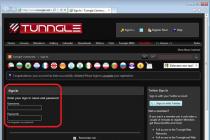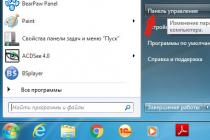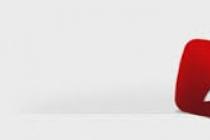If anyone does not know, the Tunngle application is a unique cross-platform program that allows you to play all kinds of games using an Internet connection online. However, despite the seeming ease of installation, quite often there is a problem that Tunngle does not start. Why this happens and how to deal with it will now be considered.
Why Tunngle won't start: possible problems
As for possible failures when installing and using this software package, there can be quite a few reasons for the appearance of numerous failures, such as the inability to determine the virtual network adapter or errors related to access rights.
Most experts associate the situation and such failures when the Tunngle adapter or the application itself does not start with the “clumsy” hacked Windows (in particular, the “seven”), improper installation of the game package, system firewall or antivirus prohibitions, incorrect data in the adapter and router settings , finally - with problematic device drivers necessary for the program to work. In general, there are enough reasons. Let's consider each of them in more detail.
What to do if Tunngle won't start? Correct installation
Let's start, perhaps, with the installation of the software product itself. Everything seems to be simple here, but it is still worth considering some nuances.
Let's make a reservation right away so that there is no problem when Tunngle does not start on Windows 7, for example, you should pay attention to the moment that it is desirable to install the latest version of the application, and specifically for the installed system. And these are builds of Tunngle 5.6 and higher.

In addition, you first need to register on the official resource on the Internet using a verified login and password (they will come in handy during work), although you can also register during the installation process.

After running the installer file, we agree with all warnings and accept and agree with the installation of equipment. In general, the standard procedure. It is important to know that at the end of the process, it is imperative to reboot the system, otherwise the activation of the application will not be possible (the installer itself will offer a reboot).
But a seemingly correct installation in some cases does not guarantee that a failure when Tunngle does not start will not appear even when the application is first launched. The reason for this is the lack of correct configuration of some network components.
Tunngle adapter settings
So, Tunngle does not start on the computer (nothing happens). What does it say? As a rule, about the incorrect configuration of the newly installed virtual adapter. To correct the situation, we proceed in the standard way.

To begin with, we use the standard "Control Panel", and in it - the section of the network and sharing control center. Here you need to change the Tunngle settings a bit. Right-clicking brings up an additional menu, where the tab of additional parameters is selected. Please note: opposite the line indicating the automatic metric, there must be a “bird” without fail. In addition, you need to set it to the highest position (use priority).
Setting up router ports
An equally common problem when Tunngle does not start without an error can be the use of an already busy port on the router (you can see it in the application itself or in the adapter settings, and then set the same value in the router settings).
Setting exclusions
In addition, the installed port should be added to the so-called firewall and antivirus exclusion list.

Quite often, access blocking is carried out at this level. In other words, a connection on this port using a virtual adapter is considered unreliable, with a possible external access attempt.
Creating a game server
If this helps either partially or does not help at all, and Tunngle does not start in any of the above options, pay attention to the application settings.
Even if an error is observed, it's okay. In the program interface, first you need to create a game server, exit the application, and then reboot the system again and see how the program will behave in this case.
Problems with software updates
Sometimes the situation may be related to updates to the software package itself. As mentioned above, version 5.6 and higher should be installed on the system, since it is it that is the most “normal” in operation.
As a last resort, you can use the application interface menu and then choose to check for a new version and upgrade to it.
Problems updating drivers
But problems with outdated drivers, and not only the main network adapter or graphic video accelerator, can be attributed to the most, so to speak, global. The saddest thing is that Windows simply does not automatically search for and update device drivers, and it is not possible to determine that any driver needs updates.

In this case, it is better to use third-party programs, for example, the Driver Booster utility, but only, again, preferably the latest version. The program, after starting, will begin the scanning process and will identify absolutely all devices that need driver updates.
Here it is worth noting that it is better, of course, to update the drivers for all equipment without exception, since the Tunngle program in the process of working accesses not only the video, sound or network devices installed in the system, but also some others.
Correction of system errors
Another problem when Tunngle does not start at all may be the banal presence of system errors in Windows itself. It goes without saying that fixing them manually is a thankless task, especially since inexperienced users are highly discouraged from getting into the registry and changing any keys or deleting entries.

Ideally, you can use powerful utilities such as CCleaner, Advanced System Care, and many others. True, in this case it is better not to install the standard one, but to use the portable version. This is due only to the fact that some "cleaners" by default can use their own built-in Internet connection optimization module or turn on turbo acceleration, which can also quite often provoke communication disruptions.
Instead of total
Thus, based on the foregoing, the user must pay attention to several mandatory conditions for normal work with the program:
- using the latest version of the program;
- correct installation with mandatory registration;
- correct adapter and router settings;
- availability of the latest updated versions of device drivers (even virtual ones);
- using the list of exceptions in blocking programs for the installed software package and specified ports.
Otherwise, I think, there will be no difficulties with installing and configuring the application. As a last resort, if nothing helps at all, first you need to make sure that the computer configuration meets the stated system requirements or remove the application entirely and then reinstall it.

The only thing worth paying attention to when uninstalling is not using the standard Windows uninstaller, but more powerful tools like iObit Uninstaller, which is able to clean both residual files and system registry keys.
Perhaps, in some cases, a Windows update may also be required, but, as practice shows, only at the level of system components. Security system update packages do not have a special effect on the performance of this application (all the same, the program and the ports through which the connection to the game servers is made are included in the firewall exception list).
Well, as for working with a normally functioning program, this is a separate issue. However, it will not be difficult to figure out the interface, available games or game rooms, especially since the software package itself supports a huge number of game servers around the world that are available in any region, regardless of the geolocation of the user who installed and uses this package.
If someone else is not in the know, the Tunngle application is a unique cross-platform program that allows you to play various games online using an Internet connection. Despite the seeming simplicity of installing this software product, quite often there are problems associated with the fact that Tunngle refuses to start. Let's see why this can happen, and how to deal with it.
Tunngle won't start: Possible causes
When it comes to possible failures when installing and using this software package, such as errors related to access rights, or the inability to determine the virtual network adapter, then there can be quite a few reasons for the appearance. Many experts associate the situation when the Tunngle adapter or the application itself refuses to start with a clumsy hacked Windows OS, incorrect installation of the software package itself, anti-virus or firewall bans, incorrect router or adapter settings, as well as problematic device drivers that are necessary for work with this program. There are plenty of reasons. Let's look at each of them in more detail.
Correct installation
It is best to start with the installation process of this software package. Here, at first glance, everything is quite simple. But still there are some features that should be considered. So, let's make a reservation right away that it is desirable to install only the latest version of the application, and you need to choose it depending on the system you use. As a rule, these are builds 5.6 and higher. It is also necessary to first register on the official resource on the Internet using a confirmed login and password. They will also come in handy during the installation process. After launching the installer file, you must agree to all warnings of the system, as well as accept the terms of the license agreement. The procedure is basically standard. It should be borne in mind that when the process is completed, it is necessary to reboot the system. Otherwise, the activation of the application will not be possible. The installer will automatically prompt you to reboot. In some cases, even a correct and correct installation cannot guarantee the absence of failures when the application is first launched. The whole reason is the lack of correct configuration of some network components.
Tunngle adapter setup
Let's say Tunngle won't start on your computer. What could be the reason? The point, as a rule, is the incorrect configuration of the installed virtual adapter. To fix this situation, you need to do the standard way. First you need to use the standard "Control Panel". Here we will be interested in the network and sharing management section. Tunngle network adapter settings need to be changed. To call an additional menu, you must use the right mouse button. Here you need to select the advanced options tab. Please note that there must be a checkmark next to the line that indicates the automatic metric. You also need to set it to the highest position.
Setting up router ports
Another common problem that may prevent Tunngle from launching is the use of an already busy port on the router. You can see this in the adapter settings or in the application itself.
Setting up exceptions
The installed port must also be added to the list of exceptions of the antivirus program and firewall. Access blocking happens quite often at this level. In other words, a connection through this port when using a virtual adapter can be regarded as an untrusted connection with an attempt to external access.
How to create a game server?
If this does not help, and Tunngle cannot be launched in any of the described options, you should pay attention to some application settings. Even if errors occur, nothing bad will happen. First, you need to create a game server in the program interface. Then you need to exit the application and re-enter, reboot the system and check how the program will behave in this case.
Tunngle: problem with updates
In some cases, problems may be related to updates to the software package itself. As mentioned above, it is recommended to install the program version from 5.6 and higher. It is this version in the work that is the most normal. You can also try using the application interface menu and then check for available updates.
Problem updating drivers
The most global problems include problems associated with outdated drivers. In this case, we are talking about drivers not only for a network adapter or a graphics video accelerator. The saddest thing is that the Windows operating system simply does not provide a function to automatically search for and update drivers. It is not possible to determine which driver needs the update to be installed. In this case, you can try using third-party programs, such as the Driver Booster utility. In this case, it is also desirable to use the latest version of the utility. After starting, the program will start the scanning process and determine which devices need driver updates. It is worth noting that it is better to update all drivers without exception, since the Tunngle program accesses not only video, audio and network devices during operation.
Correction of system errors
Another problem when Tunngle does not start at all may be the presence of system errors in the Windows operating system itself. Of course, no one wants to fix them manually, especially since inexperienced users are not recommended to climb into the registry on their own and change some keys or delete entries. At best, you can try using special utilities like CCleaner, Advanced System Care, and others. However, it would be preferable to use the portable version rather than the standard one. This is due to the fact that some cleaning programs by default may use the built-in connection optimization module or enable acceleration. Also, the use of such software products quite often provokes communication disruptions.
Conclusion
Based on the foregoing, we can conclude that for normal work with the Tunngle program, the user needs to pay attention to several mandatory conditions:
— using the latest software version;
- correct installation with mandatory registration;
- correct settings of the router and adapter;
— Availability of updated versions of device drivers;
- use of the list of exceptions in blocking programs.
Otherwise, there should not be any special difficulties with setting up and installing the program. As a last resort, it will not be superfluous to make sure that the computer configuration meets the stated system requirements. You can also try completely uninstalling the app and then reinstalling it. The only point that you should pay attention to when uninstalling is to use not the standard Windows uninstaller, but more powerful tools like iObit Uninstaller. This software package is able to clean system registry keys, residual files.
In some cases, you may need to update the Windows operating system itself. The performance of this application is not affected by security update packages. As for working with a normally functioning program, this issue deserves special attention. It will not be difficult for the user to understand the available games and game rooms. In addition, it should be borne in mind that this software package supports a huge number of game servers around the globe. They are available in any region, regardless of the geographic location of the user who installed and uses this software package.
I want to say right away that my friends and I did not encounter this problem when installing games through Tunngle, but still, if you have these problems, then carefully read this instruction, which was found on the Internet.
A very important point when playing through Tunngle. A closed port means potential communication problems, in particular, with establishing a connection (You just may not see from 2-3 to a dozen people in a room)
1. Is it necessary?
Indeed, let's first figure it out - do I need to configure something, or does everything work by itself?
Launch Tunngle, go to System > Options
In the “Router” section, find the “Test” button
Now, if when you press this magic button, the tungle swears something like “selected port does not apeear to be opened” - then it must be opened. If you are told “selected port is opened and accepting connections”, then you can safely skip the following points.
2. Router setup
To begin with, I note that the port in the tungle settings can be set to almost any, but there are two reservations: the value must be greater than 1000 (because the tungle blocks all ports from 1 to 1000 so that all sorts of smart people do not climb into your system) and if If you plan to use the tunnel on two or more computers in the same local network, then for each computer you need to select and configure your port.
The easiest way to open a port on your router (or ADSL modem) is to find out the manufacturer and model and follow the guide.
If you have the left firmware / set up a neighbor / something of your own (underline as necessary), I will try to clearly explain what and where to poke.
First, you need to find out the IP of the router-modem and the IP of your computer. This is done simply: in network connections, right-click on “local network connection”, “status”, the “details” button. Your IP Address is the item “IP Address” (IPv4 in vista7). Here, even a fool understands the IP address of the modem router - this is the address of the gateway (the default gateway or something else in the same vein). Usually 192.168.0.1 or 192.168.1.1
Now we can get into the web interface of the routermodem and configure this miracle as we like. Open your browser and simply write the IP address of the routermodem in the address bar. (for example, like this - http://192.168.0.1/)
A window may pop up asking for a username and password. If you don’t know it (how so? Your device is after all ... O_o), then try the default ones, for example admin admin, or just admin without a password (but you should still read the documentation for this shaitan box, such moments are covered there)
Then the most interesting begins. Here I will describe only general cases, because. there are too many details, and it’s impossible to write about everything at once. (a huge variety of routers/modems are covered at portforwarding.com)
Usually port forwarding is hidden in sections like Virtual Server or the wilds of NAT settings
We are interested in redirecting traffic from your external IP address (that is, what comes from the Internet to the router modem) to your internal IP addresses (from the router modem to your computer), the port is the same here (the one you specified in tungla settings)
On some models, the external IP address is omitted and does not need to be specified, which is quite logical.
Next, you need to specify the IP address to which the forwarding will go, ports (external and internal), and the protocol type - UDP. As you can guess, you should write the IP address of your computer, and the ports that are in the tungle settings.
Also, on some models, you can set a work schedule by hours of the day for something else created by the rule. It is better to put “always” (Always), well, do not forget to turn it on (put a tick somewhere in the thread, if possible) and confirm the changes made.
3. Firewall settings
Here I will not chew what and how. If you were smart enough to install and configure, it’s enough to allow network activity to tungle.
I will only note that you should add the tungle to the exceptions of the Windows firewall and cunning antiviruses (such as kaspersky and nod32).
Two files need to be added - Tunngle.exe and TnglCtrl.exe (they can be found in the C:\Program Files\Tunngle folder)
Well, add the Tunngle network to trusted / allowed, or whatever it is called correctly ...
P.S. If you do not have a router or an ADSL modem, and the tungla swears at the NAT settings, you most likely do not have your own external IP. Most providers provide this service (for a small additional fee), so you will need to order it in order to play properly.
After making all the necessary settings, you should restart the computer (both players) and check the result. Often this helps, and you can start playing.
Reason 2: Problems with the client
This problem is quite rare, but it should be mentioned. Connection problems may be due to a client malfunction of one of the users.
As a rule, this happens for two reasons - either Tunngle crashes, or the client update failed.
In both cases, the solution is the same - you need to reinstall the program.

Usually after that everything starts to work, if the problem really was this.
Reason 3: Connection problems
The most common cause of this error. In most cases, it all comes down to the fact that the user has a really bad connection quality, and here a replacement of the provider and improvement of the equipment is required.
However, other factors can also cause connection quality problems. They are worth checking, especially if there is full confidence in the high quality of the connection and equipment.

Conclusion
As mentioned earlier, when solving this problem, it is important to carry out all the described measures for both players. It may be that each of the users has their own problems with the client or network. Therefore, working together to solve the problem will lead to a complete elimination of the problem and a comfortable game.
An extremely unpleasant surprise may await - when you try to start the program, it gives an error and refuses to work. In this situation, you should simply reinstall everything again, but even after that the situation often repeats itself. So the problem needs to be sorted out.
Error "Install incomplete please download and run" speaks for itself. This means that some kind of failure occurred during the installation of the program, the application was not installed completely or incorrectly, and therefore cannot work.
In some situations, the program can even partially work, but it is extremely limited - you can click on the tabs and enter the settings. The connection to the Tunngle server does not occur, the game servers are also unavailable. However, in most cases, the application still turns out to be completely inoperative.
There are several reasons for this failure, and each of them requires a specific solution.
Reason 1: Protecting your computer
This is the main reason why Tunngle installation fails. The fact is that during this process, the Wizard tries to access the deep parameters of the system and network adapters. Of course, many computer protection systems perceive such actions as an attempt by some kind of malware to interfere with the computer. And therefore, blocking of such actions begins, during which various protocols of the installation program can stop. Some antiviruses completely block the installation and quarantine the installer file without the right to choose.
There is only one result - you need to install in the conditions of the computer protection system turned off.

Now it remains only to follow the instructions of the Installation Wizard. When finished, you need to restart your computer. Now everything should work.
Reason 2: Download failure
Relatively rare cause of failure. The fact is that under some conditions, the Tunngle installer file may not work correctly due to the fact that it is not completely downloaded. This has two main reasons.
The first is a banal download interruption. Not entirely relevant, since modern download protocols don't make a file available until it's confirmed that it's finished downloading, but exceptions do happen. In this situation, you need to re-download the file, after making sure that there is enough free space in the save directory.
The second - again, the activity of the protection system. Many antiviruses scan saved files during the download process and may block the download until it is finished, or prevent certain items from downloading. Be that as it may, before re-downloading it is also worth disabling the antivirus and trying again.
It is important to note that you need to download Tunngle only from the official website of the program. Given its ability to gain access to the settings of network adapters, many scammers use this application in a modified version to access the user's personal data. Usually such a fake program, when launched, gives an installation error, because by that time it usually already has a connection to the computer through an open port. So it is important to use only the official Tunngle website. Above is a verified link to the official website of the developers.
Reason 3: System problems
In the end, various computer system problems can interfere with the installation of the program. Usually, these are various performance problems or virus activity.
- The first thing to do is restart your computer and try installing the program again.
- If nothing has changed, then you need to check your computer for viruses. It is likely that some of them indirectly interfere with the installation of the program. The main symptom of such a problem can be crashes when using other software, as well as problems when trying to install at least something.
- Next, you need to perform a comprehensive cleaning of the computer. It is also important to close or even delete all unnecessary files and programs. The task is to free up as much free space as possible so that the system becomes easier to work with. Poor performance can be fraught with violations during the installation procedure of the program.
- Also, it will not be superfluous to check the registry for errors.
- After all these steps, it is recommended to defragment the computer, and especially the system drive on which Tunngle is installed. Fragmentation can also in some cases prevent the correct functioning of the system.
After all these steps, you should try to start Tunngle. If the result is the same, then you should perform a clean reinstallation of the program. After that, usually everything starts to work, if the matter really was in the system's performance.
Conclusion
In fact, according to statistics, in most cases, a simple clean reinstallation is enough to solve the problem. All of the above measures will only come in handy in case of more complex violations and other problems. As a rule, Tunngle starts working correctly after that.