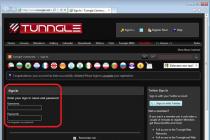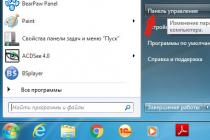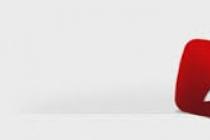Question from user
Hello.
I have a problem with the PC: there is some extraneous noise coming from the speakers and headphones (resembles crackling). I poked the wires - it did not help; also rearranged the inputs - the problem did not go away. By the way, if you click the mouse - then this noise is slightly amplified. What to do?
Built-in sound card, Realtek (I don't know the exact model). The headphones are new, the speakers are the most ordinary, although they are already quite old (7-8 years old).
Good day!
In general, there can be a great variety of noises found in speakers and headphones: for example, the noise of a mouse wheel, various crackling, whistling, intermittent and trembling noises, etc. They can appear for a variety of reasons.
The user problem with sound described above is quite typical (unfortunately), and it is far from always so easy and quick to fix it. Nevertheless, in this article I will try to give all the most important points that you need to pay attention to in the first place. By eliminating them, with a high degree of probability, you will make your sound better and cleaner.
If you have too quiet sound- try the tips from the following article:
If you have no sound at all on a computer - I recommend that you read this guide:
Causes and elimination of extraneous sound in speakers and headphones
Speaker/headphone cable
1) Is the cable intact?
Many do not attach any importance to this (allegedly, what will happen to it), and the cable, by the way, can be damaged by accident: when the furniture is moved carelessly, by bending, stepping on the heel. In addition, many people have pets at home. In general, there are enough reasons even without your direct intervention ...
The photo below shows a damaged audio cable...

2) Broken audio jacks
Over time, any audio connectors begin to "weaken" (most often from intensive use) - and the plug in them is not clamped tightly, sometimes there is even a slight backlash (gap). If in this case you try to insert / remove the plug, twist it in the socket - you may notice how noise appears in the speakers and how they disappear. Thus, you can choose the position of the plug, in which there will be no noise. The cable in this "ideal" position can be fixed with tape.
In general, if the problem is with broken sockets, replace them in the computer. service, the question is not too "expensive".
3) Cable length
I also want to pay attention to the length of the cable. If computer speakers are located 2 meters from the system unit, then using cables 10 meters long is unreasonable (especially if there are any adapters, extension cords). All this can cause "distorted" sound, a kind of interference. In general, cables longer than 2-5 meters (in the most common situations, for household use) are not recommended.
4) Is the cable fixed
Another reason that I had to face was the following: the cable from the system unit to the speakers was on the "weight", about 2 meters long. Naturally, if the window in the room was open, then the draft made this cable "dangle" and extraneous noises were observed.
It was very easy to get rid of the problem: using ordinary adhesive tape, we attached the cable in 2-3 places to the table and the noise disappeared.
By the way, the cable can also be touched by passing people (if your PC is not very comfortable), pets, even your own legs (if the cable runs under the table). Therefore, my advice is: fix (fix) or lay the cable so that no one touches it accidentally.
The photo below shows special holders / clamps that exclude the "entanglement" of cables and exclude that some wires "will" hang out. These Velcro holders can be placed on the back of the table and secure all the wires and cables. Instead of them, by the way, you can use ordinary tape.

5) Front and rear audio jacks
Another important point: if laptops have only one audio connector (usually on the side panel), then the system unit has 2 of them (most often): on the back of the unit, and in front.
Many users find it more convenient to connect headphones (sometimes speakers) to the front of the unit - and often in this case the sound is not as good as if you connected it to the audio jacks on the back of the system unit. This is due to adapters, extension cords, etc. moments with connecting the front panel (from the back of the system unit - the audio outputs go "directly" from the sound card).
In general, the motive for this advice is simple: try connecting headphones / speakers to the audio outputs on the back of the system unit.
6) Is the cable intertwined with other cords
Also, phoning and extraneous noise in the speakers may occur due to the fact that the audio cable will be too "tightly" intertwined with other wires. Try to carefully position it so that it is away from the rest. By the way, this advice intersects with fixing the cable (see just above).
And one more tip: if you have hiss and noise in the speakers, try connecting headphones instead (or vice versa). This will not solve the problem, but will help find and diagnose the cause. If there is no noise in the headphones, then for sure the reason lies outside the system unit (which is already something ...).
Incorrect sound settings in Windows
Often, extraneous noise in the speakers is associated with not quite "correct" sound settings in Windows. Therefore, I recommend trying to change them ...
To do this, open the Windows Control Panel at: Control Panel\Hardware and Sound .

It will display several of your audio devices. Open the properties of the one through which the sound goes by default (such a device is marked with a green checkmark).
Note: by the way, if the default device for sound playback is not selected correctly, then you will not hear sound.

When will you open speaker properties(default playback devices) - look at the "Levels" tab (see screenshot below). In this tab, reduce all extraneous sources to a minimum: PC Beer, CD, Microphone, Line-in, etc. (their number and availability depends on your computer configuration).

Next, I recommend opening the tab "improvements" and see if it's enabled "Loudness" (by the way, in some versions of Windows it is called as " Additional features / volume leveling").

Save the settings and check if the sound has changed, if it has become clearer.
Lack of an up-to-date sound driver/driver setup
In general, usually, with problems with drivers - there is no sound at all. But modern versions of Windows (8, 8.1, 10) install drivers automatically. There is nothing wrong with this, on the contrary, they make life easier for novice users. But there is one big "BUT" - the drivers installed by them, usually, cannot be configured; there is no extra. panels where important parameters for your equipment are set. As a result, some sound distortion may occur.
In order not to repeat how to check if there is an audio driver in the system, how to find and update it, how to remove the old driver, etc. - I recommend to read this article:
You may also need programs to automatically update drivers in the system. I talked about them in this article:
I also recommend that you pay attention to the configuration of the driver itself. To open the audio driver settings: go to the Windows control panel in the section "Hardware and Sound" . Further at the bottom of the window, usually, there is always a link to the setting: in my case, this is Dell Audio (in yours, for example, it could be Realtek Audio).
In the audio driver settings, check the volume of the main devices ("play around" with it), disable various "incomprehensible" enhancements, filters, etc. Very often they cause all kinds of problems with sound.

Testing speakers on another PC
If the above recommendations did not work, I highly recommend connecting your speakers or headphones to another device: laptop, TV, PC, etc. You need to do this in order to determine the source of extraneous sound:
- either the speakers are "to blame" (if the sound is noisy on other devices);
- either the system unit itself is "to blame" (if the speakers behave normally when connected to other sound sources).
The reason may be grounding ...
Grounding (sometimes called grounding) in ordinary residential buildings, most often, they do it in the basement. All outlets in the building are connected to this ground. If all equipment (including speakers) is connected to the same outlet, then problems with interference due to grounding usually never arise.
If the noise is caused by grounding, then the easiest way to get rid of this is to connect all the equipment to the network through one common network outlet. It is even better if a surge protector (not Chinese, but normal quality, or UPS) is connected to the outlet, to which a PC and speakers will be connected.
The photo below shows a surge protector for 5 outlets. Enough for most ordinary home PCs, you can connect: a monitor, a system unit, speakers, a printer, and even a phone charger will remain ...

Important! In the absence of grounding, some authors recommend connecting the system unit case to a conventional battery. I do not recommend doing this categorically (with a certain network construction - you can be shocked)! In general, the issue of grounding is best dealt with by an electrician.
Mouse wheel noise
Sometimes the noise from scrolling the wheel from the mouse "falls" into the audio interference and is heard in the speakers. Sometimes such noise can be quite strong and it is simply impossible to listen to music while working.
If the sound from the mouse is heard in the speakers, then I recommend taking the following series of measures:
Try to replace the mouse with a new one;
If you are using a mouse with a PS/2 connector, replace it with a USB one (or vice versa);
You can also use PS/2 to USB adapters. For example, by connecting a mouse with a PS / 2 connector to a USB port;
Try using a wireless mouse.
The photo below shows: a mouse with a PS / 2 plug, a USB mouse, and adapters from PS / 2 to USB.

Mobile phones and gadgets
If your mobile phone is too close to the speakers, then when you call it (or receive SMS), you can hear a strong crackle and interference. You can, of course, try to shield the audio cable, but at home, in my opinion, all this is a waste of money, time and effort.
The best way out is to find a place for a mobile phone not on a computer table, or at least smash the phone and speakers in different corners. Thanks to this, crackling and noise will be significantly reduced.
By the way, this can be observed from walkie-talkies, cordless phones and other similar gadgets and set-top boxes. Anything with an antenna and radio signals can potentially be the source of the strongest vibrations reflected in your speakers.
In some cases, even an ordinary printer/scanner/copier, an "unusual" table lamp can cause noise in the speakers. Therefore, at least for the time of diagnostics, I recommend turning off extraneous devices located near the speakers one by one and monitoring the condition and purity of the sound.
I don't think there's anything more to comment on...
High volume on low-quality speakers
Loudness above 50% on inexpensive low-quality speakers (and headphones) may well be the cause of the noise. (they say that the speakers start to "flash").
In general, all the speakers and headphones are phoning. True, better speakers (and, as a rule, more expensive ones) produce a clearer sound even at high volumes, and only emit light at maximum. While cheap - when the volume reaches the average values ...
Also pay attention to the microphone. If your speakers are turned on loudly and the microphone is working, then the effect of a closed "ring" may be observed.
Low Power (Eco Mode)
This advice is more suitable for laptop users...
The fact is that laptops have several operating modes: economical mode, balanced, and high performance. Manufacturers do this in order to save battery power more economically.
In some cases, reduced power consumption does not allow you to produce high-quality sound. Therefore, I recommend going to the Windows control panel: Control Panel\Hardware and Sound\Power Options . Then enable high performance and save the settings (see screenshot below).

Installing an external sound card
For some reason, many people think that an external sound card is some kind of large device, expensive, etc. All this is in the past, now there are modern sound cards, the size of which is slightly larger than a USB flash drive (and they look almost the same).
Yes, you can't connect any specific equipment to such a sound card, but you can connect ordinary classic headphones and speakers, a microphone to it, which is more than enough for many "average" users.
In addition, an external sound card can simply help out and help get rid of extraneous noise when other options did not solve the problem. Moreover, the cost of many models is more than affordable (the cheapest options cost no more than a few hundred rubles).
The photo below shows a USB sound card. Such a small "baby" is capable of producing a fairly high-quality sound, which will be envied by some of the built-in sound cards. And in principle, it will suit most users who are satisfied with the most "normal" sound.

That's all for me. Additions on the topic are welcome...
Connecting any device to a computer is a process that requires special attention. The more complex the peripheral component, the more difficult the procedure. Quite often, headphones / speakers and microphones are connected to computers. These elements help you communicate online. It is very difficult to imagine a modern user without them.
On the one hand, connecting headphones and a microphone does not require anything special. Only after the idea is brought to life, it often takes a long time to configure these components. They work with errors. Most often, users think about how to remove noise in headphones on a computer. Why does he even show up?
Initially, it is important to understand where the noise in the headphones comes from. Many users face this problem. Sometimes this is a temporary phenomenon, in some cases the noise does not disappear for a long time.
In fact, the nature of the problem is varied. Noises in headphones (with or without a microphone) occur for various reasons. It is problematic to predict which alignment helps to correct the situation. For example, noise can be caused by hardware damage or broken settings. Next, you have to figure out how to get rid of noise on the computer.
Sound card
The first reason that can affect the sound quality in the operating system is a bad sound card. If it is damaged or outdated, noise will appear in the headphones.
The sound “breaks”, a variety of crackling, creaking and other noises may appear in the headphones or speakers. The situation is corrected only by replacing or repairing the sound card. Only after that, extraneous noise in the headphones will disappear.
grounding
The next problem is very rare. We are talking about the lack of grounding at the sockets to which the headset and speakers / headphones are connected in general. In this case, various kinds of noise may appear.
If we are talking about a laptop, most likely, connecting the computer to a grounded outlet will not fix the problem. As a rule, for laptops, it is the boards on the motherboard that may not be grounded. You will either have to replace them, or put up with the problem. In some cases, users prefer not to use a particular laptop.
USB devices
Noise in the headphones on the computer? Usually different kinds of sounds occur when you connect a variety of devices. They appear immediately, not after a while.
For example, when a mouse is attached, a monotonous sound can be heard. And if we are talking about the keyboard, most likely, clicks will be heard when pressing the keys.
This happens due to:
- Active transfer of information to the computer. Then it is recommended not to connect USB devices to any of the ports. It is advisable to look for other places. Or even start using a wireless headset and other devices.
- USB port damage. It is proposed to carry out a repair. In practice, users simply reconnect all devices to other ports.
Fortunately, this situation does not occur very often. Modern computers and laptops are designed so that users can work comfortably at the machines. Therefore, such an arrangement is unlikely to be encountered in practice.
Cable
How to remove noise in headphones on a computer? Much depends on which headset model the user has. The thing is that now all devices are divided into wired and wireless. This feature plays an important role.
Often, noise in speakers or headphones is found on models connected via cable. Therein lies the main problem. For example, if the cable from the microphone or headphones is damaged, all sorts of noises occur. This happens due to poor-quality transmission of information to the sound card.
It is likely that the cable is damaged. Then the damage must be repaired. If you use wireless headphones for a computer with a microphone, this arrangement will not help.
Another trick that users with a wired headset are advised to do is unplug the cord from the jack and plug it back into the computer. It is this method that often helps to get rid of noise.
Drivers
But the following source of the problem is relevant for all devices. But in practice it rarely occurs. The thing is that a lot of noise in the headphones on a computer is a consequence of damage or lack of a sound card or device driver.
In such a case, you simply need to reinstall or update the appropriate software package for the operating system to work properly with the connected device. For wireless headphones, as a rule, the corresponding drivers are included on a separate disk. As a last resort, you can download them from the sound card or headset manufacturer's website.
Background noise in headphones of any model is often found when the sound settings are incorrectly set. It doesn't matter if a microphone is connected to the PC or not. After all, nothing depends on him in such a situation.
If the sound settings are set to maximum, you may experience noise or wheezing on your computer. Users who bought cheap speakers or a headset suffer from a similar problem.
Everything is fixed simply - by reducing the sound. For example, through a mixer in the operating system. You just need to click on the image of the gramophone (near the clock and date), then move the slider down. So that the noise disappears. Nothing difficult or special. That is why it is recommended to buy average-priced headphones. They are less likely to experience this problem.
Now it’s clear how to remove noise in headphones on a computer. But this is not all the tricks that can help. What to do if all the previously listed options for the development of events did not fit?
An important role is played by the presence of a microphone on the PC. It is he who often becomes the source of noise in the headphones. What to do?
It is clearly not worth giving up the microphone. Instead, you will have to make a small adjustment to the sensitivity and volume of the device. Then it will be possible to get rid of excess noise.
How to do it? It is required to follow a small instruction. It looks something like this:
- Download computer. Be sure to connect a headset with a microphone.
- Click on the mixer on the right side of the RMB screen. In the menu that appears, click on "Sound Recording Devices ...".
- Find the connected microphone. Double click on the corresponding line.
- Go to the "Levels" tab.
- Adjust the volume and sensitivity of the microphone by moving the sliders. If there is a PC Beep, turn it off (move the volume mark to zero).
- In the “Improvements” section, check the box next to “Reduce noise”. You can also check the item “Dc removal”.
All this will help to get rid of the noise in the headset very quickly. How to correctly set the settings for the microphone? This is an individual component, each user independently selects the option that suits him.
Findings and Conclusions
It doesn't matter what headset is connected to the computer - wired or not. The main thing is that the majority of problems occur on all models of devices. Wireless headphones for a computer with a microphone are connected and used most often without much difficulty. And the main cause of noise in the headset is the high sensitivity of the microphone, as well as the really loud environment around the user.
How to remove noise in headphones? All of the above methods will definitely help to correct the situation. If we are talking about a wireless headset, then if there is constant noise, it is recommended to change the USB socket used as a receiver. Otherwise, all the tips listed above remain the same.
Extraneous noise in the headphones occasionally occurs due to virus infection. After curing the computer, the headset starts working properly. Fortunately, these kinds of events are not so frequent. And the main methods of dealing with the problem under study are reinstalling the driver, reducing the sound volume and setting up the microphone. From now on, it’s clear how to remove noise in headphones on a computer.
When connecting any peripheral device to a personal computer, special attention and caution should be exercised. The more complex the peripheral device, the more difficult the procedure for connecting it will be. Microphones, headphones and speakers are often connected to speakers. These elements today help us communicate on the Internet.
Without them, it would be very problematic to imagine a modern user. On the one hand, connecting headphones and a microphone does not require anything special. However, in order to bring this idea to life, it is often necessary to carry out a long adjustment of the components. In addition, devices may not work properly.
Users are often interested in the question, how can I get rid of noise in the headphones when connected to a computer? Why does it occur at all? What is needed to fix this problem? If you get answers to all the questions listed above, then working with sound on a personal computer will no longer cause you problems.
Why is there noise when using headphones?
First of all, it is important to determine where the noise comes from in the headphones. Many users today face this problem. Sometimes this problem is temporary, and in some cases, the noise in the headphones may not disappear for a long time. In fact, the nature of the problem is quite diverse.
Noise in headphones can occur for various reasons. It is rather problematic to predict which alignment will help correct the situation. For example, noise in the headphones may be due to lost settings or a hardware failure. Then you need to figure out how to get rid of noise on your computer.
Sound card

The first reason that can affect the sound quality in the operating system is problems with the sound card. It may be outdated or damaged. In this case, noise and crackling may appear in the headphones, the sound in the headphones “breaks”. To correct this situation, only a complete replacement or repair of the sound card will help. Only after that, extraneous noise will disappear in the headphones.
Noise in headphones on a computer - how to remove it? | ServiceYard - the comfort of your home is in your hands
When connecting peripheral devices to a PC, care and attention should be exercised, because the complexity of the headset complicates the connection process. Sound recording devices and headphones are very often connected to the same speakers. These components are extremely comfortable for communication on the Internet.
It is difficult to imagine a modern user without these devices. In fact, the connection is not so difficult if there are no problems during it.
The same users very often ask the question on the forums: the noise in the headphones on the computer - how to remove it? In order to make life easier, we recommend that you familiarize yourself with detailed information on this topic.
Extraneous noise in speakers or headphones
Needless to say, today almost every one of us has such computer "accessories" as speakers or headphones. And here it doesn’t matter whether you work on a regular computer or on a laptop. And often a problem arises when incomprehensible sounds appear. At first you do not notice them, but over time, this little whistle, trembling from the speakers, and so on begins to bother.
Sometimes the problem can be solved simply by replacing the cable, it costs, by the way, quite inexpensively. Perhaps there is no full contact between the speakers and the computer, which is why unpleasant noise appears in the speakers or headphones.
- It is possible that the cable is damaged, so it does not provide a proper connection between devices. In some cases, the sound may either be "unclean" or one speaker or earphone may not work at all. And in this case, you should not immediately blame all the speakers / headphones, even if at first glance the cable seems “untouched”. You can't always see the damage. If you're having this problem with your headphones, try using a different device. Thus, it will be somewhat easier to identify the cause of the breakdown.
- The network card socket and the headphone plug do not make contact. Here, again, you need to figure out if the problem is in the plug or in the PC socket. First of all, try twisting the plug a little while it's in the socket. Sometimes this method helps to catch the contact.
- The cable is not secured. Be aware of where and how the cable is located. If it constantly dangles for any reason, then this leads to a breakdown in contact, as a result of which the sound is distorted. The easiest way to get rid of this problem is to tape the cord to the table with tape.
By the way, I personally encountered such a problem when, due to a too long cord, the sound began to be distorted. And I solved this problem when I connected a cord that was not so long. The sounds were not very loud, but still they become annoying over time. Naturally, if you have speakers a few meters from the computer, then you won’t solve the problem in this way, otherwise I advise you to try.
My advice to you, while you are convinced that everything is in order with the plug, cable, speakers or headphones, you should not look for the cause of the “ailment” more deeply. Checking all this "hardware" is quite simple - you just need to test it on another device, you can even on a TV.
Drivers are a very "vulnerable" thing. So many problems arise precisely because of this software. And even if you already have drivers installed, it does not mean at all that the cause of bad sound cannot be in them.
Many users experience strange noises after installing a new operating system. Although Windows always notifies the user that some drivers do not work, or they work, but incorrectly.
In order to begin to eliminate the noise that has arisen in the headphones, it is necessary to understand and find the cause of their occurrence. The reason may be in the headset itself, the amplifying path, the signal source.
.png)
Connecting with a mobile gadget
If the headphones begin to hiss when connected to an mp3 or a smartphone, then the reason may be the insufficient level of frequency-modulated signal reception. Especially when it comes to hissing while listening to FM radio. In this case, it is necessary to unroll the cable to its full length, and if this is not possible, then purchase a longer cable.
Try increasing the gain and lowering the signal level. Did it help? So the problem lay in the amplifying path, it was simply overloaded.
Hiss also occurs when the signal level rises to the maximum possible. You can eliminate the defect by lowering the volume level and increasing the signal itself.
If the noise in the earphone resembles a ringing, then the membrane began to beat against the body of the accessory. To fix it, just turn down the volume.
PC connection
The hissing sound can even provoke an outdated sound card installed in the computer. Over time, electromagnetic interference occurs in it, which provokes unpleasant noise in an analog device.
An equally common problem is the lack of grounding of the outlet. If the headphones are connected to a laptop, then there is no grounding of the system board.
Hissing also occurs when headphones and any other USB device are connected at the same time. The transmission of information negatively affects the sound quality.
What to do?
If the hiss occurs when connected to a PC, then a ground connection will help correct the situation. In cases with laptops, this method is not suitable.
A possible solution would be to use a digital output. This will definitely prevent all noise, but for this you must be the owner of acoustics with a digital-to-analog converter. Their use is also limited by the lack of a headphone jack in some systems.
When connecting peripheral devices to a PC, care and attention should be exercised, because the complexity of the headset complicates the connection process. Sound recording devices and headphones are very often connected to the same speakers. These components are extremely comfortable for communication on the Internet. It is difficult to imagine a modern user without these devices. In fact, the connection is not so difficult if there are no problems during it. The same users very often ask the question on the forums: the noise in the headphones on the computer - how to remove it? In order to make life easier, we recommend that you familiarize yourself with detailed information on this topic.
Where does the noise come from?
First you need to understand where this noise comes from in general, because many “users” are familiar with this problem. Often this problem occurs only for a while, but for some it does not work out for a very long time. Let's reveal the secret that the nature of this problem can have a different origin. Noises can appear for a variety of reasons, so it is very difficult to predict which measures will restore the situation. Problems may be caused by settings or technical problems.
How to remove noise in headphones? To fix this problem, you need to identify the roots of the problem.
Sound card
Perhaps you should start with the components inside a stationary personal computer or laptop. The sound processing card may simply be damaged or the new hardware will not work with it. In headphones, “disturbances” can manifest themselves in the form of noise and crackling.
All this can be fixed only with the help of a complete replacement or repair of the card in a service center. Perhaps it is after these measures that the noise will disappear.
Earth
This reason can hardly be called common, but it should not be excluded from the list. We are talking here about exactly what we power our headset with. In this case, extraneous sounds may also occur.
Important! If you are working with a laptop, then it is not certain that the components on the motherboard are grounded. In the absence of it, you need to think about replacing parts or simply put up with unpleasant consequences.
Why are the speakers on the computer phoning and how to remove this background? It may not be only in those devices that everyone thinks.

Third party equipment
Audio output devices may hiss even due to connected devices. In this case, problems do not appear immediately. In other words, you may suddenly experience monotonous noise while connecting the mouse.
Important! Also, this problem can occur when connecting a keyboard.
Noise is due to the following reasons:
- During pairing, data is actively transferred to the PC. It is recommended that you avoid using the USB ports that you are having problems with. Your best bet is to use other interfaces to connect or think about repairing the outputs.
- The USB port is damaged. Here, too, a repair is fine, but in practice, users simply start using other ports. The problem is not of great relevance, since it does not occur very often.
The wire
How to remove noise in the headphones in other ways? Perhaps the problem lies in the model of the headset you are using. Absolutely all headphones are divided into:
- Wired devices. The connection is based on a cable.
- . The connection is based on a wireless communication module.

Software
This factor is key for all computer devices without exception. In practice, of course, such cases are not so common, but it is better to check everything from all sides. Extraneous sounds during operation may occur due to the irrelevance of sound drivers or their absence at all. To get out of this situation, you will need to reinstall the software to ensure the normal operation of the headset.
Maximum volume level
The background can also interfere with incorrect sound settings. It doesn't matter if you use a microphone or not.
Important! Use the tips from our post to.
If all parameters are set to maximum values, then there is a risk of hearing squeaks and wheezing. The only way to fix the situation is to lower the volume level. This action does not hide anything complicated.
Connecting any device to a computer is a process that requires special attention. The more complex the peripheral component, the more difficult the procedure. Quite often, headphones / speakers and microphones are connected to computers. These elements help you communicate online. It is very difficult to imagine a modern user without them.
On the one hand, connecting headphones and a microphone does not require anything special. Only after the idea is brought to life, it often takes a long time to configure these components. They work with errors. Most often, users think about how to remove noise in headphones on a computer. Why does he even show up? What is required to fix the problem? And can you really get rid of it? If you manage to answer all the questions asked, connecting a headset and working with sound on a PC will not cause trouble.
Why is there noise
Initially, it is important to understand where the noise in the headphones comes from. Many users face this problem. Sometimes this is a temporary phenomenon, in some cases the noise does not disappear for a long time.
In fact, the nature of the problem is varied. Noises in headphones (with or without a microphone) occur for various reasons. It is problematic to predict which alignment helps to correct the situation. For example, noise can be caused by hardware damage or broken settings. Next, you have to figure out how to get rid of noise on the computer.
Sound card
The first reason that can affect the sound quality in the operating system is a bad one. If it is damaged or outdated, noise appears in the headphones.

The sound "breaks", a variety of crackling, creaking and other noises may appear in the headphones or speakers. The situation is corrected only by replacing or repairing the sound card. Only after that the headphones will disappear.
grounding
The next problem is very rare. We are talking about the lack of grounding at the sockets to which the headset and speakers / headphones are connected in general. In this case, various kinds of noise may appear.
If we are talking about a laptop, most likely, connecting the computer to a grounded outlet will not fix the problem. As a rule, for laptops, it is the boards on the motherboard that may not be grounded. You will either have to replace them, or put up with the problem. In some cases, users prefer not to use a particular laptop.
USB devices
Noise in the headphones on the computer? Usually different kinds of sounds occur when you connect a variety of devices. They appear immediately, not after a while.
For example, when a mouse is attached, a monotonous sound can be heard. And if we are talking about the keyboard, most likely, clicks will be heard when pressing the keys.
This happens due to:
- Active transfer of information to the computer. Then it is recommended not to connect USB devices to any of the ports. It is advisable to look for other places. Or even start using a wireless headset and other devices.
- USB port damage. It is proposed to carry out a repair. In practice, users simply reconnect all devices to other ports.
Fortunately, this situation does not occur very often. Modern computers and laptops are designed so that users can work comfortably at the machines. Therefore, such an arrangement is unlikely to be encountered in practice.

Cable
How to remove noise in headphones on a computer? Much depends on which headset model the user has. The thing is that now all devices are divided into wired and wireless. This feature plays an important role.
Often, noise in speakers or headphones is found on models connected via cable. Therein lies the main problem. For example, if the cable from the microphone or headphones is damaged, all sorts of noises occur. This happens due to poor-quality transmission of information to the sound card.
It is likely that the cable is damaged. Then the damage must be repaired. If wireless is used, such a layout will not help.
Another trick that is advised to users with a wired headset is to unplug the cord from the jack and plug it back into the computer. It is this method that often helps to get rid of noise.
Drivers
But the following source of the problem is relevant for all devices. But in practice it rarely occurs. The thing is that the strong noise in the headphones on the computer is a consequence of damage or lack of a sound card or device driver.

In such a case, you simply need to reinstall or update the appropriate software package for the operating system to work properly with the connected device. For wireless headphones, as a rule, the corresponding drivers are included on a separate disk. As a last resort, you can download them from the sound card or headset manufacturer's website.
Maximum sound - problems are guaranteed
Background noise in headphones of any model is often found when the sound settings are incorrectly set. It doesn't matter if a microphone is connected to the PC or not. After all, nothing depends on him in such a situation.
If the sound settings are set to maximum, you may experience noise or wheezing on your computer. Users who bought cheap speakers or a headset suffer from a similar problem.
Everything is fixed simply - by reducing the sound. For example, through a mixer in the operating system. You just need to click on the image of the gramophone (near the clock and date), then move the slider down. So that the noise disappears. Nothing difficult or special. That is why it is recommended to buy average-priced headphones. They are less likely to experience this problem.
Microphone - good or bad
Now it’s clear how to remove noise in headphones on a computer. But this is not all the tricks that can help. What to do if all the previously listed options for the development of events did not fit?
An important role is played by the presence of a microphone on the PC. It is he who often becomes the source of noise in the headphones. What to do?

It is clearly not worth giving up the microphone. Instead, you will have to make a small adjustment to the sensitivity and volume of the device. Then it will be possible to get rid of excess noise.
How to do it? It is required to follow a small instruction. It looks something like this:
- Download computer. Be sure to connect a headset with a microphone.
- Click on the mixer on the right side of the RMB screen. In the menu that appears, click on "Sound recording devices ...".
- Find the connected microphone. Double click on the corresponding line.
- Go to the "Levels" tab.
- Adjust the volume and sensitivity of the microphone by moving the sliders. If there is a PC Beep, turn it off (move the volume mark to zero).
- In the "Improvements" section, check the box next to "Reduce noise". You can also check the item "Removing the constant component".
All this will help to get rid of the noise in the headset very quickly. How to correctly set the settings for the microphone? This is an individual component, each user independently selects the option that suits him.
Findings and Conclusions
It doesn't matter what headset is connected to the computer - wired or not. The main thing is that the majority of problems occur on all models of devices. for a computer with a microphone are connected and used most often without much difficulty. And the main cause of noise in the headset is the high sensitivity of the microphone, as well as the really loud environment around the user.
How to remove noise in headphones? All of the above methods will definitely help to correct the situation. If we are talking about a wireless headset, then if there is constant noise, it is recommended to change the USB socket used as a receiver. Otherwise, all the tips listed above remain the same.

Extraneous noise in the headphones occasionally occurs due to virus infection. After curing the computer, the headset starts working properly. Fortunately, these kinds of events are not so frequent. And the main methods of dealing with the problem under study is to reinstall the driver, reduce and adjust the microphone. From now on, it’s clear how to remove noise in headphones on a computer.