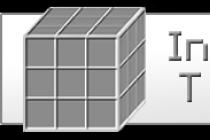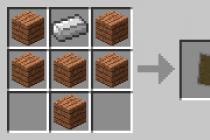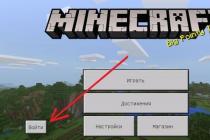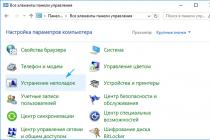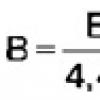Minecraft is an incredibly popular online sandbox game. Users are trying in every possible way to somehow modernize its interface by adding various mods. And today we will talk about how to install shaders on Minecraft.
It is worth noting that the graphics in the toy are original. Everything is made up of pixels and angular squares. Even people. Naturally, such “pixelation” gets boring over time. Users are actively looking for various "improvers". And they usually find it.
But then the question arises related to their installation. This is a rather complicated process (in the case of Minecraft). In this article, we will consider the question of how to install shaders in the game. But first, let's talk about what it actually is.
What kind of shaders are these?
Shaders in Minecraft are various graphical improvements to the displayed image. These can be new sky textures, various volumetric shadows from objects, movement of some objects (like from a breath of wind) and much more.
It is worth noting that although the graphics in Minecraft are funny, they require good performance from the computer. And shaders do significantly load the video card. And if you have it built-in, then it is better to immediately abandon this idea. Nothing will work.
Those with a discrete graphics adapter can try installing shaders and see how the game improves. Not that the graphics will be like in GTA V or the third Witcher, but it will be more interesting. Now let's look at the installation process step by step.
Step 1. Preparation
First you need to prepare the existing game client for installing shaders. This will require Java to be installed (if not already installed) and a few other things. About them a little later. It is worth considering that some things will have to be installed on behalf of the administrator.
So, first you need to find a trusted site from which you can download all the components. For these purposes, you can use minecraft-inside. The installation instructions are pretty simple.

Download OptiFine HD
- We launch "Windows Explorer" , go to the downloads directory and double-click on the file you just downloaded.

Launching "Windows Explorer"
- Look at the installation path. If everything is correct, then just click on the button Install.

click on the "Install" button
- Now in " Windows Explorer" go to directory " .minecraft' and create a folder there called ' shaderpacks". To do this, right-click on an empty space, select the item "Create" and then "Folder".

create a folder there called "shaderpacks"
This completes the client setup. Now you can move on to the next step. It is very simple. You need to download some shaderpack. This is what the next chapter will be about.
Step 2. Download shaders
Terer need to download those shaders that are planned to be installed. In fact, there are a lot of them. And so you need to read the descriptions for each package and only then make an informed choice. In general, you can install an unlimited number of shaderpacks in Minecraft.
If you need more shaderpacks, then you can easily find them on sites dedicated to the game. Once you find and download everything you need, you can begin the installation process. It's pretty simple.
Step 3. Actually installation
Here we got to the most interesting. Now let's start installing shaders. It should be noted that no installers are provided here. Everything will have to be done manually. However, there is nothing complicated.
The main thing is not to forget where the downloaded shaderpacks are located and in which folder Minecraft itself is located. Everything else is extremely simple. To install shaders in this wonderful toy, you need to do the following.
- Launching "Windows Explorer", find the downloaded archive with shaders and unpack it into some directory.

Launching "Windows Explorer"
- Now move to the previously created "shaderpacks" directory and create another folder in it called "seuspack". In general, the name can be anything. It's just written the same way. No spaces or other unnecessary characters.

create a folder called "seuspack"
- We go to the newly created directory and copy the unpacked folder from the downloaded archive into it.

copy the unpacked folder
This completes the installation of shaders. Now they are integrated into the game. But that is not all. In order for them to appear, you need to activate them. And this can only be done using the settings of the game itself. This will be discussed in the next section.
Step 4: Activate Shaders
If you do not activate the installed shaderpack, then there will be no improvement in graphics in the game. Therefore, it is worth doing it right now. In general, everything is very simple. To get started, you just need to start the game.
It is worth noting that after installing the shaderpack, the game may take a long time to load. The fact is that the client scans and adds new files to its database. You must wait until the toy is fully loaded. And then you need to do the following.
We click on the button "Settings", then click on the button Shaders and choose the one you need.

Settings
Now you can run the game and enjoy the updated graphics. But keep in mind that all these "pretty things" load the video card and processor great. Therefore, if you see that the performance of the game has dropped, then remove the shaders.
Conclusion
So, above we considered the question of how to install shader packs in the Minecraft game. These things improve the picture, but affect performance and optimization not in the best way. So you should be careful with them.
The effects of overload on computer components can be fatal. Strangely enough, a game with such poor graphics requires incredible computer power. Whatever it was, you can improve the graphics. There would be a desire.
When Minecraft first hit the market, everyone was surprised: how do the developers plan to make the project successful using eight-bit outdated graphics? And this is in those days when the picture on the monitor is practically no different from the real photographic image. But all the doubters and unbelievers were in for a surprise - Minecraft has risen to the very top, has become one of the most popular games in the world, which is now addicted to millions of people. Such graphics were perceived as a certain touch of retro, people plunged into memories of the days of old consoles, so this aspect only had a positive effect on the project.
However, some still do not like this image on the screen too much, and they have to put up with it if they want to play Minecraft. True, there is a way out of this situation - shaders. Of course, this will not completely change the image, but it will make it more beautiful, pleasing to the eye, impressive. Therefore, if you don't like the way your Minecraft looks, you can always change it - for this you need to figure out how to install shaders.
What are shaders?
First of all, you need to understand what shaders are in general. This is a graphics program that allows you to significantly improve the image in the game. For many projects, questions about how to install shaders are irrelevant, since they have been used there for a long time. In others, such as Minecraft, they are not provided for the original version. But if the game is so popular, and there is a demand for shaders, then there will always be specialists who will make this or that graphic texture. If you are not an expert in game programming, then you do not need to think about it - you just need to know how to install shaders and also find them on the Internet.
Client with shaders

The easiest way to get Minecraft with shaders is to find a ready-made client. It will pre-install some texture packs, so you just need to install the game and not worry about how to install shaders separately. However, this method has its drawbacks. First of all, you should understand that the set of shaders will be limited and unchanged - you will only have access to those textures that the compiler considered it necessary to add to the client. Therefore, it is worth considering whether you need this, since, quite possibly, you will want to add some additional shaders, and remove some already existing ones. Therefore, it’s better to figure it out in detail (if you really want to manually customize the client shaders for your needs.
Installing the base kernel

Everyone understands that if such high-quality textures were not provided in the original version, you will not be able to simply download them and load them into the game. To put shaders on Minecraft, you will need a special software kernel designed specifically for this game. You can find it on the Internet, installation should not cause problems for you, but the result will definitely please you. From now on, you will only need to find those textures that interest you and load them into the game, removing those that you do not want to use without any problems. Most often, the software kernel already has several ready-made shaders that clearly demonstrate the systems in action.
The benefits and harms of shaders

Now that you know where to download and how to install shaders, you need to figure out if it's worth it. After all, everything always has not only pluses, but also minuses, so you need to separately consider the use of detailed textures for Minecraft. So, shaders transform the game world: you have a realistic sun that creates shadows from both objects and characters, many textures become much more detailed, such as grass or leaves. This makes the picture much more attractive, which is what was required from the use of shaders. But they also have a very impressive drawback - it's demanding. The better and more detailed the textures, the more demanding the game becomes on your computer. And if Minecraft was designed in such a way that even the weakest computer could support it, then using shaders this property is lost - strong glitches, brakes will appear in the game on a low-powered machine, and in some cases it may stop running altogether. Therefore, check if your computer can support all those textures that you want to impose on the game, so that you do not experience discomfort later in the process.
The most important shader
It's no secret that the first thing shaders captivated the gaming community was water. With the help of these textures, it became as realistic as possible, the first projects using shaders literally fascinated. Gamers could stay in the game for hours just admiring the waterscapes. In Minecraft, such textures are also provided, although the danger of increasing the demands applies to them to the maximum extent.
Many people get bored with the usual textures of Minecraft - water is flat, the sun, the moon and the clouds are square, etc.! But shaders will come to the rescue! They will make your minecraft very beautiful! For example, shaders can add beautiful clouds, water, moon, sun!
This is what the shaders will look like:
Well, now let's move on to the installation!
To get started, you must:
1. Download and install Minecraft Forge - [Download] Minecraft Forge 1.8 (3.25 MB)
Run forge_1.8.jar and wait until the mods folder is created in the .minecraft folder
2. Then download GLSL Shaders - [Download] GLSL Shaders (369 KB)
We throw GLSL Shaders to the mods folder and run minecraft forge 1.8, a folder should be created shaderpacks
3. To the shaderpacks folder throw shaders! Here are some shaders for minecraft 1.8:
Super Shaders:
Standard - [Download] Super_Shaders_Standart
DOF HQ
CaptTatsu's BSL Shaders
Standard- [Download] CaptTatsu's BSL Shaders
4. In the launcher we find the version minecraft forge 1.8 and let's launch it!
Then we enter the game Settings> Shaderpacks> Choose the shader you are interested in!
Everyone can play with shaders and enjoy the graphics of the game!
You can also watch my video on installing shaders on Minecraft 1.8
Shaders on Minecraft Pocket Edition most often, of course, are aimed at increasing the realism of the gameplay - they change and add beautiful animations, various glow and blur effects, glare and reflections on the water, neat shadows and bright sun rays. You can often see beautifully animated clouds, leaves moving in the wind, and even waves on the water! Many texture packs come with shaders. In such kits, everything - both the textures and the shader itself - is set up and “fitted” in such a way as to provide the maximum level of the picture on the screen, making it juicy and bright.
PlainPixels for Minecraft Pocket Edition 1.11
Block textures are the most massive element among all existing analogues in the game. Therefore, it is not surprising that users and fans of the game are actively improving, replacing and making them better.
EZ Shader for Minecraft Pocket Edition 1.14
 EZ Shader 1.14 for Minecraft is a great solution to improve the game and not load the system. It is enough to install this shader and the game will change a bit: it will get updated lighting, add new details to all areas, to say nothing about numerous other elements.
EZ Shader 1.14 for Minecraft is a great solution to improve the game and not load the system. It is enough to install this shader and the game will change a bit: it will get updated lighting, add new details to all areas, to say nothing about numerous other elements.
New Skies for Minecraft Pocket Edition 1.14
 New Skies 1.14 for Minecraft is a shader that many dreamed about. Now you will have the opportunity in the game to change the display of the sky without unnecessary manipulations. It will receive several variations at once and additional elements that will significantly increase realism.
New Skies 1.14 for Minecraft is a shader that many dreamed about. Now you will have the opportunity in the game to change the display of the sky without unnecessary manipulations. It will receive several variations at once and additional elements that will significantly increase realism.
Reflex for Minecraft Pocket Edition 1.13
 To make the game much richer and more enjoyable, sometimes it is not enough to use texture enhancements. Today we invite you to pay attention to Reflex 1.13 shaders for Minecraft.
To make the game much richer and more enjoyable, sometimes it is not enough to use texture enhancements. Today we invite you to pay attention to Reflex 1.13 shaders for Minecraft.
Adin's for Minecraft Pocket Edition 1.14
 Adin's 1.14 for Minecraft is a global shader that changes almost all available elements in the game. First, pay attention to the sky, which will receive new design elements.
Adin's 1.14 for Minecraft is a global shader that changes almost all available elements in the game. First, pay attention to the sky, which will receive new design elements.
LAC Graphics for Minecraft Pocket Edition 1.13
 Quite a few users are actively working with the design of the sky, and make it better. Today you will have the opportunity to use the LAC Graphics 1.13 shader for Minecraft, which adds a lot of new things to the celestial projection.
Quite a few users are actively working with the design of the sky, and make it better. Today you will have the opportunity to use the LAC Graphics 1.13 shader for Minecraft, which adds a lot of new things to the celestial projection.
Realistic World Shadow for Minecraft Pocket Edition 1.14
 We continue to carefully study mods that may be useful for your game. For example, today we recommend using the Realistic World Shadow 1.14 shader for Minecraft, which will become the basis for improvement.
We continue to carefully study mods that may be useful for your game. For example, today we recommend using the Realistic World Shadow 1.14 shader for Minecraft, which will become the basis for improvement.
Energy for Minecraft Pocket Edition 1.14
 If you are looking for the most favorable options to enjoy the game, then we suggest you pay attention to Energy 1.14 for Minecraft. This set of shaders at one time was quite popular among users who wanted not only to enjoy the game, but simply wanted a more realistic environment.
If you are looking for the most favorable options to enjoy the game, then we suggest you pay attention to Energy 1.14 for Minecraft. This set of shaders at one time was quite popular among users who wanted not only to enjoy the game, but simply wanted a more realistic environment.
DMPE Cinematic for Minecraft Pocket Edition 1.14
 It's amazing what directions the fans of the game are trying to change. For example, this time we suggest paying attention to the DMPE Cinematic 1.14 shader for Minecraft.
It's amazing what directions the fans of the game are trying to change. For example, this time we suggest paying attention to the DMPE Cinematic 1.14 shader for Minecraft.
Pio for Minecraft Pocket Edition 1.13
 Pio 1.13 for Minecraft is a unique improvement element, which is the addition of the shadow of the main character. If earlier she didn’t exist at all, now she will accompany the hero in all adventures and change depending on the lighting.
Pio 1.13 for Minecraft is a unique improvement element, which is the addition of the shadow of the main character. If earlier she didn’t exist at all, now she will accompany the hero in all adventures and change depending on the lighting.
Along with the increase in the power of mobile devices, which is becoming more noticeable every year, the quality of applications and ports of popular games on them is also growing. At first, games on Android and iOS were created uncomplicated - basically, they were simple economic "managers" that promote players for donations, and various "clickers". Minecraft PE, which quite recently seemed quite “raw” and resembled the “same” Minecraft of old versions on PC, today has acquired a significant number of add-ons and embellishments, carefully created by the developer community.
And the shaders that are so popular with Minecraft players are no exception and migrated to Pocket Edition. The weak point of this super popular game today is the graphics component, which allows you to play it on the weakest devices, but cannot satisfy demanding gamers. Naturally, the developers also took care of such players - and made it possible to improve the graphics in Minecraft, placing this task on the shoulders of the gaming community. Shaders Minecraft PE allow you to get the already familiar high-quality picture with various effects, but not on a personal computer, but on a mobile phone or tablet.
Each shader brings something different to the world of Minecraft. Some habitually improve the overall look of the game, its realism. They are very popular, and therefore their porting to Pocket Edition was only a matter of time. Others, on the contrary, change everything that Minecraft players are used to, beyond recognition - they change the very geometry of the world and objects, create bizarre shapes and allow you to get completely new and unusual impressions from playing Minecraft.
Naturally, most shaders require fairly powerful devices: on an old smartphone released before 2010, it is unlikely that you will be able to install any beautiful and interesting shader and enjoy the game of Minecraft to the right extent. But for already more or less modern devices, albeit low-end class (or higher), you can pick up certain shaders that are undemanding to hardware devices, which can still bring significant changes to the graphics of Minecraft Pocket Edition and allow you to get new vivid impressions from games. And of course, such shaders for Minecraft Pocket Edition featured in this category!
If the vast majority of texture packs for MC Pocket Edition are just "ports" from the PC version of Minecraft, then the situation with shaders is completely different. Other system requirements, other development tools - all this contributed to the fact that most of the shaders for Minecraft PE were created almost from scratch. Thanks to this, you can be sure that the shaders will work correctly on all mobile devices that have the correct version of Minecraft Pocket Edition installed. Shaders are constantly updated, adding new animations, improving the overall level of graphics (shadows, rays and glows) and ensuring compatibility with the latest, fresh versions of Minecraft Pocket Edition.
This tutorial will help you install shaders in Minecraft and thereby improve the game world by adding dynamic shadows, wind and grass noise, realistic water and much more.
It should be noted right away that shaders load the system quite heavily, and if you have a weak video card or even an integrated one, we recommend that you refrain from installing this mod.
Installation consists of two stages, first you need to install the shader mod, and then additional shaderpacks to it
STEP #1 - Installing the shader mod
- Download and install Java
- Install OptiFine HD
or ShaderMod; - Unpack the resulting archive to any place;
- We launch the jar file, because he is an installer;
- The program will show you the path to the game, if everything is correct, click Yes, Ok, Ok;
- Go to .minecraft and create a folder there shaderpacks;
- We go into the launcher and see in the line a new profile with the name "ShadersMod", if not, then select it manually.
- Next you need to download shaderpacks
STEP #2 - Install shaderpack
- Download the shaderpack you are interested in (list at the end of the article)
- Press the keys Win+R
- Go to .minecraft/shaderpacks. If there is no such folder, then create it.
- Move or extract the shader archive to .minecraft/shaderpacks. The path should look like this: .minecraft/shaderpacks/SHADER_FOLDER_NAME/shaders/[.fsh and .vsh files inside]
- Launch Minecraft and go Settings > Shaders. Here you will see a list of available shaders. Choose the one you want
- In shader settings enable "tweakBlockDamage", disable "CloudShadow" and "OldLighting"
Sonic Ether's Unbelievable Shaders
Sildur's shaders
Chocapic13's Shaders
sensi277"s yShaders
MrMeep_x3's Shaders
Naelego's Cel Shaders
RRe36's Shaders
DeDelner's CUDA Shaders
bruceatsr44's Acid Shaders
Beed28's Shaders
Ziipzaap's Shader Pack
robobo1221's Shaders
dvv16's Shaders
Stazza85 super Shaders
hoo00's Shaders pack B
Regi24's Waving Plants
MrButternuss ShaderPack
DethRaid's Awesome Graphics On Nitro Shaders
Edi's Shader ForALLPc's
CrankerMan's TME Shaders
Kadir Nck Shader (for skate702)
Werrus's Shaders
Knewtonwako's Life Nexus Shaders
CYBOX shader pack
CrapDeShoes CloudShade Alpha
AirLoocke42 Shader
CaptTatsu's BSL Shaders
Triliton's shaders
ShadersMcOfficial's Bloominx Shaders (Chocapic13" Shaders)
dotModded's Continuum Shaders
Qwqx71"s Lunar Shaders (chocapic13"s shader)