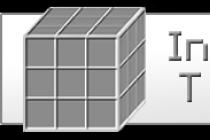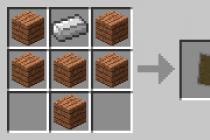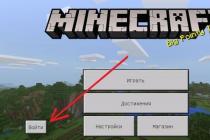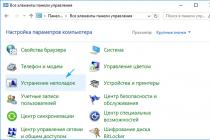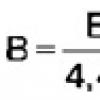In this article, we will try to figure out why this error appears and what needs to be done to solve it.
If you get the error "Invalid session. Try restarting the game" or "Login error: invalid session", then the first step is to try to perform the actions indicated in the error text itself, that is, restart the game. It is possible that during the connection there was some kind of failure that prevents the game from starting, and after restarting it, the problem will disappear by itself. At first glance, this solution may not seem effective, but in some cases it can help in solving the problem.
Hamachi
If restarting the game did not help and the error still appears on the screen, this does not always mean that the problem is with the game. There may be a problem with the online game application.Try restarting Hamachi, after which, most likely, you will be able to create a session and connect to it.
If this did not help and still an error appears with the text “Invalid session. Try restarting the game", you can try restarting the game without closing Hamachi. Sometimes such a solution can help in connecting to a network game.

It is also worth trying to completely remove Hamachi and reinstall it. Then go through the authorization process and resume the connection attempt in Minecraft. The same action should be taken by your friend whose session you are trying to join. These actions very often solve the problem with the error.
Deleting a game
The next possible solution to the problem is to uninstall the game and then reinstall it. Given that Minecraft is an extremely unstable game, this method has the right to life. After reinstalling the game, log in and try to create a game session again or join an existing one.Also, it is worth noting that such problems can occur on computers with outdated hardware. What causes this, no one knows, because Minecraft itself does not have serious system requirements, but reinstalling the game very often helps to get rid of errors.
Viruses
The cause of various kinds of errors may be infection of the computer with some kind of virus or viruses. It is no secret that viruses can not only disrupt the performance of applications, but also cause serious damage to data.
To rid your computer of malware, run an antivirus and perform a thorough scan of all hard drive partitions. If you find any doubtful elements - try to cure them with an antivirus. Before all these actions, it is worth uninstalling the Minecraft client in advance, and installing a new one after curing the detected files. After installing the new client, try connecting to the game session again. If the cause is in viruses, this option will undoubtedly help you get rid of the error “Invalid session. Try restarting the game."
Game version
Also a very important point is the version of the game itself, that is, when using different versions, players cannot connect to each other. Also, it is worth noting that the latest versions may have a sufficient number of bugs, due to which there may be a problem in connecting to the session. Thus, if you and your friend with whom you want to play have different versions of Minecraft, then the error “Invalid session. Try restarting the game." Ideally, you should use the same versions to solve this problem.Pirated version
In addition to all of the above, the reason for the error “Invalid session. Try restarting the game" may be a pirated version of the client. The fact is that in version 1.7.5 the authorization system has changed, which is why it is impossible to play on a local network without a license. Want to play with a friend, but on a pirate? There is a way out!In the folder with the game, use the search to find the file “server.properties”, the line “online-mode=true” will be located there. In it, you need to change the word true to false. These manipulations disable the license agreement check, which is not available in pirated versions. Thus, you can get rid of the error "Invalid session. Try restarting the game" and play with a friend on a pirate.
Today, the game servers of the legendary Minecraft sandbox perform hundreds of millions of game sessions every day. Unfortunately, the number of authorization and launch errors for players is also considerable. One of these problems was the Minecraft login error “Invalid session. Try restarting the game." It becomes obvious that restarting does nothing. Today we will tell you why this failure occurs, as well as what to do to fix the invalid session error.
Why does the error occur
This problem, by and large, is caused by the fact that since Minecraft version 1.7.10 it is impossible to play on servers without a license. Thus, the developers are fighting pirates and, of course, trying to get hold of finances by increasing sales. The Bad Login error also applies to problems with the lack of a license key. But in addition to problems with the lack of a license, an error can appear in rare cases in official versions.
Login error "Invalid session. Try restarting the game"
The rest of the Minecraft login errors include a mismatch between the game versions and those required on the server, the need for a specific launcher (Tlauncher, MineCraft Only Launcher) or the absence of certain mods. But we will specifically analyze the stated error "Failed to login: invalid session (Try restarting your game)". There are not very many solutions here, but nevertheless, those that are, work in most cases.
What to do with the "Invalid session" error
So, the easiest way out is to buy a licensed version of the game - the way out is simple, but, of course, it will require money. Another way out of the situation is to create your own local MineCraft server, where you can play with a friend over the network. Here is a fairly clear video instruction on this method.
We use the Ely.by service
You can also bypass the license using an alternative authorization service - Ely.by. Authorization and launch through this service is quite simple. Here is an overview video:
Conclusion
Despite the fact that the Minecraft login error “Invalid session. Try restarting the game" is quite common and is aimed at fighting crackers and pirates - the developers only caused a new wave of discontent and the development of folk methods of circumvention.
What is a login error in Minecraft: invalid session, restart the launcher and the game? The popular computer game Minecraft, unfortunately, has many problems with launch and stability.
Many users encounter unexpected errors despite the fact that the game has been working fine up to this point. One of the most common problems is the inability to connect to the game server with the following message: "Invalid session". In this article, we will consider the main ways to restore the performance of the game client.
Why does the login fail?
The main reasons leading to this error in versions 1.12.2 and 1.13.2:
- lack or temporary loss of connection to the network;
- using an unlicensed version of the game;
- malicious software on the computer;
- blocked by a firewall or antivirus;
- attempt to connect to the official server using a pirated version;
- discrepancy between the version of the game and the installed modifications to the requirements of the server.
Often, the cause of the loss of connection is the update of the game or the installation of new mods. In this case, reverting to the previous version and disabling mods will return the game to a usable state. If no changes have been made to the game client since the last successful launch, then the cause should be sought elsewhere.
How to fix an error?
The easiest way is to restart the game. After closing the client, open the "Task Manager" (alt+ctrl+del for Windows users) and close all processes related to Minecraft. Better yet, restart your computer completely.

Since the error may be in the Internet connection, you should restart the router. To do this, you just need to disconnect it from the power supply for 5 - 10 minutes. Rebooting the router is especially useful for those who use a connection with a dynamic IP address.
If the above methods did not help, then you should clean the registry using the CCleaner program and close all other applications while starting Minecraft. Especially those that require an active internet connection.
Reinstalling the game might also fix the issue. You should carefully check the compliance of the version of the game with all participants in the connection. If unofficial mods are used, then it is better to disable them.
When using the licensed version, problems with the performance of the game occur much less frequently. But even the owners of pirated versions have the opportunity to play online with their friends or on unofficial servers. Most often, the Hamachi program is used for this, which allows you to bypass blocking by developers.
To do this, you need to download and install the Hamachi program. Disable everything that can block the connection (firewall, antivirus and similar defenders). After that, you need to create a network to which all participants in the game must join.
After that, in Minecraft, you need to create a new world, in the settings of which the "Open for web" option must be enabled. Next, you will need to enter the IP address and port. It is important that all players connecting to the server have the same version of the game client. Otherwise, the game will not work.
In the game folder, you can disable the protection built in by the developers. To do this, you need to find the server.properties file and open it with any text editor.
Having found the line online-mode=true, you should replace the value "true" with "false", without quotes. After that, you need to save the changes and restart the operating system.
When using Hamachi, the server and port address is assigned by the game, which means it will need to be passed to anyone who wants to join the game session. For players using the same local network, you can find out the address in the game client itself using the ipconfig command.
There are many ways to find out your IP address on the Internet. One of the fastest and most convenient will be using the site 2ip.ru, where you can instantly find out the address of your computer.
So, if you play Minecraft, the “Invalid session, restart the launcher and game” login error is solved by a number of the steps suggested above. If so, please share your experience in the comments.
If you have any questions when using our TLauncher, then in this news we have collected the most common problems and their solutions.
FAQ:
- Is it paid?
No, it's free.
What to do if TLauncher or Minecraft refuses to work?
1) Reinstall Java from http://java.com
2) Download the latest version of TLauncher:
3) Delete configuration file ~/.tlauncher/ru-minecraft.properties
4) Delete the ~/.minecraft/ folder (see point 5)
5) Paths to the required folders:
- On Windows: ...\%User Folder%\AppData\Roaming\
- On Linux: /home/%Username%/
- On MacOS: /home/%Username%/Library/Application Support/
(!) If you have important files in your Minecraft folder, make a backup of them.
The game does not start, the last lines in the console are:
Error occurred during initialization of VM
Could not reserve enough space for 1048576KB object heap
Java HotSpot(TM) Client VM warning: using incremental CMS
[...]
The error is related to the allocation of RAM to the launcher. To solve, click "Settings" -> "Advanced", find the inscription "Memory allocation", try to change the values until the game starts, of course, after each change, saving and trying to run.
* in the screenshot, the amount of allocated memory is an example, you can only run on other values.
What to do if TLauncher does not start?
1) Download the launcher again, as this may be due to an error when downloading / updating the executable file.
2) Move the TLauncher executable file to a folder in the path of which there is no special. characters (!, ?, @...) and characters that the ASCII standard does not support (that is, Cyrillic, hieroglyphs and other non-Latin letters).
3) Uninstall Java and download a newer version. If there is none, just reinstall the existing one.
How to install 32bit/64bit Java on Windows?
1) Open the download page:
Java 7: .
Java 8: .
2) Click "Accept License Agreement"
3) Select and download the desired version
For Java 7: Windows xAA jre-7uNN-windows-xAA.exe
For Java 8: Windows xAA jre-8uNN-windows-xAA.exe
...where AA is the bit depth (32 or 64, choose the one you need), NN is the update number (the more, the better and newer).
4) Install as a normal program.
5) Done!
How to install a skin?
Buy the game and install in the profile on the official website.
Why is my skin crooked?
Since version 1.8, a different skin format is used, which is not supported in earlier versions.
Why is my skin - Baba Alex?
The skin is calculated by your nickname ID. The skin type can only be changed from your personal account to , that is, you need to buy the game for this.
I put the skin by nickname, why is it not displayed?
With the introduction of a new system of skins (since 1.7.5+), the skin is no longer displayed for pirates.
Where to get mods?
On our website, in the section.
How to install mods?
Read the instructions in the news with the mod.
Where is the "bin" folder, "minecraft.jar" file?
After the release of Minecraft 1.6 (which was released over a year ago, slowpacks), the "bin" folder was replaced with the "versions/Version_Number/" folder, and "minecraft.jar" with "versions/Version_Number/Version_Number.jar" respectively.
Versions with Forge (prior to 1.7.10) won't run at all. Or when they start, the launcher restarts (closes and reopens).
Perhaps you have one of the Java 8 updates installed, which has a known sorter bug.
Patching Forge
1) Download one of the following files:
– For Forge 1.6.4 #965: .
– For Forge 1.7.2 #1121 / #1147: .
– For Forge 1.7.10 #1208: .
(!) No patch is required for new versions of Forge 1.7.10.
2) Open the Minecraft folder by clicking on the folder icon in the TLauncher main menu.
3) Go to the folder libraries/net/minecraftforge/minecraftforge/
4) Find a folder whose name ends with the patch number.
For example, you downloaded the patch for Forge 1.7.2 #1121 / #1147: you need to open the folder 1.7.2-10.12.2.1121 (or 1.7.2-10.12.2.1147, whichever it is; if both folders exist, apply the patch to both )
5) Open the JAR file located in this folder with any archiver. Delete the META-INF/ folder. Open the folder cpw/mods/fml/relauncher/ and copy the file you downloaded into it. Agree to the replacement and close the archiver.
6) Done :)
Java 7 installation.
1) Remove Java 8:
– Control Panel -> Programs and Features -> Java 8 Update xx -> Uninstall
2) Install Java 7 if it is not installed:
- Follow this link: http://www.oracle.com/technetwork/java/javase/downloa..
– Click "Accept License Agreement"
– If you have a 64-bit system, select "Windows x64 (jre-7uXX-windows-x64.exe)". If not, select "Windows x86 Offline (jre-7uXX-windows-i586.exe)".
* In place of XX, any two-digit number from 51 to 99.
- Run the downloaded file
- I can't play on the server!
1) If you get an error "something related to java", then try disabling your antivirus and / or firewall and check your Internet connection.
2) If the error is "Bad Login" or "Invalid session" ("Invalid session"), then the error is due to the fact that the server uses a premium authorization model, that is, pirates (or just people with other launchers) to this server won't let. Try to enter this server using the launcher offered on the website/page of this server, or use the official one.
I can’t play on the local network: it says “Invalid session”
Only premium users can "open" the server for the network. Create a separate server (We have an article) and write online-mode=false in its settings
Avast Antivirus! blocks TLauncher traffic. What to do?
Settings -> Active Protection -> Web Shield -> Only scan traffic through known browsers
Kaspersky Anti-Virus is blocking the loading of resources. What to do?
Add the address to the Anti-Banner whitelist: http://resources.download.minecraft.net/ad/ad*
What to do when "Minecraft closed with exit code: -805306369"?
The launcher itself advises you on this issue.
This error does not have a strictly defined cause.
But I know that it takes place:
- Mostly on versions> 1.6.4
- When trying to break the glass
- After installing the texture pack (from the server)
- Technical reason: due to a memory allocation error (PermGen, everyone).
Possible solutions:
- Click the "Update client" checkbox and click "Reinstall". This way you give the launcher a chance to detect corrupted files and download them again.
- Remove mods and resource packs. Yes, they, too, can put their paws on the current situation.
- You can turn off the sound in the settings of Minecraft itself. You will play without sound, but without crashes.
- How to install Forge yourself?
1. Go to this site:
2. Find the right version of Forge
3. Download the "Installer" of the selected version
4. Run it, click "OK"
5. ???
6. Profit! Versions of Forge installed this way are usually at the bottom of the list of versions.
How to install OptiFine yourself?
1. Go to this site:
2. Find the correct version of OptiFine and download it. "Ultra" edition recommended
3. Run the file, click "Install"
4. ???
5. Profit!
How to install LiteLoader yourself?
1. Follow this link:
2. Find the version you need and download it
3. Run the downloaded file and select the version you want to install LiteLoader on. Note: if you installed Forge using the method above, the installer will automatically find it. Thus, if you want to combine Forge and LiteLoader, then either select Forge in the list of versions, or click on the "Chain to Minecraft Forge" checkbox.
How do I install ForgeOptiFine (and/or OptiForgeLiteLoader) myself?
1. Download Forge, OptiFine and LiteLoader (optional) of the versions you need (see above)
2. Install and run Forge (required), LiteLoader (optional)
3. Put OptiFine in the mods/ folder
4. ???
5. Profit! When starting Forge, OptiFine and LiteLoader (if any) will enable mutual compatibility mode (or not)
I updated the launcher, and all my accounts / saves / servers / goodies disappeared. What to do?
Let's start with the fact that nothing is missing. Updated ONLY the launcher and ONLY its configuration file.
Most likely, you did not place the Minecraft folder in the standard directory, but in some other place. Remember where the whole thing was, and in the launcher settings in the "Directory" field, point to it. Nothing difficult. The launcher will start working again in the old way.
How to report a problem:
0) Read the FAQ above and try all the solutions to the most common problems. If it doesn't help, read on.
1) Launch TLauncher.
1. Download the latest version and save it to your Desktop.
2. Open notepad and type in:
java -jar TLauncher.jar
pause
3. Save the file on your desktop as "TLauncher.bat". Beforehand, do not forget to specify "File type → All files (.*)"
4. Try running the file you just saved. If the launcher does not start, copy (or, at worst, take a screenshot) the entire contents of the command line.
2) Gather information about the problem.
1. Open settings: 
2. Open the "Advanced" tab. 
3. Go to the TLauncher Settings tab. 
4. Select the general developer console. 
5. Save your changes. 
Result: 
With the regular release of updates, Minecraft developers make important and not so important updates, which often cause errors in users. Some problems are fairly easy to solve, while others require a lot of head-scratching. If you see a window with the message: “Login error: Invalid session (Restart the launcher and game)”, what should I do and how to solve the problem? We will talk about this in the article.
Reasons for login failure
Most often, a window with this message is seen by players using software without a license. Thus, the owners of Minecraft complicate the life of the owners of pirates, making the game impossible. It is worth noting that the protection mechanism often leads to an error for the owners of official content. In particular, problems with login can be traced in versions 1.12.2, 1.17.10 and higher. Of course, playing on official servers with a pirated game has become almost impossible.
Possible reasons include:
- problems with mods and their incompatibility;
- errors in the game - banal bugs;
- connection problems - broken network settings.
What to do with the “Invalid session” error?
It’s worth starting with what is advised in the window: restart the launcher and the game - it’s possible that the failure is really single. If this did not help, and there was no problem before, then it is worth restarting the PC - it may be some kind of operating system or network failure. A standard set of actions will not be superfluous, namely:

Of course, this helps in isolated cases, but it certainly will not be superfluous.
The easiest ways

More complex options
If the previous solutions were simple and effective, then the following methods in fixing “Invalid Session” are more complicated:
- You have the option to disable verification on the downloaded server. To do this, in its folder, find a file called “server.properties”, and opening it with Notepad, change the line “online-mode”, the value from “true” to “false”.
- If a message appears when trying to play on a local network, it indicates an incorrect configuration. In particular, the port or IP address may be incorrect.
- For remote gaming over a local network, the Hamachi application is often used. It is worth boiling the settings again, try restarting / recreating the LAN. One way or another, it is advisable to use this particular software for a remote game on a local network. An important point: it is recommended to set the IP of the machine manually in the settings of the home router. This solution can be very helpful when setting up.
- Another interesting solution is to use the Ely.by service. This resource is an alternative authorization service that allows, roughly speaking, to make a licensed version of your pirate. More than enough for a local game. See the video below for how to do this.
Summing up
As you can see, in Minecraft, the login error “Invalid session, restart launcher and game” is solved in many ways, and these are just the most effective solutions. Of course, with each release of updates, the number of workarounds will be reduced, but new solutions will definitely appear.