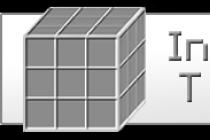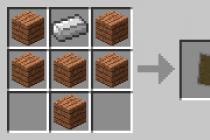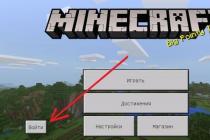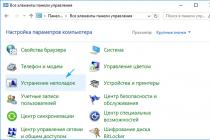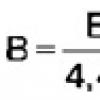Everyone who uses the Internet has e-mail, especially actively. Registration on all sites is confirmed by mail. Therefore, you should not start several email accounts at once, so as not to get lost among them, not to mix up passwords, etc. Therefore, we immediately advise you to delete the mail that you do not use. In general, it is worth having one work e-mail, where a useful mailing of letters will come, and through which you can communicate with friends, in which work issues can be resolved, etc. The only question is, do you know how to delete mail. But we can help you with this question, read the article below.
However, something else may be the reason for deleting mail. For example, many people, due to little communication on the Internet, decide to completely retire from there. So they delete all pages from social networks, sites from browser bookmarks and, in fact, email. If your email is regularly hacked and spam is sent from there, then you should change your password to a new and secure one that is not related to prompt questions. If, despite this, mail is regularly received by others, it is worth changing the mail system. A popular reason for deleting an email account is that you don’t like its address, you want to change it, and for this you need to create a new mailbox. One way or another, you have made the decision to delete your email address, it remains to find out how to do it.
Deleting mail.
If you decide to delete mail on mail, remember that you can always register again, only under a different address. For example, if your email address was " [email protected]”, then after deletion you will not be able to use the same address for registration for some time, and you will have to choose another address yourself, or choose from those offered by the system, for example, “ivanovivan1982” or “iivanov56740”. It is the change of the name of your mailbox that becomes a frequent reason for deleting old mail, because. the possibility of renaming e-mail is not yet provided by any mail system, although most likely this could be a success with users.
But more about deleting mail on the mail ru service.
- Go to the main page of the mail - mail.ru,
- In the upper left corner of the site, enter your mail using your login and password or "wand",
- You will be in a mailbox. Here you need to click on "More" in the top panel of the site, then click "Help",
- Now you have pages with various useful information on the mail with the most popular questions and answers to them. Here find number 11 "How, which I no longer need?" and click on this line,
- A new window will open where you need to read how to delete email. Follow the directions described there;
- Click on the "Custom Interface" link, enter the reason you want to delete your mailbox, for example: "I don't like the name of my mailbox, I want to create a new one", etc.,
- Enter your mail password in the form, and click on "Delete", and then - "OK".
Next, you will receive a notification that your mailbox on the mail will be deleted, if you change your mind, immediately click "Restore this mailbox", if your decision is final, just exit the mail.
Deleting yandex mail.
It remains to learn only how to delete mail on Yandex. As in the option with mail mail, there is nothing complicated. First you need to enter your mailbox. If you don’t remember it, perhaps you had data recorded somewhere, otherwise what’s the point of deleting mail on Yandex if you don’t even remember it and never go there?
So, you have found the username and password for your Yandex mail account. In the email box in the upper right corner you will see the account name, or "email address", as it is now commonly called. Here's what you need to do next:
- Hover your mouse over the account, a window will pop up in front of you where you need to find "Passport" and click on this line,
- In a new dialog box, you need to turn to their pages, where on the right there will be the coveted line “Delete account”,
- Click on the link and read what happens if you delete your email account. As always, all letters and money will be deleted if they were on your Yandex Money account, and you will never be able to receive letters that will be sent to you by users or sites after deleting an email box, they are deleted and are not stored anywhere,
- Next, you need to confirm the deletion of the mailbox on Yandex by entering the password from the email box and clicking on the "Delete account" button.
As you understand, the process of deleting mail from Yandex will take you even less time than deleting mail from a mail. If you have a different mail, then the essence of deletion is similar, so follow the worked out scenario.
Mail recovery.
If you deleted mail, but want to restore it, it's up to you. So, how to recover deleted mail on a mail: it is very easy and simple to do, you just need to report it to the Mail Service Support Service using a special request. Here's what you need to restore your email account:
- Enter the mail portal (in this case, mail ru),
- Enter your email address and password in the form on the main page of the site,
- A window will pop up in front of you with a proposal to restore the work of the email you need,
- To restore the e-mail, you must click on "Unblock".
If, when restoring email, you expect to see the previous page, letters stored there, information, view your blog, etc., then you can not waste time in vain, this is not possible. When deleting a mailbox, you were informed about the deletion of all information and data assigned to a particular mailbox. You agreed with these and confirmed the deletion, your data was deleted and now only an "empty" mail address remains. So advice for you, dear readers: do not delete the mailbox in a hurry, on emotions, it is better to wait a while and consider your decision, the past cannot be returned.
The article describes how to delete email boxes from various devices.
Navigation
In this review, we will look at how to permanently delete email in domains " Yandex.ru», “ Rambler.ru”, “Mail.ru”, “gmail.com” on various devices: PC, tablet, iPhone, iPad, phones on “ Android”.
How to delete "Gmail.com" email on computer quickly and permanently?
To delete an email box “ gmail.com” do the following:
- Go to your Google» account and go to the settings section
- Next, in the left column below, click on " Special abilities»
- Then scroll down on the right side of the window and click on delete services

How to delete email on Yandex, mail.ru, gmail.com, on Rambler forever How to delete email on a tablet, Android phone, iPhone, iPad, from a computer
- Next, you will need to enter the password for the account, and as a result, you will find yourself on a page where you can select the service that you want to destroy in your account. Choose mail.
How to quickly and permanently delete Yandex.ru email on a computer?
To delete an email Yandex.ru" you need to do the following:
- Go to your mail and click on the star icon at the top right

How to delete email on Yandex, mail.ru, gmail.com, on Rambler forever How to delete email on a tablet, Android phone, iPhone, iPad, from a computer
- Next, a window will open where you will need to click on " All settings»

How to delete email on Yandex, mail.ru, gmail.com, on Rambler forever How to delete email on a tablet, Android phone, iPhone, iPad, from a computer
- Then scroll down the page and click on " Delete" (Mailbox)

How to delete email on Yandex, mail.ru, gmail.com, on Rambler forever How to delete email on a tablet, Android phone, iPhone, iPad, from a computer
- As a result, you may be asked for a password, phone number or security question. This is done so that your mailbox is not deleted by a scammer, since when deleting mail it will be impossible to recover.
How to quickly and permanently delete Mail.ru email on a computer?
Mail.ru» Do the following:
- Go to your inbox and scroll down the page, and then click on the item " Help»

How to delete email on Yandex, mail.ru, gmail.com, on Rambler forever How to delete email on a tablet, Android phone, iPhone, iPad, from a computer
- Next, you will be transferred to a new window, where you will need to click on item 11, which will help you delete your mailbox.

How to delete email on Yandex, mail.ru, gmail.com, on Rambler forever How to delete email on a tablet, Android phone, iPhone, iPad, from a computer
- After that, you will be transferred to a new window again, here just click on " Delete»

How to delete email on Yandex, mail.ru, gmail.com, on Rambler forever How to delete email on a tablet, Android phone, iPhone, iPad, from a computer
- The mail will be deleted, but you will still be given three months to restore it. If you do not restore it during this time, then it will be destroyed in the system forever.
How to quickly and permanently delete Rambler.ru email on a computer?
To delete email Rambler.ru» follow our instructions:
- Go to your email and click on the icon of your avatar at the top right. A window will open where you will need to click on " My profile».

How to delete email on Yandex, mail.ru, gmail.com, on Rambler forever How to delete email on a tablet, Android phone, iPhone, iPad, from a computer
- Then you will be taken to a new page. Scroll to the very bottom and there click on the delete mailbox item. After that, you will need to enter a password and confirm all actions. The mailbox will be permanently deleted from the system.

How to delete email on Yandex, mail.ru, gmail.com, on Rambler forever How to delete email on a tablet, Android phone, iPhone, iPad, from a computer
How to delete email quickly and permanently on gadgets running "IOS"?
Devices such as iPhones, iPads and many tablets run on the platform " iOS". Let's talk about how to delete your emails on these gadgets:
- Go to the settings of your device and then go to the section like " Mail, addresses, calendars».

How to delete email on Yandex, mail.ru, gmail.com, on Rambler forever How to delete email on a tablet, Android phone, iPhone, iPad, from a computer
- On the right side of the screen at the top there will be a list of all your registered accounts. Choose the one you need (in our example it is “ gmail.com”).
- Click on the account in the list that you want to remove from the gadget. Then a window will open where you will need to click on the red button below, as shown in the picture.

How to delete email on Yandex, mail.ru, gmail.com, on Rambler forever How to delete email on a tablet, Android phone, iPhone, iPad, from a computer
How to delete email quickly and permanently from Android phone?
To delete email boxes from phones on " Android", follow the instructions:
- Go to your device settings

How to delete email on Yandex, mail.ru, gmail.com, on Rambler forever How to delete email on a tablet, Android phone, iPhone, iPad, from a computer
- Then go to accounts

How to delete email on Yandex, mail.ru, gmail.com, on Rambler forever How to delete email on a tablet, Android phone, iPhone, iPad, from a computer
- Next, in the list, select the account you want to delete by clicking on the corresponding button below, as shown in the screenshot.

How to delete email on Yandex, mail.ru, gmail.com, on Rambler forever How to delete email on a tablet, Android phone, iPhone, iPad, from a computer
Video: How to delete mail on Yandex?
Video: How to delete Mail.ru mail?
Video: How to delete a Gmail mailbox? (Gmail account)
Video: Rambler: How to delete a mailbox
Unlike most resources on the Internet that do not provide the ability to manually delete an account from the database, you can deactivate an email account yourself. This procedure has several features, and in the course of this article we will consider all of them.
We will consider only the four most popular services in Russia, the peculiarity of each of which lies in the direct connection with some other projects within the same resource. Because of this, often deleting mail will not cause account deactivation, which in turn will help you restore the mailbox if necessary.
Note: Any e-mail recovery tools allow you to return only the address and the box itself, while the letters available at the time of deletion will not be returned.
gmail
In the modern world, a large number of people regularly use the services of Google, whose account on the website is directly linked to the mail service Gmail. It can be deleted either separately from the main account, or by deactivating the profile completely, automatically disabling all services associated with it. You can only delete with full access, if necessary by confirming with a phone number.

Before deactivating the mail separately or together with the account, we recommend that you make backup copies of the chains of letters, which we mentioned in the instructions at the link above. This will not only save emails, but also move them to another mailbox, including non-Google services. However, any settings and subscriptions will still be reset.
Mail.ru
Neither you nor other users will be able to take the remote mail address. But at the same time, you can restore by logging in to the Mail.ru website using the data from your account. All information that was in your mail and related services will not be restored.
Yandex Mail
By analogy with the Gmail mail service, an email box on Yandex.Mail can be deactivated separately from the rest of the account. This will leave such important services as Yandex.Passport and Yandex.Money untouched. To delete, you will have to go to the page with the box parameters and use the link "Delete". After that, you will need to confirm the action.

Even after deletion, the mailbox can be restored by authorization using the appropriate data. However, you can also use the account deactivation on the Yandex website, which will allow you to permanently get rid of not only mail, but also other information on various related services. This procedure cannot be rolled back, which is why you should take it with great care.
Rambler/mail
In the same way as the creation of a mailbox on the Rambler / mail site, its deletion is carried out without any problems. This action is irreversible, that is, it cannot be restored. Moreover, along with the letters, all information specified and assigned to you on other Rambler&Co projects will be automatically deleted.
- Go to your account on the Rambler website, be it mail or any other related service. Click on the photo in the upper right corner and select "My profile".
- Use the panel on the left side of the page to select "Social media" or manually scroll to the bottom of the content.

- After redirecting to the deactivation page, we recommend that you carefully read all the warnings of the service and only then proceed with the removal.
- On a page within a block “Attention, along with the Rambler&Co ID profile will be deleted” Check the boxes next to each item. If you check only some of them, it will be impossible to delete.
- In the block below "Confirm deletion of all data" enter your account password and pass verification. Next, press the button "Delete all data".
- Through the window that opens, confirm the deactivation by pressing "Delete".

Upon successful deletion, you will receive a corresponding notification, which will automatically close within 10 seconds and redirect you to the resource's start page.






We have covered all the important aspects of deleting mail on the Rambler website and hopefully helped you figure out how this procedure is performed. If something doesn't work, report it in the comments.
Conclusion
After studying our instructions and all related articles, you can easily get rid of an unnecessary mailbox, if necessary, restoring it after some time. However, remember that mail deactivation is a serious decision with certain consequences, and therefore you should not do it without good reasons. Most of the problems can be solved through technical support without resorting to radical methods.
Do you want to get rid of a lot of mailboxes and start a main e-mail? Or a certain address receives mountains of spam, so you want to get rid of it? In these and other cases, the best solution is to remove Mail.ru. What is needed for this and how to perform this operation, we will consider further.
What is needed to complete the task?
To successfully delete mail, two conditions must be met:- Internet connected device.
- Personal data. If you have forgotten your username and password, you can try to recover your account through a special service. Just click on the " Forgot your password” and answer the questions of the service. Usually the system asks for a mobile phone number, additional mail and answer a security question (you provided the answer during registration). If the correct answers are given, you will be returned access to the mailbox .
Step by step instructions for removal
If the above conditions are met, you can start the removal procedure by following the instructions below:
If you do not go to the mail for a long time, the system will automatically delete your e-mail. This procedure is performed in order to offload the server by deleting frozen accounts. It is not recommended to choose this method, since you will not be given time to recover.
Consequences of removal
In addition to the mailbox, you delete all Mail.ru products associated with it. For example, these could be accounts in " Mail replies», « My world" or " Games Mail". The service provides an opportunity to restore mail within 90 days after deleting e-mail. When this period expires, it will no longer be possible to restore the address and the entire set of options associated with it. In the next article, we will tell.Check if there are any important Mail.ru services that are registered to this address, and only then proceed to the removal instructions.
Video instruction for deleting mail
See how the deletion goes on an example. Just repeat the steps performed on the video, and in a couple of minutes you will get rid of the mailbox on mail.ru.
An electronic mailbox allows you to exchange information with other users, send and receive files of various formats. If the mailbox is no longer needed, you can simply delete it.