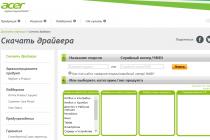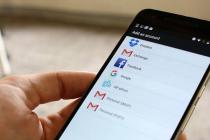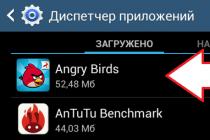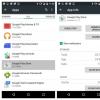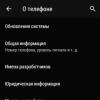Replacing a SIM card, even if the number is saved and mobile operator(if the card is damaged or lost), it will require re-entering all numbers and interlocutors, since the SIM card phone book will be empty. But not every user knows how to transfer contacts from android to a SIM card. At the same time, rewriting all available, saved and recorded combinations is long and inconvenient. It is required to find a convenient way that will allow you to transfer important information in a few clicks.
Fortunately, such a method exists. It is as convenient and effective as possible, and subscribers do not have to download and install additional applications android. The main thing is to have Google account with saved numbers or think in advance about creating backup to avoid getting into trouble. If the user worries about such nuances in a timely manner, he will definitely not have any difficulties with copying.
Those individuals who have not yet figured out how to copy contacts to an Android SIM card should not be afraid of difficulties. The mentioned procedure is extremely simple and will not cause difficulties. To move a previously saved phone book, you will need:
It is important to emphasize that the source of information can be both special file in the phone memory or sd card, and the user's Google account. The second case will require additional authorization and synchronization.
When importing information from Gmail, it is advisable to specify the right people in advance in order to prevent copying contact information from the mail itself, instant messengers and other third-party services associated with a Google account.
Import contacts from a sim card to android: step by step instructions
To transfer the numbers to the purchased SIM card, you must first copy them from the old one. This procedure almost completely repeats the one described above. The only difference is in the file sources and final destination. In general, the transfer process looks like this:
- first you need to open the phone book and look into the settings menu (opens after clicking on the 3 dots in the right upper corner);
- then, among the proposed options and actions, “import / export” is selected;
- after which the SIM card is sequentially indicated from which the contacts will be copied, and the phone's memory, where the information will be transferred;
- in addition, you can independently select a list of people and numbers that you want to transfer, but it is more convenient and reliable to import all available combinations.
Surely each of us at least once faced with a situation where all the numbers disappeared from the phone. This phenomenon occurs for various reasons: an unexpected phone glitch, resetting the smartphone to factory settings, or a “side effect” after being in service center etc. Since it is quite difficult to remember the entire phone book and you are unlikely to write it down in a separate notebook, it becomes very problematic to make a call to the desired subscriber. But there is a way out of this, at first glance, difficult situation. From our article you will learn how to copy contacts from your phone to a SIM card.
Why copy contacts to a SIM card?
This procedure is extremely useful in such cases:
- If there is a need to alternately use several mobile gadgets.
- To prevent adding new contacts.
- If you need to completely clear the data and there is no way to use the Internet to restore the phone book.
- When it became necessary to give the gadget to the service center.
- Loss or replacement of a SIM card.
- When using a conventional feature phone that does not support the function of transferring numbers via the Internet.
Why is it important
If you experience some difficulties when transferring contacts, then saving them on a SIM card is very important. As a rule, difficulties during this procedure arise due to the fact that, due to inattention, many users save numbers on two media at once - a SIM card and device memory.
But it is most rational to save all contacts on a SIM card, because in the event of a gadget replacement, they will not be lost, and you will not have to spend time transferring them. This is very convenient, because modern users buy for themselves new phone almost every year.
More recently, experts have developed special application Coolmuster Android Assistant that quickly copies all numbers from phone to SIM card. But so far it only works on PC or iPhones. However, it allows you to copy the phone book in any format from PC to Android in a short time.
How to copy phonebook from phone to sim card
The procedure is very simple. For this you need:
But first you need to select the source from which the copy will be performed. In our case, this is a phone. Then you need to click "Next" and select the storage where you want to copy the information. Accordingly, we select a SIM card.
- Now tick all the right contacts, select Done/Copy.
Note! In some phones, instead of exporting to a SIM card, there is an export to an SD card. In this case, you need to open this tab and select “SIM” already in it.
With the help of Google
This method is also worthy of attention. Allows you to save the phone book on the SIM card and in the phone's memory through the use of android contacts and android settings. The procedure is very simple:

It is worth mentioning that the source of information when copying the phone book can be specialized files from the device’s memory or flash drives, as well as the phone owner’s account in Google system. In the latter case, to successfully complete the procedure, you will need to additionally authorize and synchronize.
If you are copying numbers from Gmail, then specify only the contacts you need to avoid repeating information.
A few important points
Please read this information before you start copying:
- If the contact name was written in Cyrillic, when transferred to a SIM card, it will be reduced to 6 characters. Space is also taken into account. As a result, this can greatly distort the names.
- Sometimes, when transferring contacts on one or more contacts, an error occurs. In this case, you need to reduce the subscriber's name to 6 letters yourself and then the number will be successfully copied.
- If you have several numbers stored under one name, then each of them will be stored separately on the SIM card. In this case, the “name” of the contact will remain the same.
- Only numbers can be copied to a SIM card. All additional information will remain in the phone's memory.
Outcome
Now you know how to transfer numbers from phone to SIM card. We hope you find our article helpful!
Alexander Grishin

Storing contacts in the phone's memory allows not only setting numbers, but also linking photos, individual melodies, groups and other additional data to them. However, if you switch to a new gadget, you may need to transfer them to the SIM card, and then, if necessary, return them to the internal memory.
Option on how to copy contacts from Samsung phone per sim, there is only one. It is implemented through the use standard means smartphones Galaxy line. The procedure is carried out in just a few clicks:
- Open the Contacts application in the general application menu (or by going from the Phone application).
- Press the button " Menu"In the upper right corner (in firmware based on Android 4.4.4 and below - press the soft button to the left of the center key).
- Select the item "Import / Export".
- Press " Export to SIM”, After which duplicated numbers will appear in the Contacts application.
Naturally, when porting numbers, you also need to know how to copy contacts to your phone from the SIM card back after installation new firmware, reset to factory settings or purchase another smartphone from the line samsung galaxy. The order of this procedure is identical to the one discussed above:
- Carry out steps 1-3 from the previous instructions.
- Press " Import from SIM card».
Transferring contacts to a SIM card is the most reliable way to copy all numbers from your phone book. However, in its process, additional information associated with the contact is lost, with the exception of the number and name.
Therefore, in cases where it is required to save all data, it is better to use backup using a Google account, or to cloud storage.
If you often change your phone, and there is no time to transfer numbers using synchronization or other methods, then it is rational to store a copy of contacts on the SIM card. How to make a copy of contacts, you will learn from this article.
Why keep a copy of contacts on the SIM card
It is rational to keep contacts on a SIM card in the following cases:
- When using multiple phones or smartphones in turn.
- To prevent adding new numbers.
- When you need to do a complete data cleanup, but there is no Internet to restore contacts.
- When contacting a service center.
- If you need to use regular phone, which does not support the transfer of contacts via wireless network or the internet.
- When replacing a SIM card.
Instructions on how to transfer contacts to a SIM card
- Open the Directory or Phonebook application where phone numbers are stored.
- Find and click on the button with a drop-down list of options.
- Select Import/Export. If the item is missing, click on "Settings".
- Next - "Export to SIM card".
- In the new window, mark the contacts that should be transferred. Please note that SIM card memory is limited and often does not allow you to accommodate more than 250 numbers.
- After selecting the numbers, click on the "Export" button. The phone will inform you that some of the information - music, photo, additional notes - will not be saved. Confirm the action and wait for the procedure to finish.

So, by following these simple 6 steps according to the instructions, you will completely copy contacts from your phone to a SIM card.
Write!
If you still have questions or something did not work out, then ask questions in the comments to the article and we will try to answer you. If you know other ways to quickly move contacts from phone to SIM card, then write your method in the comments to this article, maybe it will work for other users.
Was the article helpful to you?
Rate - support the project!
If in push-button phones contacts were stored in the memory of the SIM card, then on modern smartphones the user can choose not only a SIM card, but also an account - usually a Google account. What is more convenient to save contacts to the account memory? Believe me, there are many reasons: the ability to add a personal photo to a contact, set any ringtone for a call specific contact, the ability to quickly restore data, etc. In addition, as far as we know, when replacing a SIM card, contacts are not restored, they are restored only when a statement about the loss of a SIM card is made. In short, the reasons for using the account are obvious. But the question is: what to do if all or most of the contacts are stored in the memory of the SIM card? Just transfer them to your account.
How to copy contacts from a SIM card to Android?
Here will help us Xiaomi smartphone- on it we will show you an example.
First you need to open the section with contacts. You can do this, for example, by going to the "Phone" application.

Here select "Contacts".

You will see a list of contacts in front of you. In the upper right corner there is a button in the form of three dots, click on it. It is not on all devices in the upper right corner, so be careful.


On the new page you see another menu, here you need to tap on the line "Import from SIM cards».

In this case, a selection of accounts may open if several of them are used on the smartphone. V this example This is Mi account and Google account. Choose the second option. If there is no choice, then the only available account is automatically selected. And it's optional Account Google - don't get confused.

See the list of contacts to import from a SIM card, there can be a lot of them. You need to either select all or some individual contacts - it's up to you. When the choice is made (checked), click "Import".

If everything is done correctly, you will see a corresponding message.

Similarly, contacts transfer works on most other Android smartphones.