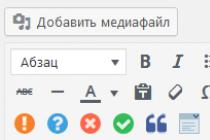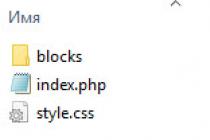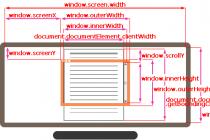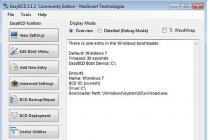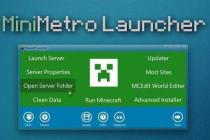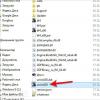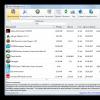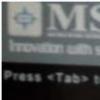PC Games have revolutionized the gaming industry. And a significant factor towards achieving that is the third party gaming mods. Dota 2 and Half-life 2 mods even to this day and age are considered legends, so much so that they went on to become standalone games later on. Nexus Mod Manager is a program that allows game mods to be installed and modified on the system. With over 200 supported game mods and 10 million registered users, it is one of the most extensive game mod programs available for PC. So, you can understand the frustration when the Nexus Mod Manager Won't Open.
If you too have come across such situations, you need not worry. Here are a few nifty tricks to help fix your problem of nexus mod manager not opening.
How to Fix Nexus Mod Manager Won't Open Error
Check for proper version of .NET Framework
Sometimes the method could be as simple as having the right release of .NET Framework Version 4 on your PC. If you have installed the latest build of Nexus Mod Manager 0.61.6, then you need to install the proper version of .NET Framework 4.6.
Nexus Mod Manager won't open if you are still running older version of .NET Framework.
Run Nexus Mod Manager as an administrator
Before jumping on to any complicated steps to solve nexus mod manager won't launch, you might want to try some simple tweaks to try and see if that solves your problem. If you suddenly started to get Nexus Mod Manager Won't Open error, this could be due to a new update.

First of all, try running the Nexus Mod Manager as an administrator. This should fix the problem of nexus mod manager not working. To do this, right-click on the Nexus Mod Manager client and click Run as Administrator. NMM might fail to open when you have installed a new update and to execute those files, Administrator privilege is required.
Run in compatibility mode
If your system is running the latest Windows 10 and the Nexus Mod Manager Won't Open, you should try the compatibility settings to see if reverting to an old version of the OS helps.
To do this you can directly click on Troubleshoot Compatibility by right-clicking on the NMM icon, or you can do it manually:
- Right-click on the Nexus Mod Manager client on the desktop.
- Select Properties.
- Click on the compatibility tab.

- Select Windows 8 in compatibility mode.
- Hit Apply and OK.
It should fix your problem of nexus mod manager won't launch. If the problem still isn't resolved, move on to the next step.
Delete the user config file
You can try this if your nexus mod manager won't start. The config file associated with the game profile might have been corrupted, and you might have to set up a new config file.
It happens when you have downloaded a mod for a new game, and that runs in conflict with your previous games. You can delete the config file associated with the Nexus Mod Manager client.
Don't worry about doing this won't delete your save game data. Browse to the following folder on your system:
C:/Users/Your name/AppData/Local/Black_Tree_Gaming/NexuxClient.exe…../version number(0,63.13.0)/user.config
It won't affect your existing games or mod profiles; you will just have to get the start menu again for all the games individually.
Delete previous contents
- Go to your Nexus Mod Manager Destination drive. You can find the folder.
C:\users\username\Appdata\local\BlackTreeGaming
- If you aren't able to find AppData folder, you need to tick show hidden files and folders under files and other options for solving nexus mod manager wont open .
- Now make a backup of the NexusClient.exe_Url folder and place it somewhere else on your PC.

- Then delete all contents of the Black Tree Gaming folder. Then re-launch Nexus Mod Manager. It should open and start looking up for games installed on your PC. If another error pops up on the screen about exceptions, just hit “ continue and it should keep working.
Check your antivirus for issues
Often the culprit why Nexus Mod Manager Won't Open could be your antivirus software which might probably be blocking some of the critical files required for the execution of Nexus Mod Manager to work.

You can do this by temporarily disabling your anti-virus system or add NMM to the whitelist or adding the program exe into the exceptions list.
Downgrade your Nexus Mod Manager
If you have installed a new update, it might be the reason why the nexus mod manager not opening. It usually occurs when a new update file wasn't installed correctly, or it is not compatible with the system. To fix this, try to revert to an older version of Nexus Mod Manager. You can get the old files form .
Fresh Install of NMM
If none of the above help and Nexus Mod Manager Won't Open, you could try and do a fresh install of Nexus Mod Manager. Before doing this, note down the version, installation information and the virtual install path of each game.
- Uninstall Nexus Mod Manager.
- Select to remove all contents and settings when asked.
- Go to run.
- Type "".

- Go to edit>find and type NMM.
- Delete all the files associated with NMM.
- Reinstall Nexus Mod Manager.
Hopefully, this should fix the issue of nmm won't open and get Nexus Mod Manager started again. If, however, all of these steps fail, your only hope is to do a clean install of Windows. But you better hope it doesn't come to that!
This means that versions of mod managers that interact with the Nexus using the old API will not be able to connect to it and will work offline. However, if you always use them offline or do not use Nexus integration, this event will not affect you too much, but updating to the latest versions will still not be superfluous.
API (a application p programming i interface) - description of methods,which one computer program can interact with another program. Usually included in the description of any Internet protocolor the operating system function call standard. Used by programmers when writing all sorts of applications.
Wikipedia
The API update will affect Nexus Mod Manager(NMM) is older than version 0.70.1, Mod Organizer versions 1.x (known as MO1) and MO2(Mod Organizer version 2.x) to version 2.2.0.
Reasons for changing the API
The old API no longer satisfies the needs of the programs that use it. It is difficult to develop and maintain, it is less secure. Also the old API was developed only for NMM and its documentation is not available. To use it, it was required to understand the NMM code. Documentation for the new API is open and available to everyone.
The new API is designed to be used by third party programs, not just Vortex, a new mod manager designed to replace NMM. The new API is already in use by several programs, a full list can be found on the API Key Management page.
Nexus Mod Manager
The Nexus Mod Manager was deprecated back in December 2016, which is why the NexusMods team highly recommends switching to Vortex. NexusMods no longer supports NMM, but it's open source (like Vortex) and the community is still updating it.
The latest, at the time of writing this news, version 0.70.1, has been updated to use the new API, and it is to it (or newer) that you must upgrade if you want to continue using NMM. To do this, visit the NMM page on the Nexus.
Mod Organizer 1.x (MO1)
Like NMM, MO1 has been deprecated and is no longer officially supported, but it has also been updated to use the new API. You will need version 1.4.0.3RC (or newer) from the MO2 Nexus page (section Files in category Miscellaneous files > file Mod Organizer 1 Legacy). After installing the update (you can simply extract the files of the new version to the installation folder of the old one), run MO1, go to the tab Nexus in settings and click Manage Nexus API Key.
API key entry window
In the window that opens, click Open Browser. This will open the browser to the page for managing private API keys and keys for registered programs. Request a personal API key by clicking Request an API Key at the bottom of the page in a block Personal API Key. Copy the key that appears in the key entry field in MO1, close the settings and restart the program. If everything is correct, then the next time you start you will be authorized in your account in MO1.

API Key Management Page
Mod Organizer 2.x (MO2)
The latest version of MO2 2.2.0 fully supports the new API. You can download it from the Nexus page. For authorization, just as in the case of MO1, open the settings window, go to the tab Nexus and press Connect to Nexus. If you are not logged into your account on the site, then do it in advance.

MO2 settings window
A browser window will open on the authorization request page, confirm it by clicking on the button Authorize. The page will refresh and you should now be logged into your MO2 account. After closing the settings window, the program will prompt you to restart itself to apply the changes. A similar authorization procedure is the same for all programs registered on the Nexus (for example, Vortex) that use Single sign-on(SSO) - single sign-on technology.

The Elder Scrolls V: Skyrim - Installing and Managing Mods
Game platform: TES V: Skyrim Legendary Edition
Name: Installing and managing mods
Original name: Nexus Mod Manager
Current version: 0.70.8
Mod language: English
The size: 7.3 MB
Description
The Nexus Mod Manager program is designed to install modifications for such games as Skyrim, Fallout 4 and some others, as well as to store them, disable unused and other related tasks.
The latest versions of NMM, from 0.60.x and up, gives the user the ability to create and save multiple mod profiles without having to periodically install and remove previously created mod sets. However, Nexus Mod Manager will take a little time to implement this feature, which it will spend on important changes in the installation method.
Important notes:
- Program versions from 0.60.0 and higher require Net Framework 4.6 and higher installed.
- If an error message box appears when starting NMM, then pay attention to the first lines in the window, because we will be given indications of incorrect names of incorrectly installed modifications and recommendations for their elimination.
Program features:
- selection and installation of downloaded mods;
- added support for .esl files;
- manual sorting of installed mods;
- correct removal of installed mods;
- support for Archive Invalidation;
- game launch.
Installation:
- Update NET.Framework to the latest version.
- Download the installer from the link at the bottom of the page
- Run the exe file of the program.
- Install.
- Launch Nexus Mod Manager.
- Select the game you are using, because the program "serves" not only Skyrim.
- Select the folder with the game.
- If you intend to download modifications directly from the Nexus, then you need to register at . To register, you need to use a mailbox on Google.com ([email protected]), since Nexus does not take mailboxes of other systems, for example, mail.ru and yandex.ru seriously. However, registration is optional - the program will work without it.
Adding a mod:
- Select the "Mods" tab.
- On the left, click "Add Mod from file" (choose an archive with a mod).
- The selected mod appears in the list.
- Select a mod from the list and click "Activated the selected mod" on the left (or double-click the left mouse button on the line with the mod).
- The mod has been installed.
Disabling the mod:
- Select the desired mod from the general list of installed ones and click "Diactivates the selected mod" on the left (or double-click the left mouse button on the line with the mod).
Nexus Mod Manager update from previous version:
- Run the Nexus Mod Manager.exe installer and agree to all the suggestions that will be made during the installation.
- If you have problems updating NMM, then simply uninstall NMM through the "Control Panel", while not forgetting to uncheck "Delete all configuration files or not?". And… install the Nexus Mod Manager again.
Sometimes Nexus Mod Manager-0.30.2.exe and other EXE system errors can be related to problems in the Windows registry. Several programs can use the Nexus Mod Manager-0.30.2.exe file, but when those programs are uninstalled or changed, orphaned (invalid) EXE registry entries are sometimes left behind.
Basically, this means that while the actual path to the file may have been changed, its incorrect former location is still recorded in the Windows registry. Nexus Mod Manager-0.30.2.exe errors can occur when Windows tries looking up these incorrect file references (file locations on your PC). In addition, malware infection may have corrupted the registry entries associated with Nexus Mod Manager. Thus, these invalid EXE registry entries need to be repaired in order to fix the root of the problem.
Manually editing the Windows registry to remove invalid Nexus Mod Manager-0.30.2.exe keys is not recommended unless you are PC service professional. Mistakes made while editing the registry can render your PC unusable and cause irreparable damage to your operating system. In fact, even a single comma in the wrong place can prevent your computer from booting up!
Because of this risk, we highly recommend using a trusted registry cleaner such as %%product%% (Developed by Microsoft Gold Certified Partner) to scan and repair any Nexus Mod Manager-0.30.2.exe-related registry problems. Using a registry cleaner automates the process of finding invalid registry entries, missing file references (like the one causing your Nexus Mod Manager-0.30.2.exe error), and broken links within the registry. A backup copy is automatically created before each scan, allowing you to undo any changes with a single click and protecting you from possible damage to your computer. The best part is that fixing registry errors can drastically improve system speed and performance.
A warning: Unless you are an advanced PC user, we do NOT recommend manually editing the Windows Registry. Incorrect use of the Registry Editor can lead to serious problems and require you to reinstall Windows. We do not guarantee that problems resulting from misuse of Registry Editor can be corrected. You use the Registry Editor at your own risk.
To manually repair your Windows registry, first you need to create a backup by exporting a portion of the registry related to Nexus Mod Manager-0.30.2.exe (eg. Nexus Mod Manager):
- Click on the button To begin.
- Enter " command" in search bar... DO NOT PRESS YET ENTER!
- Holding keys CTRL-Shift on the keyboard, press ENTER.
- An access dialog will be displayed.
- Click Yes.
- The black box opens with a blinking cursor.
- Enter " regedit" and press ENTER.
- In the Registry Editor, select the Nexus Mod Manager-0.30.2.exe-related key (eg. Nexus Mod Manager) you want to back up.
- On the menu File select Export.
- Listed Save to select the folder where you want to save the Nexus Mod Manager key backup.
- In field File name enter a name for the backup file, such as "Nexus Mod Manager Backup".
- Make sure the field Export range value selected Selected branch.
- Click Save.
- The file will be saved with .reg extension.
- You now have a backup of your Nexus Mod Manager-0.30.2.exe-related registry entry.
The next steps for manually editing the registry will not be covered in this article, as they are likely to damage your system. If you would like more information on editing the registry manually, please see the links below.
You can't use the game mod manager - Nexus Mod Manager? Every time you want to run this program, the message "Unable to get write permissions" appears? Here is a simple, fast and effective solution to this problem.
Nexus Mod Manager is a free program whose task is to install mods (modifications) for popular computer games. This tool works with older titles like Skyrim as well as the latest productions like The Witcher 3 or Fallout 4. The Nexus Mod Manager is an invaluable help if we install more mods for the game. This allows not only to install them, but also to manage them - update, delete and change the hierarchy of modes.
Unfortunately, it often happens that the Nexus Mod Manager cannot do its job. In Windows 10, Windows 8 and Windows 7, an annoying error often occurs, which manifests itself in a window with information that the program does not have access to the privileges to make changes to the game files. Fortunately, it will take a little time to solve this problem.
How to Grant Permission to Nexus Mod Manager
The "Unable to get write permissions" information refers to the inability of the mod manager to access a particular path. This is usually specified in the information returned by Windows. It could be, for example, "Unable to get write permissions for: C:\Games\Nexus Mod Manager\Skyrim\Install Info" or some other path. The problem is always the same - the Nexus Mod Manager cannot access certain files.
To solve this problem, we launch Windows File Explorer before starting. Then navigate to the path reported by Windows in the "Unable to obtain write permissions" message. For example, the Games folder on drive C. Right-click the Games folder and select Properties from the context menu.
Then go to the "Security" tab. Here we check all users who have access to this folder, and then if you don't have the "Full control" option, we will add it. To do this, select a user and click the "Edit" button. In the new window, select the "Full control" option for this user, then click "Apply" and "OK". We close the folder properties panel.

If the game folder is in Program Files - we act in the same way, only that "Full control" is given to the game directory, and not to all program files. We will then launch the Nexus Mod Manager again. This time the program should work correctly.
However, if you are still having problems with this file manager, it is worth checking the path where the Nexus Mod Manager was installed. Perhaps the problems are caused not only by the lack of access to the game folder, but also by the installation location of the manager. In this case, move the program to a different location on the disk. Ideally, it should be on the same drive as the installed games.
If you still had problems with Nexus Mod Manager - we recommend that you describe them in the comments below this text. We will try to find a solution and offer something quickly. We also recommend our other texts on using the Nexus ModManager.