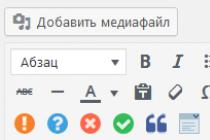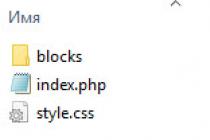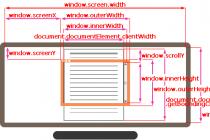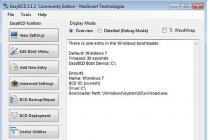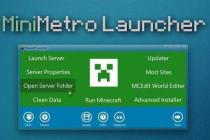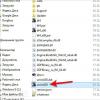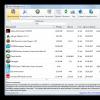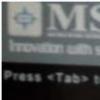Lots of people have this problem, right? You boot up the computer and it asks you to press F1. The download won't happen if you don't. In this article I will try to explain to you what this means and how to “eliminate” it.
And so, I immediately inform you that simply, stupidly reinstalling Windows and you will not be able to fix this problem. This is what most forums and advice on the internet offer. But, again, this is not true, for a simple reason - the message pops up when the system has not even booted yet. You are dealing with the BIOS. So keep pressing F1 every time you restart or turn on your computer, or read on.
Before telling you the reason and its solution, you can read our article about what BIOS is.
So, to make it clear, this message indicates that some changes have occurred in the BIOS, which it invites you to familiarize yourself with, after which you can press F1 and continue loading.
This problem, quite possibly, is caused by a dead battery on the motherboard, we wrote about it earlier and you can read this article. You already know how to pull it out and replace it, or how to reset the BIOS settings.
If you do not want to open the system unit, look for the battery, pull it out and change it, then you can simply fulfill the system requirement, enter the BIOS and exit it. To do this, you need to press the del button before the download itself starts, when you see the message "Press del to enter setup".

Then exit the BIOS, but before that, press F10 - this will save the settings.

Also, if this method did not help, you can use the previous method mentioned above and reset the BIOS. Well, if that doesn’t help, then the problem is most likely in the equipment. But hardware problems are very rare, so the above two methods (replacing the battery and getting in and out are enough to solve this problem).
Many are interested in the question why the computer does not boot and constantly have to press f1 when booting? A lot of users are faced with this minor, but a couple of very annoying malfunctions. After turning on the computer, after a couple of seconds, the screen freezes, and on a black background at the bottom left it says Press f1 to continue and it doesn't load anymore.
To continue downloading, the user has to press the f1 key, but this does not always help. Of course, there are many reasons why the computer does not boot, but the main ones are a dead BIOS battery, an unconnected keyboard, an unplugged floppy drive in the BIOS, and a faulty cooler on the processor or video card.
As a rule, next to the inscription is written the reason why the computer refuses to boot on its own. Next, we will describe the main messages on the monitor screen that appear before the operating system is loaded. To eliminate some messages, you will have to go into the BIOS. If you have never done this, we recommend that you read the article on how to enter BIOS.
Reasons why the computer does not boot without pressing F1
CMOS Battery Low - the BIOS battery is faulty. Because of this, the time in the operating system is constantly reset. Most likely you will see the date January 2002. It also happens that when you start your browser, there is an inscription on the monitor that the server certificate has expired. All these malfunctions indicate a 100% dead battery. This error is fixed quite easily. We go to the nearest store or kiosk that sells batteries, buy CR2032 and change it.
We open the system unit, find the battery, carefully remove the old one, and install a new one in its place. After loading, press DEL, a blue screen appears, go to the Standard CMOS Features (SETUP) or MAIN menu and set the time and date. Do not forget to save the settings when exiting, exit the BIOS through Save & Exit Setup. After all the manipulations, all malfunctions should disappear.
Floppy disk(s) fail (40) appears due to Floppy disk drive. Many users, mostly in older computers, have a floppy drive installed. This is also very easy to fix: open the system unit and remove the cable from the floppy, and for one thing, turn off the power.
Well, for those who are too lazy to get into the system unit, immediately go to the BIOS in the Standard CMOS Features (SETUP) or MAIN tab, select the Floppy Drive A 1.44MB menu and set it to Disabled mode. We also exit through Save & Exit Setup. On the next boot, the computer should boot without pressing the f1 key.
CPU Fan Error! Another reason is a faulty or not fast enough rotating cooler on the processor or video card. Replacing the cooler or eliminating the reasons why it rotates more slowly will eliminate this inscription, after which the computer will start to boot in normal mode.
We hope that after reading this article you have found the answer to your question and you will never have to boot press f1.
Infrequently, but sometimes you can find a situation that is very ambiguous for many users, when when you turn on the terminal or laptop, an error message is displayed asking you to press the F1 key, although the user did not make any boot or login settings before. Why does the computer ask me to press F1 and how to fix it? We will provide information about this in the article.
Some experts rightly believe that some kind of malfunction with the motherboard is to blame, and it needs to be tested or even replaced. This is not always the case, and the average user can be offered several simple solutions that, in general, do not apply to drastic measures. But first things first.
Why does my computer ask me to press F1 on startup?
Despite the fact that this type of failure mainly refers to problems with installed hardware, this is signaled by the primary BIOS input / output system, which is directly responsible for checking it when the computer starts and saving the basic settings associated with it. As for the reasons that the system asks you to press F1 when you turn on the computer, they can be identified quite simply.
Just look at the accompanying message, which may indicate non-working or missing hardware (this is how the BIOS reacts to failed components).
The system asks you to press F1 when starting the computer: identifying symptoms of failures
However, the true reason is far from always indicated in the message, and if there is, then it will be very problematic for an ordinary user to figure out what is happening, even without a basic knowledge of the English language. In the simplest case, if the system asks you to press F1 when booting the computer, and there is no message about possible failures, it is quite possible that the settings of the BIOS itself have gone wrong. You can determine this by incorrectly displayed date and time. In some cases, the root cause may not lie in the installed equipment, but in the CMOS battery, which, as they say, breathes its last. As it is already clear, it is necessary to try to replace it.
Another problem is the partial failure of the motherboard. Extreme measures are needed here with full testing in the service center. Finally, the notification may indicate a failed component, and the computer asks you to press F1 to skip testing its performance, which is often observed when connecting a failed keyboard to terminals.
How to fix the situation in the simplest way?
Now, after finding out the main causes and symptoms of this behavior of a computer or laptop, you can proceed directly to the consideration of the simplest methods for eliminating the error. The first step is to enter the BIOS options, if possible. If this is not possible, the computer must be restarted forcibly and logged in after that.

After logging in, you do not need to change the installed options. You just need to exit and save the settings (F10). Surprisingly, this action helps quite often.

If this does not help, and the system asks you to press F1 again and again when the computer boots, try changing the date and time, setting the correct parameters, and save the changes on exit.
Manual BIOS reset
If the previous steps do not help, enter the parameters of the primary system again, find the reset point to the factory settings there (something like Load Setup Defaults), agree with the reset, after which a restart will follow.

However, it also happens that such actions do not give the desired effect, and the system asks you to press F1 again when the computer boots up.

In this case, you can try to simply remove the CMOS battery located on the motherboard for 10-15 minutes, then insert it into the socket and turn on the terminal. The parameters will be reset automatically.
Actions with Additional Parameters of the Primary I/O System
Some users experiencing this problem report that sometimes a positive effect on fixing the described problem can be achieved by changing some settings of the primary system.

In particular, we are talking about deactivating the Swap Floppy Drive and Boot Up Floppy Seek items by setting them to Disabled in Advanced BIOS Features. After that, as usual, you will need to save the options and reboot the system.
What to do if the problem is in the peripheral equipment?
If the system asks you to press F1 when you boot your computer, and the message indicates non-working or problematic equipment, try reconnecting or replacing it. Quite often, similar situations can be found with mice and keyboards. On stationary terminals, if PS / 2 devices are connected, you should also check the correct connection of the cables to the jacks (they are marked with the corresponding colors). In the case of using such external devices on laptops, in theory, problems should not arise, but it is still better to check the USB ports are working, as well as enabling them in the BIOS settings.
Additional methods of correcting the situation
Finally, if none of the above helps, it's possible that the underlying problem isn't with the hardware, but with the primary system itself. In this situation, you can try to troubleshoot by installing the latest firmware, which should be downloaded from the website of the motherboard manufacturer, laptop, or BIOS shell developer. Unlike UEFI, it is a very time-consuming process, and it is not recommended to do such things without special knowledge. True, in some BIOS modifications, firmware update points are provided, and even with a detailed description of the actions performed.
Brief conclusions
As can be seen from the foregoing, among all the possible problems, two main ones can clearly be distinguished: problems with the equipment and the primary system itself. To select the best method for correcting the situation, the first step is to pay attention to the accompanying message, which may indicate the root cause of such a phenomenon. In all other cases, you can simply save the BIOS settings without changing them or completely reset to the factory state. However, if it is the motherboard that is damaged (especially when it can be observed visually), it is better to immediately take it to a service center or the nearest workshop for a full test. Maybe only one microcircuit failed, and replacing it will eliminate the failures. But the further use of the "motherboard" in case of ignoring warnings can lead to the failure of more significant components (for example, a processor or something else), and replacing them or purchasing a new motherboard, as they say, can fly into a pretty penny.
Sooner or later, on almost any computer, when you turn it on, you need to press the F1 or F2 key. If this is not done, it simply will not turn on, remaining hanging on a black background with white letters. In this article, we will tell you what this means, as well as how to get rid of the constant pressing of the F1 button when you turn on the computer.
Why is the computer asking me to press F1?
There are several possible reasons why you need to press the F1 button every time you turn it on. Thus, the system draws the user's attention to the presence of a problem. There is always a message just above the “Press F1 to continue” line that caused the F1 prompt to appear. Now we will consider all possible options.
CMOS checksum bad/CMOS Checksum Error
Error loading Cmos checksum bad
Smart status bad backup and replace/Immediately backup your data and replace your hard disk drive
If there is a similar phrase before the phrase "Press F1 to continue", it means that the hard drive is in bad condition. Like , it is recommended that you immediately copy important data to another hard drive and replace the current one.

Smart status bad backup and replace
cpu fan error


cpu temperature error
Chassis intruded!
If the option to track the opening of the case is activated in the BIOS, then in this case the message “Chassis intruded!” will be displayed. You just need to enter the BIOS settings and disable.

Chassis intruded! Fatal Error…System Halted
intel cpu ucode loading error
This message indicates compatibility issues with the processor and motherboard. Most likely you need to update your motherboard BIOS. Learn more about the error in .
For many of us, computers are an integral part of our lives. During prolonged use of the same computer, turning it on and off becomes such a monotonous task that we perceive the appearance of an inscription in the form of a request to press F1 or Del at boot and enter the BIOS for settings - we perceive it as a serious breakdown. Then, having climbed in the settings, we see that either the default settings have been lost, if we understand them, or nothing happened. But why then does the inscription appear? - we suggest to understand this note.
As a rule, the appearance of this inscription is described by persons who brought the computer to a computer service in Moscow after it had completely stopped loading, so the appearance of the above inscription should be considered a symptom of future problems. The first and most common reason for the request to enter the BIOS settings was once the discharge of the CMOS permanent memory battery, where the computer settings are stored. But modern CMOS memory has begun to consume so little memory that motherboards with one battery can easily last ten years or more. Therefore, the most common reason for resetting BIOS settings is a device test error when the computer boots.
Most often, the error occurs on the part of hard drives and solid state drives. The latter began to be sold recently, so these are more often hard drives. Hard drives die and S.M.A.R.T error data is entered into their controller. The presence of these problems can be easily read using the CrystalDiskInfo program. The program is free and will notify you if there are problems with the hard drive. If there are problems, you need to buy a new storage device on the same day and transfer everything of value there. Then you can remove the hard drive from the system and the inscription will stop appearing.
The third most common cause of problems is the instability of your power supply. Voltage surges of 5 volts, 12 volts, 3.3 volts are monitored by the motherboard and indicated in the settings in the "monitoring" tab. If this is really due to voltage drops, you need to change the power supply, as it allows for drawdowns, in fact, without any serious loads. Also, this problem occurs if the processor fan suddenly stops or does not start. As a rule, this happens due to its burning out or getting any cord into its blades.
Comments and reviews
Samsung is investing $8 billion in its chip manufacturing plant in China. Supposed...
The $80 Citizen Smart Clock was announced on the market today (with metal...