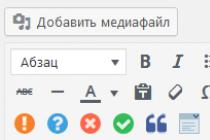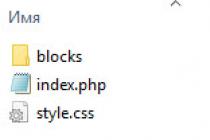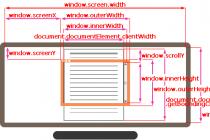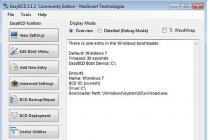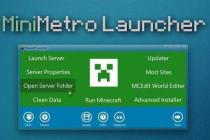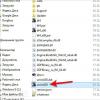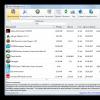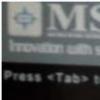Often, error pop-ups can be very annoying, especially if this is repeated systematically. But there is a special kind of failure in the operation of technology, which manifests itself in the fact that the computer starts through f1.
Without this seemingly simple action, nothing will happen further, and therefore the owner simply has no choice but to press the button every time it is turned on. But, if you know the reason and have some skills in handling equipment, then you can solve the problem in order to avoid unnecessary waste of nerves in the future.
At first glance, there are two main reasons why such a failure occurs:
1.
Motherboard battery needs to be replaced.
In addition to the need to press the f1 button every time you turn it on, another main symptom that you need a battery replacement is the incorrect display of the computer's system time. When computer starts with f1, replacing the battery is a fairly simple method of solving the problem, since if you have at least a little knowledge about computer technology, you can replace it yourself.
However, otherwise, you need to seek help from specialists. But, first you can try in a different way to solve this difficulty. To do this, you need to remove the battery from the motherboard and put it back in place after 10-20 minutes. During this time, the charge of the capacitors will drop, and the BIOS settings will return to the factory settings. So, there is a chance that the problem will disappear. On fairly old computers, it may take a couple of hours for the capacitors to discharge.
2. Indeed, in the vast majority of cases, when computer boots with f1 the reason is the need to replace the battery. But there is a small percentage of situations where solving the problem is not so simple. This will require at least basic BIOS knowledge. In what cases can a failure of its settings lead to the fact that you need to press f1 when loading? For example, a problem with the fan on the processor.
However, it may not work at all or work at a significantly slower speed. If the fans have recently been cleaned with their removal, then perhaps after that one of them was connected incorrectly. If the check showed that the fan on the processor is connected correctly, then there may be problems with the connection wires. Further, a failure in the BIOS settings can happen when the motherboard "does not see" the keyboard. Here, either the plug really came off, or there is a difficulty in the health of the hardware. Another reason for starting through f1 may be an incorrect setting in the BIOS, when the priority boot of the operating system is set to a different disk than it should. For example, when drive A is specified, which may be completely absent as unnecessary. In this case, you need to go to the BIOS settings and specify the correct path to boot the system. As an additional symptom computer beeps when booting stronger than usual.
And so I add another solution to the problem
When loading, a window appears with the inscription CPU fan error press "F1" on the monitor, it is worth pressing the "F1" key and the operating system continues loading, since this error is not considered critical. I have faced a similar task and I can’t say that the solution was the same, but first things first, I will give you all the solutions to this problem that I know.
CPU fan error press "F1"
Of course, such a warning is related to the processor fan and, first of all, you need to pay attention to it. We make sure that the processor fan power plug is inserted into its connector on the motherboard with the name "CPU Fan", because there are several more connectors with the word "Fan", for example "Chassis Fan" and "Power Fan Speed", sometimes they are mistaken even in firms on sale of computers.

The fan should rotate freely, without any accompanying sounds. There should be no dust on the processor heatsink.

Many experienced users on error " F1 "Check the operability of the fan and making sure that it is operable, turn off this error in BIOS , for example in the section " Fan Monitor", in the parameter "CPU fan speed " - set the value " ignore ” and the motherboard stops monitoring the CPU fan speed.

So that it does not burn out at extreme temperatures, we can only hope for an emergency shutdown of the computer or we need to use programs that monitor the temperature of components inside the system unit.
Also, many simply set the “Wait For "F1" If Error" parameter in the BIOS to Disabled

Disabled

Sometimes on motherboards there are 4-pin connectors for connecting a processor fan, they also insert a three-pin fan, this is a little wrong and in many cases leads to a similar error - CPU fan error press "F1" .
And sometimes there is only one connector on the motherboard for connecting a processor fan and nothing is inserted into it at all, our error will naturally occur. You may ask: - "Where is the processor cooler connected?" Good question, just such a case came across to me recently, and not somewhere, but in a state institution. To my question: - “For a long time, when you turn on your computer, it asks you to press F1?” They answered me: - “As soon as they brought it, we press it, but they brought it a year ago.” We remove the side wall of the system unit and see that the processor fan is connected to the wires leading to the front panel of the system unit,


A fully functional operating system is 100% self-booting without requiring any intervention from the user. However, if certain problems occur, a message appears on a black background at the very beginning of starting the PC, requiring you to press the F1 key to continue. If such a notification appears every time or does not allow the computer to start at all, you should figure out what caused this phenomenon and how to fix the problem.
The requirement to press F1 at system startup is due to different situations. In this article, we will look at the most common ones and tell you how to fix them by disabling the request to press a key.
It is immediately worth noting that the operating system in this case has nothing to do with the problem under consideration, since it is formed immediately after switching on, without reaching the launch of the OS.
Reason 1: BIOS settings failure
BIOS settings quite often go astray after a sharp shutdown of the computer from power or after a complete blackout of the PC for a certain period of time. Despite the fact that in general the situations are similar, their appearance is provoked by different factors.
We enter the BIOS

Reset BIOS settings
An unexpected power outage or some kind of internal BIOS level failure can cause the requirement to "Press F1 to Resume", "Press F1 to Run SETUP" or similar. It will appear every time the computer is turned on again until the user resets the BIOS settings. This is easy to do even for a novice user. Check out our article, which tells about different methods for solving the problem.

Making the HDD bootable manually
When connecting multiple hard drives, there is a chance that the PC will not be able to understand which device to boot from. The fix is simple, and we have a separate article on our site that will help you set the right hard drive to the highest boot priority.

Disable Floppy in BIOS
On older computers, an error like A: Driver Error most often appears for the same reason - the equipment searches for a floppy drive, which may not be present in the system unit as such. Therefore, through the BIOS, you need to disable all settings that in one way or another can be associated with a floppy drive.
By the way, sometimes the previous advice can help - changing the boot priority. If the floppy drive is installed first in BIOS, the PC will try to boot from it and notify you with a message if it fails. By putting the hard drive or SSD with the operating system in the first place, you will get rid of the requirement to press F1. If this does not help, you still have to edit the BIOS.

Reason 2: Hardware failure
Now let's move on to the description of violations in the operation of PC hardware components. You can recognize which component is the problem with the lines preceding the inscription "Press F1 ...".
CMOS Checksum Error/CMOS Checksum Bad
This message means that the battery that stores the BIOS settings, time and date has run out on the motherboard. In confirmation of this, the time, day, month and year, constantly going astray to the factory, and the notification "CMOS Date/Time Not Set" Near "Press F1...". To remove the intrusive message, you will need to replace it. This process is described by our author in a separate guide.

Many users get the same message even though the battery itself is fine. This inscription may be preceded by "Floppy disk(s) fail (40)". This type of error is resolved by disabling Floppy-related settings in the BIOS. How to do this, read above, in the subheading "Disable Floppy in the BIOS" of Method 1.

CPU Fan Error
CPU Fan - a cooler that cools the processor. If the computer does not see this device when it is turned on, you should check it for operability.

Keyboard Error/ No Keyboard Present/ No Keyboard Detected
From the name it is clear that the computer does not see the keyboard, ironically offering to press F1 to continue. Check its connection, the cleanliness of the contacts on the motherboard, or purchase a new keyboard.

Each computer user will soon encounter such a problem when, when turning on the computer, it asks to press the F1 or F2 key. If you do not press a key, the system will not start booting, but will wait for that key to be pressed. Some users do not pay attention to this and press the key, believing that this is how it should be. But it's actually not normal, the system should boot itself without errors. In this article, you will learn what to do to remove the F1 keystroke and find out what is the reason for such an error.
Why does the computer only start with F1
There are several reasons why the computer only starts after pressing the F1 key. In general, this appears in order for the computer user to pay attention to the problem and fix it, while the computer may work, but not quite properly, so it is possible to continue downloading by pressing F1. If the error were critical, then the system would not be able to boot. And to find out for what reason the system does not want to boot itself is quite simple. Above the line Press F1 to continue, the very reason why this happens is written. Let's look at all the possible reasons why it asks to press F1.
CMOS checksum bad/CMOS Checksum Error
This is the most common error that can occur and ask you to press F1. The problem with Cmos checksum bad is that the battery on the motherboard is dead and needs to be replaced. After replacing the battery on the motherboard, the error will disappear. 
Smart status bad backup and replace/Immediately backup your data and replace your hard disk drive
If you see such an entry on your monitor screen, then from this phrase you can understand that your hard drive is in poor condition. Therefore, you need to copy all the necessary information from the disk and purchase a new one. Soon the hard drive will stop working.

cpu fan error

cpu over temperature error what does it mean
If before the message Press F1 to Resume, you see the inscription Cpu over temperature error, then this means that the problem is in the processor temperature. Most likely, the processor is overheating, because of this, this error occurs. Therefore, you should check the temperature of the processor and if the problem is overheating, then you should clean the computer or laptop from dust and replace the thermal paste.

Сhassis intruded fatal error system halted how to fix
But the Chassis intruded error when you turn on the computer is corrected by disabling the case opening check through the BIOS. This error indicates that the case was opened.

This error occurs when the processor and motherboard are incompatible. The problem will most likely be fixed by updating the BIOS. 
Floppy disk fail 40 how to fix
This error appears when the floppy drive is faulty. You can solve the problem by disconnecting it physically, that is, disconnecting it from the motherboard. But it's best to disable the floppy drive through the BIOS.

Many people, constantly using a computer, cannot always cope with various system errors and understand the notifications that are displayed on the screen. One fine day, the user may be faced with the fact that at the time of turning on, the computer requires you to press f1 when loading.
If such a message (loading f1) appears constantly, but the computer turns on after pressing, this is not yet a problem. Worse, if after pressing the indicated key, some other message appears on the screen. For those who speak English, there is still a chance to understand what happened. But for those who are only remotely familiar with the language (from the school curriculum), it is not easy to figure out what happened after all.

If you contact the service center, at best, they will send you an employee who, with a rather cunning look, will carry out a "certain action" lasting up to half an hour and demand payment, and at worst, you will be offered to bring the computer yourself. Although the problem is, in fact, easily solved without the intervention of third parties.
Let's look at the reasons for the appearance of such an inscription and how to fix the problem. To begin with, let's figure out what exactly the system is trying to "tell" us.
If a window of this type appears at the time of booting the computer

and after pressing F1, the computer boots further, as if nothing had happened, and the performance is not impaired, the interfering confirmation can be disabled as follows:
Press the Del or F2 key at boot time. The following window will appear:

Press F10 and agree, confirming with the Enter key.
If the message disappears after the reboot, everything is fine. Most likely, the problem was a temporary failure, or a sudden power outage of the computer. And now, let's try to determine the cause, based on what is written on the screen, at startup, if the computer again asks you to press f1 when loading.
CMOS battery failed

The message has not disappeared, which means that it would be best to open the computer and find a battery like this.

It is responsible for setting the time, date, and BIOS settings. If it fails, then the system menu and date settings are constantly lost and the system displays a requirement to press the F1 key at each boot. In this case, simply replace the battery with a new one.
Also, when removing the old one, leave the computer for 20 minutes without a battery. This will reset any changed BIOS settings, while eliminating another problem that may occur.
As a rule, a low battery message can be displayed and the phrase "CMOS checksum error" pay attention to this.
CPU Fan Error

This message indicates a malfunctioning fan that cools the processor. Most likely, it is out of order (and needs to be replaced) or, after a recent computer repair, was not connected correctly. In this case, the system will not allow the computer to be turned on, since further system loading may cause overheating and complete failure of the processor.
This problem is solved by replacing or switching the fan to the required connector on the board.
Keyboard error or no keyboard present

This phrase on the screen means that the PC does not see the connected keyboard. This happens if the contacts have moved away from the connector or at the time the keyboard fails. The problem is solved by inspecting the connectors and concomitantly cleaning the board from dust or buying a new keyboard.
Do not forget to disable the keyboard auto-shutdown option in the BIOS menu. With some input devices, it works automatically.
Another way to remove the constant requirement to press the F1 key is to properly configure the Boot Priority section in the BIOS. As a rule, this error also occurs due to an incorrect sequence of bootable devices.
This is not a complete list of errors. We have reviewed the most common ones. There are many others, such as Overclock (an error that occurs due to a user increase in the speed of the processor).
The problem can also arise due to viruses. In this case, there is nothing left but to clean the disk with an antivirus utility or completely reinstall the operating system. By the way, you can reinstall the operating system not only in the standard way, but also in an alternative way - without losing data. You can learn more about how to do this from.
In addition, our company provides tablet repair services. The employees of our company will repair your tablet in the shortest possible time.
We also do tablet repairs. The experts of our organization will repair your device in the shortest possible time.
Do you have any questions? - We will answer them for FREE
Good day friends. Since I am writing here, it means that I will again tell you about something useful and interesting in the field of computers and the Internet. For some, this will become new knowledge, and for some, it may simply consolidate their already acquired knowledge. And today we will talk about small problems that can happen over time with almost every computer. It seems to me that many have encountered such a problem when, at the very beginning of the download, i.e. before loading the operating system, the computer asks you to press the F1 button and only after that the operating system itself is loaded Windows.
This is, unfortunately, a fairly common occurrence. Although in most cases this situation does not threaten your iron friend, but it (the situation)< доставляет пользователю определенные неудобства. В этой статье я постараюсь поведать вам о наиболее частых причинах такого поведения вашего детища и о возможных способах устранения причин появления такого поведения.
Forward.
Bios asks you to press the F1 button when loading. Reasons and solutions.
Say exactly why the system requires you to press F1 it is difficult to load windows further, because there are many reasons for this, and the system actions are usually identical, i.e. the system simply won't boot until the user presses F1 button. But in some way, the inscriptions that appear on the screen along with the requirement make it easier to make a diagnosis. press the F1 button
So…
Inscription number 1. "CMOS checksum error - Default loaded or CMOS battery failed
The most common reason for the appearance of the inscription Press F1 when the system boots, according to statistics, there is a "dead battery", which is located on the motherboard. Another, obvious, evidence indicating the exhausted energy resources of the battery is erratic system time on the computer. Those. if you, when the system unit is completely disconnected from electricity (let's say, they pulled the plug out of the socket), and then when it is turned on and loaded again, the system requires you to press the F1 button, and besides, after loading windows, the time in the system also goes astray, then the diagnosis is 99% that the battery on the motherboard has run out.
Inscription number 2.CPU Fan Error
Such an inscription appears in cases where the fan (cooler) located on the processor does not work at all (does not spin) or works, but spins too slowly. In addition, it is possible that cooler not connected properly, i.e. to the wrong connector on the motherboard and therefore there is no such cooler for the motherboard, although in fact it works properly. Of course, there are also such cases when the cooler spins normally, and the sensor simply gives incorrect information. To correct this situation, remove the side cover of the system unit case and first check whether the fan is rotating. If it does not rotate, then carefully remove it and clean it. (I wrote about cleaning dust in the system unit. We also look at the correct connection of the fan to the connector on the motherboard. It is quite easy to make a mistake here, because as a rule there are several identical connectors on motherboards. These are connectors like CPU FanSystem Fan and Chassis Fan. Therefore, in order not to be mistaken, we look at the inscription, which should be (may not be) right on the motherboard next to the connector, and plug the plug from the cooler into the connector with the inscription " CPU Fan". If all of the above does not help and the fan is still not spinning, then try moving, pressing on the wires of the connector and plug, and also check if the signal wire that removes the speed from the cooler has jumped out.
Inscription №3.Keyboard error or no keyboard present
This inscription usually appears when, let's say, the motherboard does not see the keyboard connected to it. In most of these cases, the reason is that the keyboard connector has simply come off. But it happens, of course, albeit less often, that the cause is a keyboard malfunction (or controller, joystick). And then you are not destined to press F1 :). To fix this problem, you need to turn off the computer, pull out the keyboard connector, check if the contacts in the plug are bent (only if the keyboard is not USB connected) and reconnect. If it does not help, then take another working keyboard and connect it. If it works, it means that the first one was covered with a copper basin, and therefore we replace the keyboard with a new one :). If this second keyboard also did not work, then most likely the connector on the motherboard itself failed. In this case, we give the motherboard for repair or stomp to the store and buy a keyboard with a USB connection.
Inscription number 4. "Press F1 to resume, F2 to Setup" or " Press F1 to resume, Del to Setup".
This error usually appears with small configuration changes. bios"a. To eliminate the appearance of this inscription in the BIOS, you need to reset the settings to the factory settings and exit saving the changes. This solution method, of course, is not suitable for those who, for their own specific needs (for example, to overclock the system), changed the BIOS settings. They will need to dig and find and fix those parameters that caused such an error.
Inscription No. 5. A:Drive Error Press F1 to Resume.
This inscription indicates that the boot priority of the OS in the BIOS is set to the disk drive A: Drive. By default, this is a floppy drive (floppy). And the inscription appears because you do not have this drive or it does not work. To fix this error, in Bios in the Boot tab (in different bios models it may be different) set the system boot priority to Hard (hard) disk or CD / DWD drive.
Inscription No. 6. No IDE Master H.D.D. Detected! Press F1 to Resume
In this option, the probable cause is usually a disconnected or failed wire from the hard drive. In other words, this inscription tells us that there is no connection between the motherboard and the hard drive.
Lastly.
Well, that's how it is friends. I hope this article will help you and your iron friend to avoid similar problems in the future. I wish you that you press the F1 button only at will, and not at the request of the computer. Always your home Web and Sys.Admin on Teanikam.ru!