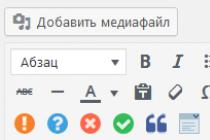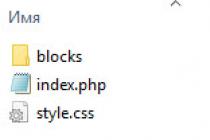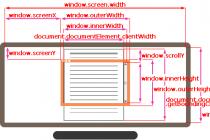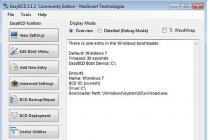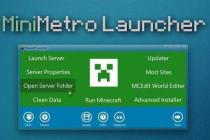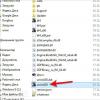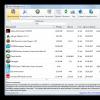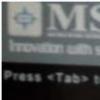Do you want to buy a new mouse four times a year? Yearly digging into the system unit, changing the fan and, possibly, the processor damaged by overheating? Buy glasses for eyes "planted" by daily contemplation of a dusty, poorly tuned monitor? Probably, all users will resolutely answer these questions "no!". We will tell you how to avoid all of the above by taking care of your computer regularly.
Why take care of a computer?
Those who consider the computer to be a mere working tool like a hammer are quite far from the truth. Human technical thought has come a long way, and the maintenance-free hammer is at the beginning and the computer is at the end. Even at the most rough estimate, a computer consists of 4 components - the system unit, monitor, mouse and keyboard. Having understood the system unit in more detail, we will increase this number to at least 10, and if we remember that the processor consists of tens of millions of transistors, then applying the well-known law “the reliability of a machine is inversely proportional to the number of its nodes” to a PC will become completely scary. Of course, there is a serious barrier in the way of errors and malfunctions in the form of the most severe quality control systems that are implemented in all large electronics factories, but still the computer is too complicated and a lot can go wrong, and you will have to turn to computer help.
Regularity of prevention
Turning on and off

System monitoring
The system unit and its filling
To minimize the probability of failure, you need to operate the computer and its individual components in the modes that the manufacturer was counting on when displaying its reliability graphs. And the task of the user to the best of their ability to justify the expectations of the manufacturer. In this case, the equipment will meet the expectations of the buyer, especially since caring for it is not very difficult and rarely takes a lot of time. The benefits of preventive measures are probably obvious - a properly working computer turns on whenever the user needs it, conscientiously opens and prints the necessary documents , shows movies and plays music, entertains with games, etc. A faulty computer brings a lot of problems, spoils nerves, takes more time to complete the same tasks, and sometimes simply loses the user's documents, leading to direct financial and physical losses.
Regularity of prevention
It is better to prevent a disease than to treat it. Any doctor will tell you this. The problem is that in order to prevent the disease, you need to notice its first signs or even some unfavorable combination of factors that can lead to the disease. Therefore, mothers do not let their children go outside without a scarf and a hat when it snows and the wind blows, so dentists recommend visiting them for preventive examinations twice a year. And therefore, you can’t wipe the monitor from dust once every two months, and check the disk for errors only after the loss of the first working files. These simple operations should be done regularly. Some actions must be done depending on the situation, that is, if a certain event has occurred.
Daily care of the computer requires a meager amount of time. The main thing here is the correct approach to the simplest operations, such as turning the computer on and off. Once you get used to it, you will not notice the time spent or experience inconvenience.
Turning on and off
The correct order to turn on the PC is also important. The consequences of non-compliance with it are not obvious, because they rarely appear, but already in the form of unpleasant problems, the solution of which will take a lot of time. First you need to turn on the printer and / or scanner, as well as an external modem, if you need them in your work. Then the monitor turns on (if it is not powered through the system unit), and only lastly - the computer itself. The order of shutdown is reversed - first the computer, then the monitor, then the peripherals.
Naturally, devices connected through various power stabilizers and UPSs require that their power device be turned on beforehand.  It is highly recommended to turn off a computer running under Windows using regular means, i.e. through the "Start" menu and its "Shut down" item. Modern computers with an ATX motherboard shut down under Windows on their own, on older PCs without power management, you must turn off the computer yourself when you see the message "Now the power can be turned off" on the screen. When working under Windows 98, a problem is often encountered - the computer freezes at the last stages of shutdown, leaving a picture with clouds on the screen. There is no simple solution to the problem, so before consulting with a good specialist, you can turn off the computer manually, letting this picture stay on the screen for 30-40 seconds. If Windows prompts you to boot into safe mode when you turn on your computer, try booting into normal mode first. Only after the download failed, go into safe mode.
It is highly recommended to turn off a computer running under Windows using regular means, i.e. through the "Start" menu and its "Shut down" item. Modern computers with an ATX motherboard shut down under Windows on their own, on older PCs without power management, you must turn off the computer yourself when you see the message "Now the power can be turned off" on the screen. When working under Windows 98, a problem is often encountered - the computer freezes at the last stages of shutdown, leaving a picture with clouds on the screen. There is no simple solution to the problem, so before consulting with a good specialist, you can turn off the computer manually, letting this picture stay on the screen for 30-40 seconds. If Windows prompts you to boot into safe mode when you turn on your computer, try booting into normal mode first. Only after the download failed, go into safe mode.
Many users are annoyed by the Scandisk program that starts after an incorrect shutdown of the computer. Of course, in many cases it will be redundant to run it, but only specialists and experienced users can distinguish between important and unimportant reasons for checking a disk. Therefore, it is better to be patient - a regular check of the disk eliminates many problems with the loss of important data.
Finally, we note one more important point. If you turn on your computer and suddenly decide to turn it off (or vice versa), take your time. Frequent switching on and off is very harmful to electronics, especially those powered by alternating current. So be sure to wait 15 seconds between turning the PC on and off.
System monitoring
To see that everything is in order with your system, you need to track a lot of parameters of its operation. Let's mention the temperature of the processor, the speed of its fan, the voltage on the motherboard, as well as other, easier to measure parameters - free space on the hard disk, processor load, RAM fullness, etc. Various programs are being developed for continuous monitoring, for example, the first group of parameters the MBProbe utility measures, and the second, no matter how trite it sounds, is the Ctrl + Alt + Del key combination, as well as a huge number of various programs, but you should not get carried away with them, because. all these programs are "written" into autoload over time, this leads to a drop in the performance of your PC, and to an increase in boot time.
Look in the BIOS for a screen with diagnostic information. With it, it will be easy to determine when the processor becomes "stuffy". In order not to climb into the BIOS every day, get yourself a monitor program. It will monitor the "health" of the processor automatically. Most often, the necessary applications are supplied with the motherboard. Your participation in the work is optional - the program will notify you of critical situations.
The system unit and its filling
Located: motherboard with a processor installed on it, RAM, expansion cards (video adapter, sound card, TV tuner, etc.). In drive bays - hard drives, CD-ROM drives, etc. Power supply.
Proper voltage and proper cooling are essential for the processor to work. The former mainly depends on the motherboard, but cooling is on your conscience. Once you buy a good fan and install it correctly on your processor, you can't stop. It is necessary to regularly monitor its rotation speed and, if it decreases, as well as if the average temperature of the processor rises, proceed to preventive actions. The same should be done, regardless of the readings of the sensors, two to three times a year.
Turn off the computer and all peripherals, disconnect it from the electrical network, local network and peripheral devices. This is a mandatory procedure in all cases when you have to operate with the computer's stuffing. Carefully remove the system unit cover. If it consists of several parts, remove the left wall. You will see a cluster of wires and expansion boards, all installed on the motherboard. Arm yourself with a cylinder of compressed air (sold in computer stores, another name is a pneumatic cleaner), you can use a blowing vacuum cleaner. In extreme cases, a regular home vacuum cleaner in this case, you need to remove the metal tubes of its handle and install a flat nozzle directly on the flexible hose, but its effectiveness is low (especially under the cooler on the processor), and it becomes possible to accidentally damage the components.
If possible, avoiding disconnecting wires and direct physical contact of the nozzle with the boards, vacuum the inside of the system unit, paying particular attention to the nooks and crannies, as well as the immediate vicinity of the processor. Bring a nozzle (or a tube without a nozzle) directly to the processor fan to blow out all the dust from it, as well as from the radiator slots. Gently rotate the fan impeller and make sure that there are no lumps of dust stuck under it. Sometimes the insides of the system unit are chosen by household insects. They need to be driven out using the same vacuum cleaner or other mechanical methods of influence.
Attention! The use of various aerosols, liquids and powders is not allowed! Dust in the fan leads to damage and overheating of the processor. Therefore, cleaning is not a tribute to aesthetics, but a vital necessity.
The hard drive itself is sealed, securely installed in the case and therefore does not require physical care. Of course, protection against shaking and overheating is important, but these issues are resolved when assembling the computer, as well as by properly installing the system unit (more on that below). The disks themselves require periodic checks and maintenance by software. Monthly monitoring for a moderately loaded computer will be enough.
Check disk for errors
It has already been discussed above, but then Windows was the initiator of the check. Sometimes, even if everything is in order with the computer, you need to service the disk yourself. Run Scandisk for Windows (My Computer -> Disk Properties -> Maintenance -> Run a Check or Start -> Programs -> Accessories -> System Tools -> Check Disk) and select "Full Scan", which includes not only file system control, but and looking for physical read/write errors on the disk. Three to five bad sectors on a disk is not a reason to panic, you just need to check the disk more often (weekly), but if their number grows every week, it's time to buy a new hard drive.
Disk Defragmenter
This operation is a companion to the monthly error check and is performed after all errors have been resolved. Its essence is simple - the file system is optimized for the fastest and most reliable operation. The table of contents of directories is written to the beginning of the disk, files from one directory are moved so as to be written next to each other and without fragmentation (the entire file is written to a consecutive chain of sectors on the hard drive). If you neglect defragmentation, the OS will become slower, and in case of failures it will be very difficult to restore files on the disk. This does not apply to Windows 7, because. there it is implemented automatically in the background.
Virus check
This operation, of course, does not apply to disk maintenance, but as a preventive measure it is simply necessary, especially in our Information Age. Of course, for this you need to have a full-fledged anti-virus program with regularly updated virus databases.
Checking disk life
Modern hard drives have self-diagnostic capabilities. To take advantage of these capabilities, S.M.A.R.T, the industry standard for monitoring peripherals in normal and fault mode, was developed. Simply put, the hard drive itself registers minor (non-dangerous) errors in operation and, based on these data, predicts how soon it will fail. To extract this information, use a special utility such as SiGuardian or HDDSpeed. Of course, you can run them daily, but in normal cases, a weekly check will be enough. And if suddenly, during power-up, the computer began to request pressing the F1 key, then you need to sound the alarm, perhaps this is the S.M.A.R.T diagnostic system.
CD-ROM drives
CD-ROM drives do not require any phenomenal maintenance. When the reading quality noticeably deteriorates (depending on the intensity of use and the quality of the drive, it can be a year or three), you need to clean the optical system using a special cleaning kit (a special disk and liquid), which can be bought in computer stores. As a preventive measure, it is reasonable to carry out such cleaning annually. Well, to extend the life of the drive, avoid keeping it open for a long time, check the disks before installing them in the drive and reject obviously bad ones (heavily scratched, uneven, with a clearly displaced center of gravity and geometric center). It will also be useful to wipe the discs from dust with a very soft and dry cloth. These are used for wiping glasses on glasses. "Sweet Couple" - cleaning floppy disk and cleaning CD-ROM. To make the disk itself last longer, do not bend it, carefully insert and remove it from the box and into the CD-ROM drive, keep it away from moisture, temperature extremes and direct sunlight. Never take the working (lower) surface of the disk, only its edges, do not leave the disk lying without a box.
Power Supply
In addition to ensuring proper power supply, this part of the system unit needs only one preventive procedure. We are talking about protection from dust that the fan needs. You can blow it out through the fan grill with compressed air or a vacuum cleaner; good PSUs have a lot of ventilation holes on the walls, usually hidden inside the system unit. In general, the procedure is similar to that done with the processor. Some things can be wiped without opening the computer. The power supply fan also deteriorates from dust. All this dust accumulates inside the power supply. After opening the system unit, do not forget to purge the power supply as well.
The mouse and keyboard carry the largest mechanical load of any part of a PC. At the same time, their refusal is the most harmless, although unpleasant. As a rule, manipulators do not fail immediately, at first some operations with their help begin to be performed unstable. Therefore, you will have time to go and buy a new keyboard or mouse ($2 to $5). Well, in order to avoid this waste of time and money, give the keyboard and mouse a little attention. Careful operation. Of course, the keys are designed to be pressed, but this does not mean that they need to be beaten or pressed into the table until they crackle and creak. It is well known that the average keyboard life of an avid gamer is two to three times less than that of an ordinary user. Further, you should not drink coffee at the workplace, eat chips, generally crumble over the keyboard and spill liquids on it. The same applies to the mouse. By the way, it is better to use it on a special mat, the full property of the mouse.
Weekly treatments
The least you can do is protect your equipment from dust. Regularly wipe the keyboard, mouse and mouse pad with a dry soft cloth or a special damp cleaning cloth. To remove grease from the mouse pad, you can wipe it with a cloth soaked in alcohol.
Monitor requires minimal maintenance, but it must be done regularly - just for the sake of your eyesight. "Repair" of the eyes is not always possible, but it is always expensive, so it's better to spend time and money on high-quality monitors. Once or twice a week, you need to carefully wipe the monitor from dust with a soft and dry cloth. Pay special attention to the screen - thanks to static electricity, it collects especially a lot of dust. This procedure must be performed with the monitor turned off, and at least 10 minutes must pass after turning it off. In no case do not use polishes and other household chemicals that are not specifically designed for computer equipment when servicing the monitor (and other components). In the end, to wipe the monitor, you can choose the easiest way - exhale on the glass (it will fog up a little) and wipe it with a soft cloth. Looking at the glass from a wide angle, check the absence of streaks and dirt.
Printer, especially inkjet
We will focus on inkjet printers as the most common for home use. Like a monitor, a printer needs to be dusted regularly, but monthly maintenance is different. Irregular tuning. It is required after changing the cartridge, as well as if the clarity of prints has decreased. Most jet cleaners have an operation called head calibration. During calibration, the printer outputs vertical and horizontal lines in different colors. Your task is to choose the version of the picture on which the lines are the least broken at the junctions of colors. If the prints are OK, regular adjustment is not needed. For your own peace of mind, it can be done once or twice a year. Almost all inkjet printers have a similar control panel. It solves most of the problems that users have.  This operation is required (especially on printers with a non-replaceable head) if you have not printed for a long time. In this case, cleaning should be done once a month. Insert a blank sheet of paper into the printer and perform the operation of the same name on the printer's control panel. In this case, a lot of ink will be spent, but the rest will not dry out in the printer. Please note that if you printed only black and white documents, then at least the color print head needs cleaning, and vice versa. For fixed head printers, if the ink does dry, soaking the head in distilled water for two to three days may help.
This operation is required (especially on printers with a non-replaceable head) if you have not printed for a long time. In this case, cleaning should be done once a month. Insert a blank sheet of paper into the printer and perform the operation of the same name on the printer's control panel. In this case, a lot of ink will be spent, but the rest will not dry out in the printer. Please note that if you printed only black and white documents, then at least the color print head needs cleaning, and vice versa. For fixed head printers, if the ink does dry, soaking the head in distilled water for two to three days may help.
Feeder cleaning
The broaching mechanism sooner or later gathers dust and begins to act up, it is bad to pull the paper. When this happens (for preventive purposes - once a year), wipe the rubber rollers of the broaching mechanism with an alcohol-containing solution (for example, good vodka). Sometimes the feed mechanism becomes dirty with ink and begins to stain the paper. In this case, you need to take a fairly loose paper and pass it through the printer several times. Then take a blank sheet and run it through to make sure everything is in order.
healthy eating
For the most reliable operation of the computer, it is desirable to protect it from the voltage dance, which is often found in Russian electrical networks. The minimum option is a good voltage stabilizer. It can be distinguished from an extension cord with a light bulb by a higher price and heaviness. An even more reliable option is an uninterruptible power supply (UPS, UPS). Today they are inexpensive, household models start at $40, while significantly improving power performance and protecting the computer from a sudden power outage. This allows the owner of the PC to shut down normally, and not suddenly, thus extending the life of the computer and preserving the results of their work. UPS owners need to check their protector monthly. This is done very simply - just unplug the UPS from the outlet and check if the computer will work for at least two or three minutes. If it works - everything is in order.
Comfortable climate
We have already talked about cooling inside the case, but what about the cooling of the case itself? No, it is not necessary to install a fan near the system unit, but it is very desirable to provide a bit of free space on the back and sides (at least 20-30 cm). In addition, do not place the system unit in direct sunlight or near heating appliances. To protect from dust, lift the computer off the floor. Every ten centimeters play a role - it's easy to check by holding the computer for three or four months on the floor, and the same amount on the table. When choosing a place for the system unit, also keep in mind that it is undesirable to expose it to vibration, shaking and shocks. Therefore, the table or PC stand must be stable, and the computer case itself must be protected from accidental tipping.
Transporting your computer
When transporting a computer, it is important to be careful, it is impossible for the computer to be turned on, do not shake the computers strongly, and avoid sudden movements. This also applies to laptops.
Turning off the computer
If the computer is connected to the network, then you do not need to leave it unless absolutely necessary, especially if the session is short.
If there are power surges in the network, then you should use an uninterruptible power supply to protect your computer from overloads, surges, and unplanned network outages.
Air flow control
There are special ventilation holes in the system unit, as well as in the computer itself, they should not be closed. You can install a humidifier that plugs into the USB port.
Computer operation
Avoid getting liquid, food residues into the computer. Also, do not place other foreign objects on the computer, especially the monitor is subject to mechanical stress. Wipe the monitor with a damp soft cloth without using alcohol-based cleaners.
Proper monitor placement
The monitor should be installed away from strong sunlight. Immediately after purchase, the monitor will need to be adjusted in contrast and brightness to a comfortable level. No need to install the monitor and the computer itself in close proximity to a heat source.
Dust cleaning
Cleaning a computer keyboard is a mandatory procedure, as the presence of dust and debris can adversely affect performance. Dust the computer, as well as all components, including the system unit, keyboard and printer, once or twice a week. To do this, use special napkins for the computer. Once a year it is better to clean the internal components of the system unit, for this it must be completely disassembled. If you know the device of the computer, then you can do it yourself, or contact the service center. In the service center, specialists know much better which parts accumulate dust the most.
Keyboard cleaning
The keyboard deserves special attention, as it is the most work area when using a computer. The keyboard should be wiped daily with a damp cloth. In order to remove dust and dirt that has sunk into the computer buttons, you need to use a vacuum cleaner. Now special vacuum cleaners are sold that work from a USB cable. The best effect can be achieved if you wash the keyboard, for this you need to completely disassemble it. In order not to get confused later in the position of the buttons, you must first photograph and print them.
The keys must be immersed in a disinfectant or soap solution. After washing, the keys are wiped, washed with cold water and dried, after which they are put in their original place. Remember that proper care of your computer guarantees its long service life.
Modern man certainly prefers to work with the best devices. Thanks to the computer, it is possible to perform a huge number of manipulations. So users can simply expand the range of knowledge, read news, work with documents.
In general, with the help of devices and the connected Internet, it is possible to develop in various areas of life. Users operate devices, but many do not think about how to properly care for the computer. The duration of operation and its quality depend on this process.
Important Aspects
The computer is strictly forbidden to be moved unnecessarily if it is turned on. You must first turn off the desktop device. If you do not follow this simple rule, then in the future there may be problems associated with the loss of all information on the media.
If the user is working with a laptop, it is enough to simply move the device without any sudden movements. Masters of computer technology do not recommend disconnecting the device used from the network if there is no urgent need for this process. Even if it is necessary to interrupt the operation of the PC for several minutes, then you should not disconnect it from the network.
If there is a need to turn off the power, then it is worth doing this. You need to turn on the device no earlier than a minute later. It is imperative to comply with this condition. This is due to the components of a personal computer, in which various transient processes constantly occur. The same goes for the power supply.
The abuse of these processes, which consists in the frequent connection and disconnection of power, can lead to various kinds of malfunctions in the operation of the device.
All ventilation holes, of which there are a large number in the computer case, should not be blocked by various objects. During operation, the monitor or system unit must be located in such a way as not to block the flow of air. This is important to ensure proper air circulation.
Each user needs to be aware that there are special devices that ensure the uninterrupted supply of the necessary amount of energy for the operation of the device. This makes it possible to work with the computer without failures, even if there are voltage drops or overloads.
In general, this necessary component helps not only to extend the life of individual PC parts, but also to keep all saved files with documents in perfect order. If the user does not want to use such a device, then failures may occur in the future, due to which negative consequences may occur - the loss of files or the failure of the device.
The screen of the installed PC monitor should not be exposed to sunlight, and even light from an artificial light source. If there is too much light on the screen, you will need to constantly adjust parameters such as contrast, as well as brightness. In the course of work, you will constantly have to make them more saturated, then reduce this parameter.
Users are not aware that such frequent manipulations eventually lead to a reduction in the life of the monitor. They also negatively affect the user's vision. Also, do not install the monitor near a heat source.
Proper handling of your favorite device
Each user needs to carefully monitor the operation of all elements in order to achieve excellent device performance in the end. To prevent damage, users should avoid getting any liquid into the device components. By negligence, tea, water and other drinks may be spilled.
As a result, there will be damage. They can be so serious that the device can simply not be saved even when repairing its individual parts. So it is necessary to keep various liquids away from the workplace.
Also, do not eat while working at the computer. When crumbs fall into the holes between the keyboard buttons, such debris accumulates, and then it can harm the operation of the device. For this reason, the workplace should be exclusively working. And all other cases must be implemented outside the working area.
It is especially easy to ruin the monitor screen. Damage on this item cannot be removed. If there are scratches and other damage, then they will continue to be located on the monitor.
To remove dust, use only natural fabrics with a soft surface. Hard sponges may scratch the surface. Also do not use alcohol-containing liquids.
To keep your personal computer clean, you will need to perform timely cleaning. To do this, a couple of times a week, it is enough to wipe all the components with a soft cloth. This applies to the monitor, the case of the system unit and other elements.
In special stores, the goods necessary for this are sold. So users can buy specialized sponges and microfiber cloths, wipes. This is the only way to clean up. You will also need to buy a special liquid.
The case of the system unit deserves special attention. It is on it that a large amount of dust accumulates. As a result, this leads to a reduction in the process of operation of the components of the system unit. In the future, failures when using a computer are not ruled out.
At least once a year, users need to completely disassemble the system unit and clean the internal components, thus getting rid of dust. This process is quite simple, so it is not necessary to turn to professionals to implement it.
Also of no small importance is the dustiness of the room in which the device is located. Wet cleaning should be done regularly. It will not be superfluous to use a humidifier. If the user has sufficient funds, then special USB humidifiers can be purchased. Such devices are suitable for all those users who spend a lot of hours at a personal computer during the day.
Keyboard cleanliness
This component is a very important part of any stationary device, netbook or laptop. It is this object that is used in working with a computer more than all the others. So a huge amount of microbes, dirt, dust and other objects accumulate on the surface.
Keyboard care instructions are quite simple. Users should wipe dust off daily using a soft and slightly damp cloth. To remove debris at home, users prefer to use a vacuum cleaner. With its help, it is possible to get rid of both small and large particles.
In addition to this, it is necessary to wash the keyboard. This process is painstaking, but it will bring excellent results. But before starting this procedure, it will be necessary to remember exactly the location of all the keys in order to insert them into the right places as a result. After we let the keyboard dry, and then we collect all the elements into a single design.
Details Category: Computers, Software Posted on 16.03.2013 10:21The computer keyboard, whether it is a desktop PC keyboard or a laptop keyboard, requires constant care. Sometimes without proper care, the keyboard becomes clogged and has to be cleaned. In order not to bring to this, just from time to time perform some actions with the keyboard, which are described below.
Below are tips for caring for your desktop and laptop keyboards. Following these points, nothing bad will happen to your keyboard.
1. From time to time (At least once every 5 days) wipe the keyboard, preferably with a damp cloth. Wipe the keyboard when the computer is turned off, in order to avoid unplanned actions after pressing the keys from wiping.
2. Try to close your laptop when you finish work or go somewhere. * If you have a desktop PC, it is better to cover the keyboard with something, especially when leaving somewhere for a long time.
* If your laptop automatically turns off or goes into sleep mode while closing the lid, see how to fix it.
Try not to do the following while sitting at the keyboard:
1. Don't crack the seeds (Pieces of husks can get caught between the keys, causing clogging which can make the key difficult to press)
2. Do not place a cup of coffee next to the computer keyboard (Pour coffee on the keyboard is much easier and more unexpected than it seems)