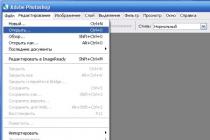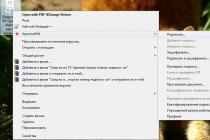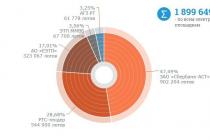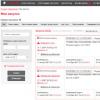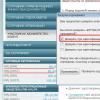Instructions for installing custom recovery and obtaining superuser rights to Samsung Galaxy S7 Edge (SM-G935F) under Android 6.0 Marshmallow.
Drivers and programs
Files
Attention!
Getting root rights, installing custom recovery or firmware unofficial firmware can cause the KNOX VOID WARANTY status to 0x1 or 1x1, which automatically removes the device from warranty. There is currently no way to reset the counter to 0x0.
Installation instructions
- « Wipe» > « Advanced Wipe»
- Select a section Data and confirm the action with a swipe from left to right.
This action will return the phone to factory settings, so you need to back up all the necessary data in advance. - Reload the recovery by selecting the items " Reboot» > « Recovery».
- After rebooting, select " Install"To install files.
- Find and select the no-verity-opt-encrypt.zip archive, then confirm your decision by swiping from left to right. After that, install the UPDATE-SuperSU.zip archive in the same way.
- After the installation is complete, restart the phone by selecting the item " Reboot» > « System».
-
After booting the device, run installed by script SuperSU application and when prompted to update the SU binary file, agree by choosing the "Normal" installation method. If there was no such request, everything was installed automatically.
After obtaining superuser rights, it is recommended to make a backup of the EFS partition.
ATTENTION!
If this is neglected, then if the device is flashed incorrectly, information about IMEI, MAC-address of Bluetooth and WiFi may be lost and the phone will no longer be able to make calls, connect via 3G / 4G communication or WiFi. It is treated by simple restoration of the backup or by going to the service center for a fee.
Do backups required user data.
Run Odin PC as administrator.
Put the phone in download mode ( Download Mode).
To do this, simultaneously hold down the Volume Down, Home and Power keys. Then wait until the device reboots and accept the warning by pressing the Volume Up key.
In this state, connect the device to the computer. Odin should light up the inscription “ COM».
Press the button " AP"And select the TAR-archive of the recovery, and then press the button" Start».
After the operation is completed, the smartphone will be rebooted into the system. Immediately after downloading, you need to reboot it in recovery.
To do this, turn off the phone and simultaneously hold down the Volume Up keys, the Home button and the Power button.
In recovery mode, select the following items to obtain superuser rights:
The question arose before you - how to get root user rights on the Samsung Galaxy S7 SM-N930f model? Then this article was created for you!
Certain conditions are required:
1. The device battery charge is more than 35%
2. Installed on your PC official drivers Samsung, you can download - >> here
3. Disabled USB debugging in phone settings, enabled OEM unlock and disabled Remote control Samsung.
Everything is as in the screenshots:


You will need:
1. Personal Computer with Windows XP or higher.
2. Program - flasher Odin 3.07 - >> download
3. File with firmware for the model SM-N930f- >> download
Instructions:
1. Extract the previously downloaded firmware archive to any location on your PC.
2. Disconnect the device and turn it on in download mode, for this, when turning on the smartphone, hold down the buttons Volume Down -> Center button
-> button On off, after the inscription Warning release the indicated buttons and press the button volume up
3. Connect the device via USB to the PC.
4. Run Odin which you have already downloaded earlier.
5.In Odin take off checkbox Re-Partition
6. In the field PDA(AP) select the firmware file you unpacked earlier
7. Press Start. Everything is as in the screenshot.
How receive root rights and on Samsung Galaxy S7 Edge without spending money on service center? Below you will see step by step instructions showing how to do this. Before getting down to business, we recommend that you familiarize yourself with the terminology in more detail.
What are root privileges and how to get them
These are your privileges in operating system Android, allowing you to do any action with applications and the system:
- Installing applications outside the device memory.
- Fine tuning the system.
- Energy saving optimization.
- Move / delete system applications and editing system files.
- Full device customization.
- Overclocking processor.
- And also a bunch of other possibilities.
Getting root on Samsung Galaxy S7 Edge
Almost all instructions are 1-2 steps in the program and a few minutes of waiting. Even a beginner can handle it. If you have any problems or something did not work out, write a comment with a detailed explanation of the situation.
Via Rootkhp Pro 2.2


Via ZYKURoot 2.2
The program is relatively new compared to the others, but also easy to use, we learned about it purely by accident, and coped with the task well.


Using Kingroot APK without a computer

Using Kingroot on PC


With what programs we could not get root
Do not use the following utilities:
-
DooMLoRD Easy Rooting Toolkit
How to check root on Samsung Galaxy S7 Edge
We will use well-known applications that can be downloaded from Google play, for example:
- Root Checker.
- Advanced Root Checker.
How to flash Samsung Galaxy S7 Edge
First, let's list the cases when users update the firmware on Android.
- The smartphone does not want to turn on;
- Constant reboots, glitches, battery problems;
- To restore from the "brick" state;
- The owner wanted to install a different firmware.
Step by step guide
- Download the archive on a PC and unpack it, it contains text instructions and a utility for flashing this model;
- Open the howto.txt instruction and follow the instructions in order.
You can download the archive + firmware below, you can choose:
Full reset or Hard Reset
Fastest option
Open "settings" → "restore and reset" → "reset settings" → "reset phone settings".
Reset using passcodes
Codes are dialed in the dialing menu. Codes may not work, depending on the manufacturer of the phone and the specific model.
- *2767*3855#
- *#*#7780#*#*
- *#*#7378423#*#*
If you are the lucky owner of Android 8.1 Oreo (you have it installed or you installed it yourself). Use the following instruction:
Go to "Settings" → "System" → "Reset" → "Reset to factory settings." Ready!
Using Recovery
We turn off the device, hold down the power button and the volume up, so we get into Recovery menu... Alternative options:

Using the volume up and down buttons navigate to "Wipe data / factory reset" and click on the power off button to confirm. Then select and confirm "Yes - delete all user data", then select "Reboot system now". All is ready.
As you may have noticed, it is not necessary to be a professional, it is enough to find the instructions and follow them to get the result.
Review of Samsung Galaxy S7 Edge
I like it, mostly I watch films on it and read books, I don’t regret the money spent.
Only a week has passed since the start of sales of Samsung's flagship smartphones, and specialists from Chainfire have already developed a manual for obtaining super-user rights. You can also root the device (regardless of whether it is built on the Exynos chipset or based on Snapdragon processor... To do this, you just need to familiarize yourself with detailed instructions and follow the suggested course of action exactly.
The method suggested here requires unlocked bootloader(bootloader). The manufacturers decided that their flagships are good without all those additional opportunities which give the user root privileges. This is probably why they took and blocked the bootloader from a number of modifications of these smartphones intended for sale in the United States. Therefore, before you start rooting your Android smartphone, make sure that the bootloader is "unlocked". Then follow the recommendations given here - it will take no more than 10 minutes to get Root rights on a Galaxy S7 or Galaxy S7 Edge.
How to Root Galaxy S7 and Galaxy S7 Edge?
1.
Download the CF-Auto-Root software for your smartphone model. You can find it.
2.
Download ODIN using.
3.
Search for drivers, and install them.
4.
Reboot your home computer.
5.
Start the ODIN program.
6.
Turn off the smartphone, then holding and holding the buttons “ Home”, “Volume down" and " Turning on”, Put the machine into download mode.
7.
Wait for the screen to light up and press the “ Volume up”.
8.
Use a USB cable to connect your smartphone to your home computer.
9.
Let ODIN identify mobile device(signal of successful identification and connection - blue light in the left upper corner display).

10. Click the " AR"in ODIN, select the CF-Auto-Root file that you downloaded for your smartphone model at the very beginning of the procedure.

11. Start the rooting process by clicking the " Start"(the device will reboot itself several times before it ends).
The automatic procedure takes about five minutes... You will not see any indication that illustrates or at least accompanies the process on the smartphone screen at this time - only the logo with the name of the device. But do not worry, all this is quite safe ... just as much as it is generally safe to get Root-rights to any smartphone. When rooting is complete, you can find among installed applications SuperSU and evaluate new features Galaxy settings S7 and Galaxy S7 Edge for yourself.
For those who have just become a beginner or are not an expert in the huge world of Android and are not particularly familiar with the concept of how - Root Android, and also why it is needed, what can be done after obtaining Root rights or how to get rid of them later if they are no longer needed, all this can be found in the detailed article -!
First of all!
There are no "left" links or unnecessary actions in this article! If you really need Root Rights, then read carefully and follow it step by step, this is a guarantee that you will do everything right! This article on obtaining Root rights is divided into two parts: The first part is Required components and conditions, the second part is Instructions how to get root rights using the received files and programs. If, in the process of getting root rights, Android constantly reboots or in the process of eternal loading (it happens extremely rarely, but still), then it's worth it. Now let's get down to getting Root rights!
Android manufacturers sometimes release new firmware, on which it is not possible to get Root using one of the proposed methods, if the article contains more alternative ways, try them. Doesn't it work all the same? Please indicate Android version and the firmware version in the comments (do not write malicious shit comments, you will not put yourself or others with this). Android hangs (does not load), read and re-read from the very FIRST PUBLIC, all the necessary links in the article are present!