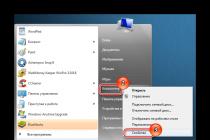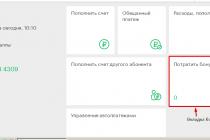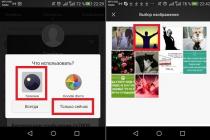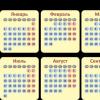Top 10 free programs for testing hardware in Windows
You have just overclocked the GPU or installed a new module in your PC. Working? Benchmarking is a great way to get an idea of your hardware's performance, and the best software for this is often free. Let's take ten the best programs for .
General testing
Hardware testing software, as a rule, additionally allows you to overclock the processor or change the fan speed settings.
1. CPU-Z
CPU-Z will provide users full information about the hardware specifications of the PC, including the specifications for your motherboard, RAM and video card, which makes it an excellent universal program. You can even save all the information to a TXT file using the Tools option.

2. HWMonitor
HWMonitor not only detects the make and model of your PC hardware components, but also displays certain parameters in real time: power consumption, fan speed, usage percentage, clock speed and CPU temperature.

3. SiSoftware Sandra Lite
SiSoftware Sandra Lite is a full featured test suite that is designed for users who are knowledgeable about internal arrangement their computers. Want to compare network performance? Certainly. Do you want to check the energy efficiency of your computer? OK!
Another useful feature of SiSoftware Sandra Lite is its online help database. SiSoft Sandra will host comparative analysis of your component or connection to other similar assemblies to get a better idea of what you need to do or update.

4 Speccy
Piriform's Speccy, developed by the creators of CCleaner, will provide detailed information about every component and most of the drivers currently available on your PC. If you click on individual options on the left side of the window, you'll get even more information about your hardware, including temperature, voltage, fan speed, and more.

5. Fraps
Fraps is the de facto FPS comparison and analysis tool for gamers, but also very useful for testing new hardware or overclocking your PC. Also, it can be used to take screenshots and record gameplay.
CPU testing
CPU benchmarks not only provide users with data on clock frequency rotation and temperature, but also compare the performance of the processor with the performance of other processors by bases.
6. CineBench
CineBench provides one of the most comprehensive and reliable CPU benchmarks. It makes image rendering a CPU-dominated task and compares it to other real world benchmarks to gauge your CPU's performance.

7.RealBench
RealBench is another example of real-time CPU benchmarking. It uses four tests, each involving rendering at a specific quality: image editing, H.264 video encoding, OpenCL, and multitasking.

GPU testing
GPU benchmarks are very similar to CPU benchmarks: They provide the user with information about the clock speed, bus speed, temperature, and fan speed of your GPU.
8.MSI Afterburner
Not only for MSI graphics cards! MSI Afterburner is the best real-time video card monitoring tool and allows users to overclock the graphics card CPU.
Every computer user at least once in his life had to turn to software whose task is to diagnose a computer and troubleshoot. However, on the Internet you can find dozens, if not hundreds various programs similar appointment. Which of them is worth paying attention to?
In today's article, we will take a look at eight of the best programs that will undoubtedly come in handy when identifying problems with your PC. Let's get started.
CPU-Z is free software whose function is to display technical information about the user's computer hardware. This program was developed by the CPUID company, which also has other interesting programs in its assortment, but CPU-Z is perhaps the most useful for many users.
With CPU-Z you can get a complete list of information about:
- central processing unit;
- motherboard;
- random access memory;
- graphics accelerator.
When we talk about a complete list of information, we mean information such as CPU architecture, motherboard model, BIOS / UEFI version, amount of RAM and its frequency, and so on and so forth. With CPU-Z, you can get a really huge amount of really useful information.
Moreover, this program is even fully translated into Russian. However, we cannot fail to mention one extremely big minus, which can be found out almost immediately after examining all the functionality. And this minus is the lack of a function for reading the temperature of the CPU, GPU and motherboard elements.
If CPU-Z had such functionality, then it would not have a price. However, for temperature measurement, you will need to resort to other programs, some of which we will consider later in this article.
Speccy

Speccy is another free and quite functional program with which users can get various technical information about their computer. It is worth noting that the well-known company Piriform is behind the development of the Speccy utility, which also developed such popular programs as CCleaner, Defraggler and Recuva.
By opening the Speccy program, you can access a number of information on:
- operating system;
- the central processor;
- random access memory;
- system board (i.e. motherboard);
- graphics devices (discrete and integrated video cards);
- storage devices (HDD, SSD, etc.);
- optical drives;
- sound devices;
- peripheral devices;
- network devices.
In general, with the help Speccy programs you can get a fairly wide range of information about your computer. Also, do not forget that Speccy has a function for reading temperature from various sensors installed on the computer. You can see the temperature of your PC, motherboard, video card and even HDD/SSD drives.
A couple more advantages of the Speccy program - it is completely localized into Russian and has an extremely simple user interface. Click on the desired tab on the left side of the window and look at available information on the right — simply nowhere easier.
HWiNFO


The next program on our list is already somewhat more difficult to use than the previous two, but it can provide users with even more detailed information about the computer. As soon as you start scanning the system using HWiNFO, several windows will immediately appear in front of you: general information about the entire system, the main HWiNFO window, where you can find specific information on certain components of your computer, as well as a small window for monitoring the processor's performance (multiplier, frequency, number of cores, etc.).
Among other things, the HWiNFO program can also read information from various sensors located on the computer. Virtual and physical memory, paging file usage, voltage on each of the CPU cores, frequency of each CPU core, northbridge, system bus, RAM, data from temperature sensors in the system - whatever you want. However, it's worth noting that the user interface in HWiNFO can be a little confusing for inexperienced PC users, so you may have to sit in front of the program for a while to understand what it has to offer.
AIDA64

AIDA64 is an extremely powerful tool from FinalWire Ltd. for diagnosing and performing various checks on the hardware of the user's computer. Enough interesting fact: AIDA64 - direct follower software Everest from the company, which in turn is a follower of the AIDA32 program.
Here is such an unusual origin of this program. She knows how to do everything that previous programs can, plus a set of stress tests with which you can identify various problems with your computer. It is worth noting that AIDA64 has an extremely rich set of functions, but, unlike the same HDiNFO, the user interface is much simpler, which is definitely a huge plus. Well, here's the downside: the program is not free.
Pass Mark Performance Test

If previous programs could offer the user similar functionality, then the PassMark Performance Test utility is a slightly different tool. The task of this program is to evaluate the performance of a computer using a set of various specialized tests, after which the user can compare the results with the results of other computers.
With the PassMark Performance Test utility, you can perform various tests for:
- central processor;
- graphics accelerator;
- hard drive;
- optical drives;
- random access memory.
With PassMark Performance Test, you can easily understand whether your computer provides the appropriate performance or not. And if not, then through multiple tests you will understand what the problem is. Unfortunately, this utility Not free: To access certain features, you will need to purchase it.
CrystalDiskMark

CrystalDiskMark is useful when you need to test your HDD(HDD) or solid state drive(SSD). The program is able to work with all currently available interfaces for connecting disks. For the most part, with CrystalDiskMark, many users will find out the write and read settings of their discs. Nevertheless, at the end of the program, you will see an extensive report on the tests performed, which, unfortunately, will tell little about unprepared users, but experienced users will understand a lot if they are looking for some problems.
speedfan

SpeedFan is a rather interesting program created by a developer named Alfredo Milani Comparetti, which is designed to read information from sensors on the motherboard, HDD and SSD drives, CPU, RAM and video card, and also has functions for adjusting the rotation speed (RPM) coolers present in the computer. Fortunately, the user interface of the SpeedFan application is extremely simple and even translated into Russian, and it is also distributed completely free of charge.
System Information for Windows

And the last program on our list is System Information for Windows (SIW). This program was also designed by one man - and his Gabriel Topala. The utility is an extremely powerful tool with which you can get detailed information about the hardware configuration of your computer.
Among other things, with the help of SIW you can find out network information, information about installed software, including drivers, as well as system components. The interface of the system is a little intricate, but you can still get used to it, after which you will have access to the extremely wide functionality of the program, for which, by the way, there is no need to pay.
Found a typo? Select the text and press Ctrl + Enter
Hello.
When working at a computer, sometimes there are various kinds of failures, errors, and getting to the bottom of the reason for their appearance without special software is not an easy task! In this help article, I want to place the best programs for testing and diagnosing a PC that will help in solving a wide variety of problems.
By the way, some of the programs can not only restore the computer's performance, but also "kill" Windows (you will have to reinstall the OS), or lead to overheating of the PC. Therefore, be careful with such utilities (experimenting without knowing what this or that function does is definitely not worth it).
Processor testing
Rice. 1. CPU-Z main window
A free program for determining all the characteristics of a processor: name, core type and stepping, connector used, support for certain multimedia instructions, cache memory size and parameters. There is portable version that does not require installation.
By the way, processors of even the same name may differ somewhat: for example, different cores with different steppings. Some information can be found on the processor cover, but usually it is far hidden in system block and it's not easy to get there.
Another not unimportant advantage of this utility is its ability to create a text report. In turn, such a report can be useful when solving a wide variety of problems with a problem with a PC. I recommend having a similar utility in your arsenal!
One of the most used utilities, at least on my computer. Allows you to solve a wide range of tasks:
Startup control (removing everything superfluous from startup);
Monitor the temperature of the processor, hard drive, video card;
Obtaining summary information on the computer and on any of its "piece of iron" in particular. Information can be indispensable when searching for drivers for rare hardware:
In general, in my humble opinion, this is one of the best system utilities that contains everything you need. By the way, many experienced users are familiar with the predecessor of this program - Everest (by the way, they are very similar).
One of the best programs for testing the health of the processor and RAM of a computer. The program is based on complex mathematical calculations that can completely and permanently load even the most powerful processor!
By the way, the program works in all popular Windows operating systems today: XP, 7, 8, 10.
Temperature monitoring and analysis
Temperature is one performance metric that can tell you a lot about a PC's reliability. The temperature is usually measured in three PC components: processor, hard drive and video card (it is they who most often overheat).
By the way, the AIDA 64 utility measures the temperature quite well (about it above in the article, I also recommend this link :).
speedfan
This small utility can not only control the temperature of hard drives and the processor, but also help to adjust the speed of the coolers. On some PCs, they make a lot of noise, thus annoying the user. Moreover, you can reduce their rotation speed without harm to the computer (adjusting the rotation speed is recommended for experienced users, operation may cause the PC to overheat!).
Core Temp
A small program that measures the temperature directly from the processor sensor (bypassing extra ports). According to the accuracy of the readings - one of the best of its kind!
Programs for overclocking and monitoring the operation of a video card
By the way, for those who want to speed up a video card without using third-party utilities (i.e., no overclocking and no risks), I recommend that you read the articles on fine-tuning video cards:
Rice. 6. Riva tuner
A once very popular utility for fine-tuning Nvidia video cards. Allows you to overclock an Nvidia video card both through standard drivers and "directly", working with hardware. That is why, you should work with it carefully, not going too far with the settings (especially if you have not had experience with such utilities yet).
Also, this utility can help with resolution settings (its blocking is useful in many games), frame rate (not relevant for modern monitors).
By the way, the program has its own “basic” settings for drivers, the registry for certain cases of work (for example, when starting a game, the utility can switch the video card operating mode to the required one).
Rice. 7. ATITool - main window
A very interesting program for overclocking ATI and nVIDIA video cards. It has automatic overclocking functions, as well as a special algorithm for "loading" the video card in three-dimensional mode (see Fig. 7, above).
When testing in three-dimensional mode, you can find out the number of FPS issued by the video card for one or another fine tuning, as well as immediately notice artifacts and defects in the graphics (by the way, this moment means that it is dangerous to overclock the video card further). In general, an indispensable tool when trying to overclock a graphics adapter!
Restoring information in case of accidental deletion or formatting
Quite a large and extensive topic, deserving a whole separate article (and not just one). On the other hand, it would be wrong not to include it in this article. Therefore, here, in order not to repeat myself and not to increase the size of this article to "huge" sizes, I will only provide links to my other articles on this topic.
Recovery Word documents -
Determination of a malfunction (primary diagnosis) of a hard drive by sound:
A huge directory of the most popular data recovery programs:
RAM testing
Also, the topic is quite extensive and can not be described in a nutshell. Usually in case of problems with RAM The PC behaves as follows: freezes, " " appear, spontaneous reboot, etc. For more details, see the link below.
Hard drive analysis and testing
Analysis of the occupied space on the hard disk -
Slows down the hard drive, analysis and search for causes -
Checking hard disk for health, search for bads -
cleaning hard disk from temporary files and "garbage" -
That's all I have today. I would be grateful for additions and recommendations on the topic of the article. Good luck with your PC.
I have a PortableSoft folder on the disk, which contains my favorite utilities - which do not require installation or console ones. I also keep this folder on a "combat" flash drive and include it in so that they are always at hand. Today's story includes seven graphic utilities from this folder and three more tools. What they have in common is that they are all designed to quickly diagnose common problems that occur in Windows.
If you have ever been asked to "look at the system", you know that the most valuable thing in this case is your time. Therefore, you need to skillfully apply a set of tools that allow you to identify and fix the problem as quickly as possible or determine the right direction for further action.
I bring to your attention my favorite ten! And I'm sure you won't find the last two tools often in such lists :)
1. AutoRuns
Autoload determines the stability and speed of the system. As you load Windows, so it will float ... or crawl :) AutoRuns from the Sysinternals set knows absolutely everything about system startup. The utility shows not only the standard places where programs are downloaded from, but also all services, scheduled tasks, Explorer extensions, and even Internet Explorer add-ons.
The utility is indispensable for quick analysis of startup for unnecessary programs. In this context, it is very convenient to hide entries related to Windows components (Hide Windows Entries). You can also hide all entries owned by Microsoft.

For a practical example of using AutoRuns to clean up autoloads, see Speeding Up System Boot by Spreading Autoload Programs Over Time.
To detect malicious activity, the function of checking digital signatures of code is very useful ( Verify Code Signatures). In this case hide Windows entries no need. On the contrary, if you see that digital signature system component is not confirmed, this may indicate its substitution. This is exactly the case that Mark Russinovich describes in the Malicious Autorun Case.
Alternatives
For lack of a stamp, we write in simple, namely, we use the system utility "System Configuration" ( Start - Search - msconfig). You can also use NirSoft's WhatInStartup, although it is inferior in coverage AutoRuns.
2. BlueScreen View
Oh, these BSODs, when will they end! BlueScreenView utility is indispensable for quick diagnostics blue screens death in the presence of a memory dump.
It cannot be used for deep analysis, but in many cases this is not required. If the problem is in third party driver, its solution is greatly simplified.
The ease of use and usefulness of BlueScreenView is on par high level Nirsoft utilities. I already told.
Alternatives
I have already given a practical example of identifying a program that writes incomprehensible files to disk (you will also find links to a video report by Vasily Gusev with other examples there). And don't forget Mark Russinovich's blog, where unraveling complex problems is rarely done without Process Monitor.
Alternatives
Processes can be monitored using Windows performance counters and resource monitor, but they have different tasks, and they do not pull on an alternative. Process Monitor has the capabilities, "sharpened" specifically for diagnostics, and therefore incomparably more convenient.
5.Scanner
6.Multiboot
Trumps Multiboot in the ease of self-fixing the problem and detailed diagnostic information, since the utility was created based on many real problems from the forum. I already wrote.
Of course, the program itself does not fix the problem, but it allows you to quickly diagnose remote computer with your own hands, which is precisely the topic of today's conversation. Time savings is incredible!
All friends and family who contact me or a brother for support have the TeamViewer client installed. Following my example, you will quickly forget about long written instructions and tedious phone instructions.
Did you know that I always search in English? So more options can be found! Often, I translate exact messages about unfamiliar errors into English using the Microsoft term search, and then look for the translation.
The search service is indispensable for finding solutions to problems - it's impossible to know everything about Windows! Unique problems are incredibly rare, and if one person has it, then other people have probably already encountered it. And even if there is no exact solution, the search often pushes diagnostics in the right direction. And links to known solutions to common problems do not even have to be bookmarked - Google will find them faster.
Alternatives
Yandex, Bing or any other search engine dear to your heart, and it doesn't matter what it's called. The main thing is that he finds for you what you are looking for!
As you can see, Sysinternals and NirSoft utilities take two spots on my list. In the PortableSoft folder, I have other programs from these wonderful sets - I'm sure you are familiar with them. But in this top ten, I have collected exactly the tools for quickly diagnosing the system and solving common problems, and for each you see practical examples of use.
What do you use?
What diagnostic tools do you use? I love good tools and I never miss an opportunity to replenish my chest. Share your experience- tell us about your favorite utilities and real examples of their use. What would you include in the top ten?